Page 19 of 121

INSTRUMENT AND CONTROL FUNCTIONS
3-5
3
EAU01775*
SpeedometerThis speedometer is equipped with:l
an odometer
l
two trip odometers
l
a fuel reserve trip meter
l
a clockOdometer and trip meter modes
Use the trip meters to estimate how far
you can ride on a tank of fuel.
Use the fuel reserve trip meter to see
the distance traveled from when the
fuel level dropped to the reserve level.
Selecting a mode
Push the “SELECT” button to change
between the odometer mode “ODO”
and the trip odometer modes “TRIP 1”
and “TRIP 2” in the following order:
“ODO”
® “TRIP 1”
® “TRIP 2”
®
“ODO”
If the fuel level indicator light comes on
(see page 3-4), the odometer display
will automatically change to the fuel re-
serve trip meter mode “TRIP F” and
start counting the distance traveled
from that point. Push the “SELECT”
button to change between the fuel re-
serve trip meter, trip odometers and
odometer modes in the following order:
“TRIP F”
® “TRIP 1”
® “TRIP 2”
®
“ODO”
® “TRIP F”Resetting a meter
To reset a trip odometer to 0.0, select it
by pushing the “SELECT” button and
push the “RESET” button. To reset the
fuel reserve trip meter, select it by
pushing the “SELECT” button and
push the “RESET” button. The display
will return to “TRIP 1”. If you do not re-
set the fuel reserve trip meter manual-
ly, it will automatically reset and return
to “TRIP 1” after refueling and traveling
5 km.NOTE:@ After resetting the fuel reserve trip
meter, the display always returns to the
“TRIP 1” mode, unless a different mode
had been previously selected; in that
case, the display automatically returns
to the prior mode. @
1. Speedometer
2. Odometer/tripmeter/clock
3. “RESET” button
4. “SELECT” buttonE_5jc_Functions.fm Page 5 Saturday, October 16, 1999 1:08 PM
Page 20 of 121
INSTRUMENT AND CONTROL FUNCTIONS
3-6
3 Clock mode
To change the display to the clock
mode, push the “SELECT” button for at
least two seconds.
To change the display back to the
odometer modes, push the “SELECT”
button.
To set the clock
1. Push both the “SELECT” and
“RESET” buttons for at least two
seconds.
2. When the hour digits start flashing,
push the “RESET” button to set
the hours.
3. Push the “SELECT” button and
the minute digits will start flashing.
4. Push the “RESET” button to set
the minutes.
5. Push the “SELECT” button to start
the clock.
NOTE:@ After setting the clock, be sure to push
the “SELECT” button before turning the
main switch to “OFF”, otherwise the
clock will not be set. @
E_5jc_Functions.fm Page 6 Saturday, October 16, 1999 1:08 PM
Page 40 of 121
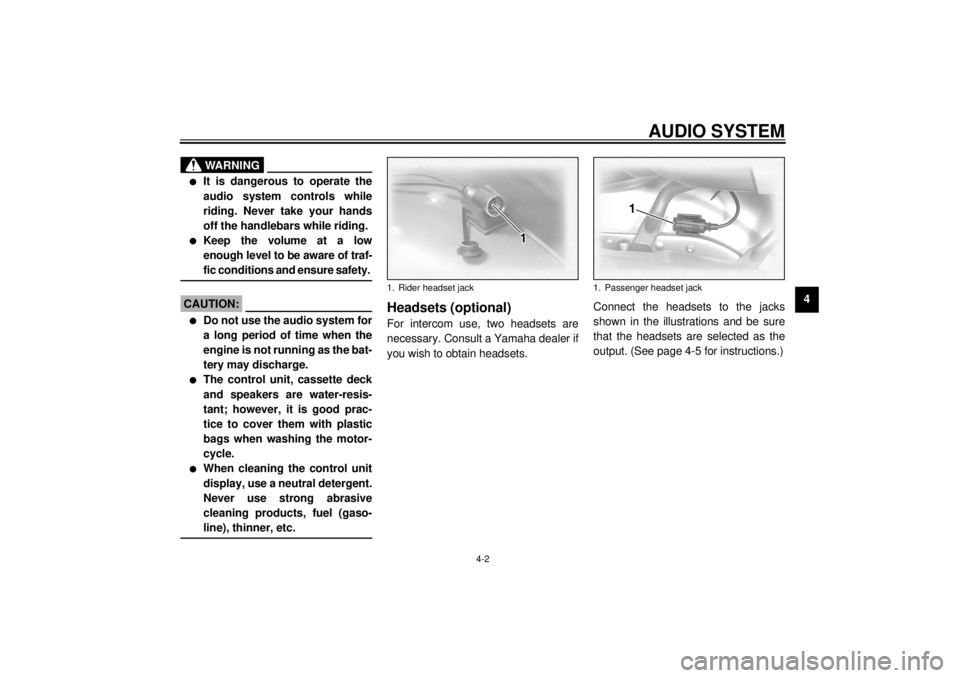
AUDIO SYSTEM
4-2
4
WARNING
@ l
It is dangerous to operate the
audio system controls while
riding. Never take your hands
off the handlebars while riding.
l
Keep the volume at a low
enough level to be aware of traf-
fic conditions and ensure safety.
@CAUTION:@ l
Do not use the audio system for
a long period of time when the
engine is not running as the bat-
tery may discharge.
l
The control unit, cassette deck
and speakers are water-resis-
tant; however, it is good prac-
tice to cover them with plastic
bags when washing the motor-
cycle.
l
When cleaning the control unit
display, use a neutral detergent.
Never use strong abrasive
cleaning products, fuel (gaso-
line), thinner, etc.
@
Headsets (optional)For intercom use, two headsets are
necessary. Consult a Yamaha dealer if
you wish to obtain headsets.Connect the headsets to the jacks
shown in the illustrations and be sure
that the headsets are selected as the
output. (See page 4-5 for instructions.)1. Rider headset jack
1. Passenger headset jack
E_5jc_Audio.fm Page 2 Saturday, October 16, 1999 1:09 PM
Page 41 of 121
AUDIO SYSTEM
4
lSkipping songs on the cassette
lChanging the cassette deck play
lTurning on the audio system
lTurning off the audio system
(Tape)
(Auxiliary
* The CD mode appears in the display only
E_5jc_Audio.fm Page 3 Saturday, October 16, 1999 1:09 PM
Page 42 of 121
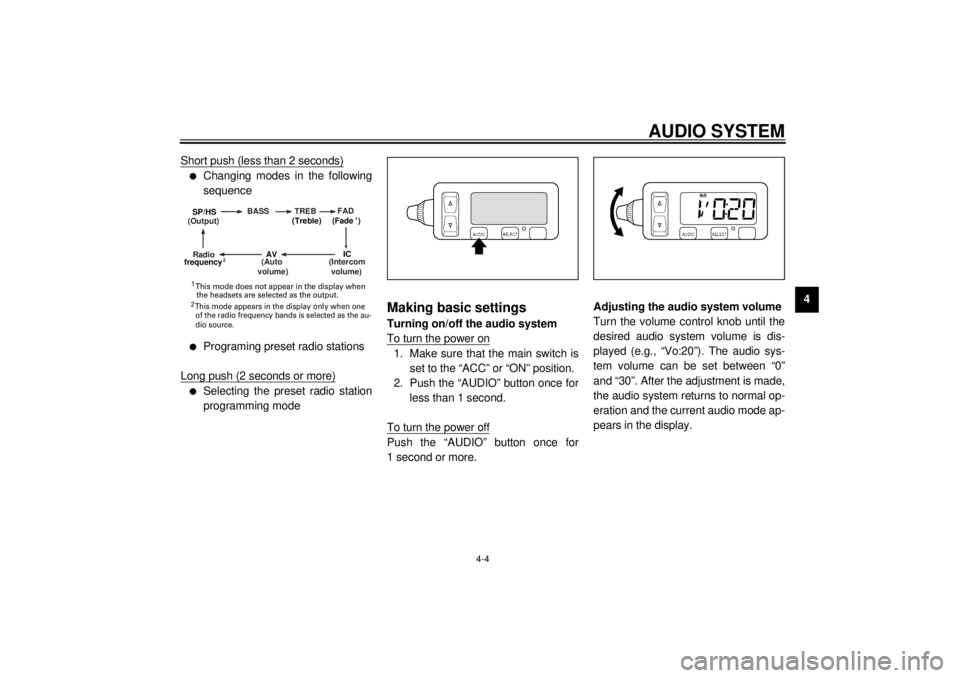
AUDIO SYSTEM
4-4
4 Short push (less than 2 seconds)
l
Changing modes in the following
sequence
l
Programing preset radio stations
Long push (2 seconds or more)
l
Selecting the preset radio station
programming mode
Making basic settingsTurning on/off the audio system
To turn the power on1. Make sure that the main switch is
set to the “ACC” or “ON” position.
2. Push the “AUDIO” button once for
less than 1 second.
To turn the power offPush the “AUDIO” button once for
1 second or more.Adjusting the audio system volume
Turn the volume control knob until the
desired audio system volume is dis-
played (e.g., “Vo:20”). The audio sys-
tem volume can be set between “0”
and “30”. After the adjustment is made,
the audio system returns to normal op-
eration and the current audio mode ap-
pears in the display.
(Output)BASS TREBFAD
(Auto
volume)
(Intercom
volume)
Radio SP/HS
(Treble)
frequency(Fade )
1
2
IC
AV
1
2 This mode does not appear in the display when
the headsets are selected as the output. This mode appears in the display only when one
of the radio frequency bands is selected as the au-
dio source.
E_5jc_Audio.fm Page 4 Saturday, October 16, 1999 1:09 PM
Page 43 of 121
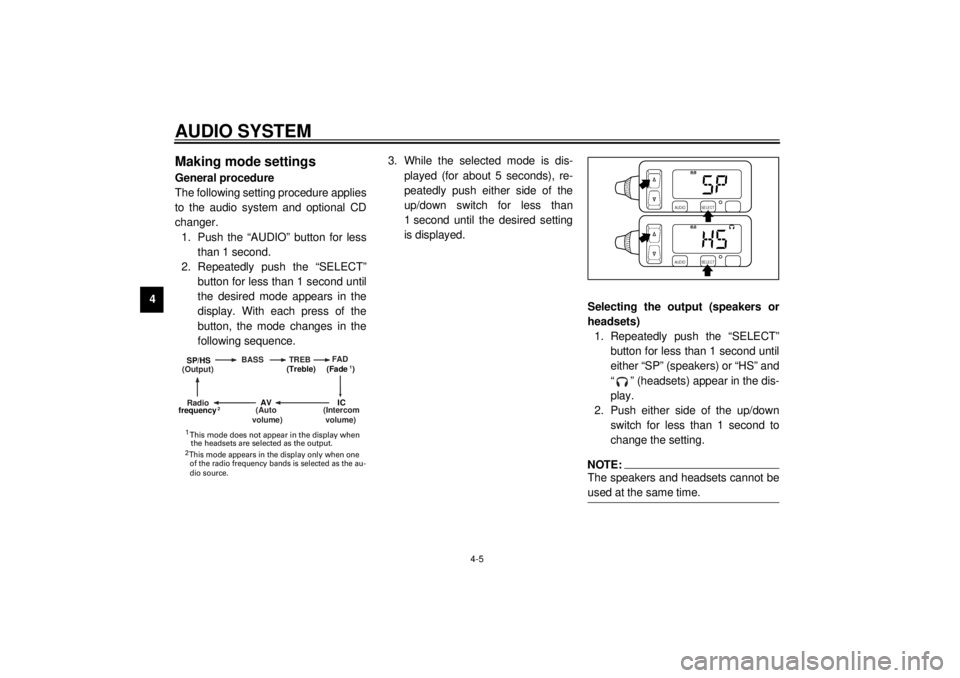
AUDIO SYSTEM
4-5
4
Making mode settingsGeneral procedure
The following setting procedure applies
to the audio system and optional CD
changer.
1. Push the “AUDIO” button for less
than 1 second.
2. Repeatedly push the “SELECT”
button for less than 1 second until
the desired mode appears in the
display. With each press of the
button, the mode changes in the
following sequence.3. While the selected mode is dis-
played (for about 5 seconds), re-
peatedly push either side of the
up/down switch for less than
1 second until the desired setting
is displayed.
Selecting the output (speakers or
headsets)
1. Repeatedly push the “SELECT”
button for less than 1 second until
either “SP” (speakers) or “HS” and
“ ” (headsets) appear in the dis-
play.
2. Push either side of the up/down
switch for less than 1 second to
change the setting.
NOTE:@ The speakers and headsets cannot be
used at the same time. @
(Output)BASS TREBFAD
(Auto
volume)
(Intercom
volume)
Radio SP/HS
(Treble)
frequency(Fade )
1
2
IC
AV
1
2 This mode does not appear in the display when
the headsets are selected as the output. This mode appears in the display only when one
of the radio frequency bands is selected as the au-
dio source.
E_5jc_Audio.fm Page 5 Saturday, October 16, 1999 1:09 PM
Page 44 of 121
AUDIO SYSTEM
4-6
4
Adjusting the bass level
1. Repeatedly push the “SELECT”
button for less than 1 second until
“BASS” appears at the bottom of
the display.
2. Repeatedly push either side of the
up/down switch for less than
1 second until the desired level is
displayed. The bass level can be
set between “–6” and “+6”.Adjusting the treble level
1. Repeatedly push the “SELECT”
button for less than 1 second until
“TREB” appears at the bottom of
the display.
2. Repeatedly push either side of the
up/down switch for less than
1 second until the desired level is
displayed. The treble level can be
set between “–6” and “+6”.
E_5jc_Audio.fm Page 6 Saturday, October 16, 1999 1:09 PM
Page 45 of 121
AUDIO SYSTEM
4-7
4
Adjusting the fade level (balance be-
tween front and rear speakers)
1. Make sure that the speakers are
selected as the output source.
(See page 4-5.)
2. Repeatedly push the “SELECT”
button for less than 1 second until
“FAD” appears at the bottom of the
display.
3. Repeatedly push either side of the
up/down switch for less than
1 second until the desired level is
displayed. The fade level can be
set between “F9” (front speakers
only) and “R9” (rear speakers
only).
NOTE:@ When the fade level is set to “0”, the
front and rear speaker levels are the
same. @
Adjusting the intercom volume
1. Repeatedly push the “SELECT”
button for less than 1 second until
the intercom volume (e.g., “IC:0”)
appears in the display.
2. Repeatedly push either side of the
up/down switch for less than
1 second until the desired volume
is displayed. The intercom volume
can be set between “0” and “20”.
E_5jc_Audio.fm Page 7 Saturday, October 16, 1999 1:09 PM