Page 140 of 376
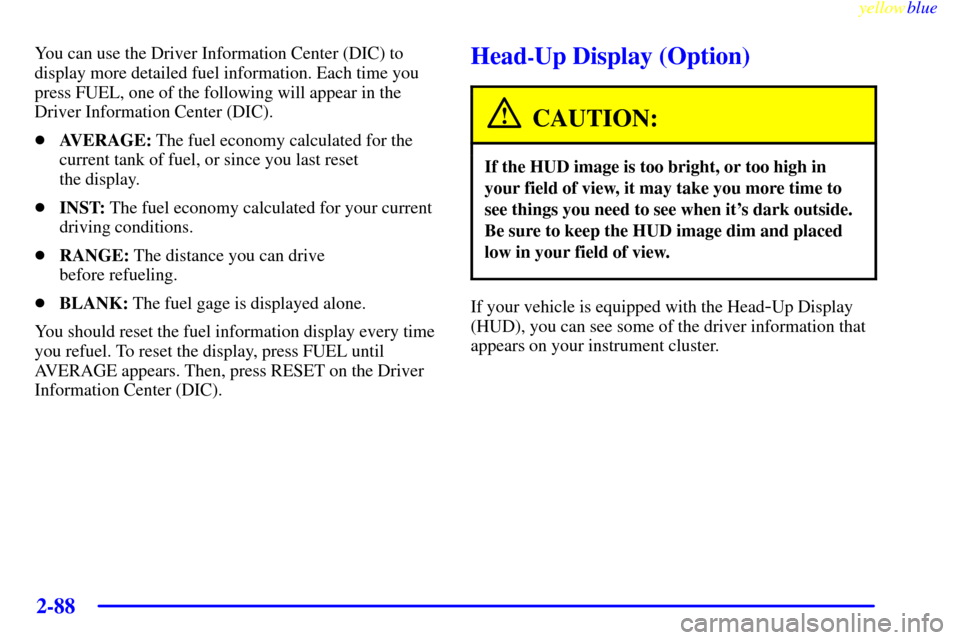
yellowblue
2-88
You can use the Driver Information Center (DIC) to
display more detailed fuel information. Each time you
press FUEL, one of the following will appear in the
Driver Information Center (DIC).
�AVERAGE: The fuel economy calculated for the
current tank of fuel, or since you last reset
the display.
�INST: The fuel economy calculated for your current
driving conditions.
�RANGE: The distance you can drive
before refueling.
�BLANK: The fuel gage is displayed alone.
You should reset the fuel information display every time
you refuel. To reset the display, press FUEL until
AVERAGE appears. Then, press RESET on the Driver
Information Center (DIC).Head-Up Display (Option)
CAUTION:
If the HUD image is too bright, or too high in
your field of view, it may take you more time to
see things you need to see when it's dark outside.
Be sure to keep the HUD image dim and placed
low in your field of view.
If your vehicle is equipped with the Head-Up Display
(HUD), you can see some of the driver information that
appears on your instrument cluster.
Page 141 of 376

yellowblue
2-89
The information may be displayed in English or metric
units and appears as an image focused out toward the
front of your vehicle. The HUD consists of the
following information:
�Speedometer
�Turn Signal Indicators
�High
-Beam Indicator Symbol
�Tachometer
�Temperature, Oil and Fuel Gages
�Shift Light (Performance SHIFT Light)
This light is used for performance driving to indicate
that the vehicle's best performance level has been
reached to shift the transmission into the next higher
gear. The SHIFT light will display at an engine
speed of about 5,750 rpm, just prior to reaching the
engine fuel cut
-off mode. To better understand the
vehicle's power curves, see ªCapacities and
Specificationsº in the Index.
�Check Gages IconThere are five HUD selections that you can choose to
view in the HUD display. By pressing and holding the
PAGE button, you can scroll through these pages in the
following order:
�Speed Only
�Speed and Gage
�Speed, Tachometer and Gage
�Speed and Tachometer
�Tachometer Only
When you have chosen the desired HUD display, release
the PAGE button.
Gages can be scrolled through by tapping the PAGE
button (only when a gage is displayed). The gages
shown are:
�Oil Pressure
�Coolant Temperature
�Fuel Level
The selections that you choose will remain in the HUD
display until they are changed.
Page 142 of 376
yellowblue
2-90
Be sure to continue scanning your displays, controls
and driving environment just as you would in a vehicle
without HUD. If you never look at your instrument
panel, you may not see something important, such
as a warning light. Under important warning conditions,
the CHECK GAGES icon will illuminate in the HUD.
View your Driver Information Center (DIC) for
more information.The HUD controls are located to the left of the
steering wheel.
Page 143 of 376

yellowblue
2-91
To adjust the HUD so you can see it properly:
1. Start your engine and slide the HUD dimmer control
all the way up.
The brightness of the HUD image is determined by
the ambient light conditions in the direction your
vehicle is facing and where you have the HUD
dimmer control set. If you are facing a dark object or
a heavily shaded area, your HUD may anticipate that
you are entering a dark area and may begin to dim.
2. Adjust the seat to your driving position. If you
change your seat position later, you may have to
re
-adjust your HUD.
3. Press the DISPLAY rocker switch up or down to
center the HUD image in your view.
NOTE: The HUD image can only be adjusted up and
down, not side
-to-side.
4. Slide the dimmer control downward until the HUD
image is no brighter than necessary. To turn HUD
off, slide the switch to OFF.
If the sun comes out or it becomes cloudy, you may need
to adjust the HUD brightness again using the dimmer
control. Polarized sunglasses could make the HUD
image harder to see.To change from English to metric units, push the E/M
button located to the right of the steering wheel.
Clean the inside of the windshield as needed to remove
any dirt or film that reduces the sharpness or clarity of
the HUD image.
To clean the HUD, spray household glass cleaner on a
soft, clean cloth. Wipe the HUD lens gently, then dry it.
Do not spray cleaner directly on the lens because the
cleaner could leak into the unit.
If the ignition is on and you can't see the HUD image,
check to see if:
�something is covering the HUD unit.
�the HUD dimmer control is adjusted properly.
�the HUD image is adjusted to the proper height.
�ambient light (in the direction your vehicle is facing)
is low.
�a fuse is blown. See ªFuses and Circuit Breakersº in
the Index.
Keep in mind that your windshield is part of the HUD
system. If you ever have to have your windshield
replaced, be sure to get one that is designed for HUD or
your HUD image may look blurred and out of focus.
Page 144 of 376

yellowblue
2-92
Driver Information Center (DIC)
The Driver Information Center (DIC) will display
information about how your vehicle is functioning, as well
as warning messages if a system problem is detected. The
DIC display area is located in the instrument cluster below
the speedometer and tachometer, directly above the
steering column.
The following buttons are on the DIC control panel which
is located to the right of the instrument panel cluster.
1 FUEL: Press this button to display fuel information
such as fuel economy and range.
2 GAGES: Use this button to display gage information
like oil pressure and temperature, coolant temperature,
transmission fluid temperature, battery voltage and
front/rear tire pressures.
3 TRIP: Use this button to display your total and trip
miles, the elapsed time function, your average speed and
the engine oil life.
4 OPTIONS: This button allows you to choose personal
options that are available on your vehicle, depending on
the options your vehicle is equipped with, such as
security, door locks, easy entry seats and language.
5 E/M: Use this button to change the display between
English and metric units.
RESET: This button, used along with the other buttons,
will reset system functions and turn off or acknowledge
messages on the Driver Information Center (DIC).
At the top of the DIC control buttons is a light sensor.
Be sure not to block the sensor or your lighting
functions may be disrupted.
Page 145 of 376
yellowblue
2-93 DIC Controls and Displays
Turn on the system by turning the ignition to ON. When
you turn on the ignition, the DIC will be in the mode last
displayed when the engine was turned off. Each DIC
button allows you to scroll through a menu. A blank
page ends each menu.
If a problem is detected, a diagnostic message will appear
on the display. Press RESET to acknowledge any current
warning or service messages. The following pages will
show the messages you can see on the Driver Information
Center (DIC) display by pressing the DIC buttons.
1 FUEL
The FUEL button displays average fuel economy and
instantaneous fuel economy calculated for your specific
driving conditions and range.
Press the FUEL button to display average fuel economy,
such as:
�AVERAGE 20.1 MPG or
�AVERAGE 5.3 L/100 km
Page 146 of 376
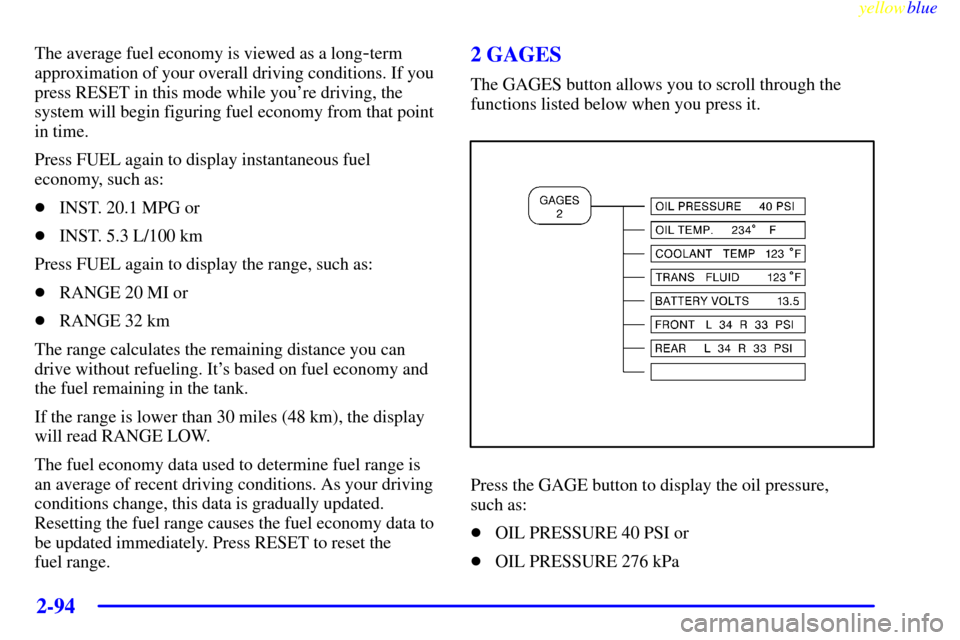
yellowblue
2-94
The average fuel economy is viewed as a long-term
approximation of your overall driving conditions. If you
press RESET in this mode while you're driving, the
system will begin figuring fuel economy from that point
in time.
Press FUEL again to display instantaneous fuel
economy, such as:
�INST. 20.1 MPG or
�INST. 5.3 L/100 km
Press FUEL again to display the range, such as:
�RANGE 20 MI or
�RANGE 32 km
The range calculates the remaining distance you can
drive without refueling. It's based on fuel economy and
the fuel remaining in the tank.
If the range is lower than 30 miles (48 km), the display
will read RANGE LOW.
The fuel economy data used to determine fuel range is
an average of recent driving conditions. As your driving
conditions change, this data is gradually updated.
Resetting the fuel range causes the fuel economy data to
be updated immediately. Press RESET to reset the
fuel range.2 GAGES
The GAGES button allows you to scroll through the
functions listed below when you press it.
Press the GAGE button to display the oil pressure,
such as:
�OIL PRESSURE 40 PSI or
�OIL PRESSURE 276 kPa
Page 147 of 376
yellowblue
2-95
Press the GAGE button again to display the oil
temperature, such as:
�OIL TEMP 234 �F or
�OIL TEMP 112 �C
Press the GAGE button again to display the coolant
temperature, such as:
�COOLANT TEMP 123 �F or
�COOLANT TEMP 51 �C
Press the GAGE button again to display the transmission
fluid temperature (automatic transmission only),
such as:
�TRANS FLUID 123 �F or
�TRANS FLUID 51 �C
Press the GAGE button again to display the battery
voltage, such as:
�BATTERY VOLTS 13.5
Press the GAGE button again to display the tire pressure
for the front tires (left and right), such as:
�FRONT L34 R33 PSI or
�FRONT L234 R228 kPaPress the GAGE button again to display the tire pressure
for the rear tires (left and right), such as:
�REAR L34 R33 PSI or
�REAR L234 R228 kPa
Note that tire pressure is not available until the vehicle
has reached a speed of 15 mph (24 km/h) or more.
3 TRIP
The TRIP button allows you to scroll through the
functions listed below when you press it.