Page 140 of 376
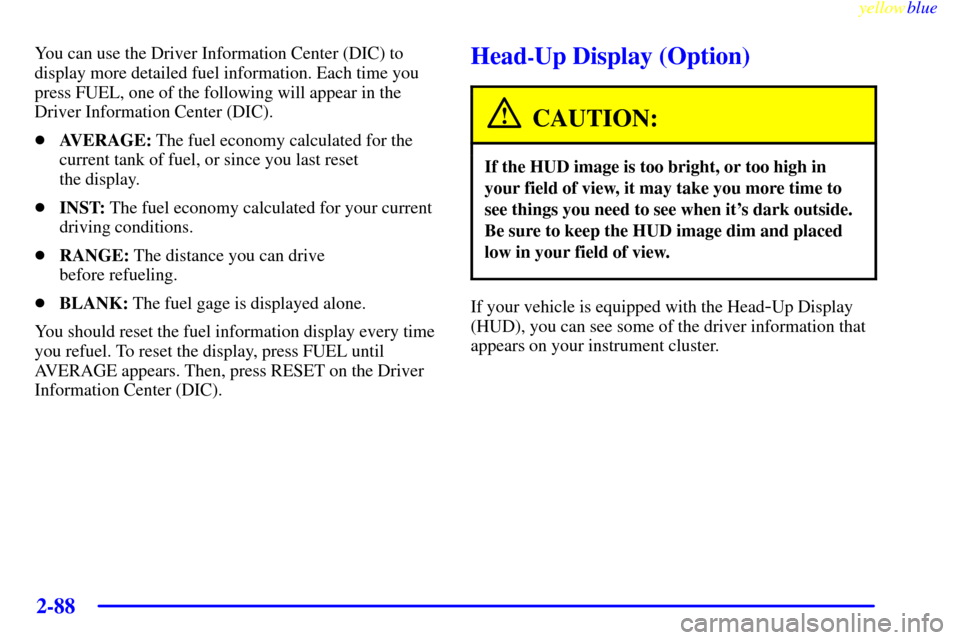
yellowblue
2-88
You can use the Driver Information Center (DIC) to
display more detailed fuel information. Each time you
press FUEL, one of the following will appear in the
Driver Information Center (DIC).
�AVERAGE: The fuel economy calculated for the
current tank of fuel, or since you last reset
the display.
�INST: The fuel economy calculated for your current
driving conditions.
�RANGE: The distance you can drive
before refueling.
�BLANK: The fuel gage is displayed alone.
You should reset the fuel information display every time
you refuel. To reset the display, press FUEL until
AVERAGE appears. Then, press RESET on the Driver
Information Center (DIC).Head-Up Display (Option)
CAUTION:
If the HUD image is too bright, or too high in
your field of view, it may take you more time to
see things you need to see when it's dark outside.
Be sure to keep the HUD image dim and placed
low in your field of view.
If your vehicle is equipped with the Head-Up Display
(HUD), you can see some of the driver information that
appears on your instrument cluster.
Page 144 of 376

yellowblue
2-92
Driver Information Center (DIC)
The Driver Information Center (DIC) will display
information about how your vehicle is functioning, as well
as warning messages if a system problem is detected. The
DIC display area is located in the instrument cluster below
the speedometer and tachometer, directly above the
steering column.
The following buttons are on the DIC control panel which
is located to the right of the instrument panel cluster.
1 FUEL: Press this button to display fuel information
such as fuel economy and range.
2 GAGES: Use this button to display gage information
like oil pressure and temperature, coolant temperature,
transmission fluid temperature, battery voltage and
front/rear tire pressures.
3 TRIP: Use this button to display your total and trip
miles, the elapsed time function, your average speed and
the engine oil life.
4 OPTIONS: This button allows you to choose personal
options that are available on your vehicle, depending on
the options your vehicle is equipped with, such as
security, door locks, easy entry seats and language.
5 E/M: Use this button to change the display between
English and metric units.
RESET: This button, used along with the other buttons,
will reset system functions and turn off or acknowledge
messages on the Driver Information Center (DIC).
At the top of the DIC control buttons is a light sensor.
Be sure not to block the sensor or your lighting
functions may be disrupted.
Page 145 of 376
yellowblue
2-93 DIC Controls and Displays
Turn on the system by turning the ignition to ON. When
you turn on the ignition, the DIC will be in the mode last
displayed when the engine was turned off. Each DIC
button allows you to scroll through a menu. A blank
page ends each menu.
If a problem is detected, a diagnostic message will appear
on the display. Press RESET to acknowledge any current
warning or service messages. The following pages will
show the messages you can see on the Driver Information
Center (DIC) display by pressing the DIC buttons.
1 FUEL
The FUEL button displays average fuel economy and
instantaneous fuel economy calculated for your specific
driving conditions and range.
Press the FUEL button to display average fuel economy,
such as:
�AVERAGE 20.1 MPG or
�AVERAGE 5.3 L/100 km
Page 146 of 376
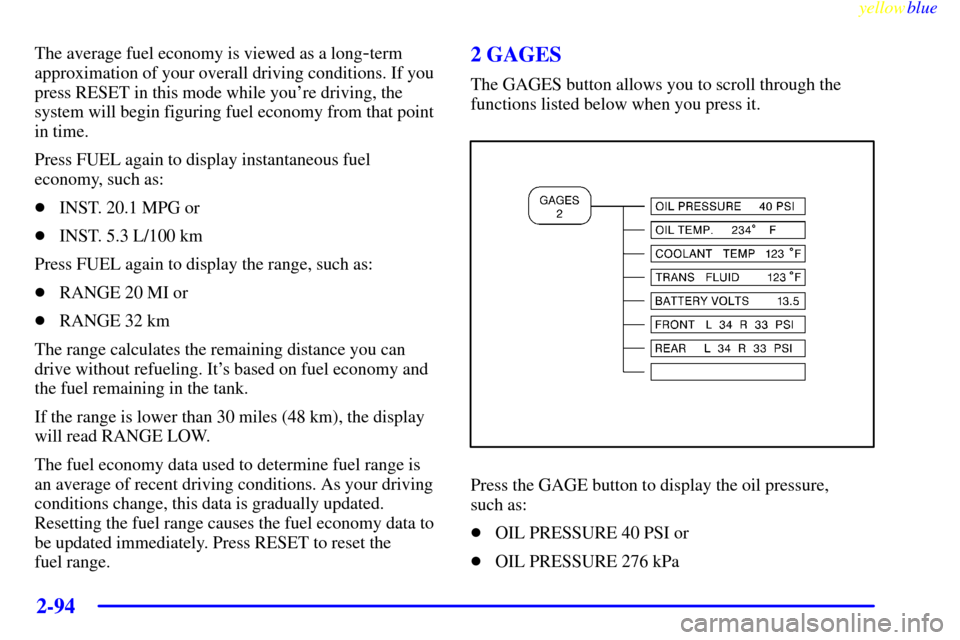
yellowblue
2-94
The average fuel economy is viewed as a long-term
approximation of your overall driving conditions. If you
press RESET in this mode while you're driving, the
system will begin figuring fuel economy from that point
in time.
Press FUEL again to display instantaneous fuel
economy, such as:
�INST. 20.1 MPG or
�INST. 5.3 L/100 km
Press FUEL again to display the range, such as:
�RANGE 20 MI or
�RANGE 32 km
The range calculates the remaining distance you can
drive without refueling. It's based on fuel economy and
the fuel remaining in the tank.
If the range is lower than 30 miles (48 km), the display
will read RANGE LOW.
The fuel economy data used to determine fuel range is
an average of recent driving conditions. As your driving
conditions change, this data is gradually updated.
Resetting the fuel range causes the fuel economy data to
be updated immediately. Press RESET to reset the
fuel range.2 GAGES
The GAGES button allows you to scroll through the
functions listed below when you press it.
Press the GAGE button to display the oil pressure,
such as:
�OIL PRESSURE 40 PSI or
�OIL PRESSURE 276 kPa
Page 148 of 376

yellowblue
2-96
Odometer
The odometer shows how far your vehicle has been
driven in either miles or kilometers. Press the TRIP
button to display odometer readings such as:
�ODOMETER 12345 MI or
�ODOMETER 20008 km
Without the keys in the ignition, you can also display the
odometer by turning on the parking lamps.
Trip Odometers
There are two trip odometers. Press the TRIP button and
TRIP A will be displayed. Press it again and TRIP B
will be displayed. TRIP A could be used to track the
distance to a destination. TRIP B could be used to track
maintenance periods.
�TRIP A 130.5 MI or
�TRIP A 209.9 km
�TRIP B 300.5 MI or
�TRIP B 483.5 km
The trip odometers can be reset by pushing the RESET
button on the DIC. Both of the trip odometers can be
used simultaneously.Miles Since Last Ignition Feature
You can also display number of miles driven since you
last started the vehicle if you press and hold the RESET
button for two seconds, then release. The miles (or
kilometers) since the last ignition cycle will be set into
the trip odometer.
Elapsed Time
Press the TRIP button until ELAP. TIME is displayed,
such as ELAP. TIME 00: 00 : 00.
When the ignition is in ON, the Driver Information
Center (DIC) can be used as a stopwatch. The display
can show hours, minutes, seconds and hundredths of a
second. The elapsed time indicator will record up to
99 hours, 59 minutes and 59 seconds, then it will reset
to zero and continue counting. (Hundredths are shown
up to 59 minutes, 59 seconds and 99 hundredths).
The display appears as ELAP. TIME 00: 00 : 00 in the
elapsed time function.
You can start or stop the elapsed time by pressing
RESET. To reset the elapsed time to zero, stop the timer
by pressing RESET. Then press and hold RESET until
ELAP. TIME 00: 00 : 00 appears in the DIC.
Page 149 of 376
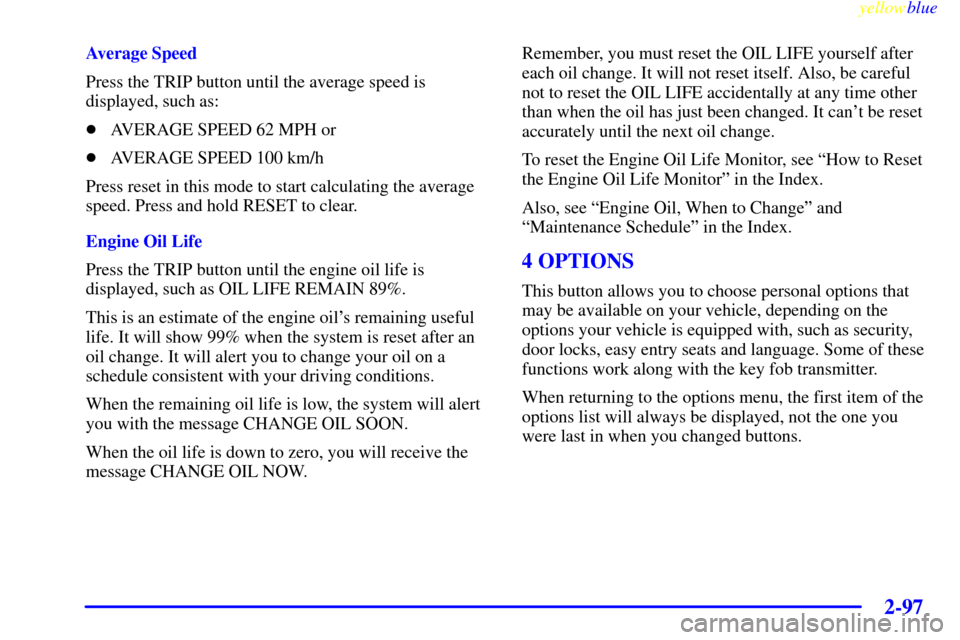
yellowblue
2-97
Average Speed
Press the TRIP button until the average speed is
displayed, such as:
�AVERAGE SPEED 62 MPH or
�AVERAGE SPEED 100 km/h
Press reset in this mode to start calculating the average
speed. Press and hold RESET to clear.
Engine Oil Life
Press the TRIP button until the engine oil life is
displayed, such as OIL LIFE REMAIN 89%.
This is an estimate of the engine oil's remaining useful
life. It will show 99% when the system is reset after an
oil change. It will alert you to change your oil on a
schedule consistent with your driving conditions.
When the remaining oil life is low, the system will alert
you with the message CHANGE OIL SOON.
When the oil life is down to zero, you will receive the
message CHANGE OIL NOW.Remember, you must reset the OIL LIFE yourself after
each oil change. It will not reset itself. Also, be careful
not to reset the OIL LIFE accidentally at any time other
than when the oil has just been changed. It can't be reset
accurately until the next oil change.
To reset the Engine Oil Life Monitor, see ªHow to Reset
the Engine Oil Life Monitorº in the Index.
Also, see ªEngine Oil, When to Changeº and
ªMaintenance Scheduleº in the Index.
4 OPTIONS
This button allows you to choose personal options that
may be available on your vehicle, depending on the
options your vehicle is equipped with, such as security,
door locks, easy entry seats and language. Some of these
functions work along with the key fob transmitter.
When returning to the options menu, the first item of the
options list will always be displayed, not the one you
were last in when you changed buttons.
Page 150 of 376
yellowblue
2-98
The following are the options listed under the
OPTIONS button:Twilight
Press the OPTIONS button until TWILIGHT
- ON
appears on the display, then use the RESET button to
page through the following selections:
�TWILIGHT
- ON
�DELAY TIME 1 2
�TWILIGHT
- OFF
If you choose TWILIGHT
- ON, the next message
DELAY TIME 1 2 will appear in the DIC. Use the
OPTIONS button to switch between delay time 1 and 2.
You can increase the delay time by pressing button 1 or
decrease the time by pressing button 2. Each bar is equal
to 12 seconds.
Lock and Arm
Press the OPTIONS button until LOCK & ARM
appears on the display, then use the RESET button to
page through the following selections:
�LOCK & ARM
- OFF
�LOCK & ARM
- HORN ONLY
�LOCK & ARM
- LIGHTS ONLY
�LOCK & ARM
- HORN & LIGHTS
Page 151 of 376
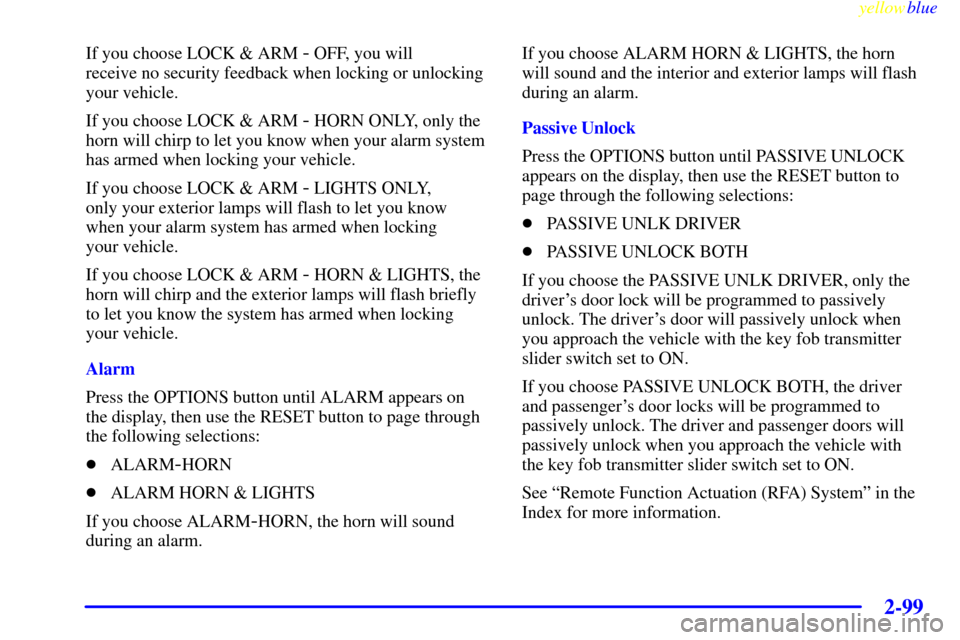
yellowblue
2-99
If you choose LOCK & ARM - OFF, you will
receive no security feedback when locking or unlocking
your vehicle.
If you choose LOCK & ARM
- HORN ONLY, only the
horn will chirp to let you know when your alarm system
has armed when locking your vehicle.
If you choose LOCK & ARM
- LIGHTS ONLY,
only your exterior lamps will flash to let you know
when your alarm system has armed when locking
your vehicle.
If you choose LOCK & ARM
- HORN & LIGHTS, the
horn will chirp and the exterior lamps will flash briefly
to let you know the system has armed when locking
your vehicle.
Alarm
Press the OPTIONS button until ALARM appears on
the display, then use the RESET button to page through
the following selections:
�ALARM
-HORN
�ALARM HORN & LIGHTS
If you choose ALARM
-HORN, the horn will sound
during an alarm.If you choose ALARM HORN & LIGHTS, the horn
will sound and the interior and exterior lamps will flash
during an alarm.
Passive Unlock
Press the OPTIONS button until PASSIVE UNLOCK
appears on the display, then use the RESET button to
page through the following selections:
�PASSIVE UNLK DRIVER
�PASSIVE UNLOCK BOTH
If you choose the PASSIVE UNLK DRIVER, only the
driver's door lock will be programmed to passively
unlock. The driver's door will passively unlock when
you approach the vehicle with the key fob transmitter
slider switch set to ON.
If you choose PASSIVE UNLOCK BOTH, the driver
and passenger's door locks will be programmed to
passively unlock. The driver and passenger doors will
passively unlock when you approach the vehicle with
the key fob transmitter slider switch set to ON.
See ªRemote Function Actuation (RFA) Systemº in the
Index for more information.