Page 38 of 400
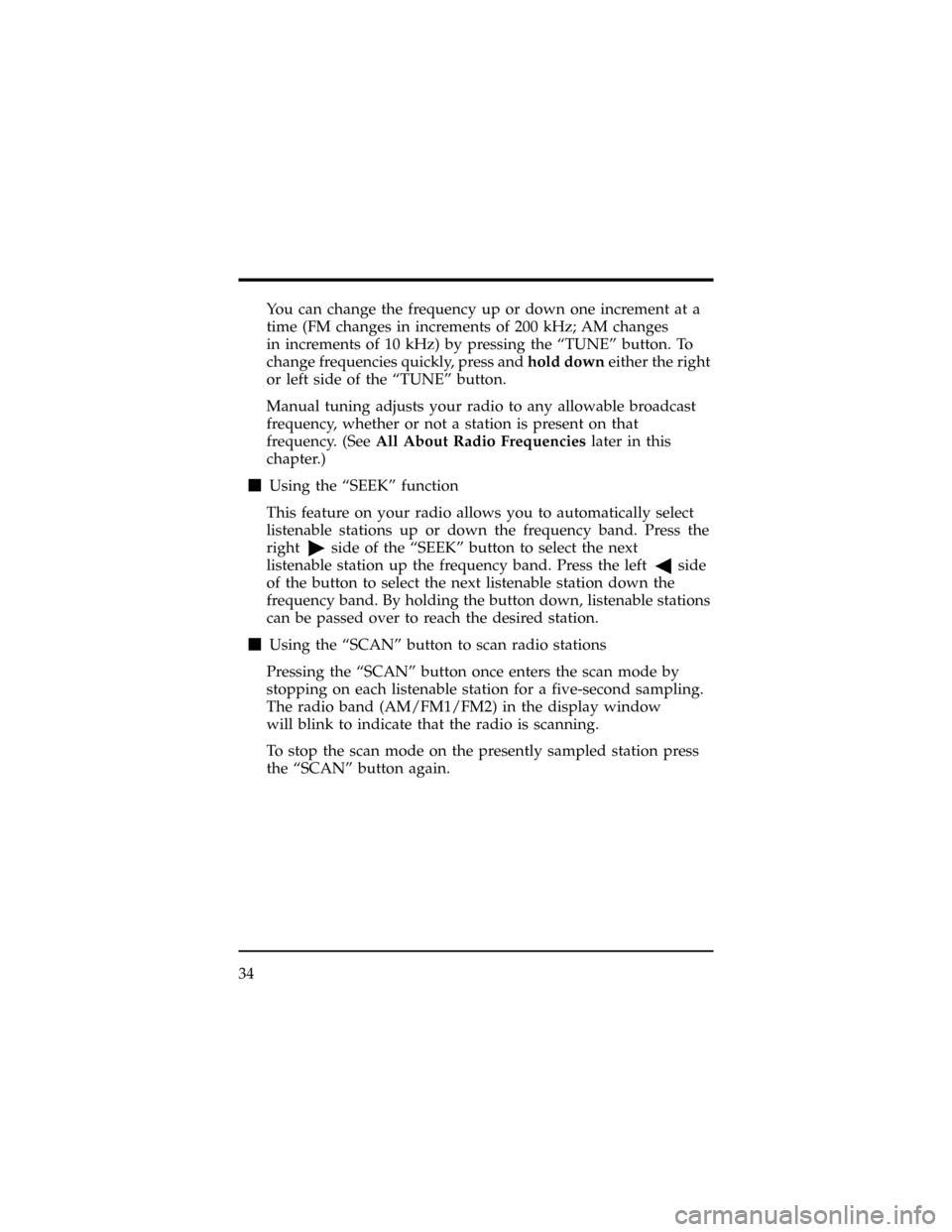
You can change the frequency up or down one increment at a
time (FM changes in increments of 200 kHz; AM changes
in increments of 10 kHz) by pressing the ªTUNEº button. To
change frequencies quickly, press andhold downeither the right
or left side of the ªTUNEº button.
Manual tuning adjusts your radio to any allowable broadcast
frequency, whether or not a station is present on that
frequency. (SeeAll About Radio Frequencieslater in this
chapter.)
mUsing the ªSEEKº function
This feature on your radio allows you to automatically select
listenable stations up or down the frequency band. Press the
right
side of the ªSEEKº button to select the next
listenable station up the frequency band. Press the left
side
of the button to select the next listenable station down the
frequency band. By holding the button down, listenable stations
can be passed over to reach the desired station.
mUsing the ªSCANº button to scan radio stations
Pressing the ªSCANº button once enters the scan mode by
stopping on each listenable station for a five-second sampling.
The radio band (AM/FM1/FM2) in the display window
will blink to indicate that the radio is scanning.
To stop the scan mode on the presently sampled station press
the ªSCANº button again.
34
Page 39 of 400
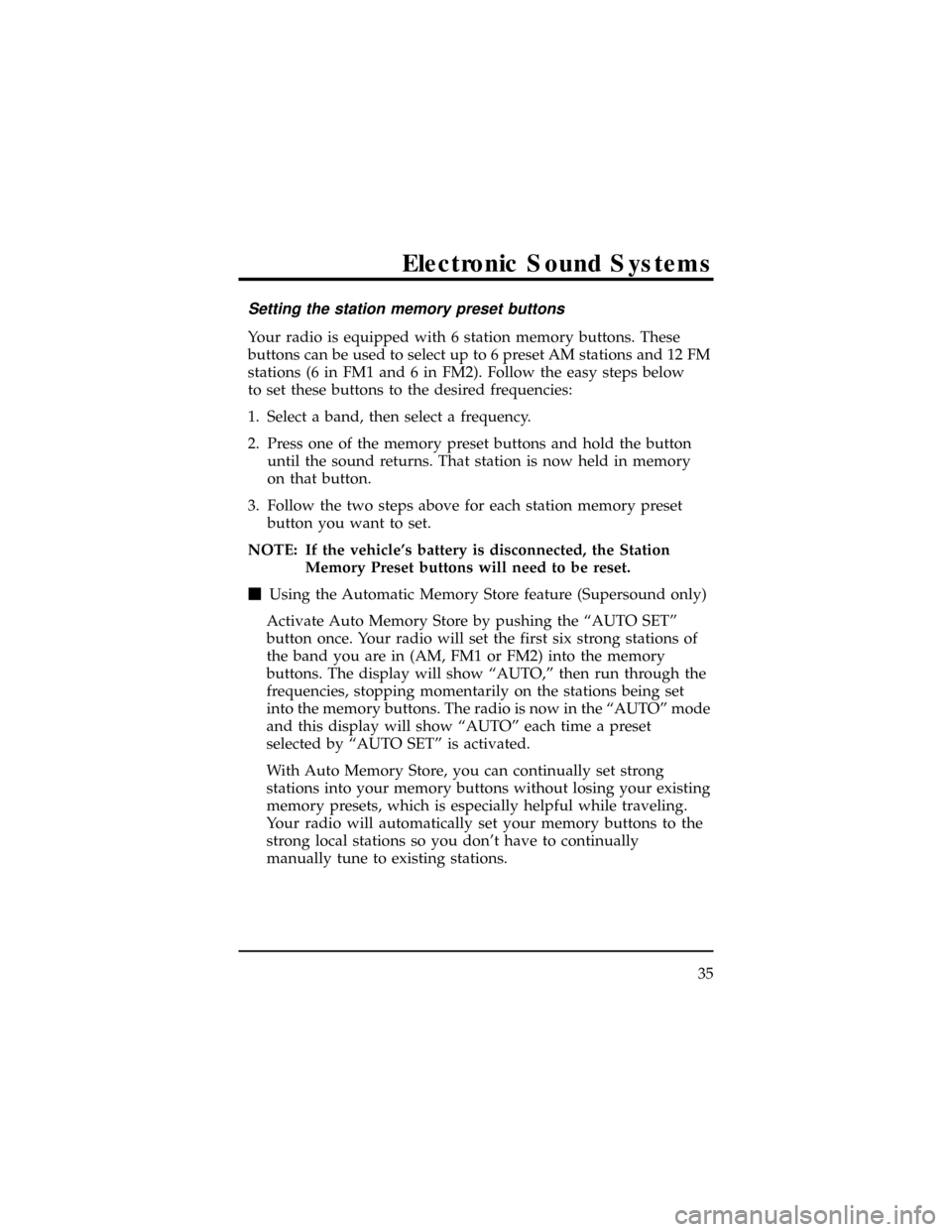
Setting the station memory preset buttons
Your radio is equipped with 6 station memory buttons. These
buttons can be used to select up to 6 preset AM stations and 12 FM
stations (6 in FM1 and 6 in FM2). Follow the easy steps below
to set these buttons to the desired frequencies:
1. Select a band, then select a frequency.
2. Press one of the memory preset buttons and hold the button
until the sound returns. That station is now held in memory
on that button.
3. Follow the two steps above for each station memory preset
button you want to set.
NOTE: If the vehicle's battery is disconnected, the Station
Memory Preset buttons will need to be reset.
mUsing the Automatic Memory Store feature (Supersound only)
Activate Auto Memory Store by pushing the ªAUTO SETº
button once. Your radio will set the first six strong stations of
the band you are in (AM, FM1 or FM2) into the memory
buttons. The display will show ªAUTO,º then run through the
frequencies, stopping momentarily on the stations being set
into the memory buttons. The radio is now in the ªAUTOº mode
and this display will show ªAUTOº each time a preset
selected by ªAUTO SETº is activated.
With Auto Memory Store, you can continually set strong
stations into your memory buttons without losing your existing
memory presets, which is especially helpful while traveling.
Your radio will automatically set your memory buttons to the
strong local stations so you don't have to continually
manually tune to existing stations.
Electronic Sound Systems
35
Page 40 of 400
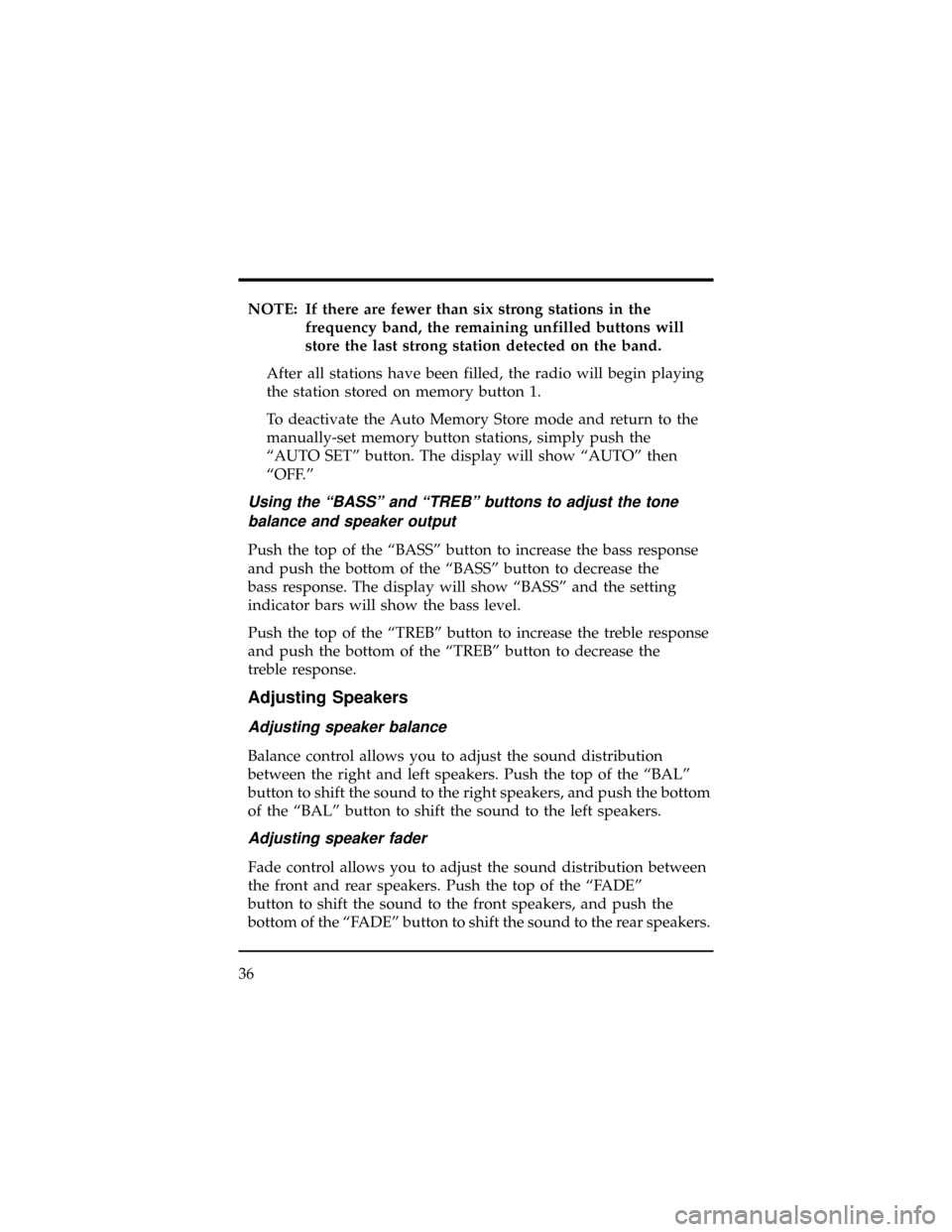
NOTE: If there are fewer than six strong stations in the
frequency band, the remaining unfilled buttons will
store the last strong station detected on the band.
After all stations have been filled, the radio will begin playing
the station stored on memory button 1.
To deactivate the Auto Memory Store mode and return to the
manually-set memory button stations, simply push the
ªAUTO SETº button. The display will show ªAUTOº then
ªOFF.º
Using the ªBASSº and ªTREBº buttons to adjust the tone
balance and speaker output
Push the top of the ªBASSº button to increase the bass response
and push the bottom of the ªBASSº button to decrease the
bass response. The display will show ªBASSº and the setting
indicator bars will show the bass level.
Push the top of the ªTREBº button to increase the treble response
and push the bottom of the ªTREBº button to decrease the
treble response.
Adjusting Speakers
Adjusting speaker balance
Balance control allows you to adjust the sound distribution
between the right and left speakers. Push the top of the ªBALº
button to shift the sound to the right speakers, and push the bottom
of the ªBALº button to shift the sound to the left speakers.
Adjusting speaker fader
Fade control allows you to adjust the sound distribution between
the front and rear speakers. Push the top of the ªFADEº
button to shift the sound to the front speakers, and push the
bottom of the ªFADEº button to shift the sound to the rear speakers.
36
Page 41 of 400
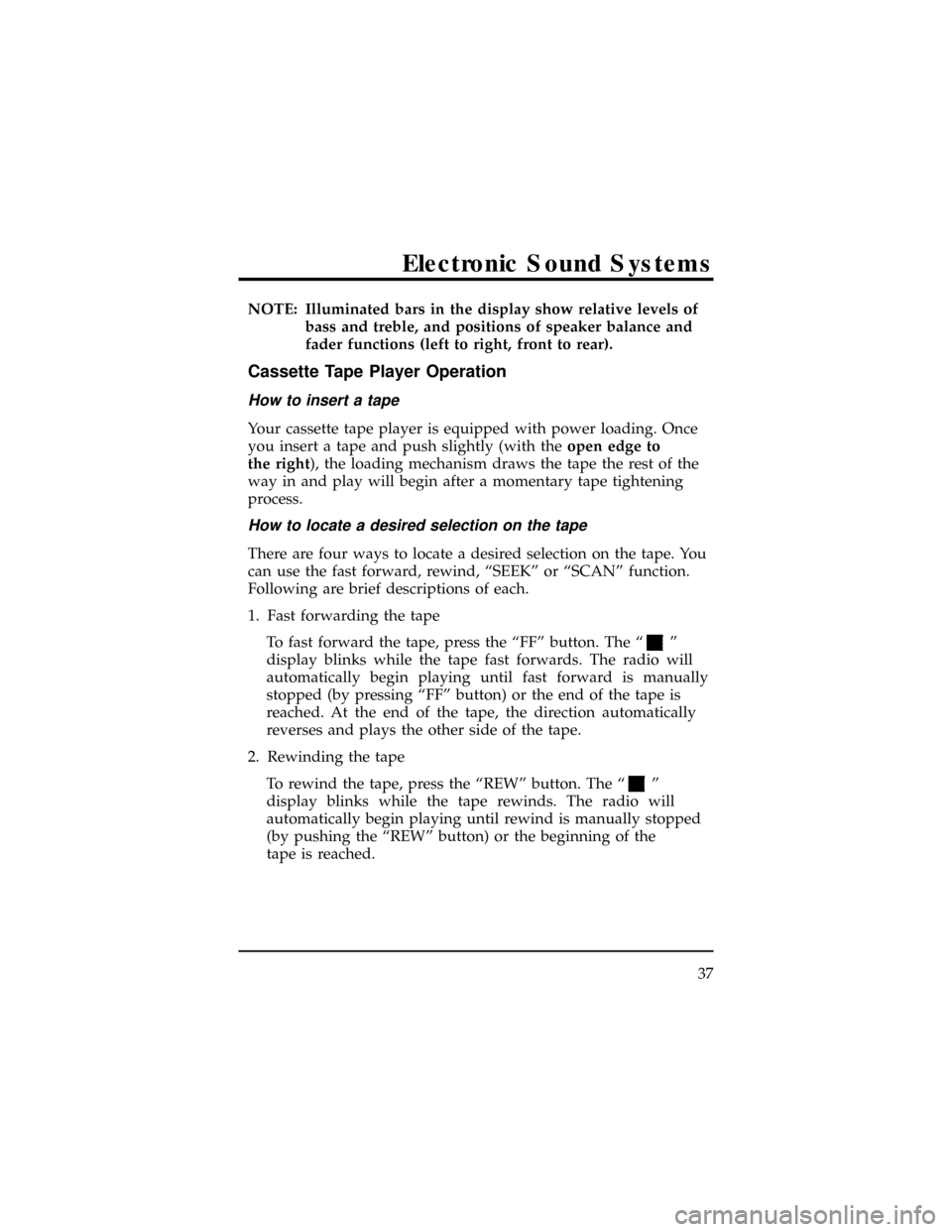
NOTE: Illuminated bars in the display show relative levels of
bass and treble, and positions of speaker balance and
fader functions (left to right, front to rear).
Cassette Tape Player Operation
How to insert a tape
Your cassette tape player is equipped with power loading. Once
you insert a tape and push slightly (with theopen edge to
the right), the loading mechanism draws the tape the rest of the
way in and play will begin after a momentary tape tightening
process.
How to locate a desired selection on the tape
There are four ways to locate a desired selection on the tape. You
can use the fast forward, rewind, ªSEEKº or ªSCANº function.
Following are brief descriptions of each.
1. Fast forwarding the tape
To fast forward the tape, press the ªFFº button. The ª
º
display blinks while the tape fast forwards. The radio will
automatically begin playing until fast forward is manually
stopped (by pressing ªFFº button) or the end of the tape is
reached. At the end of the tape, the direction automatically
reverses and plays the other side of the tape.
2. Rewinding the tape
To rewind the tape, press the ªREWº button. The ª
º
display blinks while the tape rewinds. The radio will
automatically begin playing until rewind is manually stopped
(by pushing the ªREWº button) or the beginning of the
tape is reached.
Electronic Sound Systems
37
Page 42 of 400
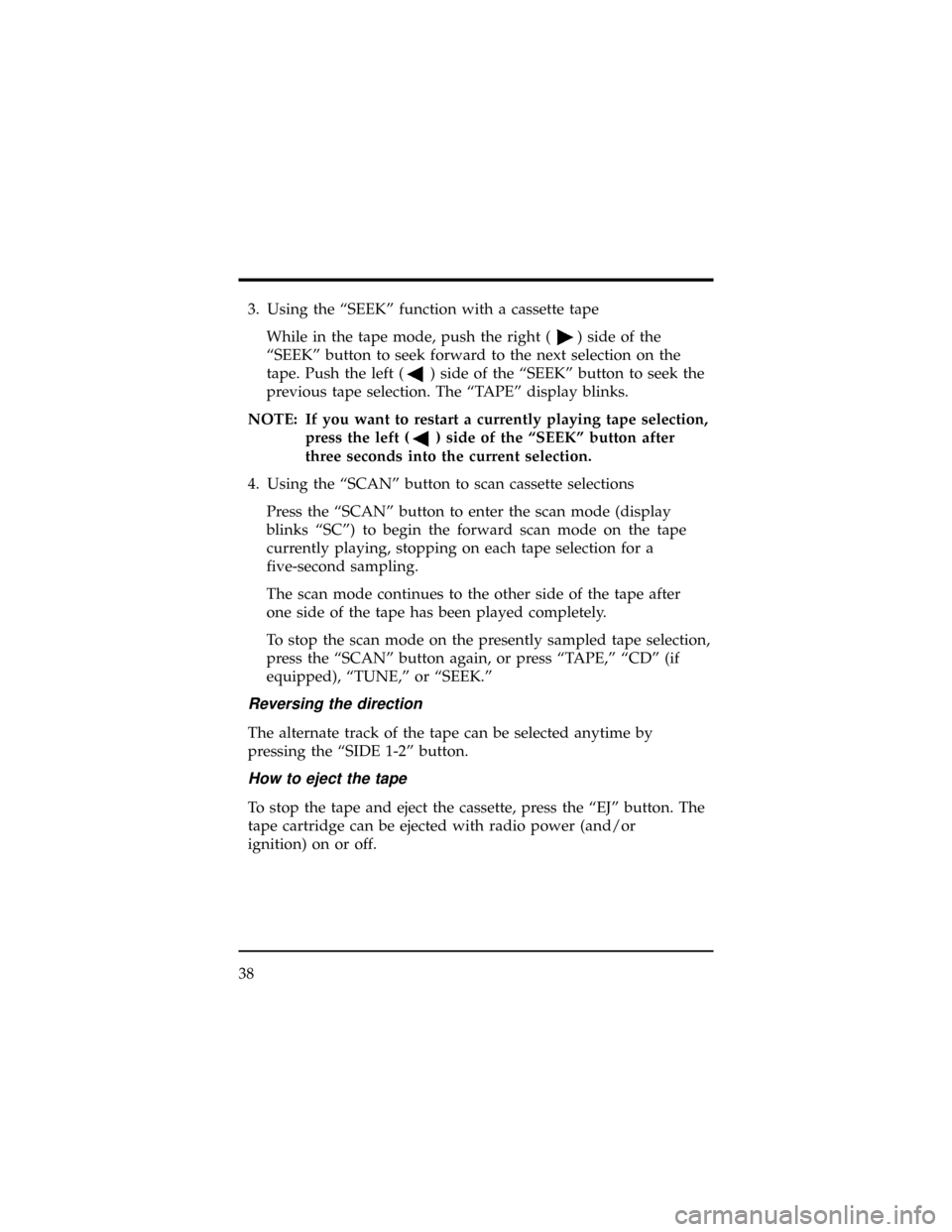
3. Using the ªSEEKº function with a cassette tape
While in the tape mode, push the right (
) side of the
ªSEEKº button to seek forward to the next selection on the
tape. Push the left (
) side of the ªSEEKº button to seek the
previous tape selection. The ªTAPEº display blinks.
NOTE: If you want to restart a currently playing tape selection,
press the left (
) side of the ªSEEKº button after
three seconds into the current selection.
4. Using the ªSCANº button to scan cassette selections
Press the ªSCANº button to enter the scan mode (display
blinks ªSCº) to begin the forward scan mode on the tape
currently playing, stopping on each tape selection for a
five-second sampling.
The scan mode continues to the other side of the tape after
one side of the tape has been played completely.
To stop the scan mode on the presently sampled tape selection,
press the ªSCANº button again, or press ªTAPE,º ªCDº (if
equipped), ªTUNE,º or ªSEEK.º
Reversing the direction
The alternate track of the tape can be selected anytime by
pressing the ªSIDE 1-2º button.
How to eject the tape
To stop the tape and eject the cassette, press the ªEJº button. The
tape cartridge can be ejected with radio power (and/or
ignition) on or off.
38
Page 43 of 400
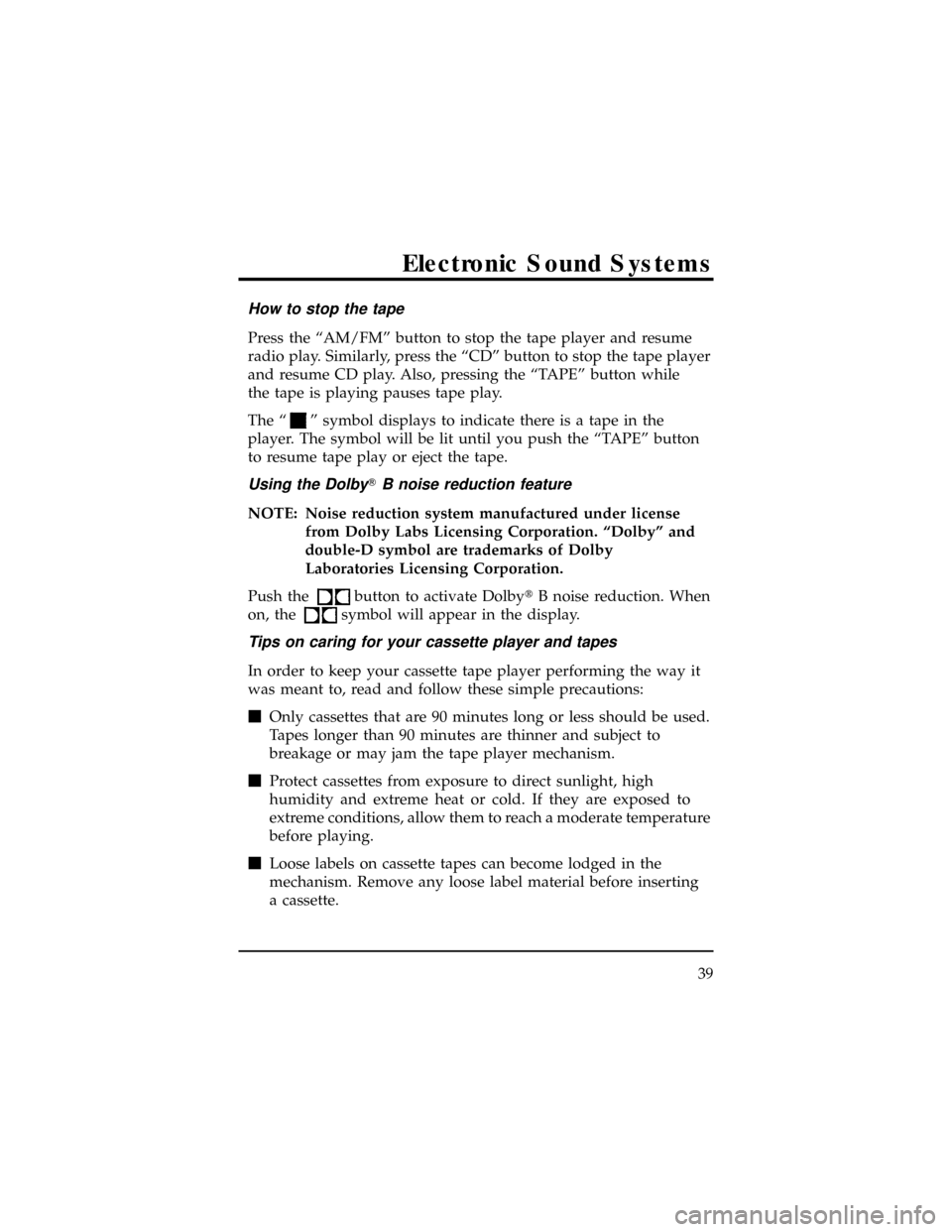
How to stop the tape
Press the ªAM/FMº button to stop the tape player and resume
radio play. Similarly, press the ªCDº button to stop the tape player
and resume CD play. Also, pressing the ªTAPEº button while
the tape is playing pauses tape play.
The ª
º symbol displays to indicate there is a tape in the
player. The symbol will be lit until you push the ªTAPEº button
to resume tape play or eject the tape.
Using the DolbyTB noise reduction feature
NOTE: Noise reduction system manufactured under license
from Dolby Labs Licensing Corporation. ªDolbyº and
double-D symbol are trademarks of Dolby
Laboratories Licensing Corporation.
Push the
button to activate DolbytB noise reduction. When
on, the
symbol will appear in the display.
Tips on caring for your cassette player and tapes
In order to keep your cassette tape player performing the way it
was meant to, read and follow these simple precautions:
mOnly cassettes that are 90 minutes long or less should be used.
Tapes longer than 90 minutes are thinner and subject to
breakage or may jam the tape player mechanism.
mProtect cassettes from exposure to direct sunlight, high
humidity and extreme heat or cold. If they are exposed to
extreme conditions, allow them to reach a moderate temperature
before playing.
mLoose labels on cassette tapes can become lodged in the
mechanism. Remove any loose label material before inserting
a cassette.
Electronic Sound Systems
39
Page 44 of 400
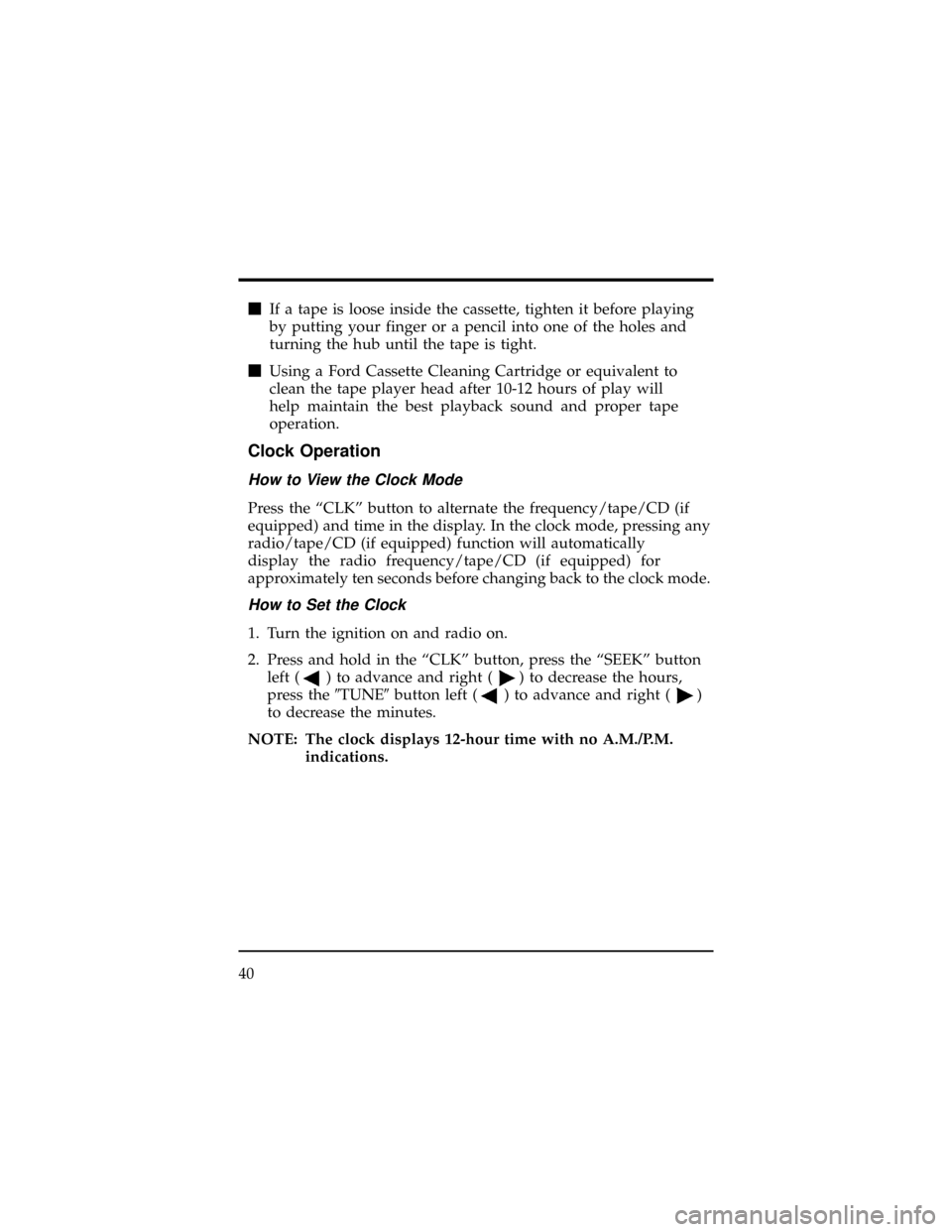
mIf a tape is loose inside the cassette, tighten it before playing
by putting your finger or a pencil into one of the holes and
turning the hub until the tape is tight.
mUsing a Ford Cassette Cleaning Cartridge or equivalent to
clean the tape player head after 10-12 hours of play will
help maintain the best playback sound and proper tape
operation.
Clock Operation
How to View the Clock Mode
Press the ªCLKº button to alternate the frequency/tape/CD (if
equipped) and time in the display. In the clock mode, pressing any
radio/tape/CD (if equipped) function will automatically
display the radio frequency/tape/CD (if equipped) for
approximately ten seconds before changing back to the clock mode.
How to Set the Clock
1. Turn the ignition on and radio on.
2. Press and hold in the ªCLKº button, press the ªSEEKº button
left (
) to advance and right () to decrease the hours,
press the9TUNE9button left (
) to advance and right ()
to decrease the minutes.
NOTE: The clock displays 12-hour time with no A.M./P.M.
indications.
40
Page 46 of 400
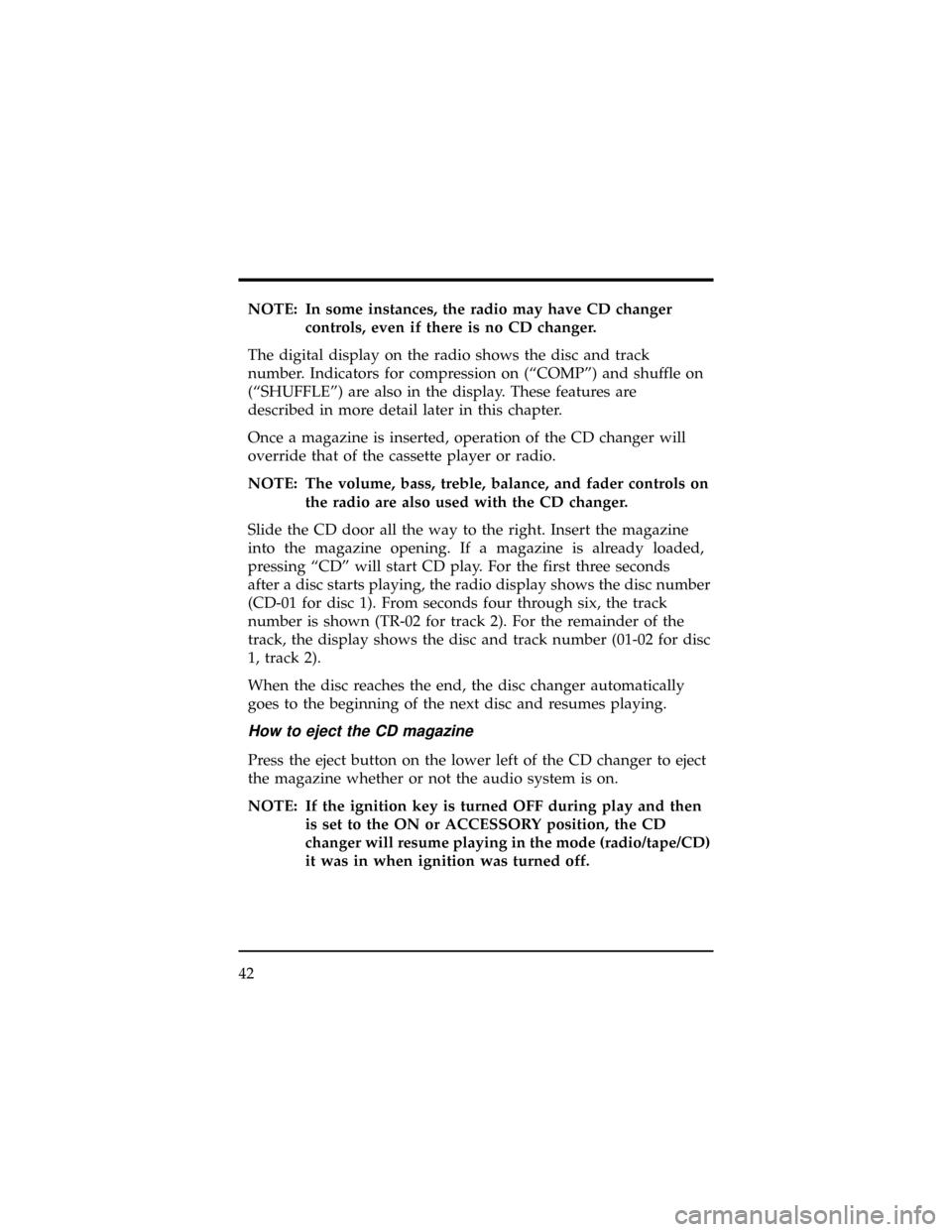
NOTE: In some instances, the radio may have CD changer
controls, even if there is no CD changer.
The digital display on the radio shows the disc and track
number. Indicators for compression on (ªCOMPº) and shuffle on
(ªSHUFFLEº) are also in the display. These features are
described in more detail later in this chapter.
Once a magazine is inserted, operation of the CD changer will
override that of the cassette player or radio.
NOTE: The volume, bass, treble, balance, and fader controls on
the radio are also used with the CD changer.
Slide the CD door all the way to the right. Insert the magazine
into the magazine opening. If a magazine is already loaded,
pressing ªCDº will start CD play. For the first three seconds
after a disc starts playing, the radio display shows the disc number
(CD-01 for disc 1). From seconds four through six, the track
number is shown (TR-02 for track 2). For the remainder of the
track, the display shows the disc and track number (01-02 for disc
1, track 2).
When the disc reaches the end, the disc changer automatically
goes to the beginning of the next disc and resumes playing.
How to eject the CD magazine
Press the eject button on the lower left of the CD changer to eject
the magazine whether or not the audio system is on.
NOTE: If the ignition key is turned OFF during play and then
is set to the ON or ACCESSORY position, the CD
changer will resume playing in the mode (radio/tape/CD)
it was in when ignition was turned off.
42