1998 CADILLAC SEVILLE display
[x] Cancel search: displayPage 149 of 378
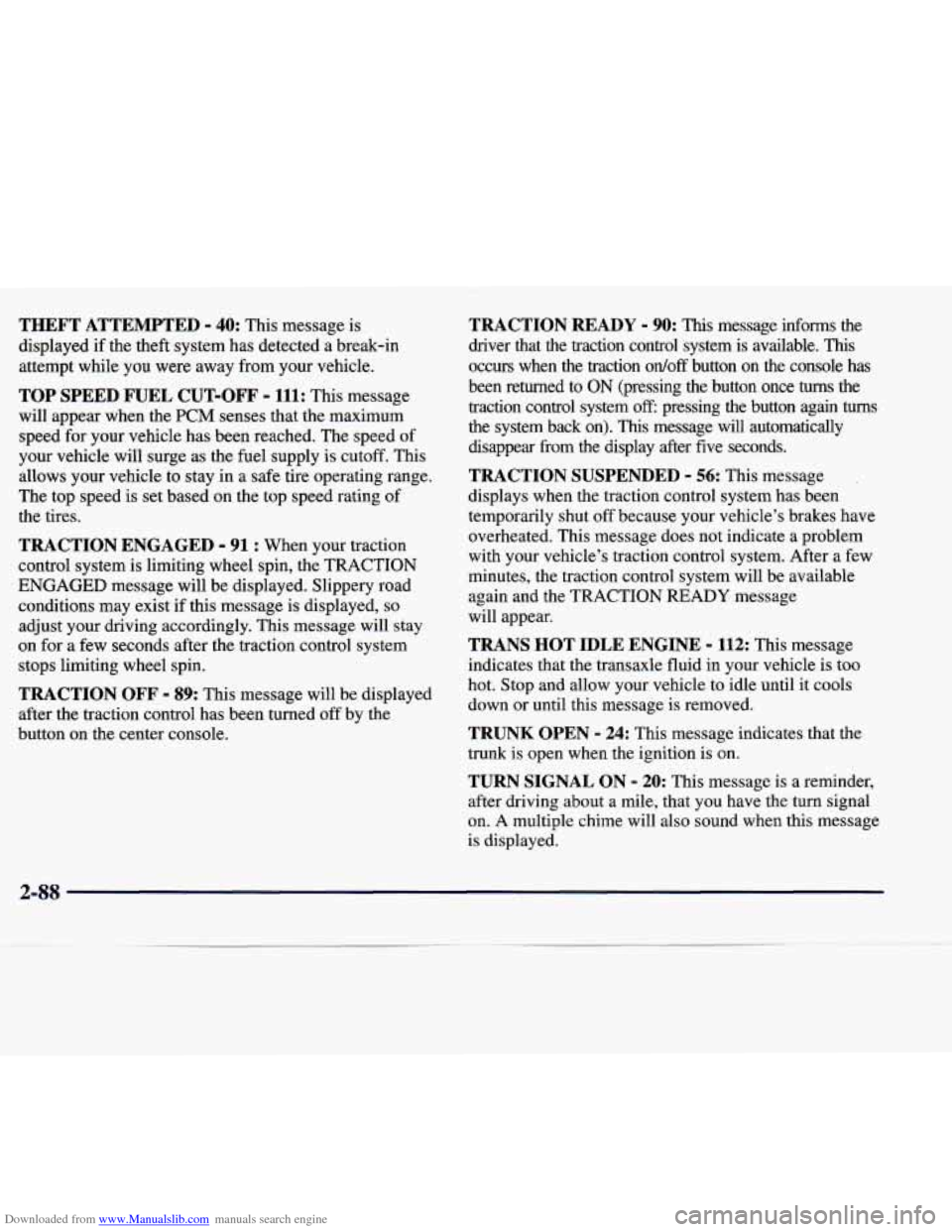
Downloaded from www.Manualslib.com manuals search engine THEFT ATTEMPTED - 40: This message is
displayed
if the theft system has detected a break-in
attempt while
you were away from your vehicle.
TOP SPEED FUEL CUT-OFF - 111: This message
will appear when the
PCM senses that the maximum
speed for your vehicle has been reached. The speed of
your vehicle will surge as the fuel supply is cutoff. This
allows your vehicle to stay in
a safe tire operating range.
The top speed is set based on the top speed rating of
the tires.
TRACTION ENGAGED - 91 : When your traction
control system is limiting wheel spin, the TRACTION
ENGAGED message will be displayed. Slippery road conditions may exist if this message is displayed,
so
adjust your driving accordingly. This message will stay
on for a few seconds after the traction control system
stops limiting wheel spin.
TRACTION OFF - 89: This message will be displayed
after the traction control has been turned
off by the
button
on the center console.
TRACTION READY - 90: This message informs the
driver that the traction control system
is available. This
occurs when the traction ordoff button on the console has
been returned to ON (pressing the button once turns the
traction control system
off: pressing the button again turns
the system back on). This message will automatically
disappear from the display after five seconds.
TRACTION SUSPENDED - 56: This message
displays when the traction control system has been
temporarily shut off because your vehicle’s brakes have overheated. This message does not indicate a problem
with your vehicle’s traction control system. After a few
minutes, the traction control system will be available
again and the TRACTION
READY message
will appear.
TRANS HOT IDLE ENGINE - 112: This message
indicates that the transaxle fluid
in your vehicle is too
hot. Stop and allow your vehicle to idle until it cools
down or until this message is removed.
TRUNK OPEN - 24: This message indicates that the
trunk is open when the ignition is on.
TURN SIGNAL ON - 20: This message is a reminder,
after driving about a mile, that you have the turn signal
on.
A multiple chime will also sound when this message
is displayed.
2-88
Page 150 of 378
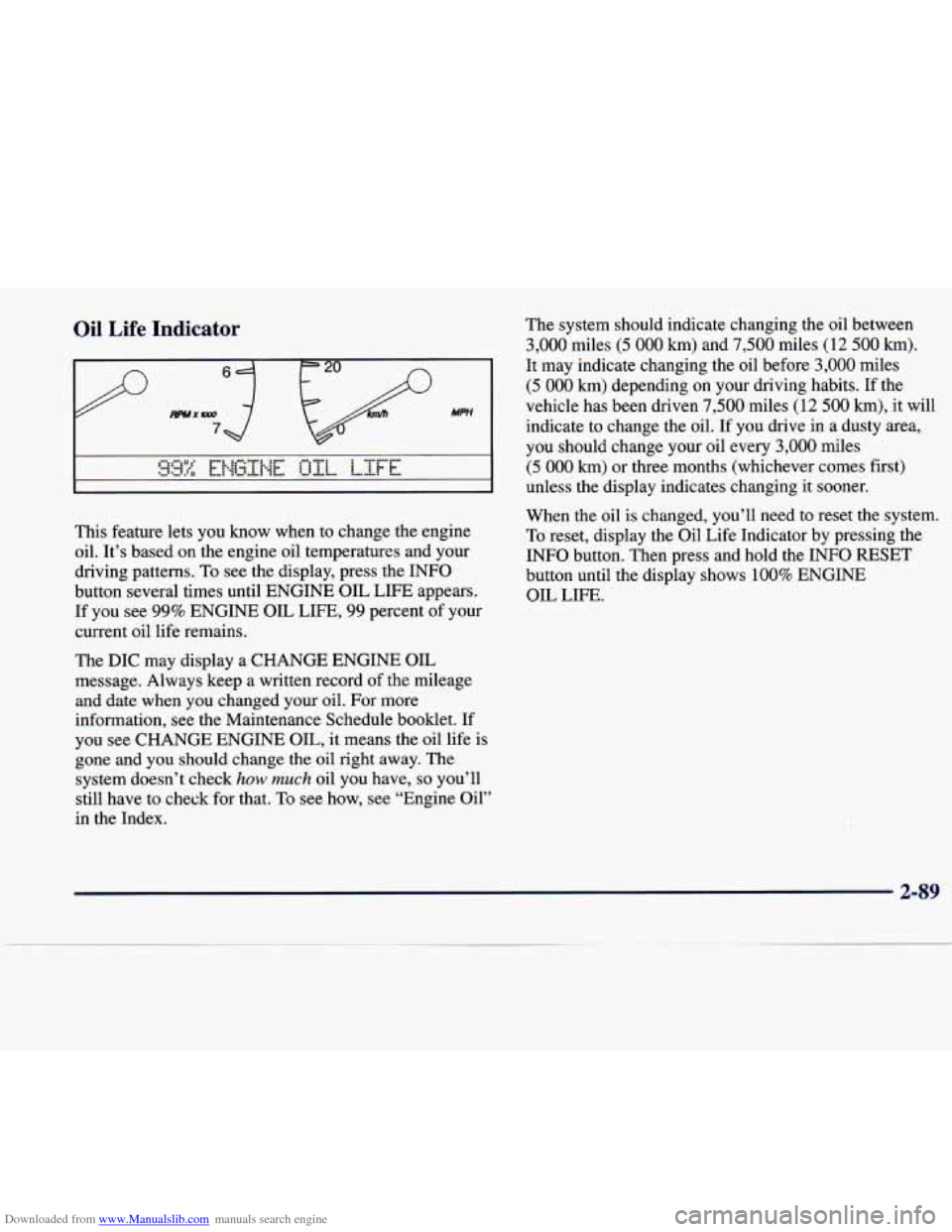
Downloaded from www.Manualslib.com manuals search engine Oil Life Indicator
This feature lets you know when to change the engine
oil. It's based on the engine oil temperatures and your
driving patterns. To see the display, press the INFO
button several times until ENGINE OIL LIFE appears.
If you see 99% ENGINE OIL LIFE, 99 percent of your
current oil life remains.
The DIC may display a CHANGE ENGINE OIL
message. Always keep a written record of the mileage
and date when
you changed your oil. For more
information, see the Maintenance Schedule booklet. If
you see CHANGE ENGINE OIL, it means the oil life
is
gone and you should change the oil right away. The
system doesn't check
how much oil you have, so you'll
still have to check for that.
To see how, see "Engine Oil"
in the Index. The
system should indicate changing the oil between
3,000 miles (5 000 km) and 7,500 miles (12 500 km).
It may indicate changing the oil before 3,000 miles
(5 000 km) depending on your driving habits. If the
vehicle has been driven
7,500 miles (12 500 km), it will
indicate to change the oil. If you drive
in a dusty area,
you should change your oil every
3,000 miles
(5 000 km) or three months (whichever comes first)
unless the display indicates changing it sooner.
When the oil is changed, you'll need to reset the system.
To reset, display the Oil Life Indicator by pressing the
INFO button. Then press and hold the INFO RESET
button until the display shows
100% ENGINE
OIL LIFE.
2-89
Page 156 of 378
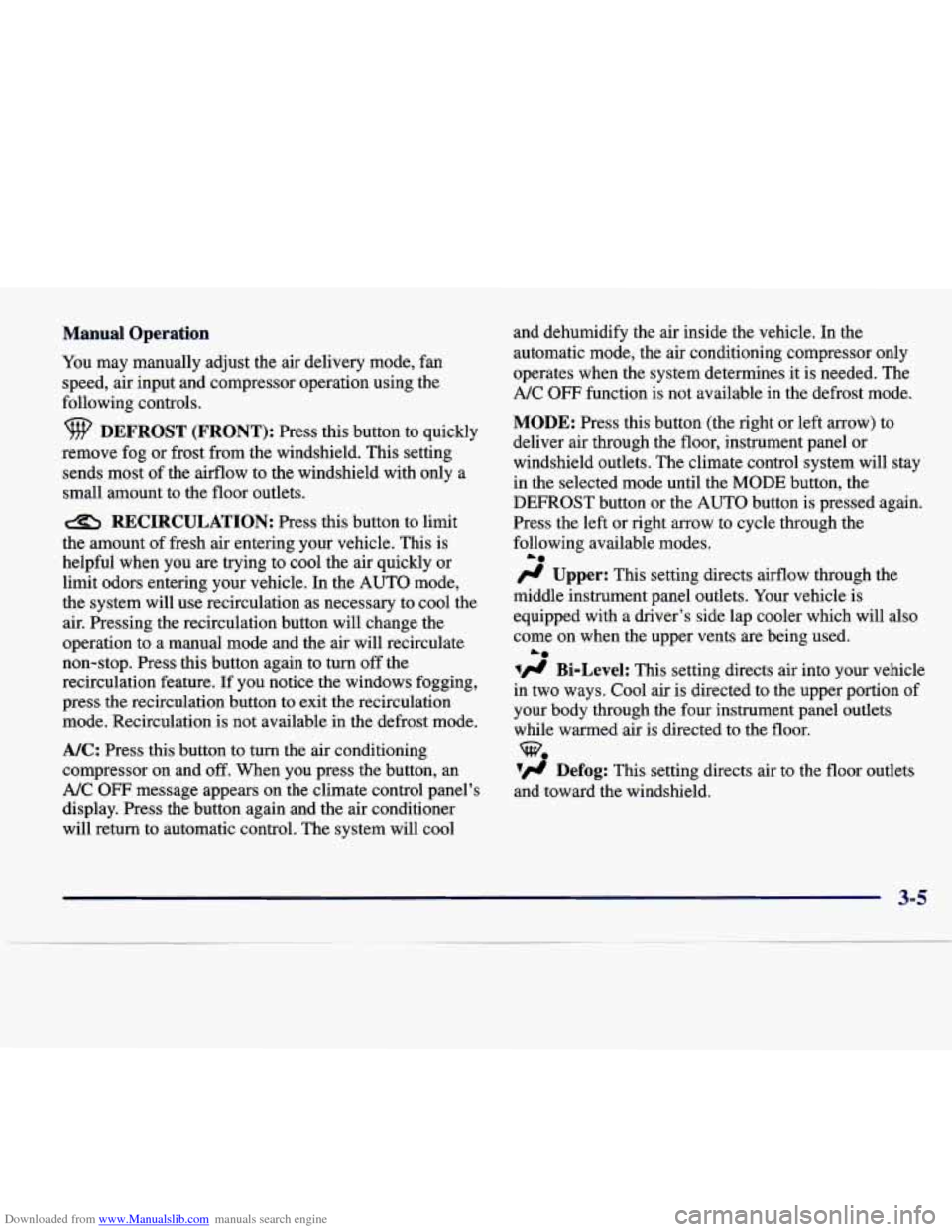
Downloaded from www.Manualslib.com manuals search engine Manual Operation
You may manually adjust the air delivery mode, fan
speed, air input and compressor operation using the
following controls.
DEFROST (FRONT): Press this button to quickly
remove fog or frost from the windshield. This setting
sends most of the airflow to the windshield with only a
small amount to the floor outlets.
RECIRCULATION: Press this button to limit
the amount of fresh air entering your vehicle. This is
helpful when you are trying to cool the air quickly or
limit odors entering your vehicle. In the AUTO mode,
the system will use recirculation as necessary to cool the
air. Pressing the recirculation button will change the
operation to a manual mode and the air will recirculate
non-stop. Press this button again to turn
off the
recirculation feature. If you notice the windows fogging,
press the recirculation button to exit the recirculation
mode. Recirculation is not available in the defrost mode.
NC: Press this button to turn the air conditioning
compressor on and
off. When you press the button, an
A/C OFF message appears on the climate control panel’s
display. Press the button again and the air conditioner
will return to automatic control. The system will cool and dehumidify the air inside
the vehicle. In the
automatic mode, the air conditioning compressor only
operates when the system determines it is needed. The
A/C
OFF function is not available in the defrost mode.
MODE: Press this button (the right or left arrow) to
deliver air through the floor, instrument panel or
windshield outlets. The climate control system will stay
in the selected mode until the MODE button, the
DEFROST button or the AUTO button
is pressed again.
Press the left or right arrow to cycle through the
following available modes.
fl Upper: This setting directs airflow through the
middle instrument panel outlets. Your vehicle is
equipped with a driver’s side lap cooler which will also
come on when the upper vents are being used.
lfl Bi-Level: This setting directs air into your vehicle
in two ways. Cool air is directed to the upper portion of
your body through the four instrument panel outlets
while warmed air is directed to the floor.
7. Defog: This setting directs air to the floor outlets
and toward the windshield.
A*
Le
-e
3-5
Page 162 of 378
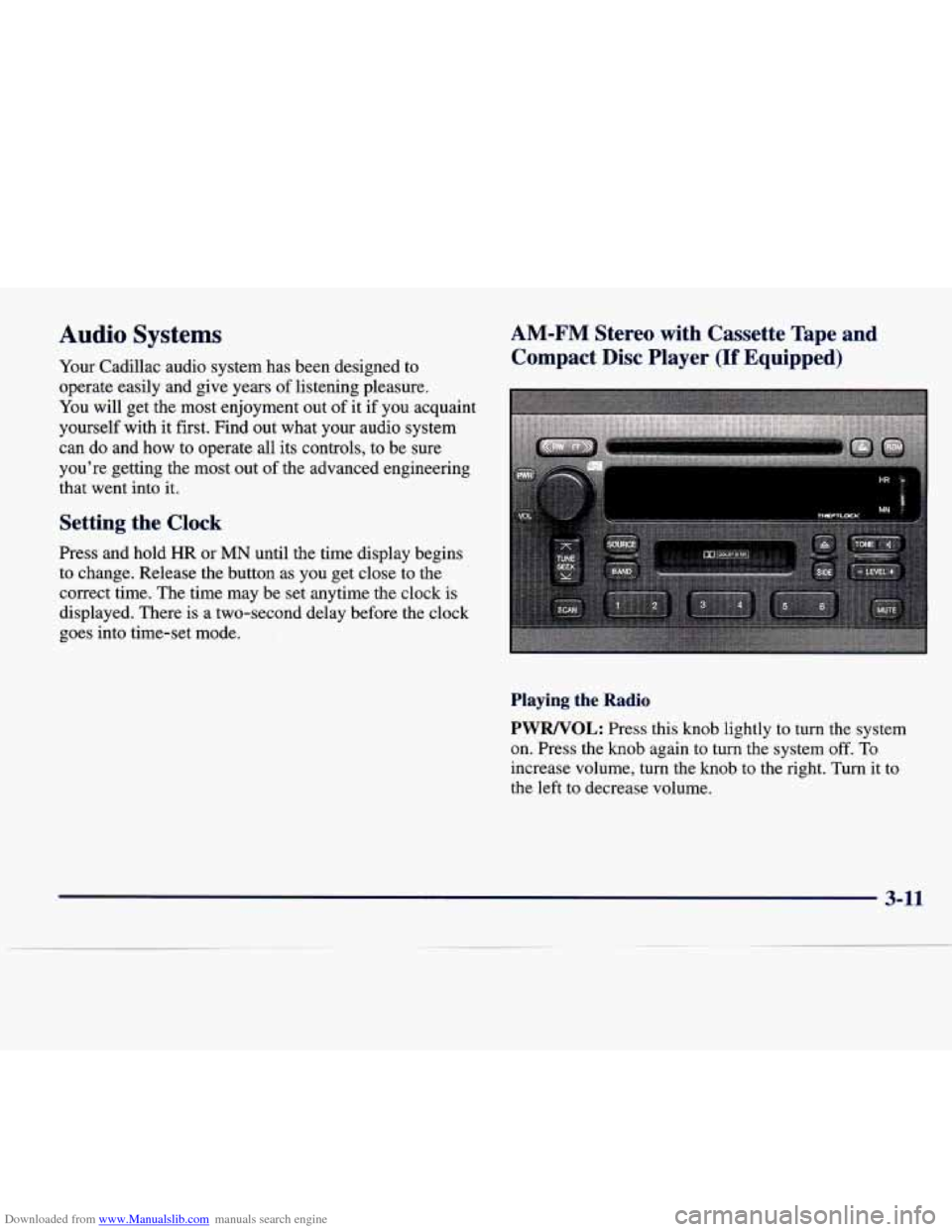
Downloaded from www.Manualslib.com manuals search engine Audio Systems
Your Cadillac audio system has been designed to
operate easily and give years of listening pleasure.
You will get the most enjoyment out of it if you acquaint
yourself with it first. Find out what your audio system
can do and
how to operate all its controls, to be sure
you’re getting the most out of the advanced engineering
that went into it.
Setting the Clock
Press and hold HR or MN until the time display begins
to change. Release the button as
you get close to the
correct time. The time may be set anytime the clock is
displayed. There is a two-second delay before the clock
goes into time-set mode.
AM-FM Stereo with Cassette Tape and
Compact Disc Player
(If Equipped)
Playing the Radio
PWRNOL: Press this knob lightly to turn the system
on. Press the
knob again to turn the system off. To
increase volume, turn the knob to the right. Turn it to
the left to decrease volume.
3-11
Page 163 of 378
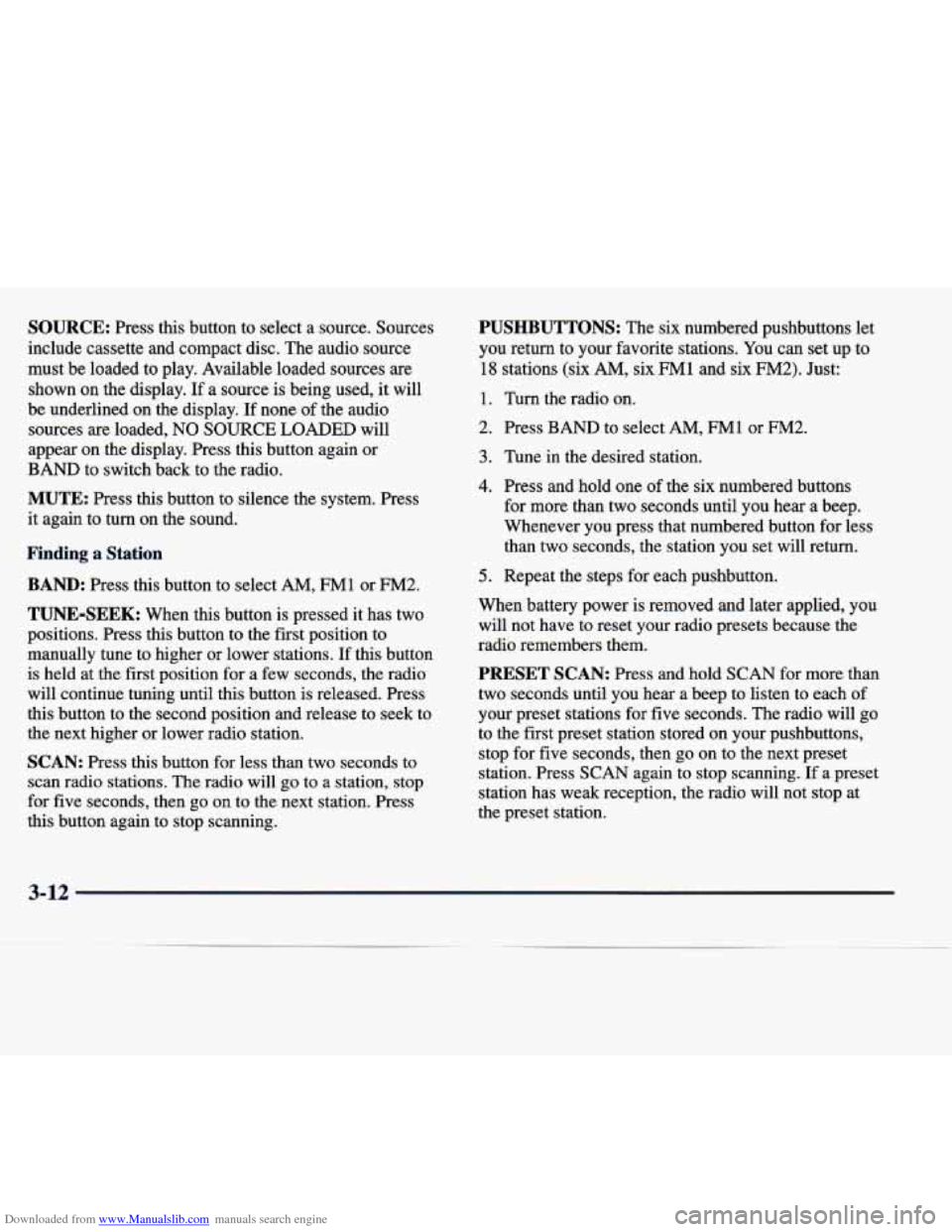
Downloaded from www.Manualslib.com manuals search engine SOURCE: Press this button to select a source. Sources
include cassette and compact disc. The audio source
must be loaded to play. Available loaded sources
are
shown on the display. If a source is being used, it will
be underlined on the display. If none of the audio
sources
are loaded, NO SOURCE LOADED will
appear on the display. Press this button again or
BAND to switch back to the radio.
MUTE: Press this button to silence the system. Press
it again to turn on the sound.
Finding a Station
BAND: Press this button to select AM, FM1 or FM2.
TUNE-SEEK: When this button is pressed it has two
positions. Press this button to the first position to
manually tune to higher or lower stations. If this button
is held at the first position for a few seconds, the radio
will continue tuning until this button is released. Press
this button to the second position and release to seek to
the next higher or lower radio station.
SCAN: Press this button for less than two seconds to
scan radio stations. The radio will
go to a station, stop
for five seconds, then go on to the next station. Press
this button again to stop scanning.
PUSHBUTTONS: The six numbered pushbuttons let
you return to your favorite stations. You
can set up to
18 stations (six AM, six FM1 and six FM2). Just:
1. Turn the radio on.
2. Press BAND to select AM, FM1 or FM2.
3. Tune in the desired station.
4. Press and hold one of the six numbered buttons
for more than two seconds until
you hear a beep.
Whenever you press that numbered button for less
than two seconds, the station you set will return.
5. Repeat the steps for each pushbutton.
When battery power is removed and later applied, you
will not have to reset your radio presets because the
radio remembers them.
PRESET SCAN: Press and hold SCAN for more than
two seconds until you hear a beep to listen to each of
your preset stations for
five seconds. The radio will go
to the first preset station stored on your pushbuttons,
stop for five seconds, then go on to the next preset
station. Press SCAN again to stop scanning. If a preset
station has weak reception,
the radio will not stop at
the preset station.
3-12
Page 164 of 378
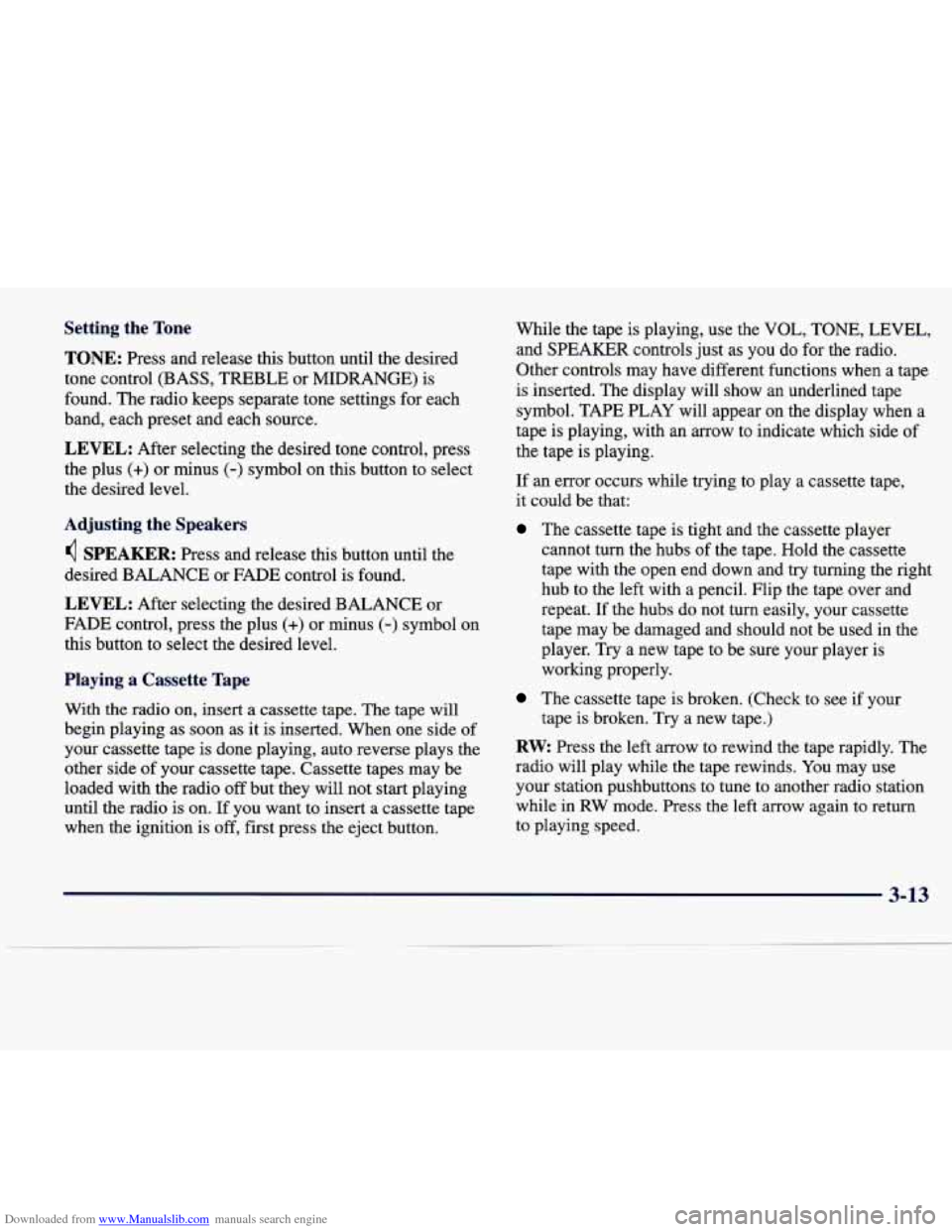
Downloaded from www.Manualslib.com manuals search engine Setting the Tone
TONE: Press and release this button until the desired
tone control (BASS, TREBLE or MIDRANGE) is
found. The radio keeps separate tone settings for each
band, each preset and each source.
LEVEL: After selecting the desired tone control, press
the plus
(+) or minus (-) symbol on this button to select
the desired level.
Adjusting the Speakers
4 SPEAKER: Press and release this button until the
desired BALANCE or FADE control is found.
LEVEL: After selecting the desired BALANCE or
FADE control, press the plus
(+) or minus (-) symbol on
this button to select the desired level.
Playing a Cassette Tape
With the radio on, insert a cassette tape. The tape will
begin playing as soon as it is inserted. When one side of
your cassette tape is done playing, auto reverse plays the
other side
of your cassette tape. Cassette tapes may be
loaded with the radio
off but they will not start playing
until the radio is on. If you want to insert a cassette tape
when the ignition is
off, first press the eject button. While
the tape is playing, use the VOL,
TONE, LEVEL,
and SPEAKER controls just as you do for the radio.
Other controls may have different functions when a tape
is inserted. The display will show an underlined tape
symbol. TAPE PLAY will appear on the display when a
tape is playing, with an arrow to indicate which side
of
the tape is playing.
If an error occurs while trying to play a cassette tape,
it could be that:
The cassette tape is tight and the cassette player
cannot turn the hubs
of the tape. Hold the cassette
tape with the open end down and
try turning the right
hub to the left with a pencil. Flip the tape over and
repeat. If the hubs do not turn easily, your cassette
tape may be damaged and should not be used in the
player. Try a new tape to be sure your player is
working properly.
The cassette tape is broken. (Check to see if your
tape is broken. Try a new tape.)
RW Press the left arrow to rewind the tape rapidly. The
radio will play while the tape rewinds. You may use
your station pushbuttons to tune to another radio station
while in
RW mode. Press the left arrow again to return
to playing speed.
3-13
. ..
Page 165 of 378
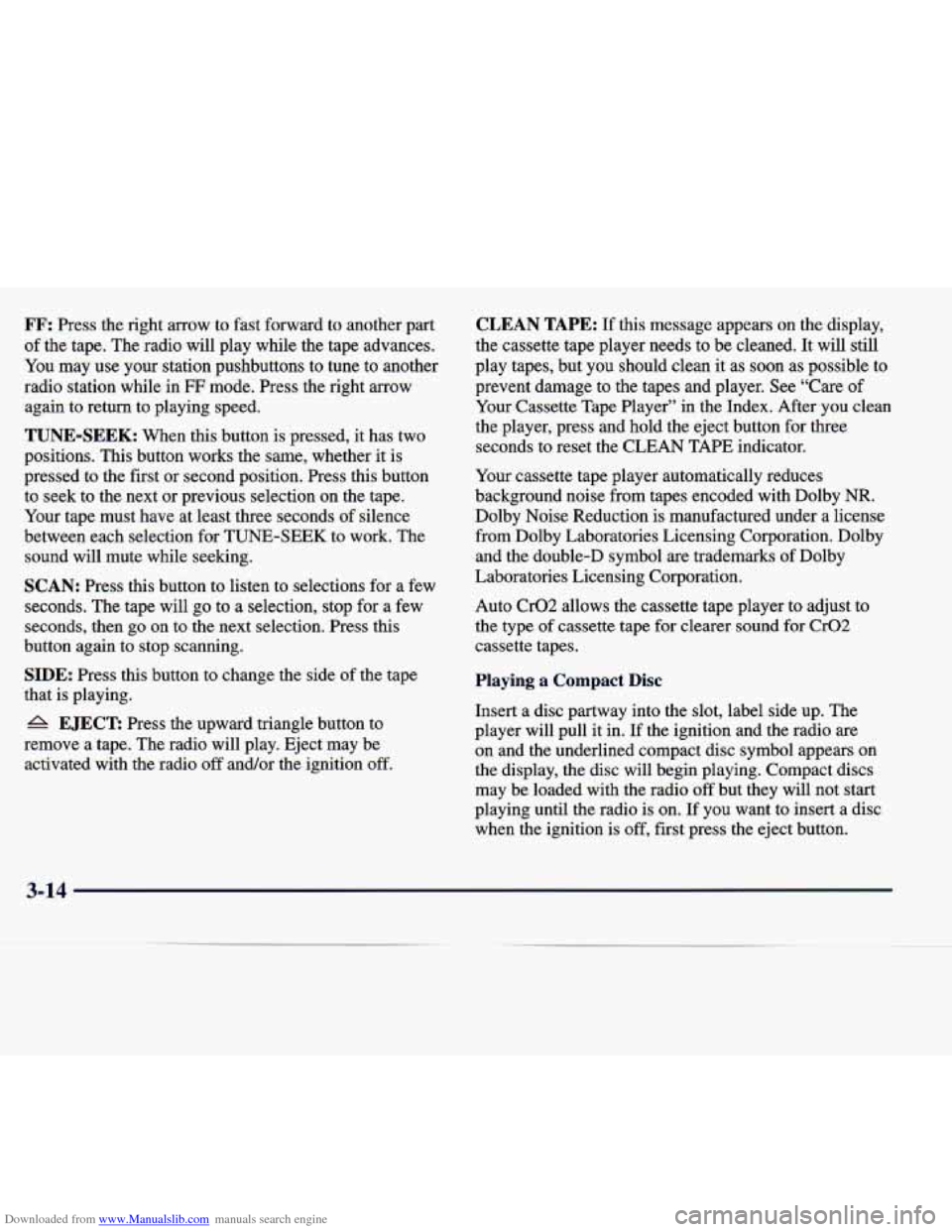
Downloaded from www.Manualslib.com manuals search engine FF: Press the right arrow to fast forward to another part
of the tape. The radio will play while the tape advances.
You
may use your station pushbuttons to tune to another
radio station while in
FF mode. Press the right arrow
again to return to playing speed.
TUNE-SEEK: When this button is pressed, it has two
positions. This button works the same, whether it is
pressed to the first or second position. Press this button to seek to the next or previous selection on the tape.
Your tape must have at least three seconds of silence
between each selection for TUNE-SEEK to work. The
sound will mute while seeking.
SCAN: Press this button to listen to selections for a few
seconds. The tape will go to a selection, stop for a few
seconds, then
go on to the next selection. Press this
button again to stop scanning.
SIDE: Press this button to change the side of the tape
that is playing.
6 EJECT: Press the upward triangle button to
remove a tape. The radio will play. Eject may be activated with the radio off and/or the ignition
off.
CLEAN TAPE: If this message appears on the display,
the cassette tape player needs to be cleaned. It will still
play tapes, but you should clean it as soon as possible to
prevent damage to the tapes and player. See “Care of
Your Cassette Tape Player” in the Index. After you clean
the player, press and hold the eject button for three
seconds to reset the CLEAN TAPE indicator.
Your cassette tape player automatically reduces
background noise from tapes encoded with Dolby
NR.
Dolby Noise Reduction is manufactured under a license
from Dolby Laboratories Licensing Corporation. Dolby
and the double-D symbol
are trademarks of Dolby
Laboratories Licensing Corporation.
Auto Cr02 allows the cassette tape player to adjust to
the type of cassette tape for clearer sound for Cr02
cassette tapes.
Playing a Compact Disc
Insert a disc partway into the slot, label side up. The
player will pull it in. If the ignition and the radio
are
on and the underlined compact disc symbol appears on
the display, the disc will begin playing. Compact discs
may be loaded with the radio
off but they will not start
playing until the radio is on. If you want to insert
a disc
when the ignition is off, first press the eject button.
3-1
Page 167 of 378

Downloaded from www.Manualslib.com manuals search engine AM-FM Stereo with Cassette Tape and
MiniDisc@ Player (If Equipped)
Playing the Radio
PWRNOL: Press this knob lightly to turn the system
on. Press the knob again to turn the system off. To
increase volume, turn the knob to the right. Turn it to the
left to decrease volume.
SOURCE: Press this button to select a source. Sources
include cassette and MiniDisc. The audio source must
be loaded to play. Available loaded sources
are shown
on the display.
If a source is being used, it will be
underlined
on the display. If none of the audio sources
are loaded, NO SOURCE LOADED will appear on the
display. Press this button again or
BAND to switch back
to the radio.
MUTE: Press this button to silence the system. Press it
again to turn on the sound.
Finding a Station
BAND: Press this button to select AM, FM1 or FM2.
TUNE-SEEK: When this button is pressed it has two
positions. Press this button to the first position to
manually tune to higher or lower stations. If this button
is held at the first position for a few seconds, the radio
will continue tuning until this button is released. Press
this button to the second position and release to seek to
the next higher
or lower radio station.
SCAN: Press this button for less than two seconds to
scan radio stations. The radio will go to a station, stop
for five seconds, then go on to the next station. Press
this button again to stop scanning.
3-16