1998 CADILLAC ELDORADO manual radio set
[x] Cancel search: manual radio setPage 174 of 380
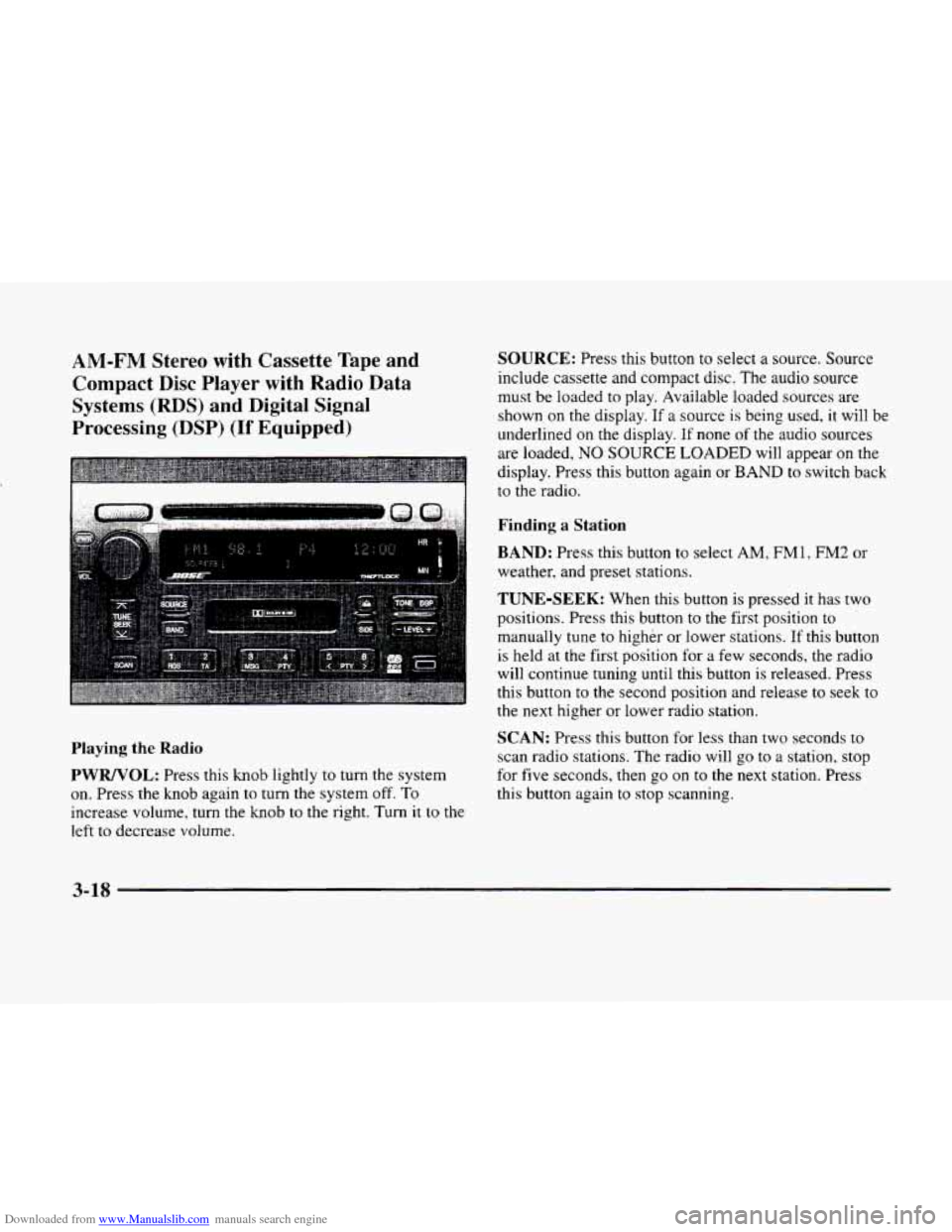
Downloaded from www.Manualslib.com manuals search engine AM-FM Stereo with Cassette Tape and
Compact Disc Player
with Radio Data
Systems
(RDS) and Digital Signal
Processing
(DSP) (If Equipped)
Playing the Radio
PWRNOL: Press this knob lightly to turn the system
on. Press
the knob again to turn the system off. To
increase volume, turn the knob to the right. Turn it to the
left to decrease volume.
SOURCE: Press this button to select a source. Source
include cassette and compact disc. The audio source
must be loaded to play. Available loaded sources are
shown on the display. If a source
is being used, it will be
underlined on the display. If none
of the audio sources
are loaded,
NO SOURCE LOADED will appear on the
display. Press this button again or
BAND to switch back
to the radio.
Finding a Station
BAND: Press this button to select AM, FM1, FM2 or
weather, and preset stations.
TUNE-SEEK: When this button is pressed it has two
positions. Press this button
to the first position to
manually tune to higher
or lower stations. If this button
is held at the first position for a few seconds, the radio
will continue tuning until this button
is released. Press
this button to the second position and release to seek to
the next higher or lower radio station.
SCAN: Press this button for less than two seconds to
scan radio stations. The radio will go to a station, stop
for
five seconds, then go on to the next station. Press
this button again to stop scanning.
3-18
Page 175 of 380
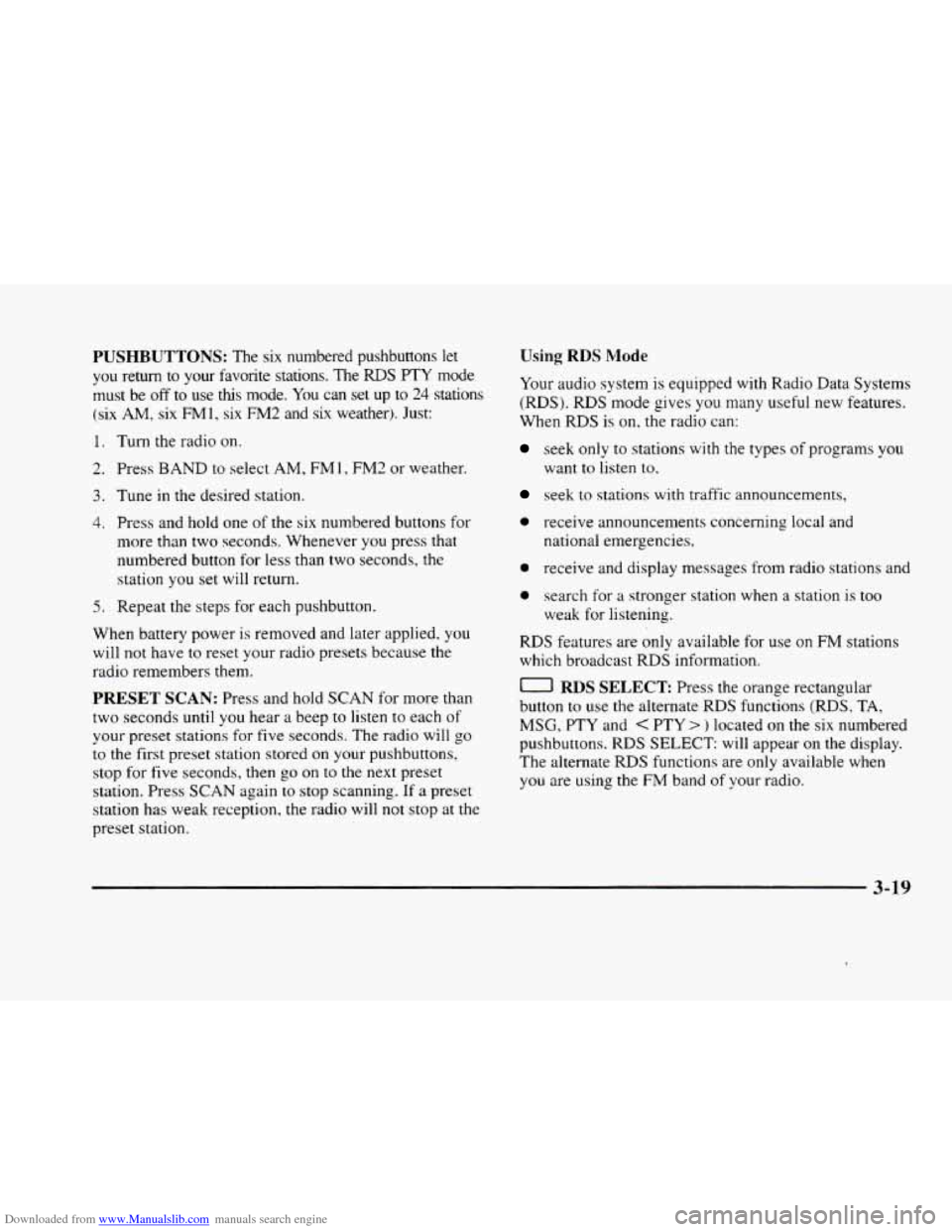
Downloaded from www.Manualslib.com manuals search engine PUSHBUTTONS: The six numbered pushbuttons let
you return to your favorite stations. The RDS PTY mode
must be
off to use this mode. You can set up to 24 stations
(six AM, six FM1, six FM2 and six weather). Just:
1. Turn the radio on.
2. Press BAND to select AM, FM 1, FM2 or weather.
3. Tune in the desired station.
4. Press and hold one of the six numbered buttons for
more than two seconds. Whenever you press that
numbered button
for less than two seconds, the
station
you set will return.
5. Repeat the steps for each pushbutton.
When battery power is removed and later applied,
you
will not have to reset your radio presets because the
radio remembers them.
PRESET SCAN: Press and hold SCAN for more than
two seconds until you hear a beep to listen to each of
your preset stations for five seconds. The radio will
go
to the first preset station stored on your pushbuttons,
stop for five seconds,
then go on to the next preset
station. Press SCAN again
to stop scanning. If a preset
station has weak reception, the radio will not stop at the
preset station.
Using RDS Mode
Your audio system is equipped with Radio Data Systems
(RDS). RDS mode gives you many useful new features.
When
RDS is on, the radio can:
seek only to stations with the types of programs you
want
to listen to.
seek to stations with traffic announcements.
0 receive announcements concerning local and
national emergencies,
0 receive and display messages from radio stations and
0 search for a stronger station when a station is too
weak for listening.
RDS features are only available for use on FM stations
which broadcast
RDS information.
0 RDS SELECT Press the orange rectangular
button to use the alternate RDS functions (RDS,
TA,
MSG, PTY and < PTY > ) located on the six numbered
pushbuttons.
RDS SELECT: will appear on the display.
The alternate
RDS functions are only available when
you are using the FM band of your radio.
3-19
Page 177 of 380
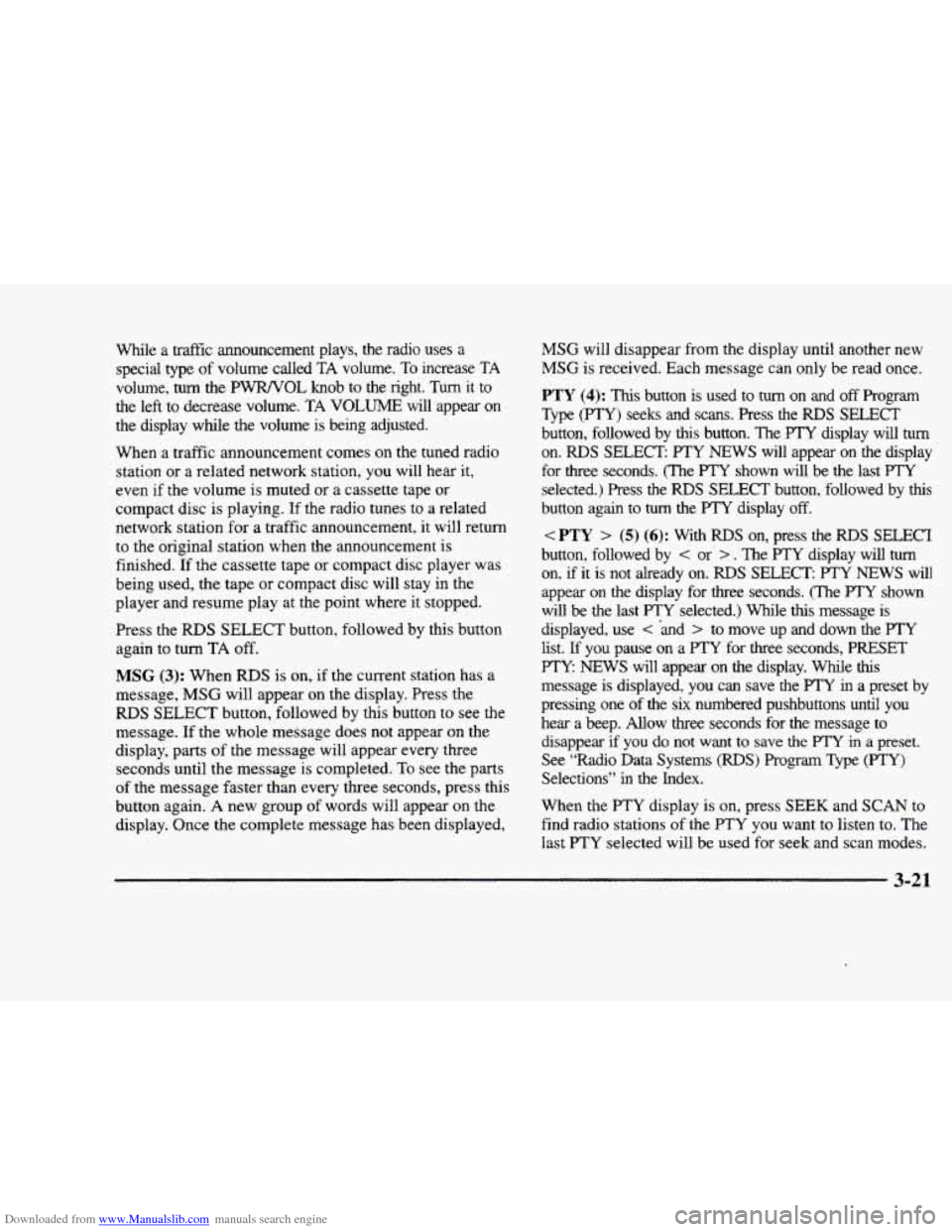
Downloaded from www.Manualslib.com manuals search engine While a traffic announcement plays, the radio uses a
special
type of volume called TA volume. To increase TA
volume,
turn the PWRNOL knob to the right. Turn it to
the left
to decrease volume. TA VOLUME will appear on
the display while the volume is being adjusted.
When a traffic announcement comes on the tuned radio
station or a related network station, you will hear
it,
even if the volume is muted or a cassette tape or
compact disc is playing. If the radio tunes to a related
network station for a traffic announcement?
it will return
to the original station when the announcement is
finished.
If the cassette tape or compact disc player was
being used, the tape or compact disc will
stay in the
player and resume play at the point where it stopped.
Press the
RDS SELECT button, followed by this button
again to turn TA
off.
MSG (3): When RDS is on, if the current station has a
message,
MSG will appear on the display. Press the
RDS SELECT button, followed by this button to see the
message. If the whole message does not appear on the
display, parts of the message will appear every three
seconds until the message is completed.
To see the parts
of the message faster than every three seconds, press this
button again.
A new group of words will appear on the
display. Once the complete message has
been displayed,
MSG will disappear from the display until another new
MSG is received. Each message can only be read once.
PTY (4): This button is used to turn on and off Program
Type (PTY) seeks and scans. Press the RDS SELECT
button, followed by
this button. The PTY display will turn
on. RDS SELECT. PTY NEWS will appear on the display
for
three seconds. (The PTY shown will be the last PTY
selected.) Press the RDS SELECT button, followed by this
button again to turn the PTY display off.
< PTY > (5) (6): With RDS on, press the RDS SELECT
button, followed by
< or > . The F’TY display will turn
on, if it is not already on. RDS SELECT: PTY NEWS will
appear on
the display for three seconds. (The PTY shown
will be the last
PTY selected.) While this message is
displayed, use
< *and > to move up and down the PTY
list. If you pause on a PTY for three seconds, PRESET
PTY NEWS will appear on the display. We this
message is displayed, you can save the PTY in a preset by
pressing one of the
six numbered pushbuttons until you
hear a beep. Allow
three seconds for the message to
disappear
if you do not want to save the ITY in a preset.
See “Radio Data Systems
(RDS) Program Type (PTY)
Selections” in the Index.
When the
PTY display is on, press SEEK and SCAN to
find radio stations
of the PTY you want to listen to. The
last PTY selected will be used for seek and scan modes.
3-21
Page 178 of 380
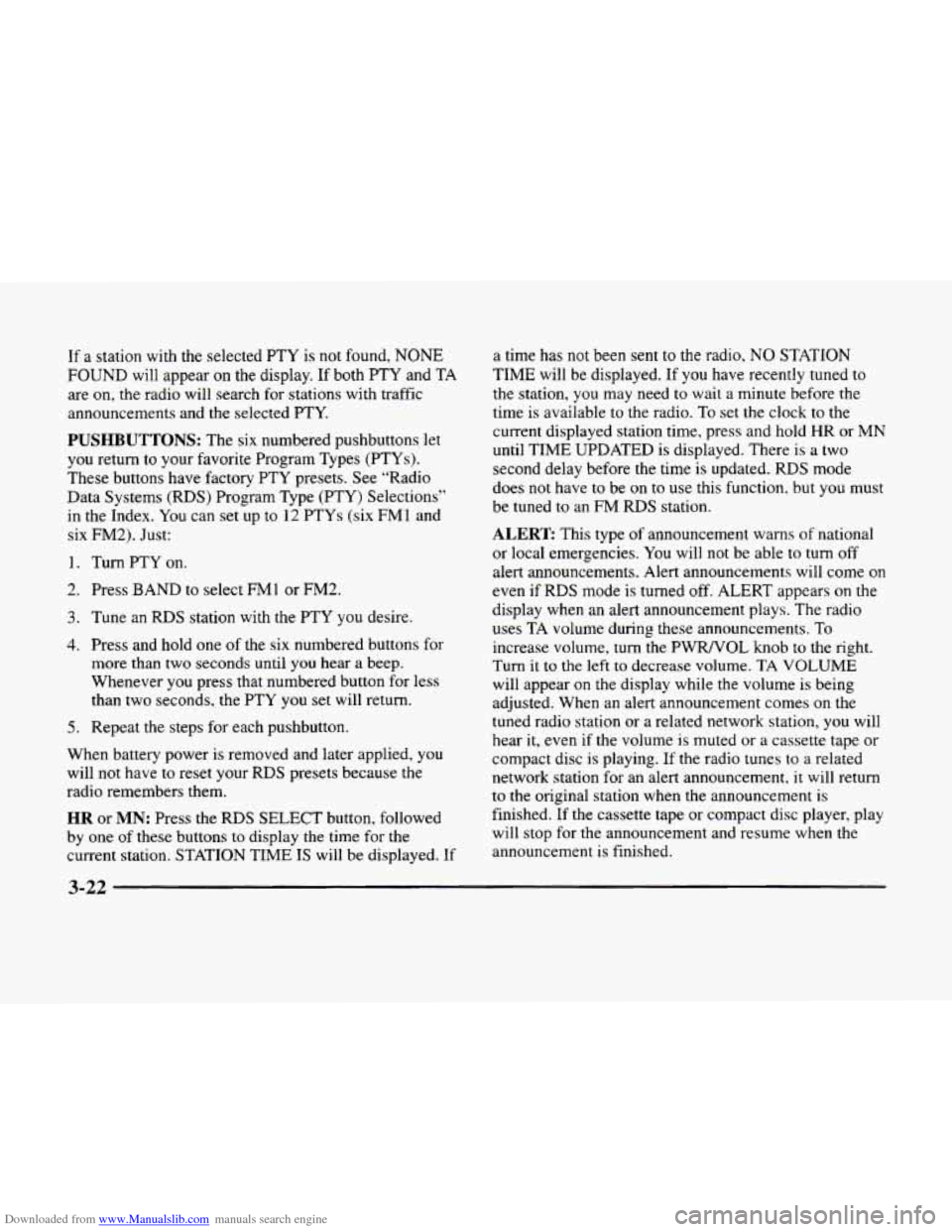
Downloaded from www.Manualslib.com manuals search engine If a station with the selected PTY is not found, NONE
FOUND will appear on the display. If both PTY and TA
are
on, the radio will search for stations with traffic
announcements and the selected PTY.
PUSHBUTTONS: The six numbered pushbuttons let
you return to your favorite Program Types (PTYs).
These buttons have factory PTY presets. See “Radio
Data Systems (RDS) Program Type (PTY) Selections”
in the Index.
You can set up to 12 PTYs (six FMl and
six FM2). Just:
1, Turn PTY on.
2. Press BAND to select EM1 or FM2.
3. Tune an RDS station with the PTY you desire.
4. Press and hold one of the six numbered buttons for
more than two seconds until
you hear a beep.
Whenever
you press that numbered button for less
than two seconds, the PTY you
set will return.
5. Repeat the steps for each pushbutton.
When battery power is removed and later applied,
you
will not have to reset your RDS presets because the
radio remembers them.
HR or MN: Press the RDS SELECT button, followed
by one of these buttons to display the time for the
current station. STATION TIME IS will be displayed. If a time has
not been
sent to the radio, NO STATION
TIME will be displayed. If
you have recently tuned to
the station, you may need
to wait a minute before the
time is available to the radio. To set the clock to the
current displayed station time, press and hold HR or
MN
until TIME UPDATED is displayed. There is a two
second delay before the time is updated. RDS mode
does
not have to be on to use this function. but you must
be tuned to an
FM RDS station.
ALERT This type of announcement warns of national
or local emergencies. You will not be able
to turn off
alert announcements. Alert announcements will come on
even if RDS mode is turned off. ALERT appears
on the
display when an alert announcement plays. The radio
uses
TA volume during these announcements. To
increase volume,
turn the PWRNOL knob to the right.
Turn it to the left to decrease volume. TA VOLUME
will appear on the display while the volume is being
adjusted. When an alert announcement comes
on the
tuned radio station or a related network station, you will
hear it, even if the volume
is muted or a cassette tape or
compact disc is playing. If the radio tunes to
a related
network station
for an alert announcement, it will return
to the original station when the announcement is
finished. If the cassette tape or compact disc player, play
will stop for the announcement and resume when the
announcement is finished.
Page 179 of 380
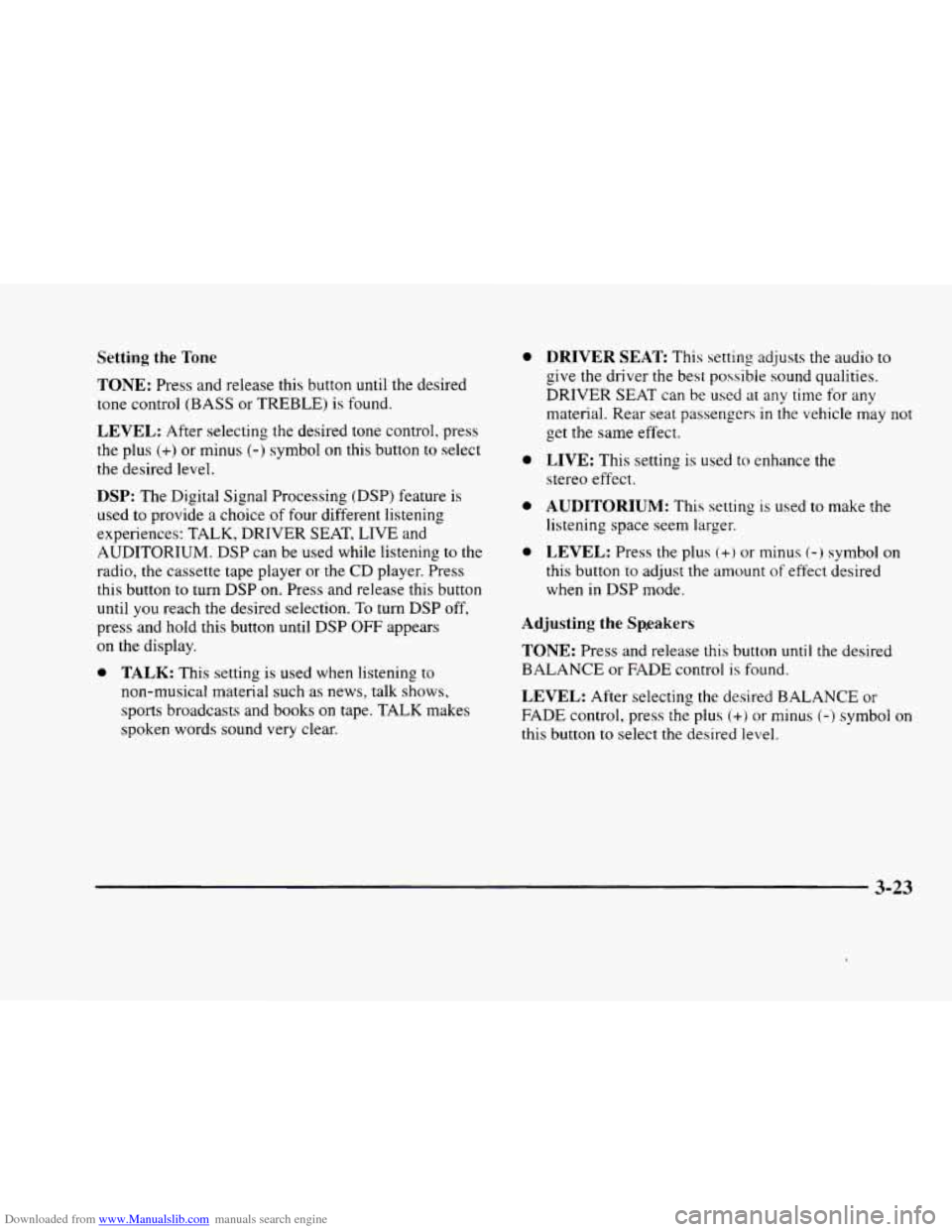
Downloaded from www.Manualslib.com manuals search engine Setting the Tone
TONE: Press and release this button until the desired
tone control (BASS or TREBLE) is found.
LEVEL: After selecting the desired tone control. press
the plus (+) or minus (-) symbol on this button to select
the desired level.
DSP: The Digital Signal Processing (DSP) feature is
used to provide a choice
of four different listening
experiences: TALK, DRIVER SEAT, LIVE and
AUDITORIUM. DSP can
be used while listening to the
radio, the cassette tape player or the CD player. Press
this button to turn DSP
on. Press and release this button
until
you reach the desired selection. To turn DSP off,
press and hold this button until DSP
OFF appears
on the display.
0 TALK: This setting is used when listening to
non-musical material such as news, talk shows,
sports broadcasts and books on tape. TALK makes
spoken words sound very clear.
0
0
0
0
DRIVER SEAT: This setting adjusts the audio to
give the driver the best possible sound qualities.
DRIVER SEAT can be used
at any time for any
material. Rear seat passengers in the vehicle may not
get the same effect.
LIVE: This setting is used to enhance the
stereo effect.
AUDITORIUM: This setting is used to make the
listening space seem larger.
LEVEL: Press the plus (+) or minus (-) symbol on
this button to adjust the amount of effect desired
when in DSP mode.
Adjusting the Sp.eakers
TONE: Press and release this button until the desired
BALANCE
or FADE control is found.
LEVEL: After selecting the desired BALANCE or
FADE control, press the plus (+) or minus (-) symbol on
this button to select the desired level.
3-23
Page 180 of 380
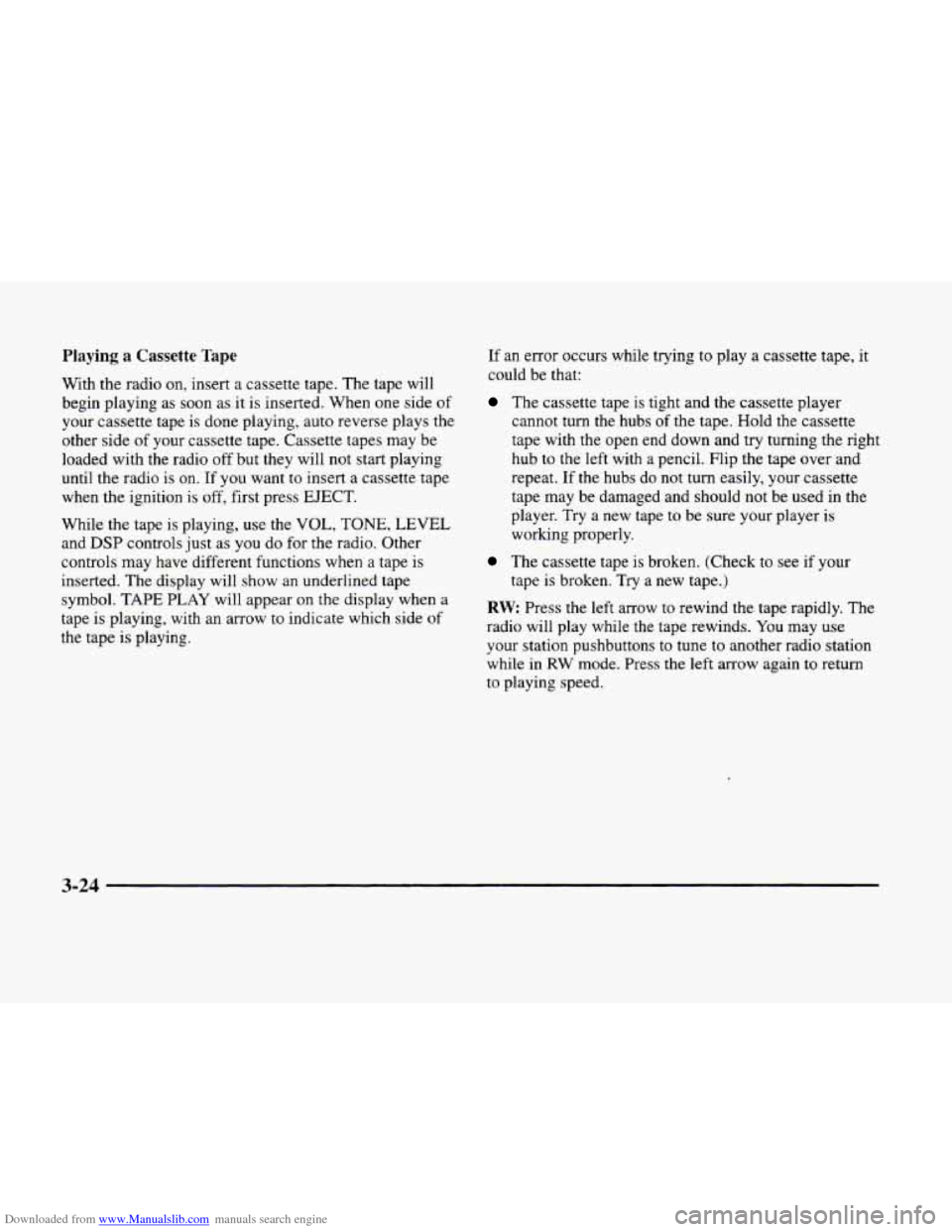
Downloaded from www.Manualslib.com manuals search engine Playing a Cassette Tape
With the radio on, insert a cassette tape. The tape will
begin playing as soon
as it is inserted. When one side of
your cassette tape is done playing, auto reverse plays the
other side
of your cassette tape. Cassette tapes may be
loaded with the radio off but they will not start playing
until the radio is on. If you want to insert a cassette tape
when the ignition is
off, first press EJECT.
While the tape is playing, use the VOL,
TONE, LEVEL
and DSP controls just as you do for the radio. Other
controls may have different functions when a tape is
inserted. The display will show an underlined tape
symbol.
TAPE PLAY will appear on the display when a
tape is playing, with an arrow
to indicate which side of
the tape
is playing.
If an error occurs while trying to play a cassette tape, it
could be that:
The cassette tape is tight and the cassette player
cannot
turn the hubs of the tape. Hold the cassette
tape with the open end down and try turning the right
hub to the left with
a pencil. Flip the tape over and
repeat. If the hubs do
not turn easily, your cassette
tape may be damaged and should not be used in the
player. Try a new tape to be sure your player is
working properly.
The cassette tape is broken. (Check to see if your
RW: Press the left arrow to rewind the tape rapidly. The
radio will play while the tape rewinds. You may
use
your station pushbuttons to tune to another radio station
while in RW
mode. Press the left arrow again to return
to playing speed.
tape is broken.
Try a
new tape.)
3-24
Page 181 of 380
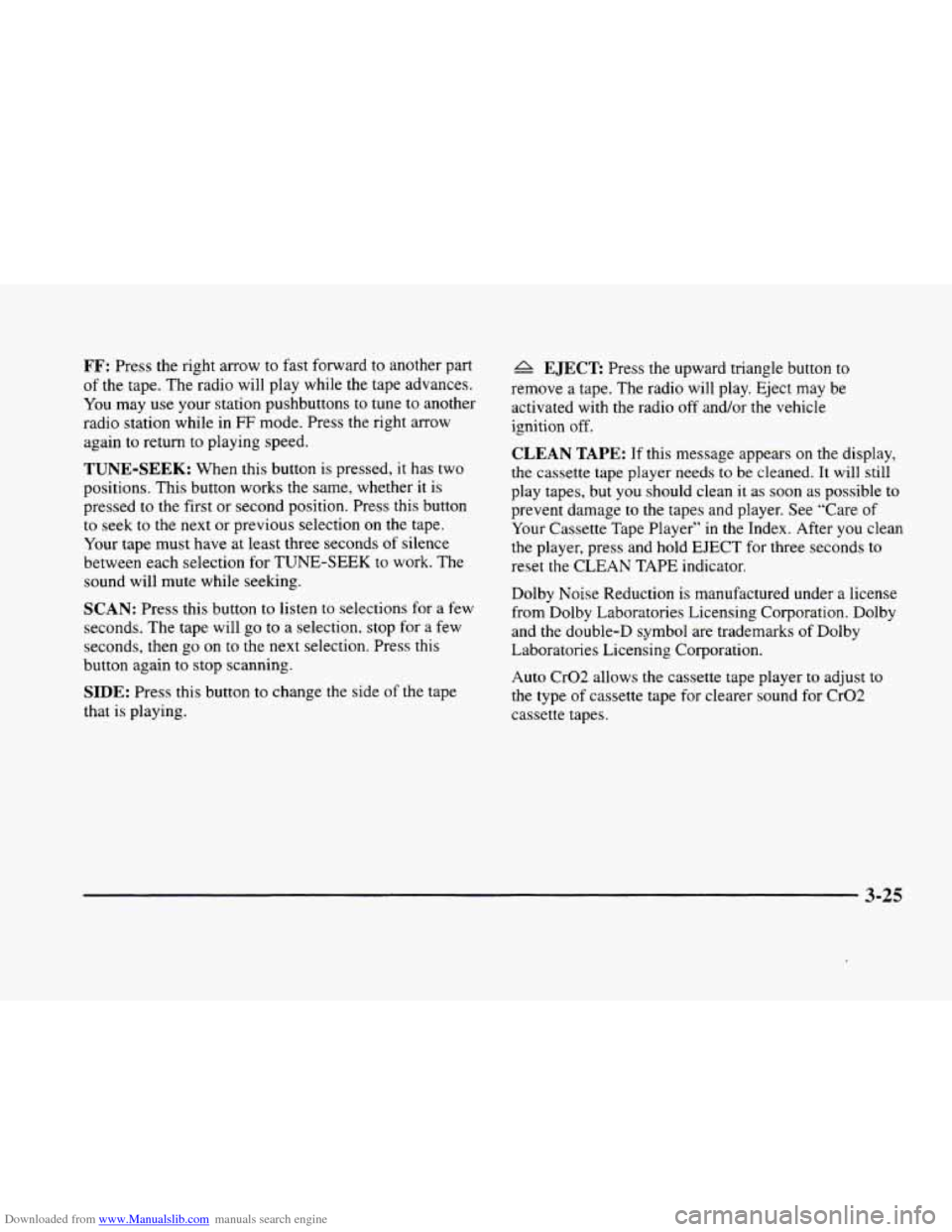
Downloaded from www.Manualslib.com manuals search engine FF: Press the right arrow to fast forward to another part
of the tape. The radio will play while the tape advances.
You may use your station pushbuttons to tune
to another
radio station while in
FF mode. Press the right arrow
again
to return to playing speed.
TUNE-SEEK: When this button is pressed, it has two
positions. This button works the same, whether it is
pressed
to the first or second position. Press this button
to seek to the next or previous selection
on the tape.
Your tape must have
at least three seconds of silence
between each selection
for TUNE-SEEK to work. The
sound will mute while seeking.
SCAN: Press this button to listen to selections for a few
seconds.
The tape will go to a selection. stop for a few
seconds, then go on to the next selection. Press this
button again
to stop scanning.
SIDE: Press this button to change the side of the tape
that is playing.
/1 EJECT Press the upward triangle button to
remove a tape. The radio will play. Eject may be
activated with the radio
off and/or the vehicle
ignition off.
CLEAN TAPE: If this message appears on the display,
the cassette tape player needs
to be cleaned. It will still
play tapes, but
you should clean it as soon as possible to
prevent damage to the tapes and player. See “Care
of
Your Cassette Tape Player” in the Index. After you clean
the player, press and hold EJECT for three seconds to
reset the CLEAN TAPE indicator.
Dolby Noise Reduction is manufactured under a license
from Dolby Laboratories Licensing Corporation. Dolby
and the double-D symbol are trademarks of Dolby
Laboratories Licensing Corporation.
Auto Cr02 allows the cassette tape player
to adjust to
the type of cassette tape for clearer sound for Cr02
cassette tapes.
3-25
Page 183 of 380

Downloaded from www.Manualslib.com manuals search engine Radio Data Systems (RDS) Program Type
(PTY) Selections
PTY List ......................... Description
Adlt Hit ........................... Adult Hits
Any
.................................... Any
Classic1
............................. Classical
Cls Rock ....................... Classical Rock
College
.............................. College
Country
............................. Country
Info
.............................. Information
Jazz,
................................... Jazz
Language ........................... Language
News
................................. News
Nostalga
............................ Nostalgia
Oldies
................................ Oldies
Persnlty
.......................... Personality
Public
................................ Public
R & B ........................ Rhythm and Blues
Re1 Musc
..................... Religious Music
Re1 Talk
........................ Religious Talk
PTY List ......................... Description
Rock M ........................... Rock Music
Soft
......... + , .......................... Soft
Soft Rock .......................... Soft Rock
sports ................................ sports
Talk
................................... Talk
Top40 ............................... Top40
Weather
............................. Weather
Factory PTY Presets
Preset I FMl I FM2
Preset 1 ~ Adult Hits Jazz
Preset 2 Classical Oldies
Preset
3 News Religious Music
Preset
4 Public Soft Rock
Preset
5 Rock R&B
Preset
6 Country Top
40
3-27