1998 CADILLAC ELDORADO audio
[x] Cancel search: audioPage 7 of 380
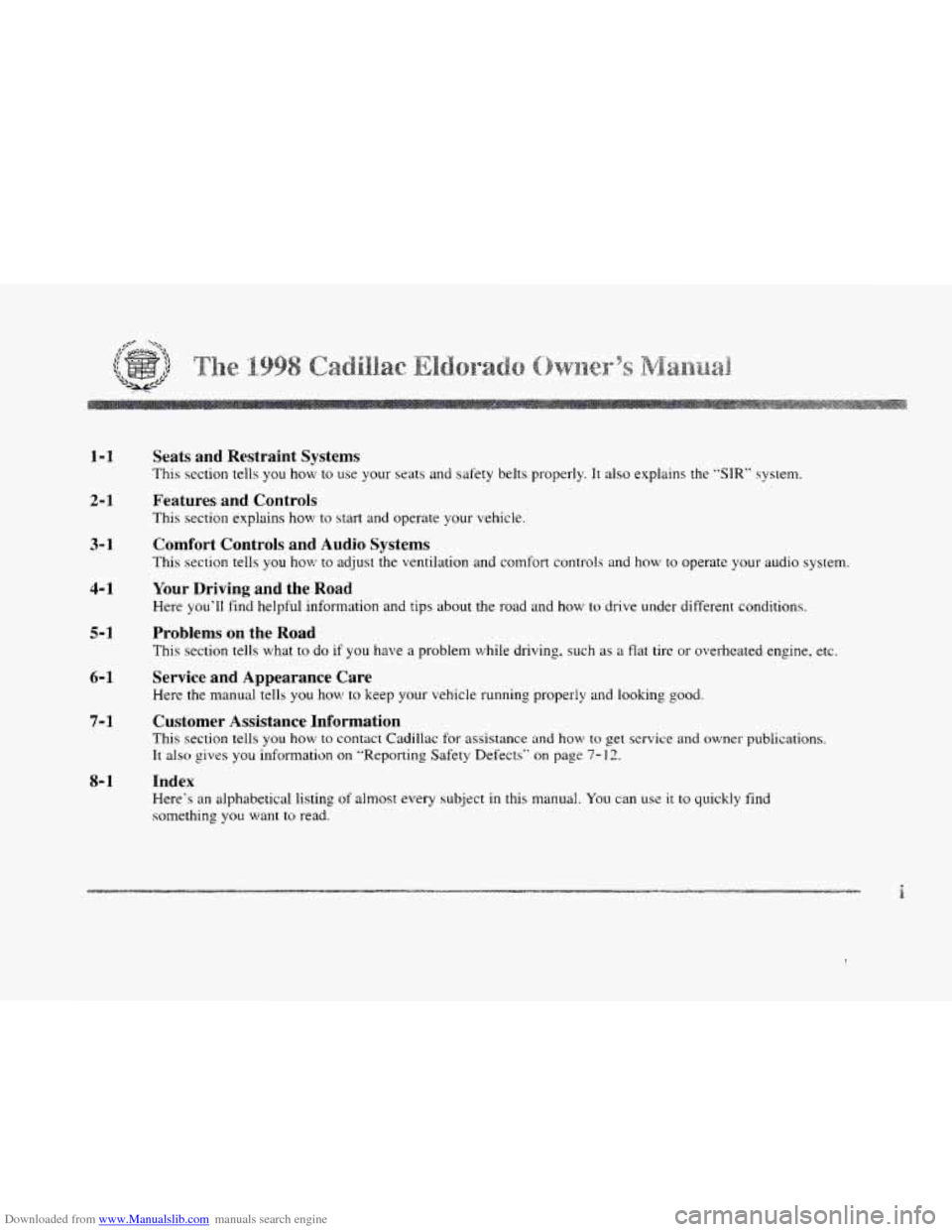
Downloaded from www.Manualslib.com manuals search engine 1-1
2- 1
Seats and Restraint Systems
This section tells you how to use your seats and safety belts properly. It also explains the "SIR" system.
Features and Controls
This section explains how to start and operate your vehicle.
3- 1
4-1
5- 1
6-1
7-1
8- 1
Comfort Controls and Audio Systems
This section tells you how to adjust the ventilation and comfort controls and how to operate your audio system.
Your Driving and the Road
Here you'll find helpful information and tips about the road and how to drive under different conditions.
Problems on the Road
This section tells what to do if you have a problem while driving. such as a flat tire or overheated engine, etc.
Service and Appearance Care
Here the nlanual tells you how to keep your vehicle running properly and looking good.
Customer Assistance Information
This section tells you how to contact Cadillac for assistance and how to get service and owner publications.
It also gives you information
on "Reporting Safety Defects" on page 7- 12.
Index
Here's an alphabetical listing of almost every subject in this manual. You can use it to quickly find
something
you want to read.
i
Page 127 of 380
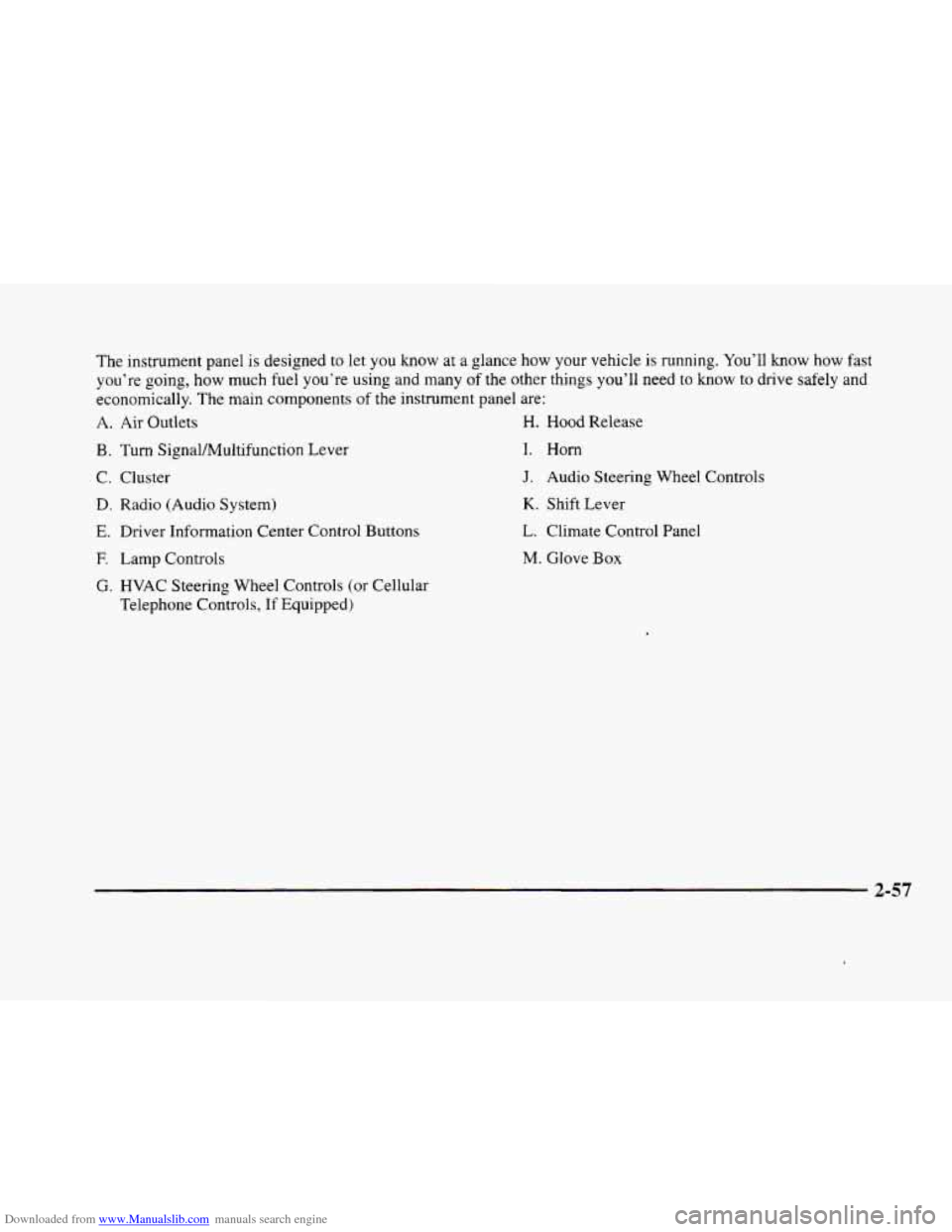
Downloaded from www.Manualslib.com manuals search engine The instrument panel IS designed to let you know at a glance how your vehicle is running. You’ll know how fast
you’re going, how much fuel you’re using
and many of the other things you’ll need to know to drive safely and
economically. The main components
of the instrument panel are:
A. Air Outlets H. Hood Release
B. Turn SignaVMultifunction Lever
C. Cluster
D. Radio (Audio System)
E. Driver Information Center Control Buttons
F. Lamp Controls
G. HVAC Steering Wheel Controls (or Cellular
Telephone Controls,
If Equipped)
I. Horn
J. Audio Steering Wheel Controls
K. Shift Lever
L. Climate Control Panel
M. Glove Box
2-57
Page 154 of 380
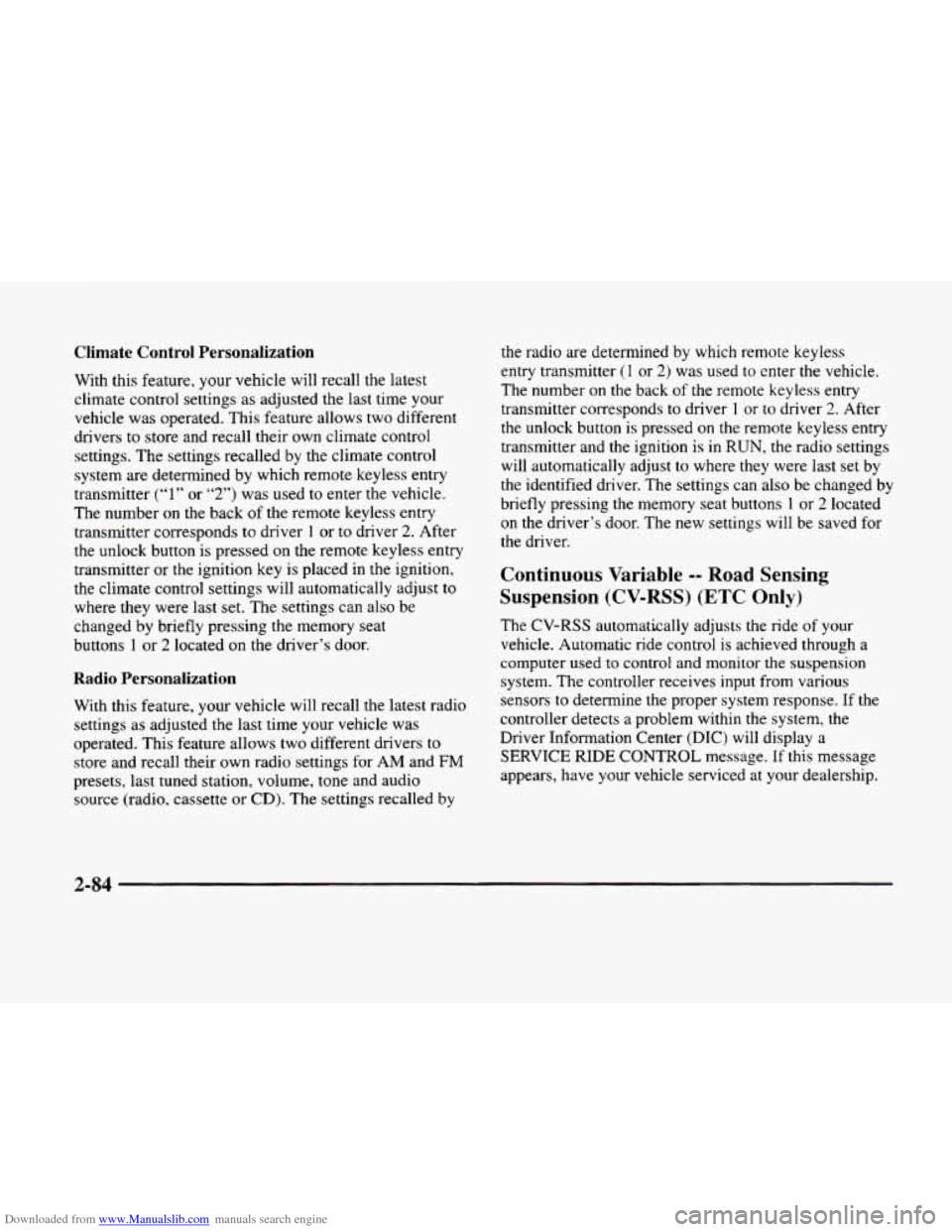
Downloaded from www.Manualslib.com manuals search engine Climate Control Personalization
With this feature, your vehicle will recall the latest
climate control settings as adjusted
the last time your
vehicle was operated. This feature allows two different
drivers
to store and recall their own climate control
settings. The settings recalled by the climate control
system are determined by which remote keyless entry
transmitter
(“1” or “2”) was used to enter the vehicle.
The number
on the back of the remote keyless entry
transmitter corresponds
to driver 1 or to driver 2. After
the unlock button is pressed on the remote keyless entry
transmitter
or the ignition key is placed in the ignition,
the climate control settings will automatically adjust to
where they were last
set. The settings can also be
changed by briefly pressing the memory seat
buttons
1 or 2 located on the driver’s door.
Radio Personalization
With this feature, your vehicle will recall the latest radio
settings as adjusted the last time your vehicle was
operated. This feature allows two different drivers
to
store and recall their own radio settings for AM and FM
presets, last tuned station, volume, tone and audio
source (radio, cassette
or CD). The settings recalled by
the radio are determined by which remote keyless
entry transmitter
(1 or 2) was used to enter the vehicle.
The number
on the back of the remote keyless entry
transmitter corresponds to driver
1 or to driver 2. After
the unlock button is pressed
on the remote keyless entry
transmitter and the ignition
is in RUN, the radio settings
will automatically adjust to where they were last set
by
the identified driver. The settings can also be changed by
briefly pressing the memory seat buttons
1 or 2 located
on the driver’s door. The new settings will be saved for
the driver.
Continuous Variable -- Road Sensing
Suspension
(CV-RSS) (ETC Only)
The CV-RSS automatically adjusts the ride of your
vehicle. Automatic ride control is achieved through a
computer used
to control and monitor the suspension
system. The controller receives input from various
sensors
to determine the proper system response. If the
controller detects
a problem within the system, the
Driver Information Center
(DIC) will display a
SERVICE RIDE CONTROL message. If this message
appears, have your vehicle serviced at your dealership.
2-84
Page 157 of 380
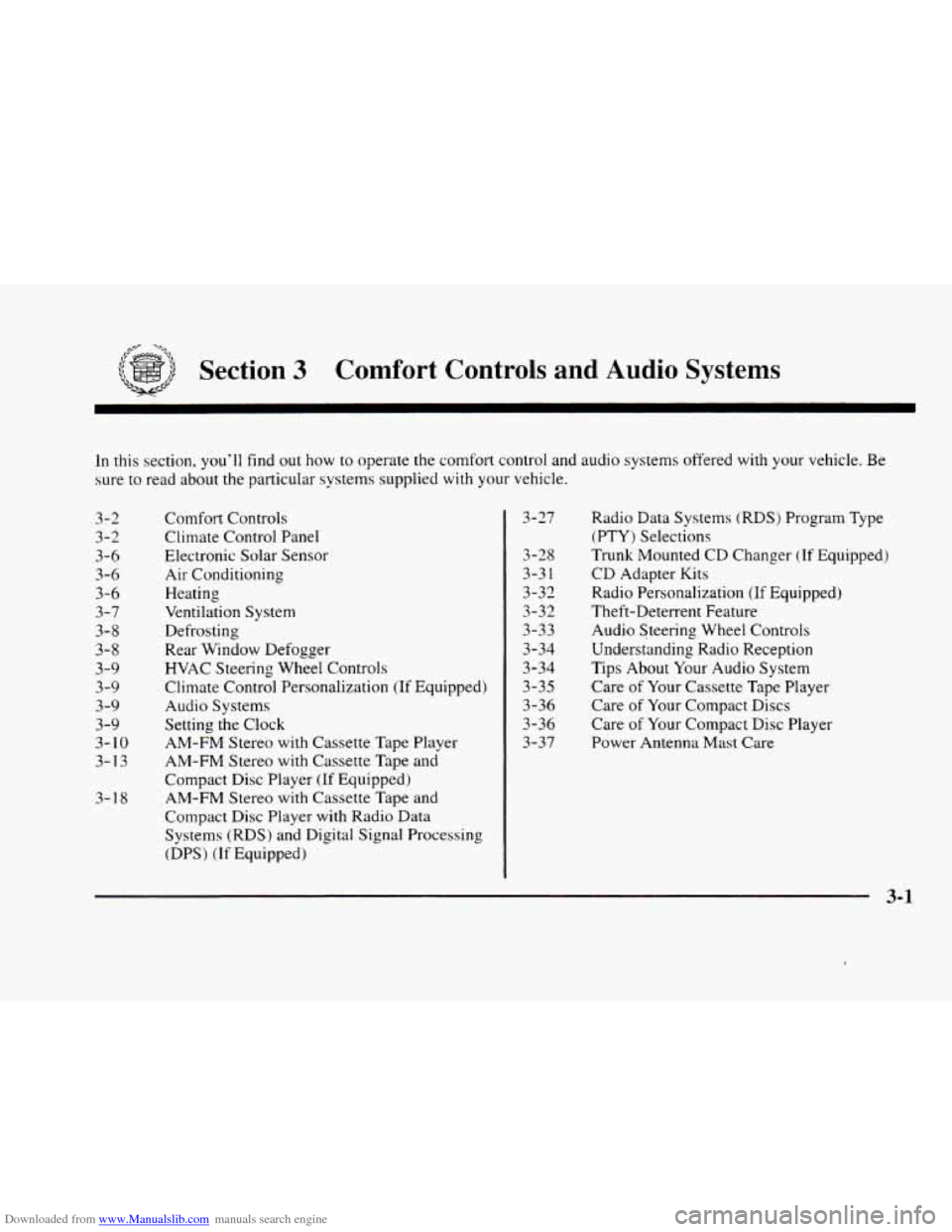
Downloaded from www.Manualslib.com manuals search engine -,
Section 3 Comfort Controls and Audio Systems
In this section, you’ll find out how to operate the comfort control and audio systems offered with your vehicle. Be
sure to read about the particular systems supplied with your vehicle.
3-2
3-2
3-6 3-6
3-6
3-7
3-8
3-8
3-9
3-9
3-9
3-9
3-
10
3-13
3-1
8 Comfort
Controls
Climate Control Panel
Electronic Solar Sensor
Air Conditioning
Heating
Ventilation System
Defrosting
Rear Window Defogger
HVAC Steering Wheel Controls
Climate Control Personalization
(If Equipped)
Audio Systems
Setting the Clock
AM-FM Stereo with Cassette Tape Player
AM-FM Stereo with Cassette Tape
and
Compact Disc Player (If Equipped)
AM-FM Stereo with Cassette Tape and
Compact Disc Player with Radio Data
Systems (RDS) and Digital Signal Processing
(DPS)
(If Equipped) 3-27
3-28
3-3
1
3-32
3-32
3-33
3-34
3-34 3-35
3-36
3-36
3-37
Radio Data Systems (RDS) Program Type
(PTY) Selections
Trunk Mounted CD Changer
(If Equipped)
CD Adapter Kits
Radio Personalization
(If Equipped)
Theft-Deterrent Feature
Audio Steering Wheel Controls
Understanding Radio Reception
Tips About Your Audio System
Care
of Your Cassette Tape Player
Care of Your Compact Discs
Care of Your Compact Disc Player
Power Antenna Mast
Care
Page 165 of 380
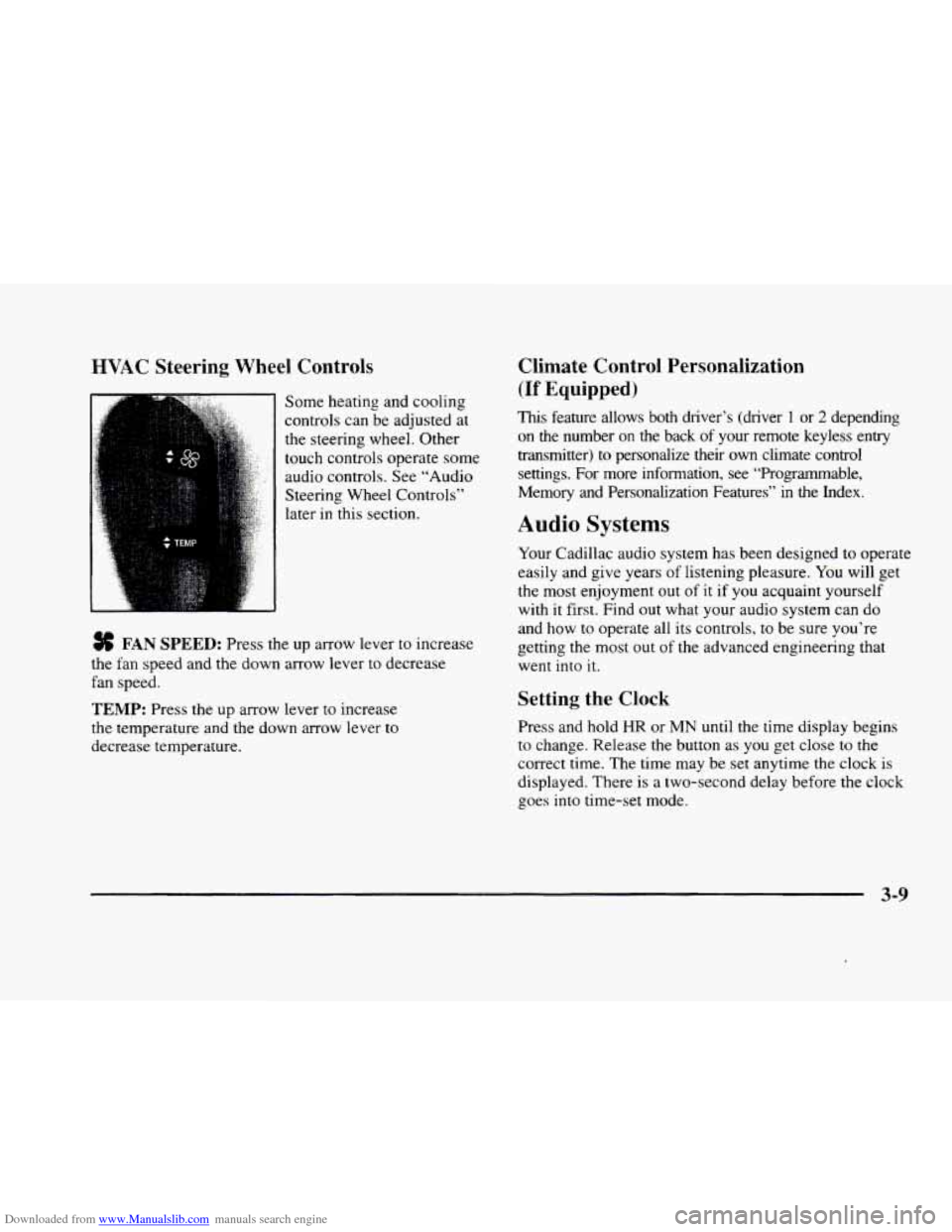
Downloaded from www.Manualslib.com manuals search engine HVAC Steering Wheel Controls
Some heating and cooling
controls can be adjusted at
the steering wheel. Other
touch controls operate some
audio controls. See “Audio
Steering Wheel Controls”
later in this section.
FAN SPEED: Press the up arrow lever to increase
the fan speed and the down arrow lever to decrease
fan speed.
TEMP: Press the up arrow lever to increase
the temperature and the down arrow lever to
decrease temperature.
Climate Control Personalization
(If Equipped j
This feature allows both driver’s (driver 1 or 2 depending
on the number
on the back of your remote keyless entry
transmitter)
to personalize their own climate control
settings. For more information, see “Programmable,
Memory and Personalization Features” in the Index.
Audio Systems
Your Cadillac audio system has been designed to operate
easily and give years of listening pleasure.
You will get
the most enjoyment out of it if you acquaint yourself
with
it first. Find out what your audio system can do
and how
to operate all its controls, to be sure you‘re
getting the most out of the advanced engineering that
went into
it.
Setting the Clock
Press and hold HR or MN until the time display begins
to change. Release the button as you get close to the
correct time. The time may be set anytime the clock is
displayed. There is a two-second delay before the clock
goes into time-set mode.
3-9
Page 170 of 380
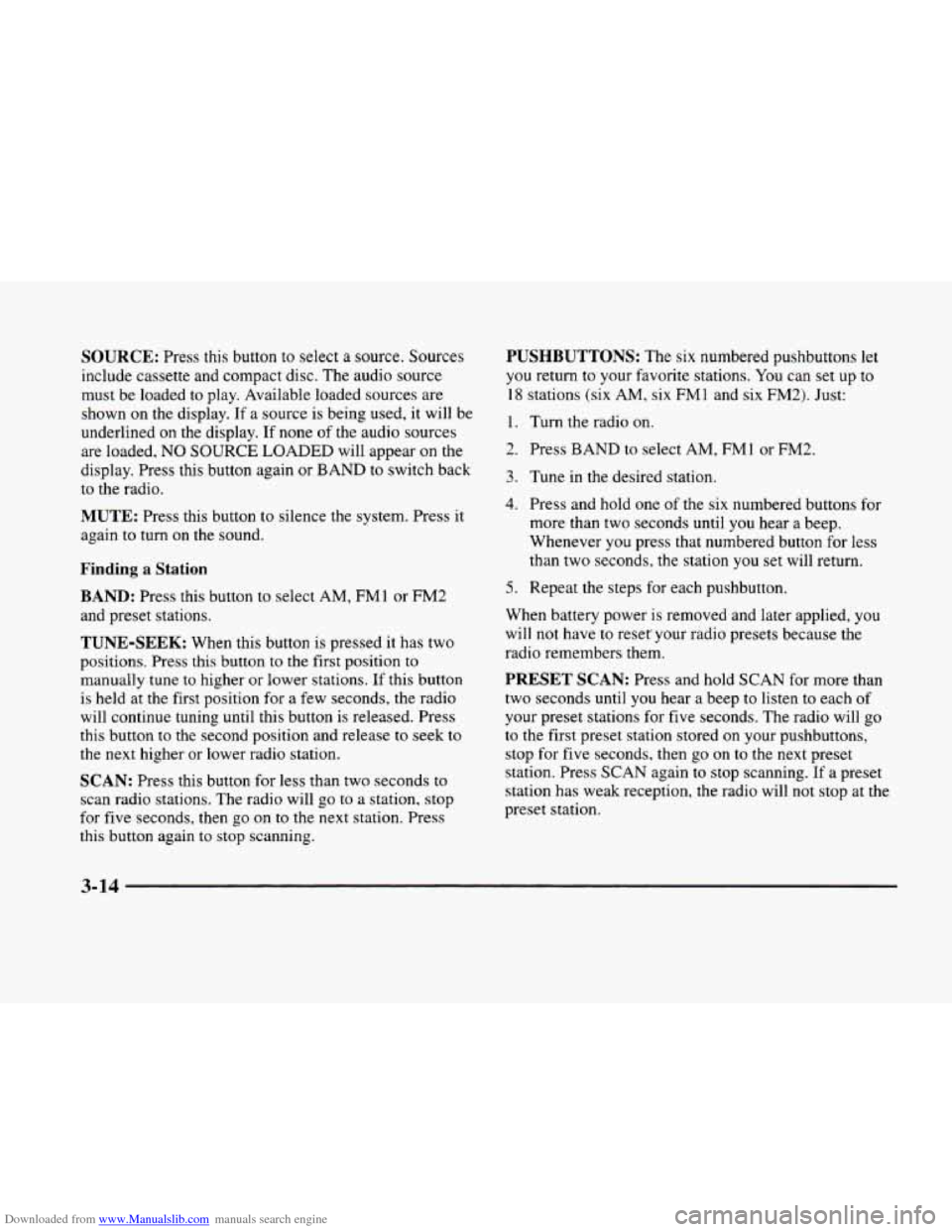
Downloaded from www.Manualslib.com manuals search engine SOURCE: Press this button to select a source. Sources
include cassette and compact disc. The audio source
must be loaded to play. Available loaded sources are
shown on the display.
If a source is being used, it will be
underlined on the display. If none
of the audio sources
are loaded, NO
SOURCE LOADED will appear on the
display. Press this button again or BAND to switch back
to the radio.
MUTE: Press this button to silence the system. Press it
again to turn on the sound.
Finding a Station
BAND: Press this button to select AM, FM1 or FM2
and preset stations.
TUNE-SEEK: When this button is pressed it has two
positions. Press this button
to the first position to
manually tune
to higher or lower stations. If this button
is held at the first position for a few seconds, the radio
will continue tuning until this button is released. Press
this button to the second position and release to seek to
the next higher or lower radio station.
SCAN: Press this button for less than two seconds to
scan radio stations. The radio will go to a station, stop
for five seconds, then
go on to the next station. Press
this button again to stop scanning.
PUSHBUTTONS: The six numbered pushbuttons let
you return to your favorite stations. You can set up to
18 stations (six AM, six FMl and six FM2). Just:
1. Turn the radio on.
2. Press BAND to select AM, FMl or FM2.
3. Tune in the desired station.
4. Press and hold one of the six numbered buttons for
more than two seconds until
you hear a beep.
Whenever
you press that numbered button for less
than two seconds, the station
you set will return.
5. Repeat the steps for each pushbutton.
When battery power is removed and later applied, you
will not have to reser your radio presets because the
radio remembers them.
PRESET SCAN: Press and hold SCAN for more than
two seconds until you hear a beep to listen to each of
your preset stations for five seconds. The radio will
go
to the first preset station stored on your pushbuttons,
stop for five seconds, then go on to the next preset
station. Press SCAN again to stop scanning. If a preset
station has weak reception, the radio will not stop at the
preset station.
3-14
Page 174 of 380
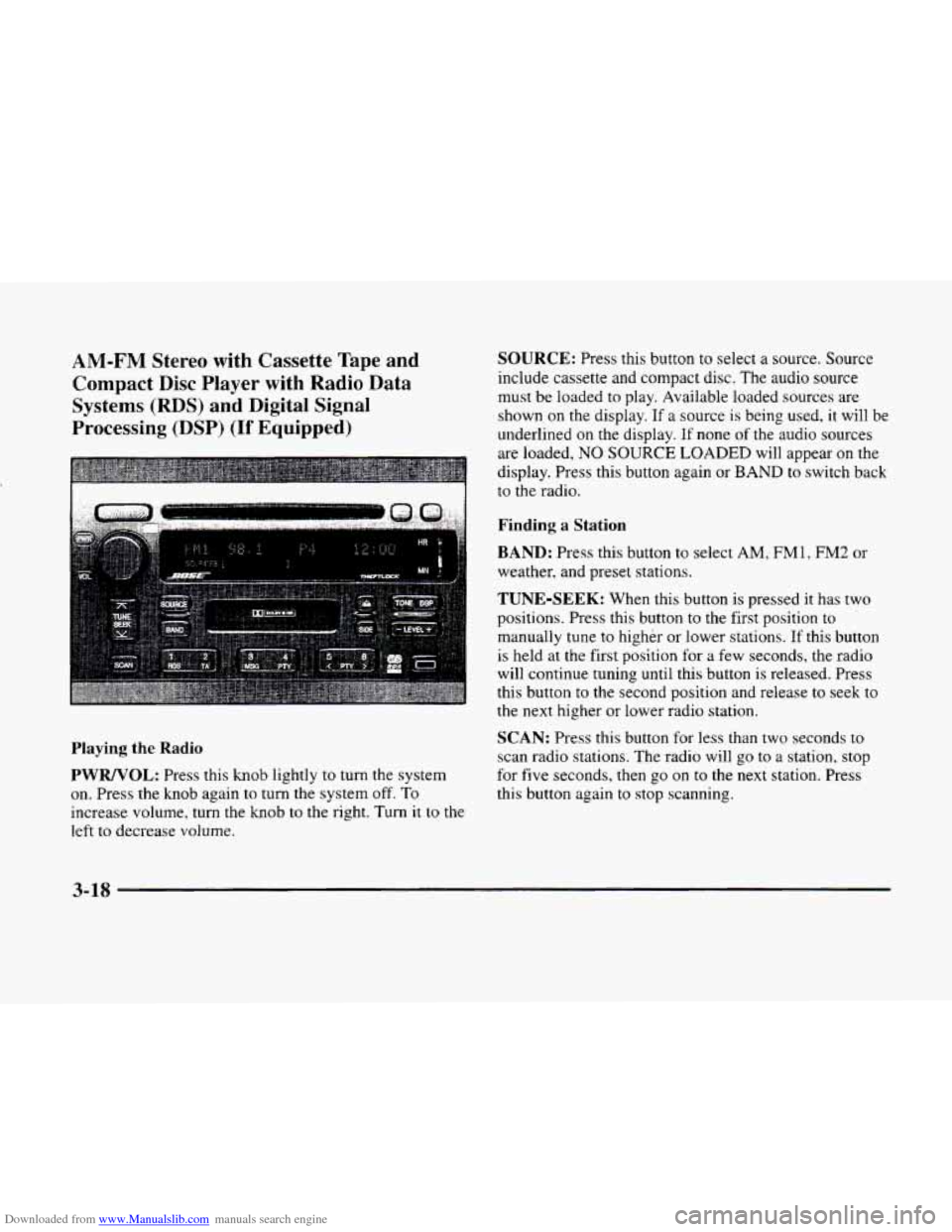
Downloaded from www.Manualslib.com manuals search engine AM-FM Stereo with Cassette Tape and
Compact Disc Player
with Radio Data
Systems
(RDS) and Digital Signal
Processing
(DSP) (If Equipped)
Playing the Radio
PWRNOL: Press this knob lightly to turn the system
on. Press
the knob again to turn the system off. To
increase volume, turn the knob to the right. Turn it to the
left to decrease volume.
SOURCE: Press this button to select a source. Source
include cassette and compact disc. The audio source
must be loaded to play. Available loaded sources are
shown on the display. If a source
is being used, it will be
underlined on the display. If none
of the audio sources
are loaded,
NO SOURCE LOADED will appear on the
display. Press this button again or
BAND to switch back
to the radio.
Finding a Station
BAND: Press this button to select AM, FM1, FM2 or
weather, and preset stations.
TUNE-SEEK: When this button is pressed it has two
positions. Press this button
to the first position to
manually tune to higher
or lower stations. If this button
is held at the first position for a few seconds, the radio
will continue tuning until this button
is released. Press
this button to the second position and release to seek to
the next higher or lower radio station.
SCAN: Press this button for less than two seconds to
scan radio stations. The radio will go to a station, stop
for
five seconds, then go on to the next station. Press
this button again to stop scanning.
3-18
Page 175 of 380
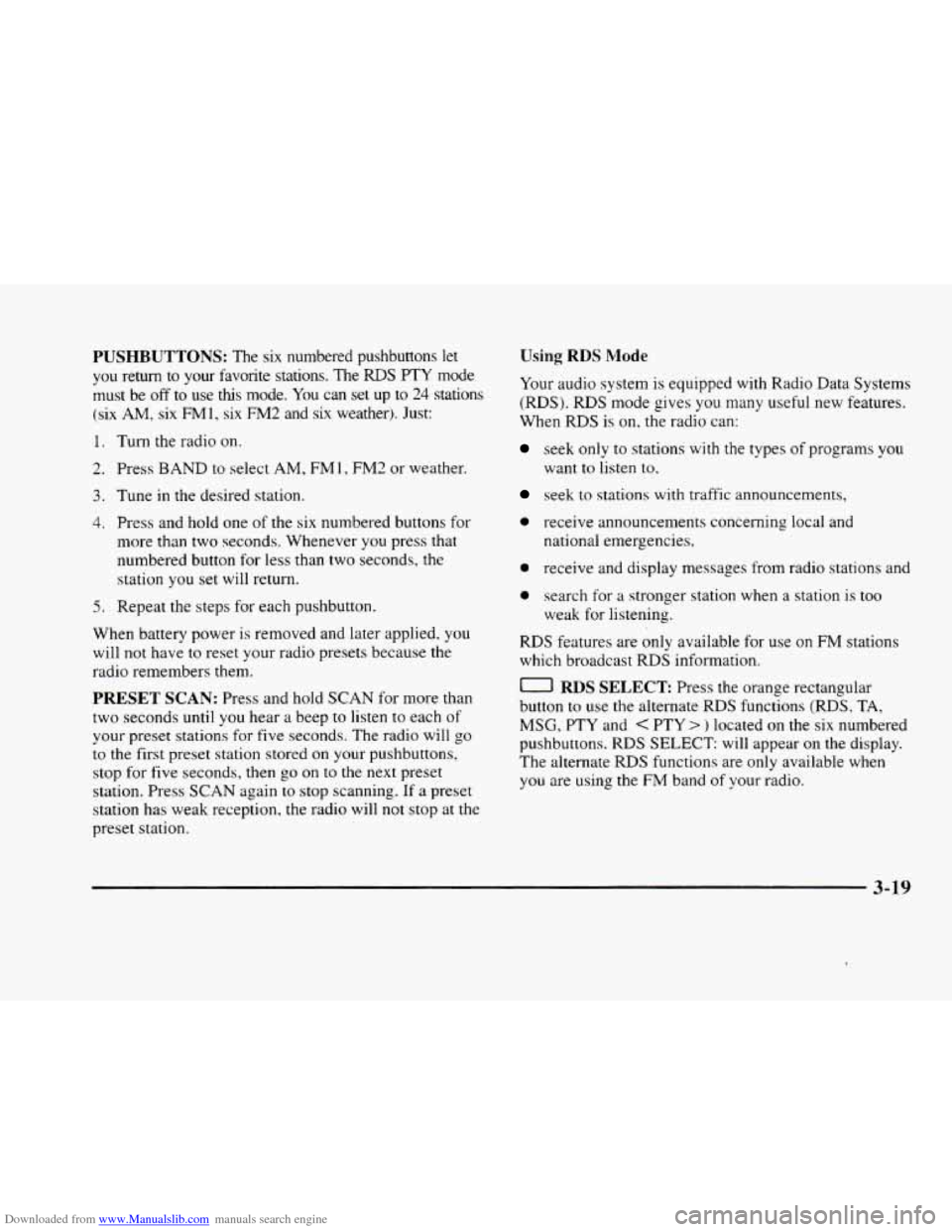
Downloaded from www.Manualslib.com manuals search engine PUSHBUTTONS: The six numbered pushbuttons let
you return to your favorite stations. The RDS PTY mode
must be
off to use this mode. You can set up to 24 stations
(six AM, six FM1, six FM2 and six weather). Just:
1. Turn the radio on.
2. Press BAND to select AM, FM 1, FM2 or weather.
3. Tune in the desired station.
4. Press and hold one of the six numbered buttons for
more than two seconds. Whenever you press that
numbered button
for less than two seconds, the
station
you set will return.
5. Repeat the steps for each pushbutton.
When battery power is removed and later applied,
you
will not have to reset your radio presets because the
radio remembers them.
PRESET SCAN: Press and hold SCAN for more than
two seconds until you hear a beep to listen to each of
your preset stations for five seconds. The radio will
go
to the first preset station stored on your pushbuttons,
stop for five seconds,
then go on to the next preset
station. Press SCAN again
to stop scanning. If a preset
station has weak reception, the radio will not stop at the
preset station.
Using RDS Mode
Your audio system is equipped with Radio Data Systems
(RDS). RDS mode gives you many useful new features.
When
RDS is on, the radio can:
seek only to stations with the types of programs you
want
to listen to.
seek to stations with traffic announcements.
0 receive announcements concerning local and
national emergencies,
0 receive and display messages from radio stations and
0 search for a stronger station when a station is too
weak for listening.
RDS features are only available for use on FM stations
which broadcast
RDS information.
0 RDS SELECT Press the orange rectangular
button to use the alternate RDS functions (RDS,
TA,
MSG, PTY and < PTY > ) located on the six numbered
pushbuttons.
RDS SELECT: will appear on the display.
The alternate
RDS functions are only available when
you are using the FM band of your radio.
3-19