1998 CADILLAC DEVILLE battery
[x] Cancel search: batteryPage 152 of 386

Downloaded from www.Manualslib.com manuals search engine Analog Control Buttons (DeVille Concours Only)
INFO RESET Pressing this button will reset the MPG
AVG, GAL FUEL USED, AVG MPH and OIL LIFE
LEFT. Pressing INFO RESET when a non-resettable
display appears will cause a “recall” mode to occur.
When this happens, all Driver Information Center (DIC) warning messages that have been displayed since the
ignition key was turned to RUN will redisplay. If no
messages were displayed,
a MONITORED SYSTEMS
OK message will appear.
MPG AVG (Reset): Press the INFO button to display
the MPG AVG (Average Fuel Economy), then press and
hold the INFO RESET button until
0.0 MPG AVG
is displayed.
GAL FUEL USED (Reset): Press the INFO button to
display the GAL FUEL
USED on the Driver
Information Center (DIC), then press and hold the
INFO
RESET button until 0.0 GAL FUEL USED is displayed.
AVG MPH (Reset): Press the INFO button to display
the AVG MPH (Average Speed), then press and hold the
INFO RESET button until
0.0 AVG MPH is displayed.
OIL LIFE LEFT (Reset): Press the INFO button to
display the OIL LIFE LEFT, then press and hold the
INFO RESET button until
100% OIL LIFE LEFT is
displayed. (This only needs to be reset after you have
had the oil changed.)
TRIP RESET By using this button, you can tell how
far you’ve gone since you last set the
TRIP RESET back
to zero. To reset, press and hold the button until zeros
appear. If your vehicle is domestic, the trip odometer
will return to zero after 999.9 miles
(1 609 km). If your
vehicle is Canadian, the trip odometer will return to zero
after
1 999.9 km (1,242 miles).
INFO: Pressing this button repeatedly will display the
RANGE, MPG AVG, MPG INST, GAL FUEL USED,
MPH, AVG MPH, BATTERY VOLTS and OIL
LIFE LEFT.
Page 153 of 386
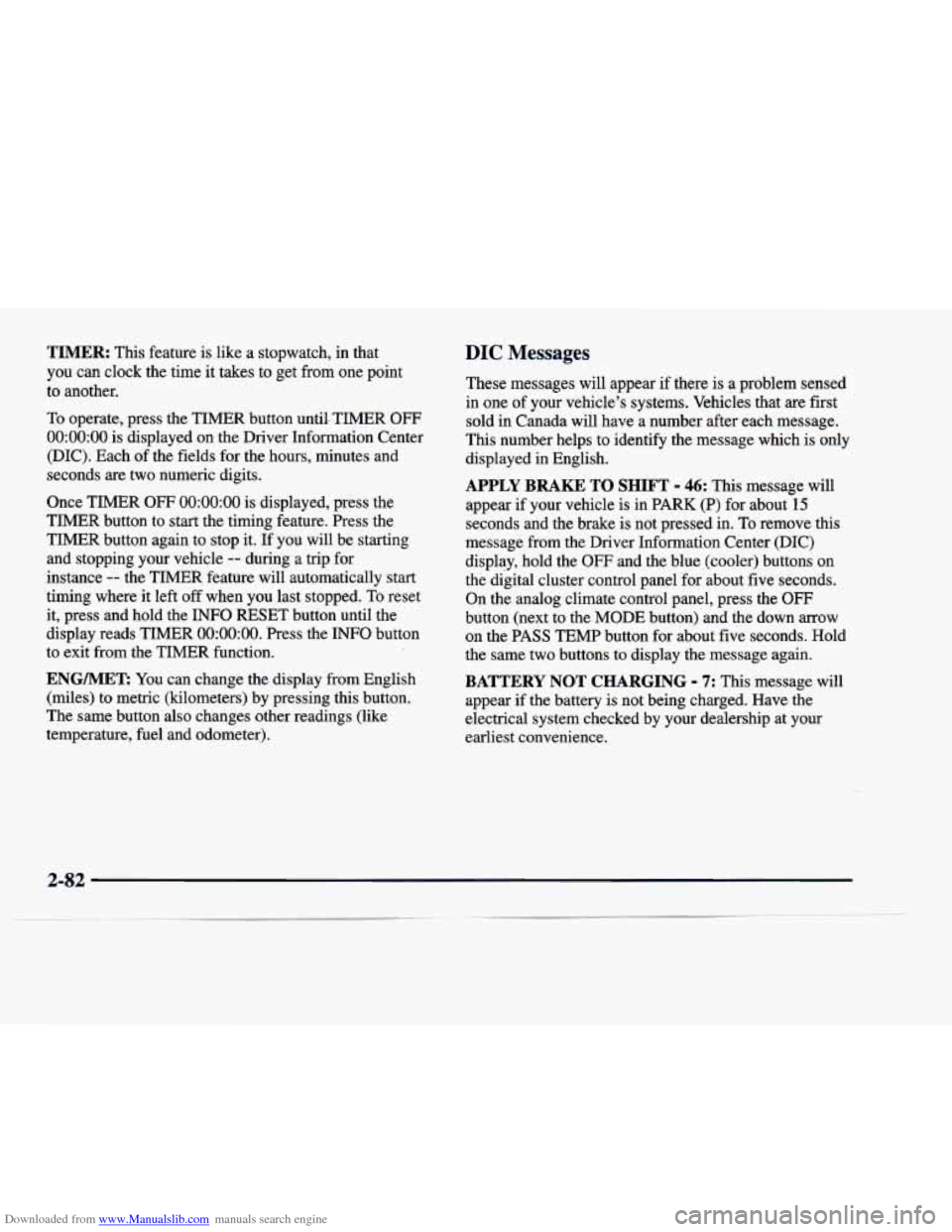
Downloaded from www.Manualslib.com manuals search engine TIMER: This feature is like a stopwatch, in that
you can clock the time it takes to get from one point
to another.
To operate, press the TIMER button until- TIMER OFF
0O:OO:OO is displayed on the Driver Information Center
(DIC). Each of the fields for the hours, minutes and
seconds are two numeric digits.
Once TIMER
OFF 0O:OO:OO is displayed, press the
TIMER button to start the timing feature. Press the
TIMER button again to stop it.
If you will be starting
and stopping your vehicle
-- during a trip for
instance
-- the TIMER feature will automatically start
timing where it left off when you last stopped. To reset
it, press,and hold the INFO RESET button
until the
display reads TIMER
0O:OO:OO. Press the INFO button
to exit from the TIMER function.
ENG/MET: You can change the display from English
(miles) to metric (kilometers) by pressing this button.
The same button also changes other readings (like
temperature, fuel and odometer).
..
DIC Messages
These messages will appear if there is a problem sensed
in one of your vehicle’s systems. Vehicles that are first
sold in Canada will have a number after each message.
This number helps to identify the message which is only
displayed in English.
APPLY BRAKE TO SHIFT - 46: This message will
appear
if your vehicle is in PARK (P) for about 15
seconds and the brake is not pressed in. To remove this
message from the Driver Information Center (DIC)
display, hold the
OFF and the blue (cooler) buttons on
the digital cluster control panel for about five seconds.
On the analog climate control panel, press the
OFF
button (next to the MODE button) and the down arrow
on the PASS TEMP button for about five seconds. Hold
the same two buttons to display the message again.
BATTERY NOT CHARGING - 7: This message will
appear if the battery is not.being charged. Have the
electrical system checked by your dealership at your
earliest convenience.
2-82
Page 154 of 386

Downloaded from www.Manualslib.com manuals search engine BATTERY VOLTAGE HIGH -’ 8: This message
shows that the electrical charging system is
overcharging (more than 16 volts). To avoid being
stranded, have the electrical system checked by your
dealership. You can reduce the charging overload by
using the accessories. Turn on the lamps and radio, set
the climate control on AUTO and the fan speed on HI,
and turn the rear window defogger on.
You can monitor
battery voltage on the Driver Information Center (DIC)
by pressing the
INFO button. The normal range is
11.5 to 15.5 volts when the engine is running.
BATTERY VOLTAGE LOW - 6: This message will
appear when the electrical system is charging less than
10 volts or if the battery has been drained. If this
message appears immediately after starting,
it is possible
that the generator can still recharge the battery. The
battery should recharge and may take a few hours to do
so. Consider using an auxiliary charger to boost the
battery after returning home or to a final destination.
(Be sure to follow the manufacturer’s instructions when
recharging the battery.)
If this message appears while driving or after starting
your vehicle and stays on, have it checked immediately
to determine the cause of this problem.
To help the
generator recharge the battery quickly, you can reduce
the load on the electrical system by turning
off the
accessories. You can monitor battery voltage on the Driver Information Center (DIC) by pressing the
INFORMATION
(INFO) button. The normal range is
11.5 to 15.5 volts.
BRAKE VACUUM PROBLEM -108: The circuit in
the brake booster vacuum has shorted or is loose when
this message appears. Your vehicle may lose power
brakes but you will still have the use of manual brakes.
The power brakes will not be affected if the problem
is
caused by a failed sensor. Have your vehicle serviced
immediately at your dealership.
CHANGE ENGINE OIL - 82: This means that the life
of the engine oil has expired and it should be changed
within
200 miles (322 km). See “Engine Oil” and “Filter
Recommendations’’ in the Maintenance Schedule
booklet. After an oil change, the Oil Life Indicator must be reset. For more information, see “How to Reset the
Oil Life Indicator” in the Index.
CHANGE TRANS FLUID - 47: This message will
appear when it is time to replace the transaxle fluid. See
the Maintenance Schedule booklet for the proper fluid
and change intervals.
CHECK BRAKE FLUID - 37: This message will
display if the ignition is in RUN to inform the driver that
the brake fluid level is low. Check the brake reservoir
level and add fluid as needed. Have the brake system
2-83
__
Page 165 of 386

Downloaded from www.Manualslib.com manuals search engine Storage Mode Personalization
Before you begin programming, make sure that your vehicle’s ignition is
in RUN. To begin programming,
press the INFORMATION (INFO) and RESET (INFO
RESET) buttons at the same time for about two seconds.
The first message to appear
is DOORS LOCK IN
GEAR. Press the INFORMATION
(INFO) button after
this prompt is displayed until the STORAGE MODE
prompt appears on the Driver Information Center (DIC).
Press the TRIP (TRIP RESET) button to answer “yes” or press the RESET (INFO RESET) button to indicate a
“no” response.
FEATURE ON appears when a yes response is made
and FEATURE
OFF shows when a no response is made.
Since this is the last personalization feature available,
a
yes or no response will end out of the Driver
Information Center (DIC) display.
Once the battery guard has been programmed, your
vehicle will enter the storage mode about
20 minutes
after the ignition key has been turned off.
Your vehicle will stay in the storage mode until the
ignition key is turned out of LOCK. The system will
“wake-up” when the door key is inserted into the door,
however, your vehicle will remain in the storage mode.
The ignition must be out
of LOCK before the battery
guard is disabled.
Home and Away Feature
To program, hold two radio preset buttons at the same
time until
HOME PRESETS DRVR 1 ( DRVR 2)
appears on the Driver Information Center (DIC) display.
At this time, you are able to input your desired radio
stations. Holding the same
two radio preset buttons
again will display AWAY PRESETS DRVR
1 (or
DRVR
2). Radio stations that are out of your normal
operating range can be input at this time.
Climate Control Personalization
With this feature, your vehicle will recall the latest
climate control settings as adjusted the last time your
vehicle was operated. This feature allows two different
drivers to store and recall their own climate control
settings. The settings recalled by the climate control
system are determined by which remote keyless entry
transmitter
(“1” or “2”) was used to enter the vehicle.
The number on the back of the remote keyless entry
transmitter corresponds to driver
1 or to driver 2. After
the unlock button is pressed on the remote keyless entry
transmitter or the ignition key
is placed in the ignition,
the climate control settings will automatically adjust to
where they were last set. The settings can also be
changed by briefly pressing the memory seat buttons
1 or 2 located on the driver’s door.
Page 182 of 386

Downloaded from www.Manualslib.com manuals search engine Finding a Station
BAND:
Press this button to select AM, FM1 or F"2
and preset stations.
SEEK-TUNE: Press and release this button to seek to
the next higher or lower radio station. Pressing and
holding this button until a chime sounds puts the radio
in a tune mode. In this mode, higher or lower radio
stations are advanced to in small increments until the
SEEK-TUNE button is released. Tuning stops when
you release this button. If you press and hold the
SEEK-TUNE button again within five seconds of
being in the tune mode, tuning will continue. Waiting
longer than five seconds places the radio back in the
seek mode.
2. Press BAND to select AM, FM1 or FM2.
SCAN: Press this button and SCAN will appear on the
display. Use SCAN to listen to stations for a few
seconds. The radio will go to a station, stop for a few
seconds, then go on to the next station. Press this button
again to stop scanning.
PUSHBUTTONS: The six numbered pushbuttons let
you return to your favorite stations. You can set up to
18 stations (six AM, six FM1 and six FM2). Just:
1. Turn the radio on.
3. Tune in the desired station.
4. Press and hold one of the six numbered buttons for
more than two seconds until you hear a beep.
Whenever you press that numbered button for less
than two seconds, the station you set will return.
5. Repeat the steps for each pushbutton.
When battery power is removed and later applied, you
will not have to reset your radio presets because the
radio remembers them.
PRESET SCAN: Press and hold SCAN for two to
three seconds until PRESET SCAN appears on the
display to listen to each of your preset stations for a
few seconds (factory presets which have not been
reprogrammed with your stations will be ignored). The radio will go to the first preset station stored on
your pushbuttons, stop for a few seconds, then go on
to the next preset station. Press SCAN again to stop
scanning.
If a preset station has weak reception, the
radio will not stop at the preset station.
Page 186 of 386

Downloaded from www.Manualslib.com manuals search engine PUSHBUTTONS: The six numbered pushbuttons let
you return to your favorite stations. You can set up to
18 stations (six AM, six FM1 and six FM2). Just:
1. Turn the radio on.
2. Press BAND to select AM, FM1 or FM2.
3. Tune in the desired station.
4. Press and hold one of the six numbered buttons for
more than two seconds until you hear a beep.
Whenever you press that numbered button for less
than two seconds, the station you set will return.
5. Repeat the steps for each pushbutton.
When battery power is removed and later applied, you
will not have to reset your radio presets because the
radio remembers them.
PRESET SCAN: Press and hold SCAN for more than
two
seconds until you hear a beep to listen to each of
your preset stations for five seconds. The radio will go
to the first preset station stored on your pushbuttons,
stop for five seconds, then go on to the next preset
station. Press SCAN again to stop scanning.
If a preset
station has weak reception, the radio will not stop at the
preset station.
Setting the Tone
TONE:
Press and release this button until the desired
tone control (BASS or TREBLE) is found.
LEVEL: After selecting the desired tone control, press
the plus
(+) or minus (-) symbol on this button to select
the desired level.
Adjusting the Speakers
4 SPEAKER: Press and release this button until the
desired BALANCE or FADE control is found.
LEVEL: After selecting the desired BALANCE or
FADE control, press the plus
(+) or minus (-) symbol
on this button to select the desired level.
Playing a Cassette Tape
With the radio on, insert a cassette tape. The tape will
begin playing as soon as it is inserted. When one side of
your cassette tape is done playing, auto reverse plays the
other side of your cassette tape. Cassette tapes may be
loaded with the radio off but they will not start playing
until the radio is on. If you want to insert a cassette tape
when the ignition is
off, first press EJECT.
3-19
Page 190 of 386

Downloaded from www.Manualslib.com manuals search engine SOURCE: Press this button to select a source. Source
include cassette and compact disc. The audio source
must be loaded to play. Available loaded sources are shown on the display.
If a source is being used, it will be
underlined on the display.
If none of the audio sources
are loaded,
NO SOURCE LOADED will appear on the
display. Press this button again or BAND to switch back
to the radio.
Finding a Station
BAND:
Press this button to select AM, FM 1, FM2 or
weather, and preset stations.
TUNE-SEEK: When this button is pressed it has two
positions. Press this button to the first position to
manually tune to higher or lower stations. If this button
is held at the first position for a few seconds, the radio
will continue tuning until this button is released. Press
this button to the second position and release to seek to
the next higher or lower radio station.
SCAN: Press this button for less than two seconds to
scan radio stations. The radio
will go to a station, stop
for five seconds, then go on to the next station. Press
this button again to stop scanning.
PUSHBUTTONS: The six numbered pushbuttons let you
return to your favorite stations. The
RDS PTY mode must be
off to
use this mode. You can set up to 24 stations (six
AM, six FM1, six FM2 and six weather). Just:
1. Turn the radio on.
2. Press BAND to select AM, FM 1, FM2 or weather.
3. Tune in the desired station.
4. Press and hold one of the six numbered buttons for
more than two seconds. Whenever you press that
numbered button for less than two seconds, the
station you set will return.
5. Repeat the steps for each pushbutton.
When battery power is removed and later applied, you
will not have to' reset your radio presets because the
radio remembers them.
PRESET SCAN: Press and hold SCAN for more than
two seconds until you hear a beep to listen to each
of
your preset stations for five seconds. The radio will go
to the first preset station stored on your pushbuttons,
stop for five seconds, then go on to the next preset
station. Press SCAN again to stop scanning. If a preset
station has weak reception, the radio will not stop at the
preset station.
3-23
Page 193 of 386

Downloaded from www.Manualslib.com manuals search engine for three seconds. (The EI”y shown will be the last PTY
selected.) Press the RDS SELECT button, followed by this
button again to turn the PTY display off.
< PTY > (5) (6): With RDS on, press the RDS
SELECT button, followed by < or > . The PTY display
will turn
on, if it is not already on. RDS SELECT PTY
NEWS will appear on the display for three seconds.
(The PTY shown will be the last PTY selected.) While
this message is displayed, use
< and > to move up and
down the PTY list.
If you pause on a PTY for three
seconds, PRESET
PTY NEWS will appear on the
display. While this message
is displayed, you can save
the PTY in a preset by pressing one of the six numbered
pushbuttons until you hear a beep. Allow three seconds for the message to disappear if you do not want to save
the PTY
in a preset. See “Radio Data Systems (RDS)
Program Type (PTY) Selections’’ in the Index.
When the PTY display is on, press
SEEK and SCAN to
find radio stations of the PTY you want to listen to. The
last PTY selected will be used for seek and scan modes.
If a station with the selected PTY is not found, NONE
FOUND will appear on the display.
If both PTY and TA
are on, the radio will search for stations with traffic
announcements and the selected
PTY.
PUSHBUTTONS: The six numbered pushbuttons let
you return to your favorite Program Types (PTYs).
These buttons have factory PTY presets. See “Radio
Data Systems
(RDS) Program Type (PTY) Selections’’
in the Index. You can set up to 12 PTYs (six
F”1 and
six FM2). Just:
1. Turn PTY on.
2. Press BAND to select FM1 or mM2.
3. Tune an RDS station with the PTY you desire.
4. Press and hold one of the six numbered buttons for
more than two seconds until you hear a beep.
Whenever you press that numbered button for less
than two seconds, the PTY you set will return.
5. Repeat the steps for each pushbutton.
When battery power is removed and later applied, you will not have to reset your
RDS presets because the
radio remembers them.
HR or MN: Press the RDS SELECT button, followed
by one
of these buttons to display the time for the
current station. STATION TIME IS will be displayed. If
a time has not been sent to the radio, NO STATION
TIME will be displayed. If you have recently tuned to
the station, you may need to wait a minute before the
time is available to the radio.
To set the clock to the