1996 TOYOTA 4RUNNER reset
[x] Cancel search: resetPage 101 of 217

98Your audio system shows three different
button displays that changes in accor-
dance with the audio mode you have se-lected. Radio display (display 1) Cassette player display (display 2)Compact disc player display (display 3)
Details of specific buttons, controls, and
features are described in
the alphabetical
listing that follows. 1 2 3 4 5 6 (Preset buttons)
These buttons are used to preset and tune in radio stations.
To preset a station to a button: Tune in the
desired station (see TUNEº button). Push and hold down the button until you
hear a
beepÐthis will set the station to the
button. The button number will appear on
the display.
To tune in to a preset station: Push the
button for the station you want. The button
number and station frequency will appear
on the display.
These systems can store one AM and two
FM stations for each button. (The display
will show AMº, FM1º, or FM2º when you
push AM VFMº) To cancel out the preset
station memory, push 1º, 2º, and 3º atthe same time and hold them in until you hear a beep.
(Eject Button)
Push the cassette tape eject button to eject a cassette. Push the compact disc eject button to eject a compact disc.
After you turn the ignition to LOCKº, you
will be able to eject a cassette or disc but you will not be able to reinsert it. l �� /��� l(Track down/up button)
By using this button, you can skip up or
down to a different track. Cassette Player
You can skip up to nine tracks at a time. Push the up or down side of the button. 1. FFº or 1. REWº will appear on the dis-
play.
Next, push either side of the track button
until the number on the display reachesthe number of tracks you want to skip. If
you push the button ten times, the skip
feature will be turned off.
When counting the number of tracks you want to rewind, remember to count the
current track as well. For example, if you
want to rewind to a song that is two before
the song you are listening to, push on the
down side of the button until 3. REWº ap-
pears on the display.
Page 104 of 217
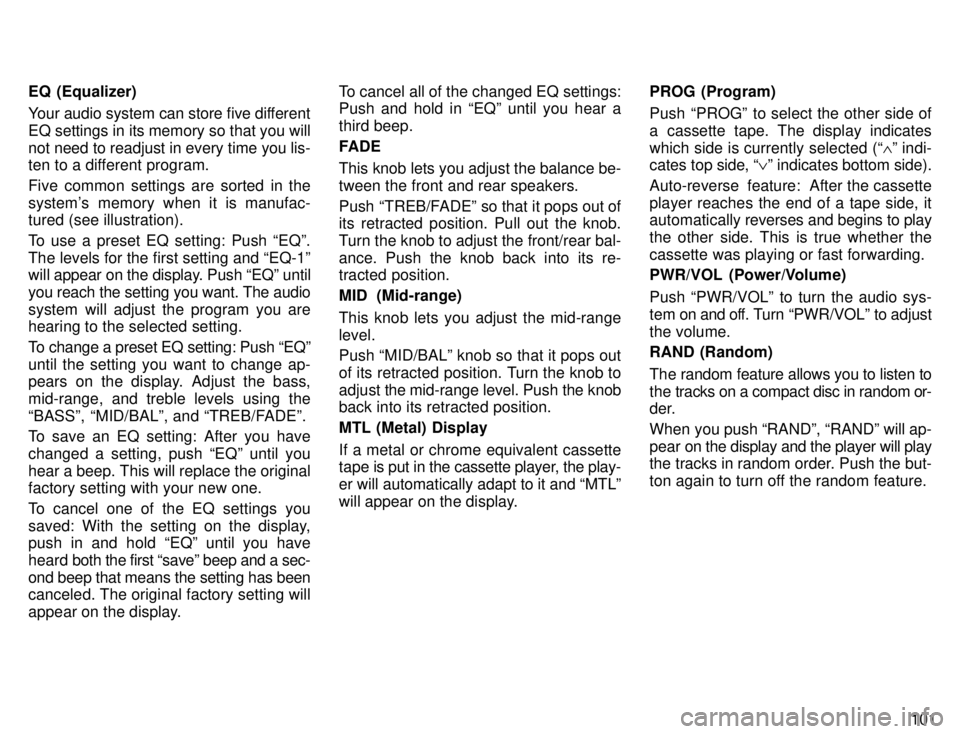
101
EQ (Equalizer)
Your audio system can store five different EQ settings in its memory so that you willnot need to readjust in every time you lis-
ten to a different program.
Five common settings are sorted in the
system's memory when it is manufac- tured (see illustration).
To use a preset EQ setting: Push EQº.
The levels for the first setting and EQ-1º
will a
ppear on the display. Push EQº until
you reach the setting you want. The audio
system will adjust the program you are
hearing to the selected setting.
To change a preset EQ setting: Push EQº
until the setting you want to change ap-
pears on the display. Adjust the bass, mid-range, and treble levels using the
BASSº, MID/BALº, and TREB/FADEº.
To save an EQ setting: After you have changed a setting, push EQº until you
hear a beep. This will replace the original factory setting with your new one.
To cancel one of the EQ settings you
saved: With the setting on the display,
push in and hold EQº until you have
heard both the first saveº beep and a sec-
ond beep that means the setting has been
canceled. The original factory setting will
appear on the display. To cancel all of the changed EQ settings: Push and hold in EQº until you hear a third beep.
FADE
This knob lets you adjust the balance be- tween the front and rear speakers.
Push TREB/FADEº so that it pops out of
its retracted position. Pull out the knob.
Turn the knob to adjust the front/rear bal-ance. Push the knob back into its re-
tracted position. MID (Mid-range)
This knob lets you adjust the mid-range level. Push MID/BALº knob so that it pops out
of its retracted position. Turn the knob toadjust
the mid-range level. Push the knob
back into its retracted position. MTL (Metal) Display
If a metal or chrome equivalent cassette
tape is put in the cassette player, the play-
er will automatically adapt to it and MTLº
will appear on the display. PROG (Program)
Push PROGº to select the other side of
a cassette tape. The display indicates
which side is currently selected (
~º indi-
cates top side, !º indicates bottom side).
Auto-reverse feature: After the cassette
player reaches the end of a tape side, it automatically reverses and begins to play
the other side. This is true whether the
cassette was playing or fast forwarding.
PWR/VOL (Power/Volume) Push PWR/VOLº to turn the audio sys-
tem on and off. Turn PWR/VOLº to adjust
the volume. RAND (Random)
The random feature allows you to listen to
the tracks on a compact disc in random or-
der.
When you push RANDº, RANDº will ap-
pear on the display and the player will play
the tracks in random order. Push the but-
ton again to turn off the random feature.
Page 105 of 217
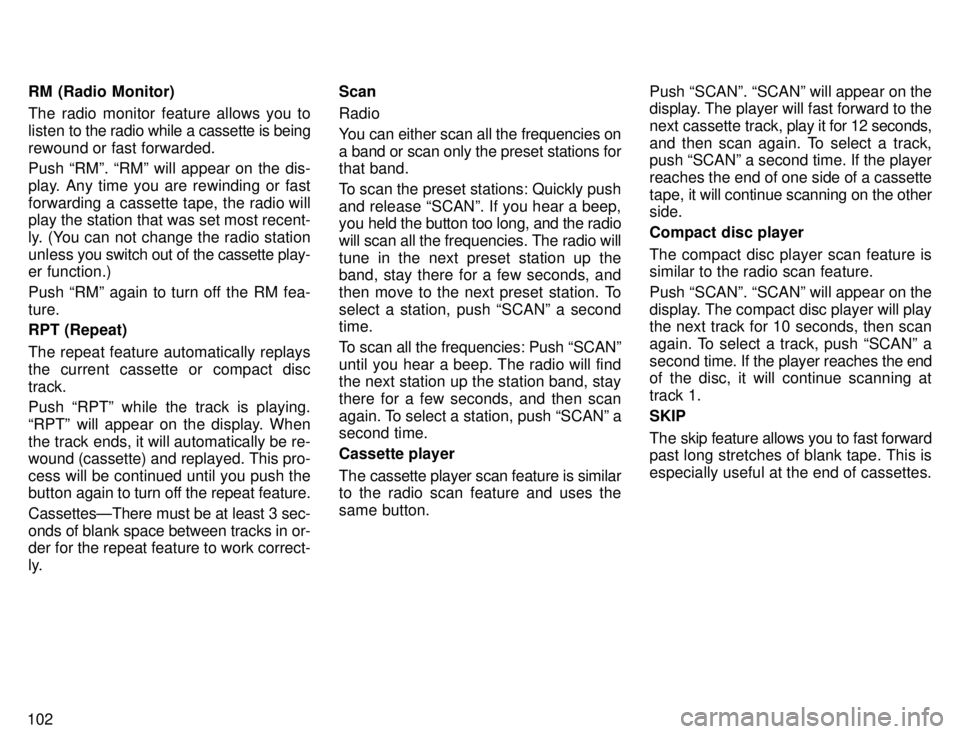
102RM (Radio Monitor)
The radio monitor feature allows you to
listen to
the radio while a cassette is being
rewound or fast forwarded. Push RMº. RMº will appear on the dis-
play. Any time you are rewinding or fast
forwarding a cassette tape, the radio will
play the station that was set most recent-
ly. (You can not change the radio station
unless you switch out of the cassette play-
er function.)
Push RMº again to turn off the RM fea- ture.
RPT (Repeat)
The repeat feature automatically replays the current cassette or compact disctrack. Push RPTº while the track is playing.
RPTº will appear on the display. When
the track ends, it will automatically be re-
wound (cassette) and replayed. This pro-
cess will be continued until you push the button again to turn off the repeat feature.
CassettesÐThere must be at least 3 sec- onds of blank space between tracks in or-
der for the repeat feature to work correct-
ly. Scan Radio
You can either scan all the frequencies on a band or scan only the preset stations for
that band.
To scan the preset stations: Quickly push
and release SCANº. If you hear a beep,
you held the button too long, and the radio will scan all the frequencies. The radio willtune in the next preset station up the
band, stay there for a few seconds, and
then move to the next preset station. To
select a station, push SCANº a second time.
To scan all the frequencies: Push SCANº
until you hear a beep. The radio will find
the next station up the station band, stay there for a few seconds, and then scan
again. To select a station, push SCANº a
second time. Cassette player
The cassette player scan feature is similar
to the radio scan feature and uses the same button.
Push SCANº. SCANº will appear on the
display. The player will fast forward to the
next cassette track,
play it for 12 seconds,
and then scan again. To select a track,
push SCANº a second time. If the player reaches the end of one side of a cassette
tape, it will continue scanning on the other
side.
Compact disc player
The compact disc player scan feature is
similar to the radio scan feature.
Push SCANº. SCANº will appear on the
display. The compact disc player will play the next track for 10 seconds, then scan
again. To select a track, push SCANº a
second time. If the pl ayer reaches the end
of the disc, it will continue scanning at
track 1. SKIP
The skip feature allows you to fast forward
past long stretches of blank tape. This is
especially useful at the end of cassettes.
Page 124 of 217
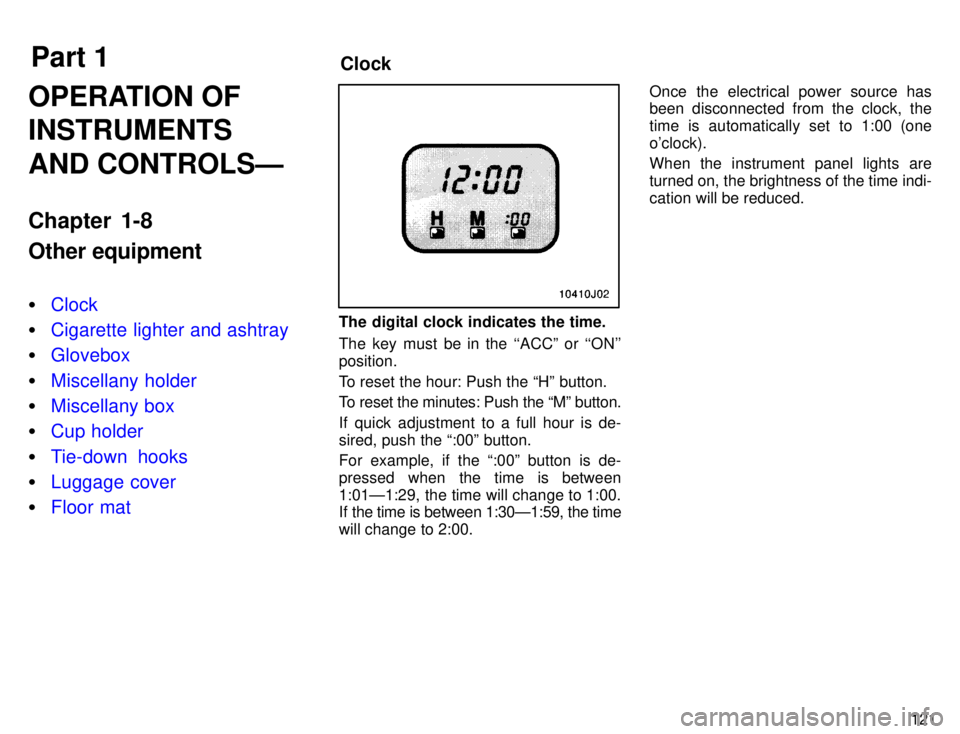
Part 1Clock
121
OPERATION OF INSTRUMENTS AND CONTROLSÐ
Chapter 1-8 Other equipment �
Clock
�Cigarette lighter and ashtray
�Glovebox
�Miscellany holder
�Miscellany box
�Cup holder
�Tie-down hooks
�Luggage cover
�Floor mat
The digital clock indicates the time.
The key must be in the ``ACCº or ``ON'' position.
To reset the hour: Push the Hº button.
To reset the minutes: Push the Mº button.
If quick adjustment to a full hour is de- sired, push the :00º button.
For example, if the :00º button is de-
pressed when the time is between
1:01Ð1:29, the time will change to 1:00.
If the time is between 1:30Ð1:59, the time
will change to 2:00.
Once the electrical power source has
been disconnected from the clock, the
time is automatically set to 1:00 (oneo'clock). When the instrument panel lights are turned on, the brightness of the time indi-cation will be reduced.