1994 CHEVROLET S10 light
[x] Cancel search: lightPage 109 of 340
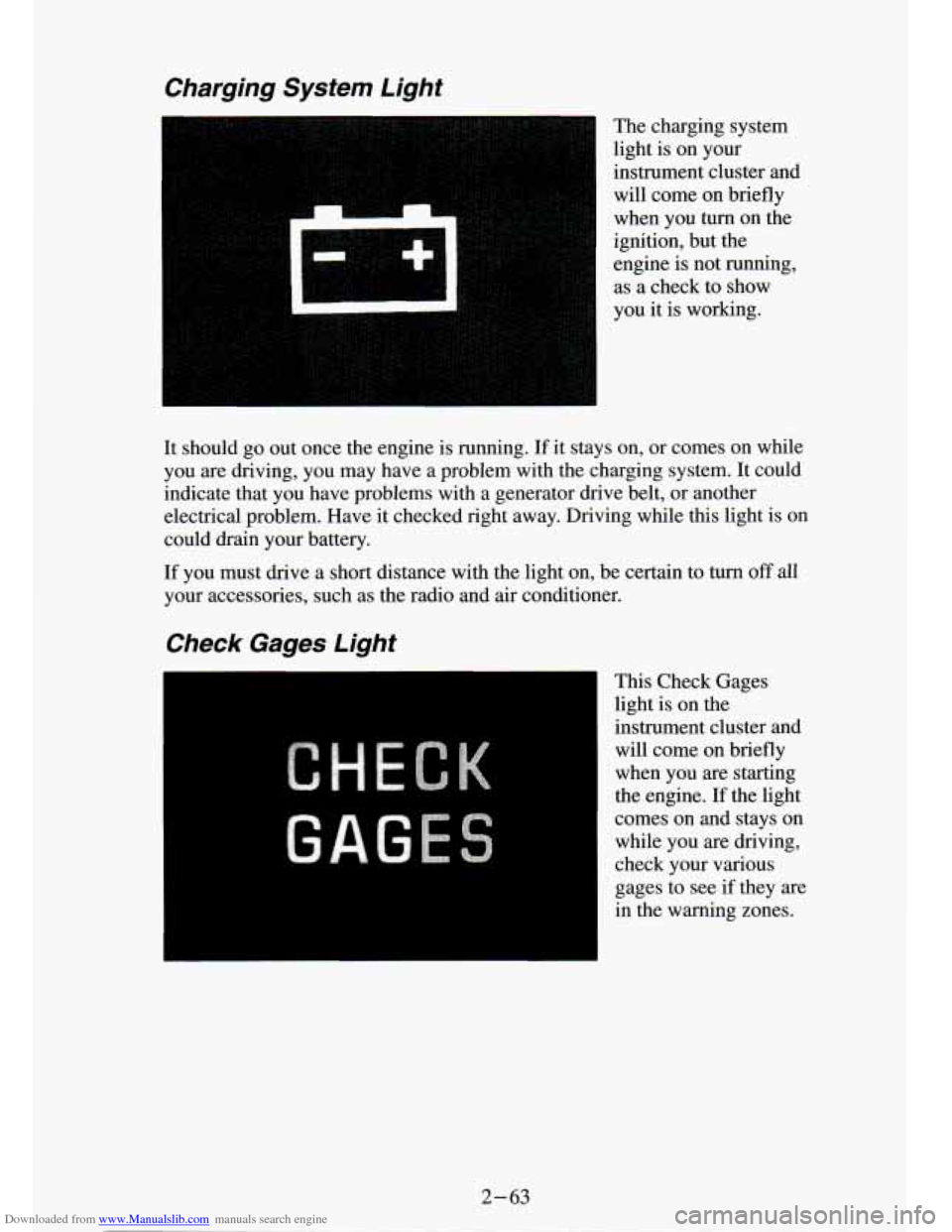
Downloaded from www.Manualslib.com manuals search engine Charging System Light
The charging system
light is on your
instrument cluster and will come on briefly
when you turn on the
ignition, but the
engine is not running,
as a check to show
you it is working.
It should
go out once the engine is running. If it stays on, or comes on while
you are driving, you may have a problem with the charging system.
It could
indicate that you have problems with a generator drive belt, or another
electrical problem. Have it checked right away. Driving while this light is on
could drain your battery.
If you must drive a short distance with the light on, be certain to turn off all
your accessories, such as the radio and air conditioner.
Check Gages Light
This Check Gages
light is on the
instrument cluster and
will come on briefly
when you are starting
the engine.
If the light
comes on and stays on while you are driving,
check your various
gages to see
if they are
in the warning zones.
2-63
Page 110 of 340
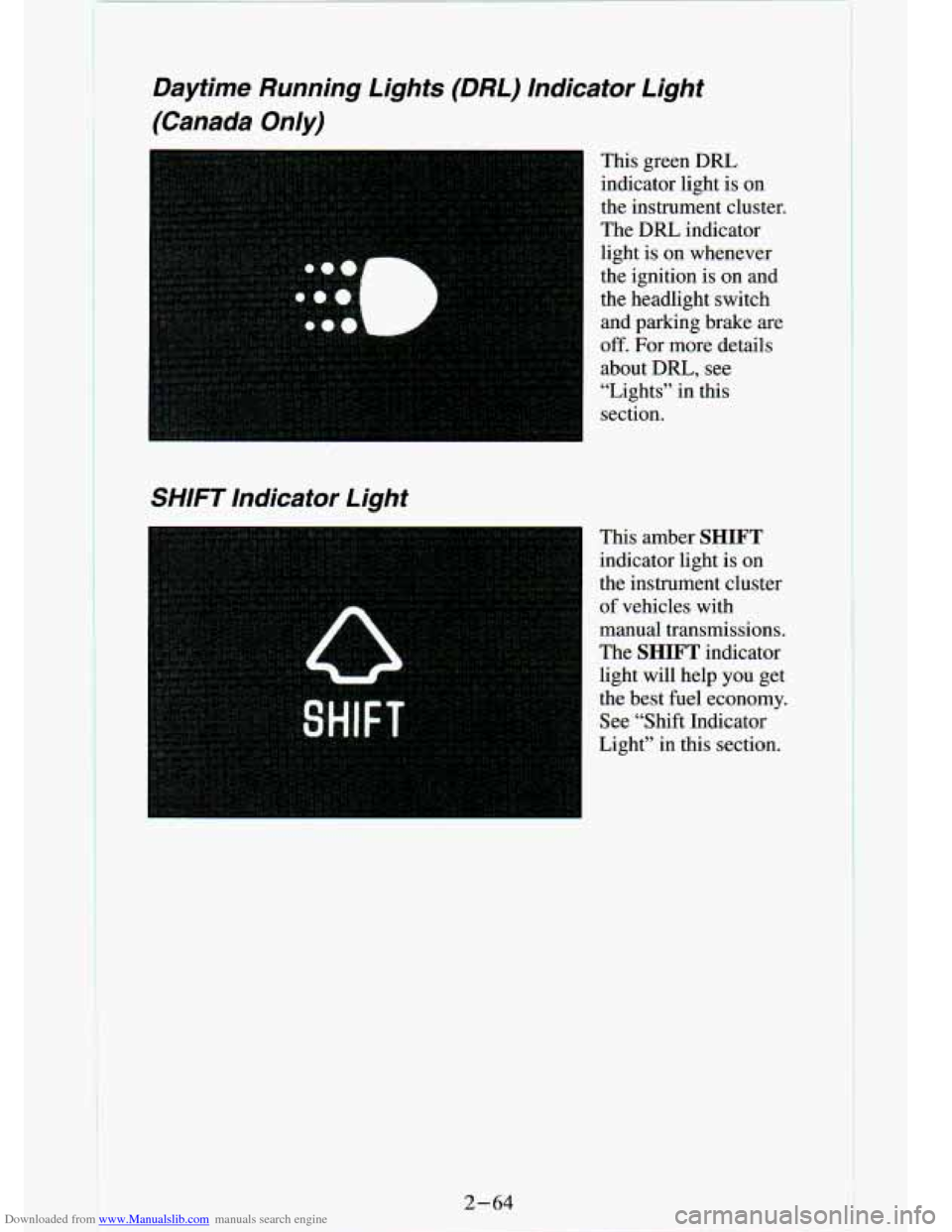
Downloaded from www.Manualslib.com manuals search engine :.
Daytime Running Lights (DRL) Indicator Light
(Canada Only)
This green DRL indicator light is on
the instrument cluster.
The
DRL indicator
light is on whenever
the ignition is
on and
the headlight switch
and parking brake are
off. For more details
about DRL,
see
“Lights” in this
section.
SHIFT Indicator Light
This amber SHIFT
indicator light is on
the instrument cluster
of vehicles with
manual transmissions.
The
SHIFT indicator
light will help
you get
the best fuel economy.
See “Shift Indicator
Light” in this section.
2-64
Page 111 of 340
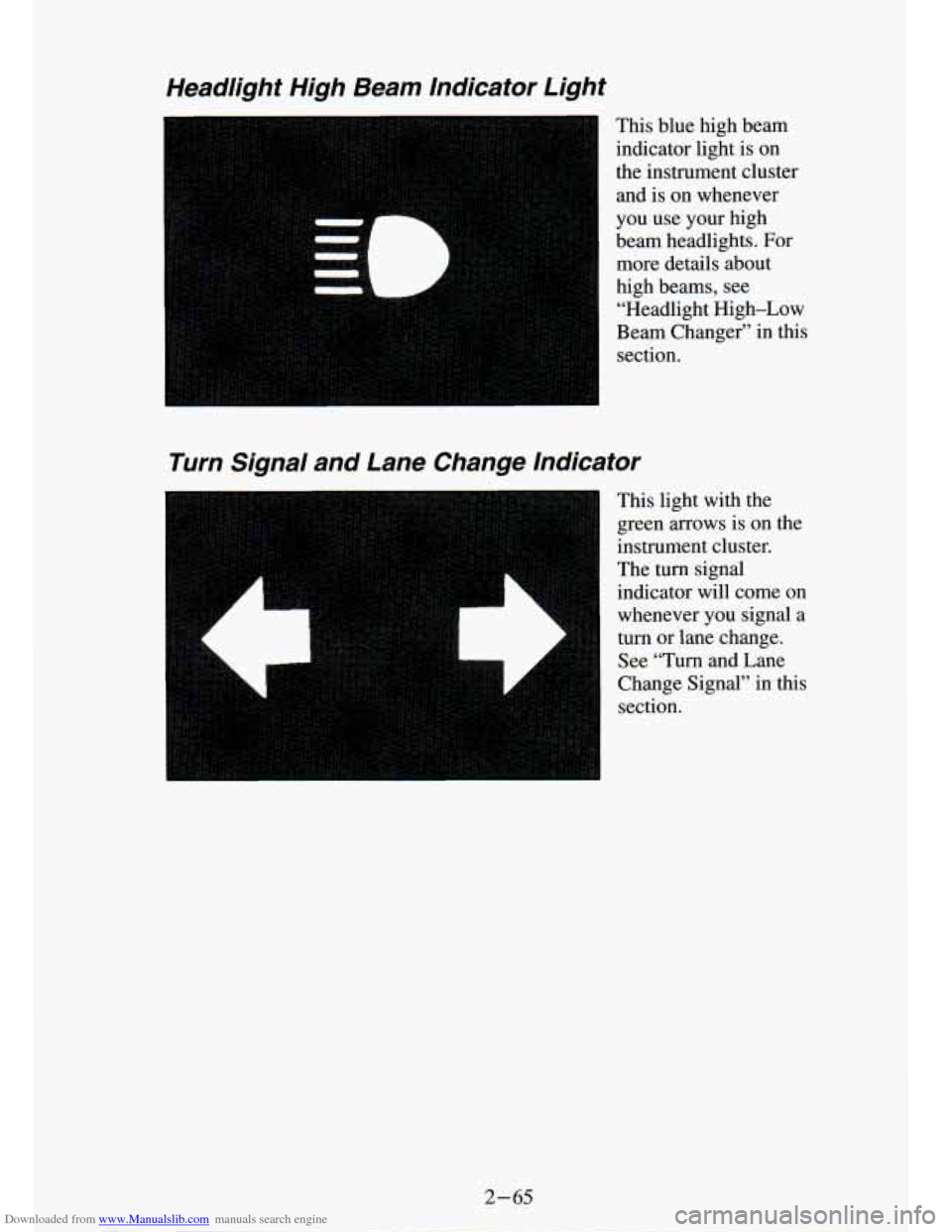
Downloaded from www.Manualslib.com manuals search engine Headlight High Beam Indicator Light
This blue high beam
indicator light
is on
the instrument cluster and is on whenever
you use your high
beam headlights. For
more details about
high beams, see
“Headlight High-Low
Beam Changer” in this
section.
Turn Signal and Lane Change Indicator
instrument cluster.
The turn signal indicator will come on
whenever you signal a
turn or lane change.
See “Turn and Lane
Change Signal” in this
section.
2-65
Page 118 of 340
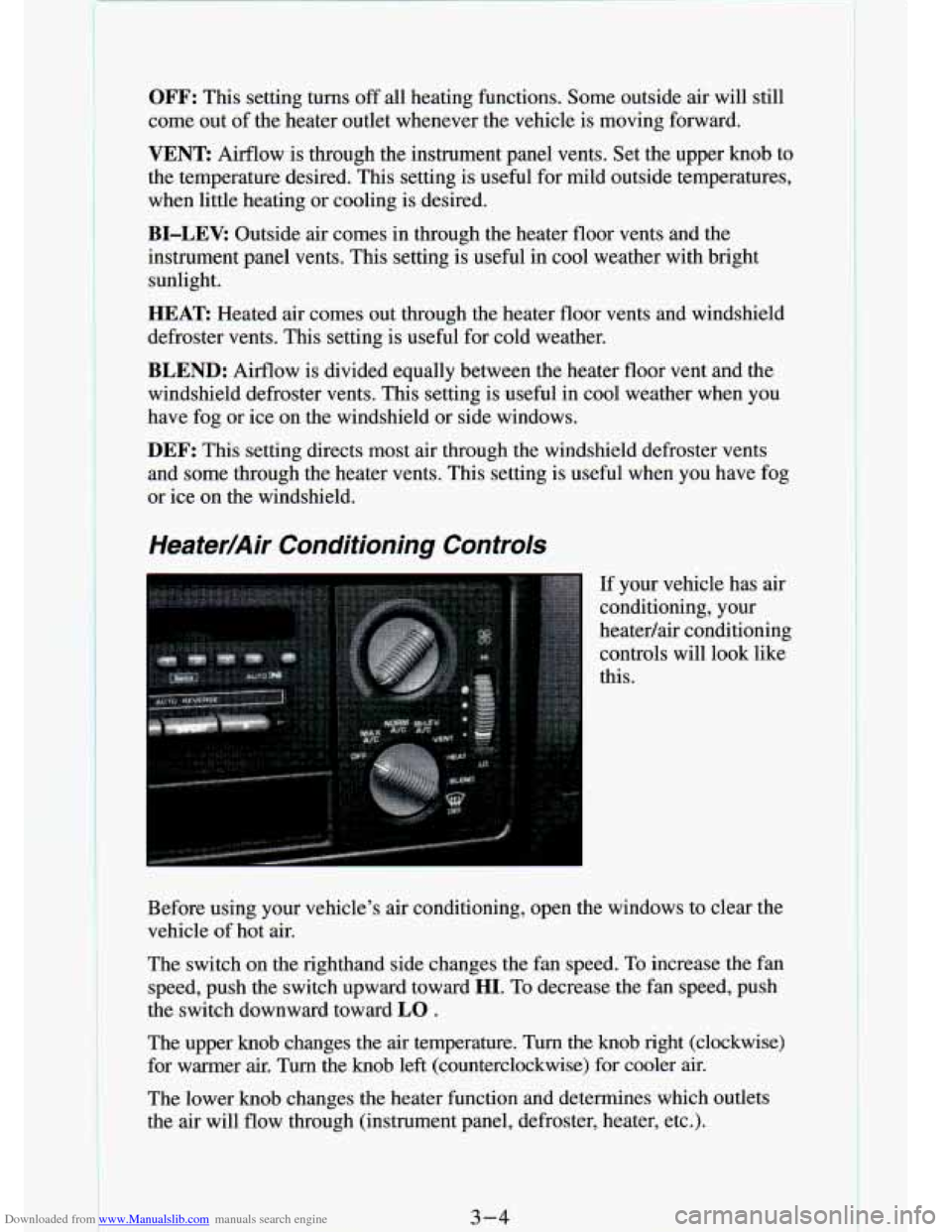
Downloaded from www.Manualslib.com manuals search engine OFF: This setting turns off all heating functions. Some outside air will still
come out of the heater outlet whenever the vehicle is moving forward.
VENT Airflow is through the instrument panel vents. Set the upper knob to
the temperature desired. This setting is useful for mild outside temperatures,
when little heating
or cooling is desired.
BI-LEV: Outside air comes in through the heater floor vents and the
instrument panel vents. This setting is useful in cool weather \
with bright sunlight.
HEAT Heated air comes out through the heater floor vents and windsh\
ield
defroster vents. This setting is useful for cold weather.
BLEND: Airflow is divided equally between the heater floor vent and t\
he
windshield defroster vents. This setting is useful in cool weather when you
have fog or ice on the windshield or side windows.
DEF: This setting directs most air through the windshield defroster \
vents
and some through the heater vents. This setting is useful when\
you have fog
or ice on the windshield.
Heater/Air Conditioning Controls
If your vehicle has air
conditioning, your
heatedair conditioning
controls will look like
this.
Before using your vehicle's air conditioning, open the windows \
to clear the vehicle
of hot air.
The switch on the righthand side changes the fan speed. To increase the fan
speed, push the switch upward toward
HI. To decrease the fan speed, push
the switch downward toward
LO .
The upper knob changes the air temperature. Turn the knob righ\
t (clockwise)
for warmer air. Turn the knob left (counterclockwise) for coo\
ler air.
The lower knob changes the heater function and determines which out\
lets
the air will flow through (instrument panel, defroster, heater, etc\
.).
3-4
Page 120 of 340
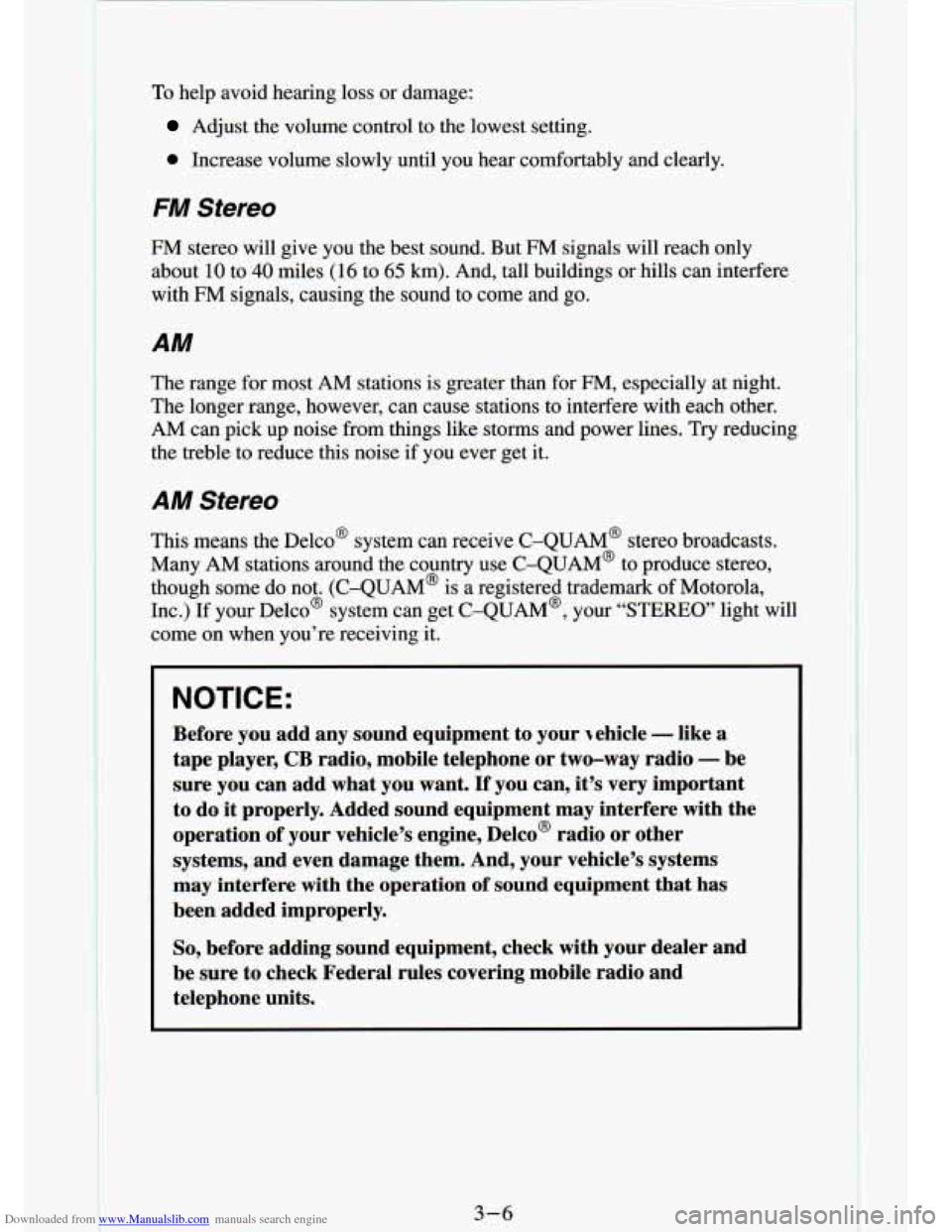
Downloaded from www.Manualslib.com manuals search engine To help avoid hemng loss or aamL_,z
Adjust the volume control to the lowest setting.
0 Increase volume slowly until you hear comfortably and clearly.
FM Stereo
FM stereo will give you the best sound. But FM signals will reach only
about
10 to 40 miles (16 to 65 km). And, tall buildings or hills can interfere
with FM signals, causing the sound to come and go.
AM
The range for most AM stations is greater than for FM, especially at night.
The longer range, however, can cause stations to interfere with eac\
h other.
AM can pick up noise from things like storms and power lines. Tr\
y reducing
the treble to reduce this noise if you ever get
it.
AM Stereo
This means the Delco’ system can receive C-QUAM’ stereo broadcasts.
Many AM stations around the country use C-QUAM@ to produce ste\
reo, though some
do not. (C-QUAM@ is a registered trademark of Motorola,
kc.) If your DelcoB system can get C-QUAM@, your “STEREO’ light will
come on when you’re receiving it.
NOTICE:
Before you add any sound equipment to your ~ehicle - like a
tape player,
CB radio, mobile telephone or two-way radio - be
sure you can add
what you want. If you can, it’s very important
to do
it properly. Added sound equipment may interfere with the
operation of your vehicle’s engine, Delco@ radio or other
systems, and even damage them. And, your vehicle’s systems
may interfere with the operation of sound equipment that has
been added improperly.
So, before adding sound equipment, check with your dealer and
be sure to check Federal rules covering mobile radio and
telephone units.
3-6
1
Page 126 of 340
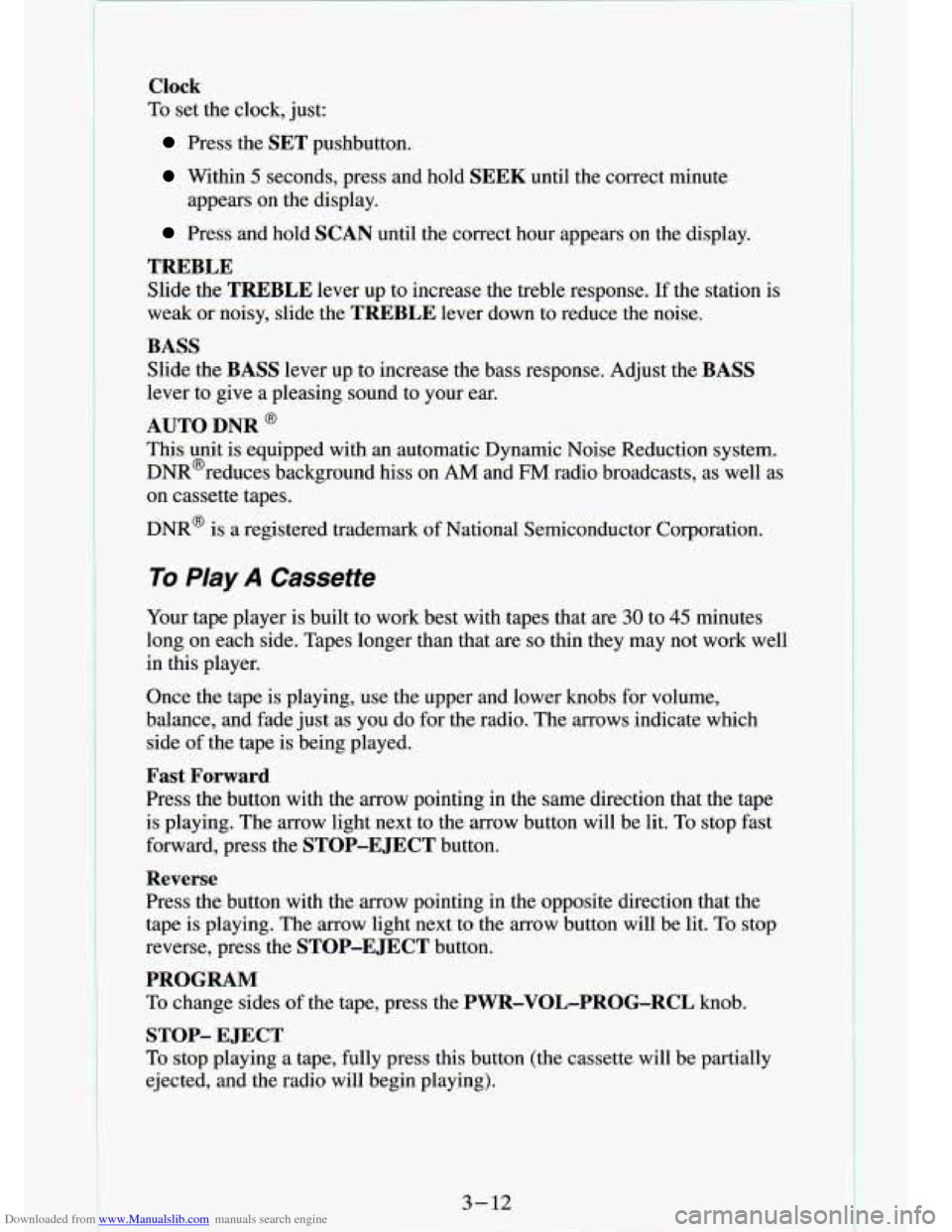
Downloaded from www.Manualslib.com manuals search engine t
Clock
To set the clock, just:
Press the SET pushbutton.
Within 5 seconds, press and hold SEEK until the correct minute
Press and hold SCAN until the correct hour appears on the display.
appears on the display.
TREBLE
Slide
the TREBLE lever up to increase the treble response. If the station is
weak or noisy, slide the
TREBLE lever down to reduce the noise.
BASS
Slide the BASS lever up to increase the bass response. Adjust the BASS
lever to give a pleasing sound to your ear.
AUTO DNR @
This unit is equipped with an automatic Dynamic Noise Reduction system.
DNR@reduces background hiss on
AM and FM radio broadcasts, as well as
on cassette tapes.
DNR@
is a registered trademark of National Semiconductor Corporation.
To Play A Cassette
Your tape player is built to work best with tapes that are 30 to 45 minutes
long on each side. Tapes longer than that are
so thin they may not work well
in this player.
Once
the tape is playing, use the upper and lower knobs for volume,
balance, and fade just as you do for the radio. The arrows indicate which
side
of the tape is being played.
Fast Forward
Press the button with the arrow pointing in the same direction that the tape
is playing. The
arrow light next to the arrow button will be lit. To stop fast
forward, press the
STOP-E JECT button.
Reverse
Press the button with the arrow pointing in the opposite direction that the
tape is playing. The arrow light next to the arrow button will be lit\
. To stop
reverse, press the
STOP-E JECT button.
PROGRAM
To change sides of the tape, press the PWR-VOL-PROG-RCL knob.
STOP- EJECT
To stop playing a tape, fully press this button (the cassette will be partially \
ejected, and the radio will begin playing).
3-12
Page 128 of 340
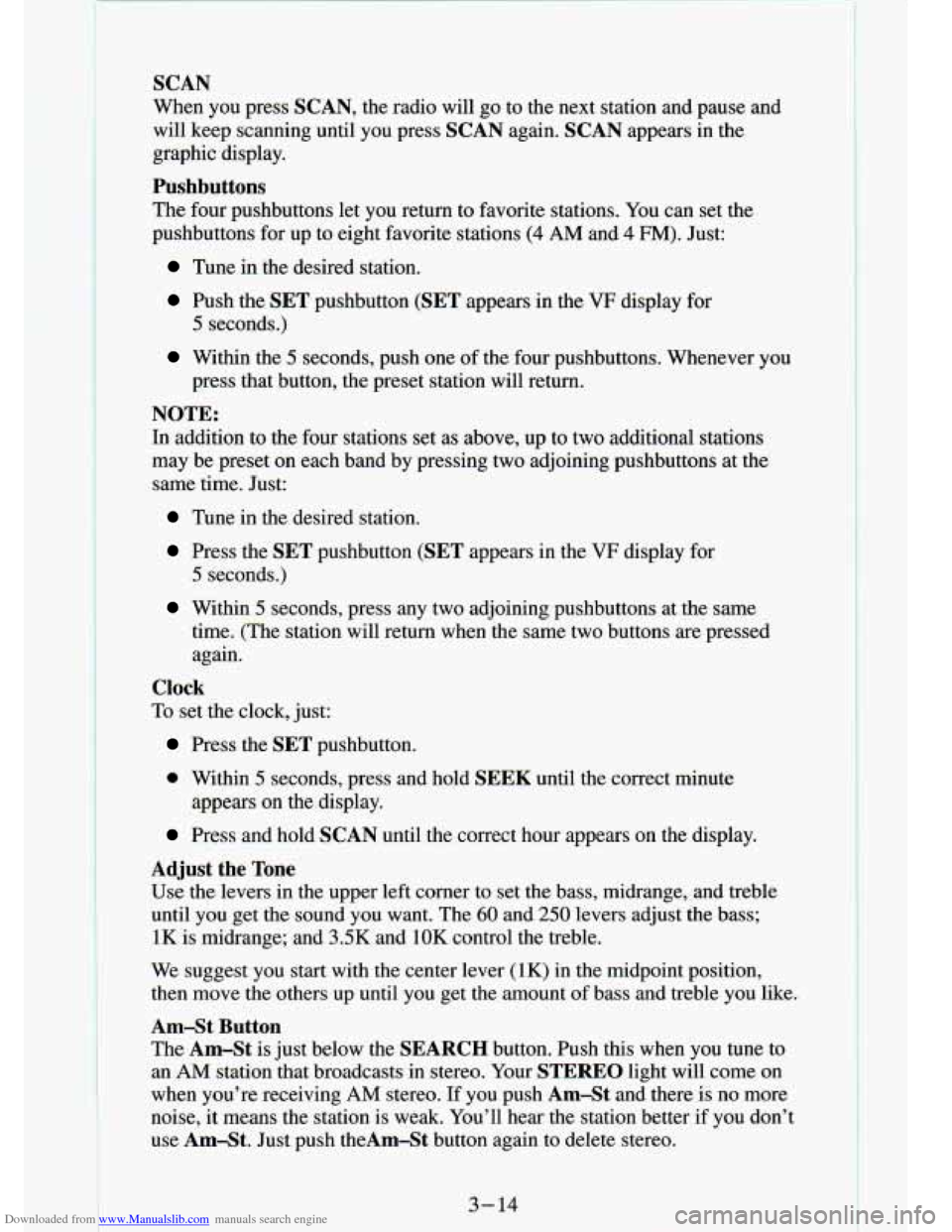
Downloaded from www.Manualslib.com manuals search engine SCAN
When you press SCAN, the radio will go to the next station and pause and
will keep scanning until you press SCAN again. SCAN appears
in the
graphic display.
Pushbuttons
The four pushbuttons let you return to favorite stations. You can set the
pushbuttons for up to eight favorite stations
(4 AM and 4 FM). Just:
Tune in the desired station.
Push the SET pushbutton (SET appears in the VF display for
Within the 5 seconds, push one of the four pushbuttons. Whenever you
5 seconds.)
press that button, the preset station will return.
NOTE:
In addition to the four stations set as above, up to two additional stations
may be preset on each band by pressing two adjoining pushbuttons at the
same time. Just:
Tune in the desired station.
Press the SET pushbutton (SET appears in the VF display for
5 seconds.)
Within 5 seconds, press any two adjoining pushbuttons at the same
time. (The station will return when the same two buttons are \
pressed again.
Clock
To set the clock, just:
Press the SET pushbutton.
0 Within 5 seconds, press and hold S :K until the correct minute
Press and hold SCAN until the correct hour appears on the display.
appears on the display.
Adjust the Tone
Use the levers in the upper left corner to set the bass, mid\
range, and treble
until you get the sound you want. The 60 and 250 levers adjust the bass;
1K is midrange; and 3SK and 1OK control the treble.
We suggest you start with
the center lever (1K) in the midpoint position,
then move the others up until you get the amount of bass and treble you like.
Am-St Button
The Am-St
is just below the SEARCH button. Push this when you tune to
an
AM station that broadcasts in stereo. Your STEREO light will come on
when you’re receiving AM stereo. If you push AmSt and there is no more
noise, it means the station is weak. You’ll hear the statio\
n better if you don’t
use Am-St. Just push theAm-St button again to delete stereo.
3- 14
Page 129 of 340
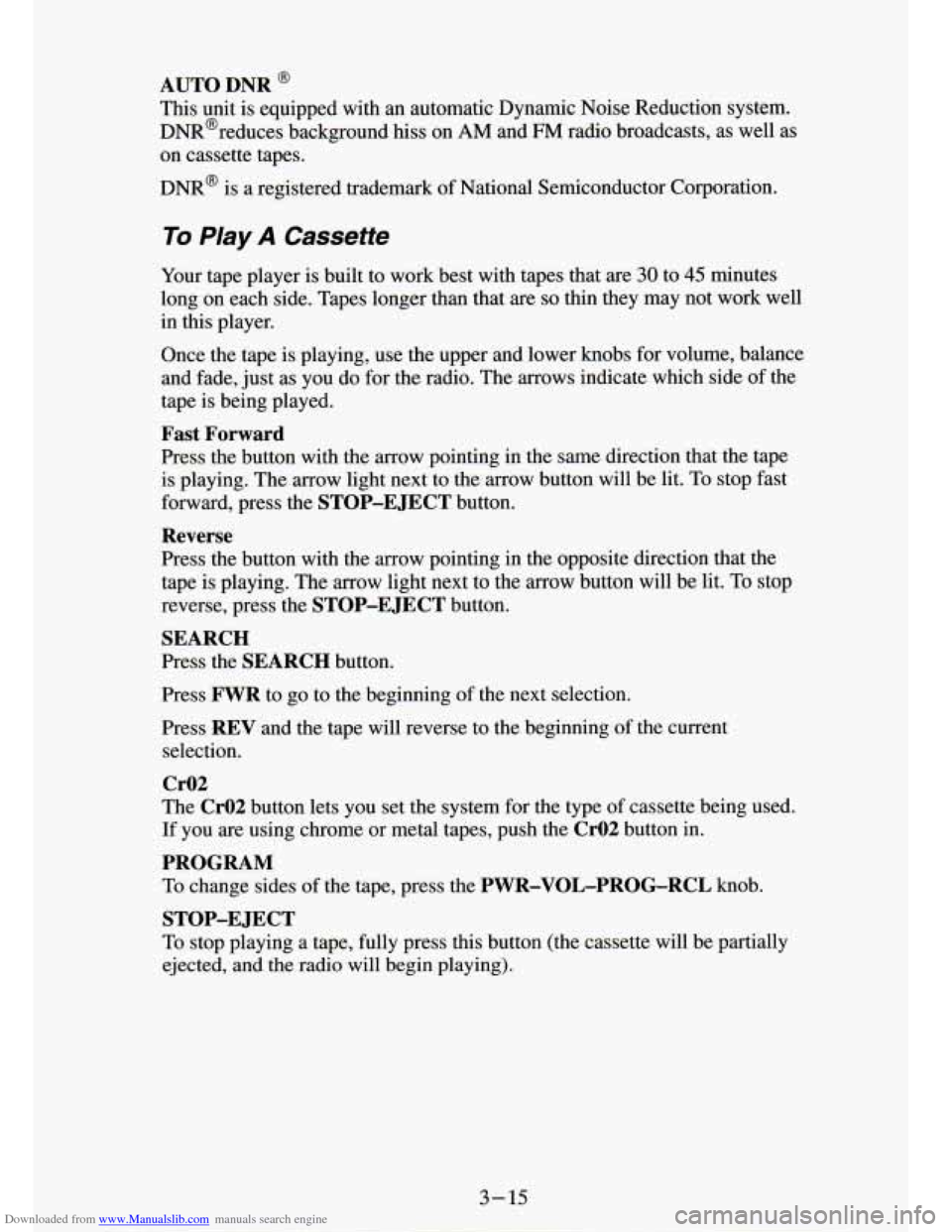
Downloaded from www.Manualslib.com manuals search engine AUTO DNR @
This unit is equipped with an automatic Dynamic Noise Reduction system.
DNR@reduces background
hiss on AM and FM radio broadcasts, as well as
on cassette tapes.
DNR@ is a registered trademark of National Semiconductor Corporation.
To Play A Cassette
Your tape player is built to worK Pesr with tapes that are 30 to 45 minutes
long on each side. Tapes longer than that are
so thin they may not work well
in this player.
Once the tape is playing, use the upper and lower
knobs for volume, balance
and fade, just as you do for the radio. The arrows indicate which side of the
tape is being played.
Fast Forward
Press the button with the arrow pointing in the same direction that the tape
is playing. The arrow light next to the
arrow button will be lit. To stop fast
forward, press the
STOP-E JECT button.
Reverse
Press the button with the arrow pointing in the opposite direction that the
tape is playing. The arrow light next to the arrow button will be lit. To stop
reverse, press the
STOP-EJECT button.
SEARCH
Press the SEARCH button.
Press
FWR to go to the beginning of the next selection.
Press
REV and the tape will reverse to the beginning of the current
selection.
Cr02
The Cr02 button lets you set the system for the type of cassette being used.
If you are using chrome or metal tapes, push the
CrO2 button in.
PROGRAM
To change sides of the tape, press the PWR-VOL-PROG-RCL knob.
To stop playing a tape, fully press this button (the cassette will be partially
ejected, and
the radio will begin playing).
STOP-E JECT