2024 CHEVROLET SILVERADO EV trailer
[x] Cancel search: trailerPage 318 of 429
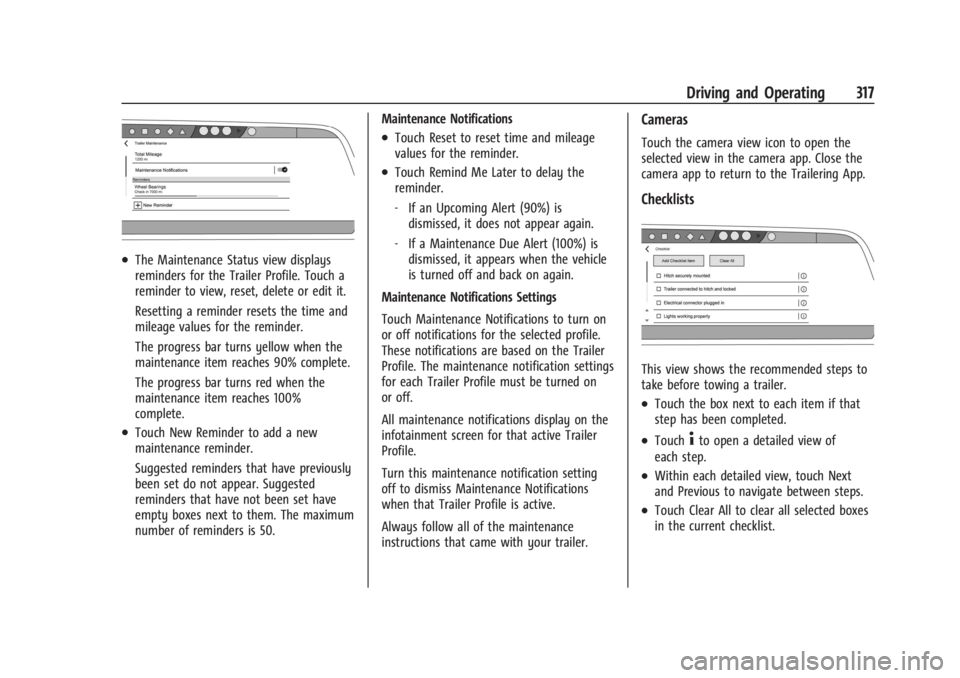
Chevrolet Silverado EV Owner Manual (GMNA-Localizing-U.S./Canada-
16702912) - 2024 - CRC - 1/17/23
Driving and Operating 317
.The Maintenance Status view displays
reminders for the Trailer Profile. Touch a
reminder to view, reset, delete or edit it.
Resetting a reminder resets the time and
mileage values for the reminder.
The progress bar turns yellow when the
maintenance item reaches 90% complete.
The progress bar turns red when the
maintenance item reaches 100%
complete.
.Touch New Reminder to add a new
maintenance reminder.
Suggested reminders that have previously
been set do not appear. Suggested
reminders that have not been set have
empty boxes next to them. The maximum
number of reminders is 50.Maintenance Notifications
.Touch Reset to reset time and mileage
values for the reminder.
.Touch Remind Me Later to delay the
reminder.
‐
If an Upcoming Alert (90%) is
dismissed, it does not appear again.
‐ If a Maintenance Due Alert (100%) is
dismissed, it appears when the vehicle
is turned off and back on again.
Maintenance Notifications Settings
Touch Maintenance Notifications to turn on
or off notifications for the selected profile.
These notifications are based on the Trailer
Profile. The maintenance notification settings
for each Trailer Profile must be turned on
or off.
All maintenance notifications display on the
infotainment screen for that active Trailer
Profile.
Turn this maintenance notification setting
off to dismiss Maintenance Notifications
when that Trailer Profile is active.
Always follow all of the maintenance
instructions that came with your trailer.
Cameras
Touch the camera view icon to open the
selected view in the camera app. Close the
camera app to return to the Trailering App.
Checklists
This view shows the recommended steps to
take before towing a trailer.
.Touch the box next to each item if that
step has been completed.
.Touch4to open a detailed view of
each step.
.Within each detailed view, touch Next
and Previous to navigate between steps.
.Touch Clear All to clear all selected boxes
in the current checklist.
Page 319 of 429
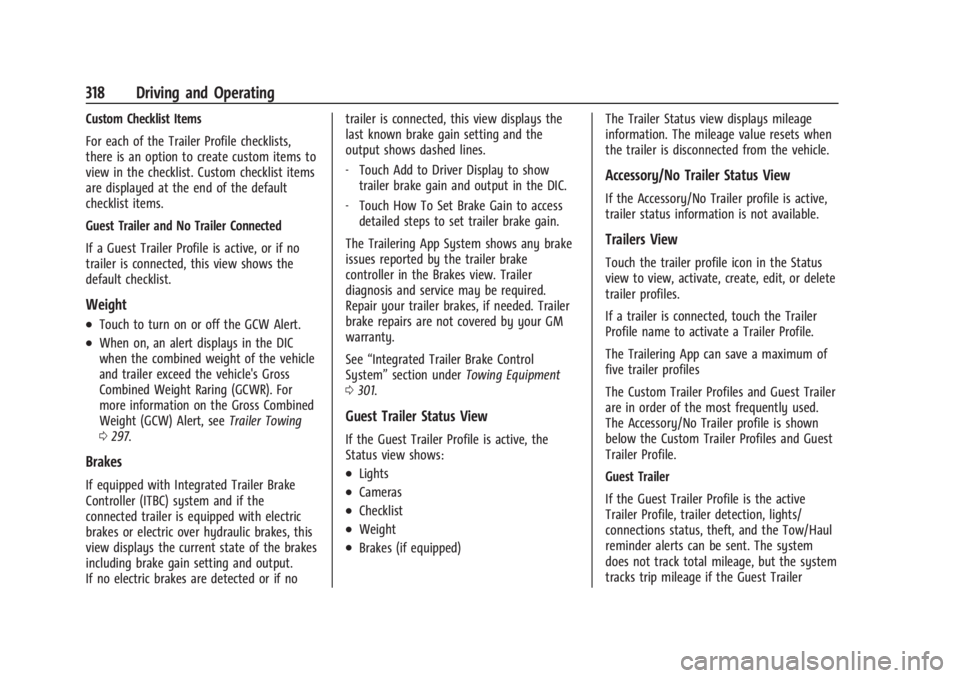
Chevrolet Silverado EV Owner Manual (GMNA-Localizing-U.S./Canada-
16702912) - 2024 - CRC - 1/17/23
318 Driving and Operating
Custom Checklist Items
For each of the Trailer Profile checklists,
there is an option to create custom items to
view in the checklist. Custom checklist items
are displayed at the end of the default
checklist items.
Guest Trailer and No Trailer Connected
If a Guest Trailer Profile is active, or if no
trailer is connected, this view shows the
default checklist.
Weight
.Touch to turn on or off the GCW Alert.
.When on, an alert displays in the DIC
when the combined weight of the vehicle
and trailer exceed the vehicle's Gross
Combined Weight Raring (GCWR). For
more information on the Gross Combined
Weight (GCW) Alert, seeTrailer Towing
0 297.
Brakes
If equipped with Integrated Trailer Brake
Controller (ITBC) system and if the
connected trailer is equipped with electric
brakes or electric over hydraulic brakes, this
view displays the current state of the brakes
including brake gain setting and output.
If no electric brakes are detected or if no trailer is connected, this view displays the
last known brake gain setting and the
output shows dashed lines.
‐
Touch Add to Driver Display to show
trailer brake gain and output in the DIC.
‐ Touch How To Set Brake Gain to access
detailed steps to set trailer brake gain.
The Trailering App System shows any brake
issues reported by the trailer brake
controller in the Brakes view. Trailer
diagnosis and service may be required.
Repair your trailer brakes, if needed. Trailer
brake repairs are not covered by your GM
warranty.
See “Integrated Trailer Brake Control
System” section under Towing Equipment
0 301.
Guest Trailer Status View
If the Guest Trailer Profile is active, the
Status view shows:
.Lights
.Cameras
.Checklist
.Weight
.Brakes (if equipped) The Trailer Status view displays mileage
information. The mileage value resets when
the trailer is disconnected from the vehicle.
Accessory/No Trailer Status View
If the Accessory/No Trailer profile is active,
trailer status information is not available.
Trailers View
Touch the trailer profile icon in the Status
view to view, activate, create, edit, or delete
trailer profiles.
If a trailer is connected, touch the Trailer
Profile name to activate a Trailer Profile.
The Trailering App can save a maximum of
five trailer profiles
The Custom Trailer Profiles and Guest Trailer
are in order of the most frequently used.
The Accessory/No Trailer profile is shown
below the Custom Trailer Profiles and Guest
Trailer Profile.
Guest Trailer
If the Guest Trailer Profile is the active
Trailer Profile, trailer detection, lights/
connections status, theft, and the Tow/Haul
reminder alerts can be sent. The system
does not track total mileage, but the system
tracks trip mileage if the Guest Trailer
Page 320 of 429
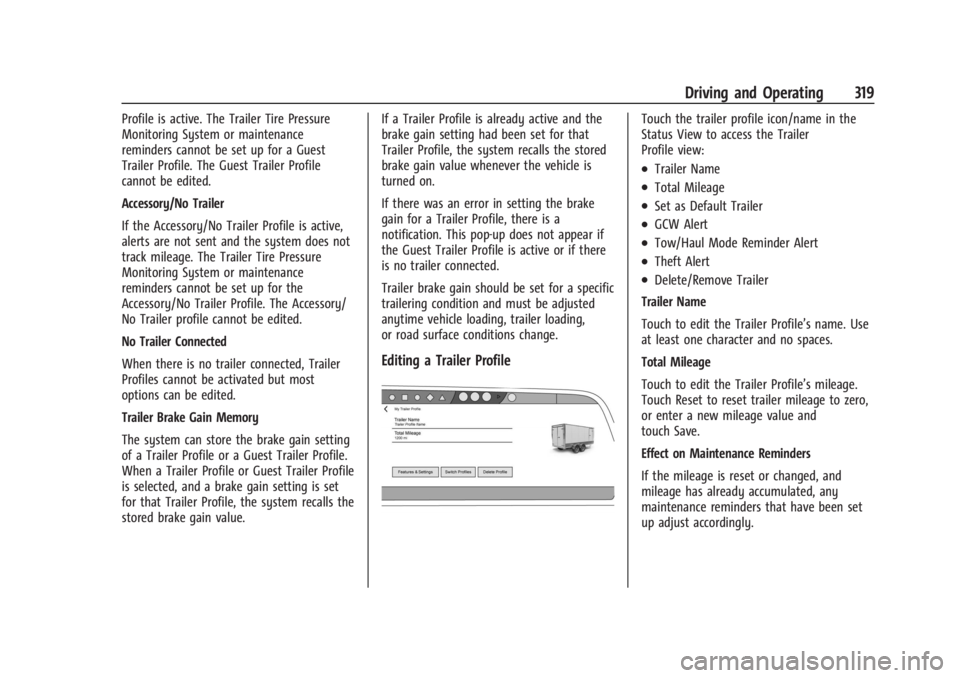
Chevrolet Silverado EV Owner Manual (GMNA-Localizing-U.S./Canada-
16702912) - 2024 - CRC - 1/17/23
Driving and Operating 319
Profile is active. The Trailer Tire Pressure
Monitoring System or maintenance
reminders cannot be set up for a Guest
Trailer Profile. The Guest Trailer Profile
cannot be edited.
Accessory/No Trailer
If the Accessory/No Trailer Profile is active,
alerts are not sent and the system does not
track mileage. The Trailer Tire Pressure
Monitoring System or maintenance
reminders cannot be set up for the
Accessory/No Trailer Profile. The Accessory/
No Trailer profile cannot be edited.
No Trailer Connected
When there is no trailer connected, Trailer
Profiles cannot be activated but most
options can be edited.
Trailer Brake Gain Memory
The system can store the brake gain setting
of a Trailer Profile or a Guest Trailer Profile.
When a Trailer Profile or Guest Trailer Profile
is selected, and a brake gain setting is set
for that Trailer Profile, the system recalls the
stored brake gain value.If a Trailer Profile is already active and the
brake gain setting had been set for that
Trailer Profile, the system recalls the stored
brake gain value whenever the vehicle is
turned on.
If there was an error in setting the brake
gain for a Trailer Profile, there is a
notification. This pop-up does not appear if
the Guest Trailer Profile is active or if there
is no trailer connected.
Trailer brake gain should be set for a specific
trailering condition and must be adjusted
anytime vehicle loading, trailer loading,
or road surface conditions change.
Editing a Trailer Profile
Touch the trailer profile icon/name in the
Status View to access the Trailer
Profile view:
.Trailer Name
.Total Mileage
.Set as Default Trailer
.GCW Alert
.Tow/Haul Mode Reminder Alert
.Theft Alert
.Delete/Remove Trailer
Trailer Name
Touch to edit the Trailer Profile’s name. Use
at least one character and no spaces.
Total Mileage
Touch to edit the Trailer Profile’s mileage.
Touch Reset to reset trailer mileage to zero,
or enter a new mileage value and
touch Save.
Effect on Maintenance Reminders
If the mileage is reset or changed, and
mileage has already accumulated, any
maintenance reminders that have been set
up adjust accordingly.
Page 321 of 429
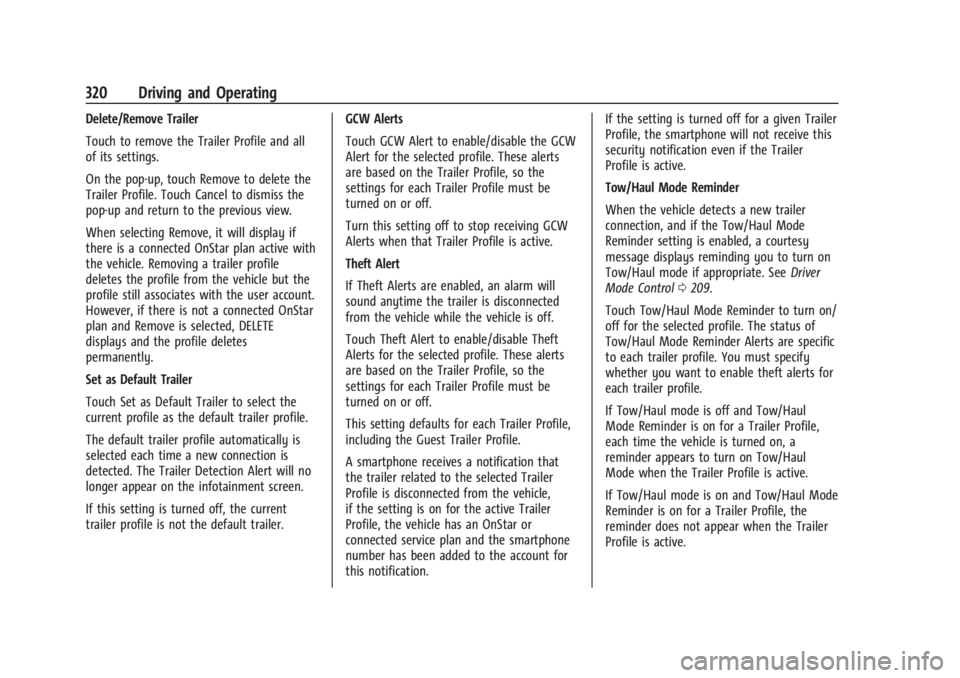
Chevrolet Silverado EV Owner Manual (GMNA-Localizing-U.S./Canada-
16702912) - 2024 - CRC - 1/17/23
320 Driving and Operating
Delete/Remove Trailer
Touch to remove the Trailer Profile and all
of its settings.
On the pop-up, touch Remove to delete the
Trailer Profile. Touch Cancel to dismiss the
pop-up and return to the previous view.
When selecting Remove, it will display if
there is a connected OnStar plan active with
the vehicle. Removing a trailer profile
deletes the profile from the vehicle but the
profile still associates with the user account.
However, if there is not a connected OnStar
plan and Remove is selected, DELETE
displays and the profile deletes
permanently.
Set as Default Trailer
Touch Set as Default Trailer to select the
current profile as the default trailer profile.
The default trailer profile automatically is
selected each time a new connection is
detected. The Trailer Detection Alert will no
longer appear on the infotainment screen.
If this setting is turned off, the current
trailer profile is not the default trailer.GCW Alerts
Touch GCW Alert to enable/disable the GCW
Alert for the selected profile. These alerts
are based on the Trailer Profile, so the
settings for each Trailer Profile must be
turned on or off.
Turn this setting off to stop receiving GCW
Alerts when that Trailer Profile is active.
Theft Alert
If Theft Alerts are enabled, an alarm will
sound anytime the trailer is disconnected
from the vehicle while the vehicle is off.
Touch Theft Alert to enable/disable Theft
Alerts for the selected profile. These alerts
are based on the Trailer Profile, so the
settings for each Trailer Profile must be
turned on or off.
This setting defaults for each Trailer Profile,
including the Guest Trailer Profile.
A smartphone receives a notification that
the trailer related to the selected Trailer
Profile is disconnected from the vehicle,
if the setting is on for the active Trailer
Profile, the vehicle has an OnStar or
connected service plan and the smartphone
number has been added to the account for
this notification.If the setting is turned off for a given Trailer
Profile, the smartphone will not receive this
security notification even if the Trailer
Profile is active.
Tow/Haul Mode Reminder
When the vehicle detects a new trailer
connection, and if the Tow/Haul Mode
Reminder setting is enabled, a courtesy
message displays reminding you to turn on
Tow/Haul mode if appropriate. See
Driver
Mode Control 0209.
Touch Tow/Haul Mode Reminder to turn on/
off for the selected profile. The status of
Tow/Haul Mode Reminder Alerts are specific
to each trailer profile. You must specify
whether you want to enable theft alerts for
each trailer profile.
If Tow/Haul mode is off and Tow/Haul
Mode Reminder is on for a Trailer Profile,
each time the vehicle is turned on, a
reminder appears to turn on Tow/Haul
Mode when the Trailer Profile is active.
If Tow/Haul mode is on and Tow/Haul Mode
Reminder is on for a Trailer Profile, the
reminder does not appear when the Trailer
Profile is active.
Page 339 of 429
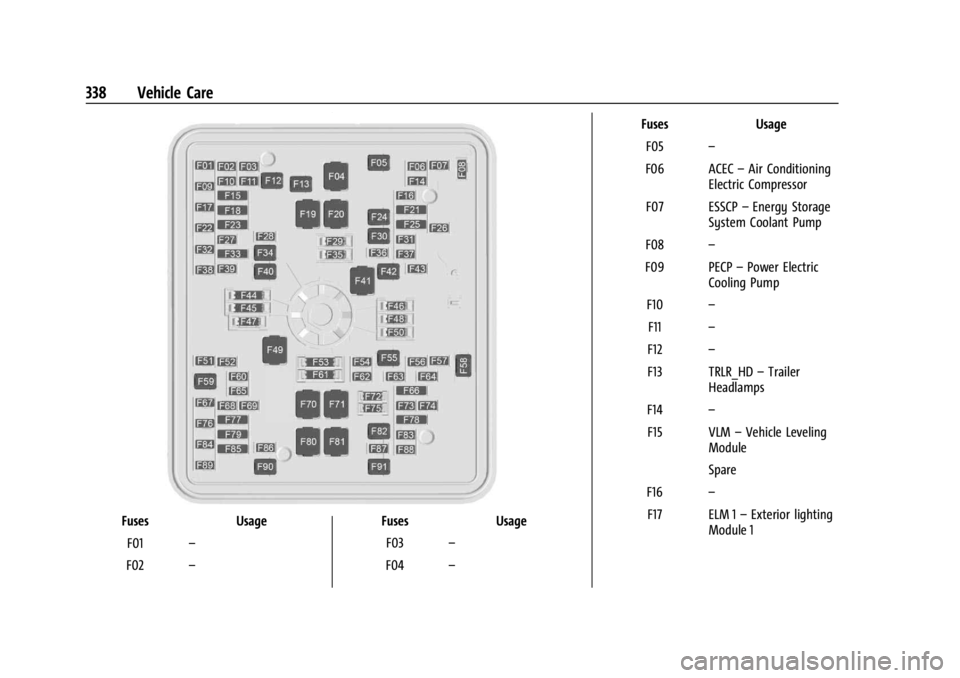
Chevrolet Silverado EV Owner Manual (GMNA-Localizing-U.S./Canada-
16702912) - 2024 - CRC - 1/13/23
338 Vehicle Care
FusesUsage
F01 –
F02 – Fuses
Usage
F03 –
F04 – Fuses
Usage
F05 –
F06 ACEC –Air Conditioning
Electric Compressor
F07 ESSCP –Energy Storage
System Coolant Pump
F08 –
F09 PECP –Power Electric
Cooling Pump
F10 –
F11 –
F12 –
F13 TRLR_HD –Trailer
Headlamps
F14 –
F15 VLM –Vehicle Leveling
Module
Spare
F16 –
F17 ELM 1 –Exterior lighting
Module 1
Page 340 of 429
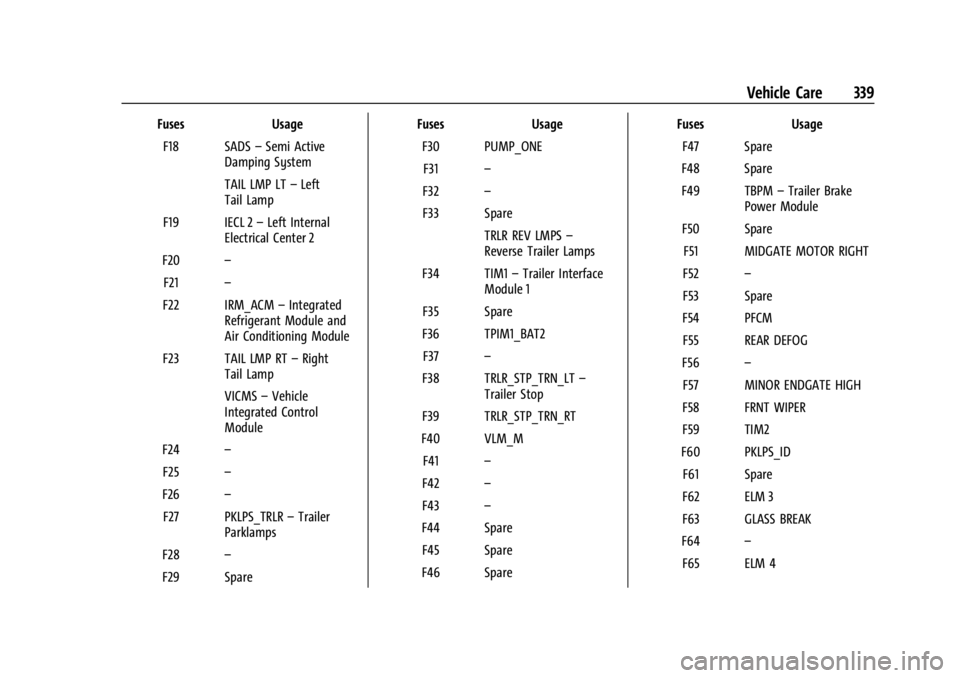
Chevrolet Silverado EV Owner Manual (GMNA-Localizing-U.S./Canada-
16702912) - 2024 - CRC - 1/13/23
Vehicle Care 339
FusesUsage
F18 SADS –Semi Active
Damping System
TAIL LMP LT –Left
Tail Lamp
F19 IECL 2 –Left Internal
Electrical Center 2
F20 –
F21 –
F22 IRM_ACM –Integrated
Refrigerant Module and
Air Conditioning Module
F23 TAIL LMP RT –Right
Tail Lamp
VICMS –Vehicle
Integrated Control
Module
F24 –
F25 –
F26 –
F27 PKLPS_TRLR –Trailer
Parklamps
F28 –
F29 Spare Fuses
Usage
F30 PUMP_ONE F31 –
F32 –
F33 Spare TRLR REV LMPS –
Reverse Trailer Lamps
F34 TIM1 –Trailer Interface
Module 1
F35 Spare
F36 TPIM1_BAT2 F37 –
F38 TRLR_STP_TRN_LT –
Trailer Stop
F39 TRLR_STP_TRN_RT
F40 VLM_M F41 –
F42 –
F43 –
F44 Spare F45 Spare
F46 Spare Fuses
Usage
F47 Spare
F48 Spare
F49 TBPM –Trailer Brake
Power Module
F50 Spare F51 MIDGATE MOTOR RIGHT
F52 –
F53 Spare
F54 PFCM F55 REAR DEFOG
F56 –
F57 MINOR ENDGATE HIGH
F58 FRNT WIPER
F59 TIM2
F60 PKLPS_ID F61 Spare
F62 ELM 3
F63 GLASS BREAK
F64 –
F65 ELM 4
Page 344 of 429
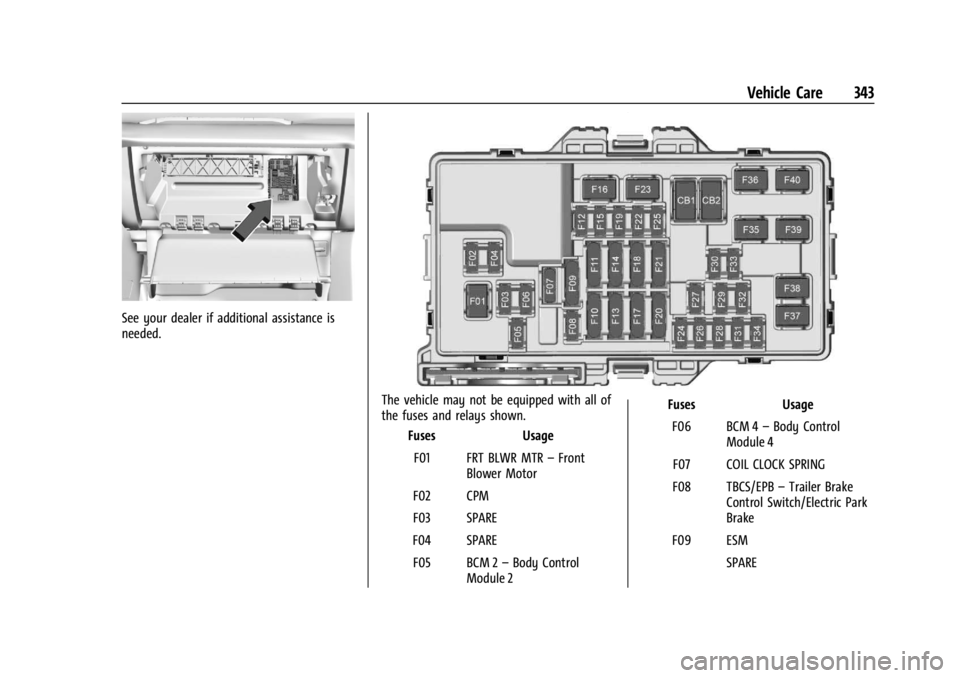
Chevrolet Silverado EV Owner Manual (GMNA-Localizing-U.S./Canada-
16702912) - 2024 - CRC - 1/13/23
Vehicle Care 343
See your dealer if additional assistance is
needed.
The vehicle may not be equipped with all of
the fuses and relays shown.Fuses Usage
F01 FRT BLWR MTR –Front
Blower Motor
F02 CPM
F03 SPARE
F04 SPARE F05 BCM 2 –Body Control
Module 2 Fuses
Usage
F06 BCM 4 –Body Control
Module 4
F07 COIL CLOCK SPRING
F08 TBCS/EPB –Trailer Brake
Control Switch/Electric Park
Brake
F09 ESM SPARE
Page 355 of 429
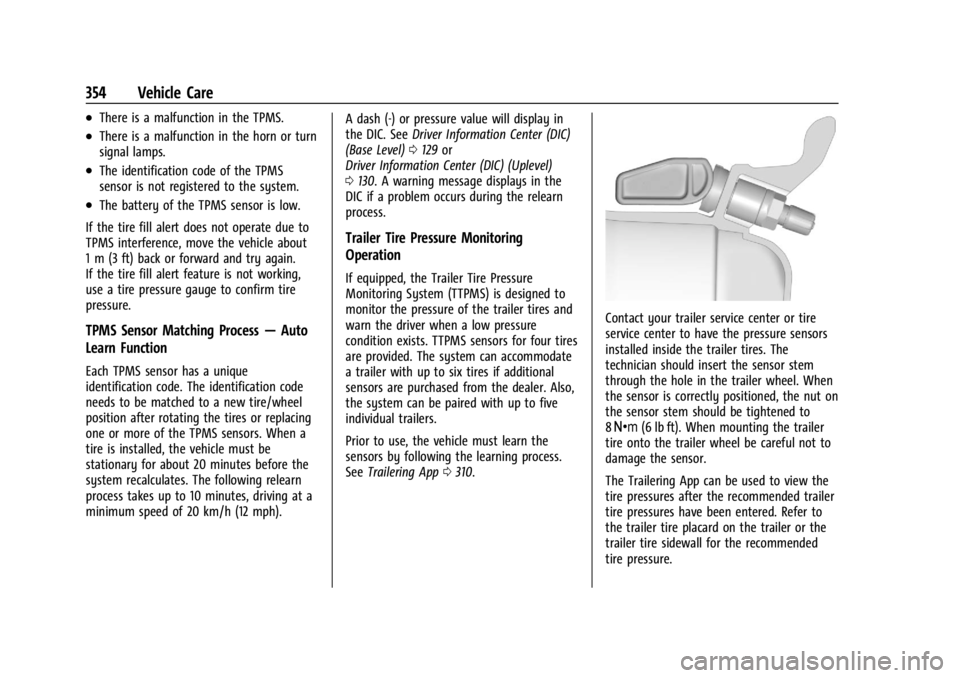
Chevrolet Silverado EV Owner Manual (GMNA-Localizing-U.S./Canada-
16702912) - 2024 - CRC - 1/13/23
354 Vehicle Care
.There is a malfunction in the TPMS.
.There is a malfunction in the horn or turn
signal lamps.
.The identification code of the TPMS
sensor is not registered to the system.
.The battery of the TPMS sensor is low.
If the tire fill alert does not operate due to
TPMS interference, move the vehicle about
1 m (3 ft) back or forward and try again.
If the tire fill alert feature is not working,
use a tire pressure gauge to confirm tire
pressure.
TPMS Sensor Matching Process —Auto
Learn Function
Each TPMS sensor has a unique
identification code. The identification code
needs to be matched to a new tire/wheel
position after rotating the tires or replacing
one or more of the TPMS sensors. When a
tire is installed, the vehicle must be
stationary for about 20 minutes before the
system recalculates. The following relearn
process takes up to 10 minutes, driving at a
minimum speed of 20 km/h (12 mph). A dash (-) or pressure value will display in
the DIC. See
Driver Information Center (DIC)
(Base Level) 0129 or
Driver Information Center (DIC) (Uplevel)
0 130. A warning message displays in the
DIC if a problem occurs during the relearn
process.
Trailer Tire Pressure Monitoring
Operation
If equipped, the Trailer Tire Pressure
Monitoring System (TTPMS) is designed to
monitor the pressure of the trailer tires and
warn the driver when a low pressure
condition exists. TTPMS sensors for four tires
are provided. The system can accommodate
a trailer with up to six tires if additional
sensors are purchased from the dealer. Also,
the system can be paired with up to five
individual trailers.
Prior to use, the vehicle must learn the
sensors by following the learning process.
See Trailering App 0310.
Contact your trailer service center or tire
service center to have the pressure sensors
installed inside the trailer tires. The
technician should insert the sensor stem
through the hole in the trailer wheel. When
the sensor is correctly positioned, the nut on
the sensor stem should be tightened to
8Y (6 lb ft). When mounting the trailer
tire onto the trailer wheel be careful not to
damage the sensor.
The Trailering App can be used to view the
tire pressures after the recommended trailer
tire pressures have been entered. Refer to
the trailer tire placard on the trailer or the
trailer tire sidewall for the recommended
tire pressure.