2023 TOYOTA SUPRA phone
[x] Cancel search: phonePage 86 of 372

863-1. CONTROLS
Remote Services of the Toy-
ota Supra Connect app
include the ability to lock and
unlock a vehicle.
This requires an active Toyota
Supra Connect contract and the
Toyota Supra Connect app must be
installed on a smartphone.
• Unlocking the vehicle can be requested via the Concierge.
An active Toyota Supra Connect
contract is required.
The driver's door can be locked
and unlocked without remote
control using the integrated key.
The integrated key also fits the
glove compartment. Press the button, arrow 1, and
pull out the integrated key, arrow
2.
1
Pull and hold the door handle
outward with one hand.
2 Guide one finger of your
other hand from the back
Integrated key
General information
Safety information
WARNING
For some country versions,
unlocking from the inside is only
possible with special knowledge.
Persons who spend a lengthy
time in the vehicle while being
exposed to extreme tempera-
tures are at risk of injury or death.
Do not lock the vehicle from the
outside when there are people in
it.
NOTICE
The door lock is permanently
joined with the door. The door
handle can be moved. When pull-
ing the door handle with the inte-
grated key inserted, paint or the
integrated key can be damaged.
There is a risk of damage to prop-
erty. Remove the integrated key
before pulling the outside door
handle.
Removing
Locking/unlocking via the
door lock
Page 88 of 372

883-1. CONTROLS
• Pull the door handle on the door to open the door. The
other doors remain locked.
• Press the button to unlock all the doors. Pull the
door opener.
The vehicle can be accessed
without operating the vehicle
key.
Carrying the vehicle key with
you, e.g., in your pants pocket,
is sufficient.
The vehicle automatically
detects the remote control when
it is in close proximity or in the
car's interior.
Comfort entry supports the fol-
lowing functions:
• Unlocking and locking the vehicle from the door handle.
• To lock the vehicle, the remote control must be
located outside of the vehicle
near the doors.
• The next unlocking and lock- ing cycle is not possible until after approx. 2 seconds.
The driver should always
carry the remote control on
their person and take it with
them when they leave the
vehicle.
Depending on the location of
the vehicle or the surround-
ing radio wave conditions, the
remote control may not oper-
ate normally. Make sure not to
carry the remote control with
an electronic device, such as
a mobile phone or computer.
Make sure to always take the
remote control with you when
you leave the vehicle, in case
the battery of the remote con-
trol is depleted or the remote
control is malfunctioning.
Opening
Smart Key System
Concept
General information
Functional requirements
Important points
Page 148 of 372

1483-1. CONTROLS
Via Toyota Supra Command:
1"My vehicle"
2 "Vehicle status"
3 "Service required"
4 "Date:"
5 Select the desired setting.
The gear shift indicator recom-
mends the optimal gear for the
current driving situation and
supports an efficient driving
style.
Depending on the vehicle equip-
ment and country version, the
gear shift indicator is active in
the manual mode of the auto-
matic transmission and with
manual transmission.
Suggestions to shift gear up or
down are displayed in the instru-
ment cluster.
On vehicles without a gear shift
indicator, the engaged gear is
displayed. Suggestions to shift gear up or
down are displayed in the instru-
ment cluster.
On vehicles without a gear shift
indicator, the engaged gear is
displayed.
The display can be operated
when necessary.
Entertainment source.
Current audio source.
List of most recent telephone
calls.
If necessary, the corresponding
menu will open on the Control
Display.
Gear shift indicator
Concept
General information
Manual transmission: dis-
playing
ExampleDescription
Efficient gear is set.
Shift into efficient gear.
Automatic transmission:
displaying
ExampleDescription
Efficient gear is set.
Shift into efficient gear.
Selection lists
Concept
Page 149 of 372
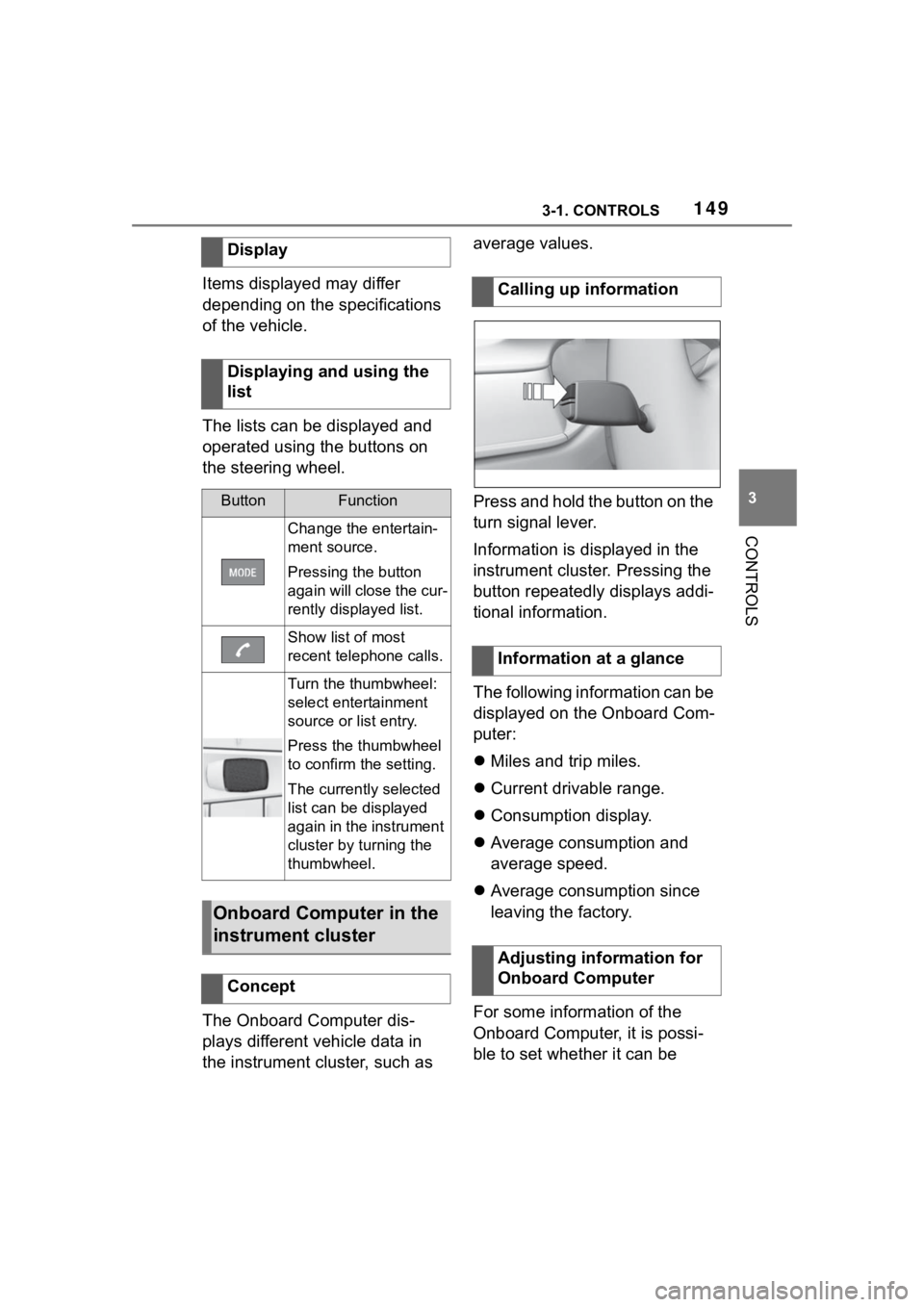
1493-1. CONTROLS
3
CONTROLS
Items displayed may differ
depending on the specifications
of the vehicle.
The lists can be displayed and
operated using the buttons on
the steering wheel.
The Onboard Computer dis-
plays different vehicle data in
the instrument cluster, such as average values.
Press and hold the button on the
turn signal lever.
Information is displayed in the
instrument cluster. Pressing the
button repeatedly displays addi-
tional information.
The following information can be
displayed on the Onboard Com-
puter:
Miles and trip miles.
Current drivable range.
Consumption display.
Average consumption and
average speed.
Average consumption since
leaving the factory.
For some information of the
Onboard Computer, it is possi-
ble to set whether it can be
Display
Displaying and using the
list
ButtonFunction
Change the entertain-
ment source.
Pressing the button
again will close the cur-
rently displayed list.
Show list of most
recent telephone calls.
Turn the thumbwheel:
select entertainment
source or list entry.
Press the thumbwheel
to confirm the setting.
The currently selected
list can be displayed
again in the instrument
cluster by turning the
thumbwheel.
Onboard Computer in the
instrument cluster
Concept
Calling up information
Information at a glance
Adjusting information for
Onboard Computer
Page 165 of 372
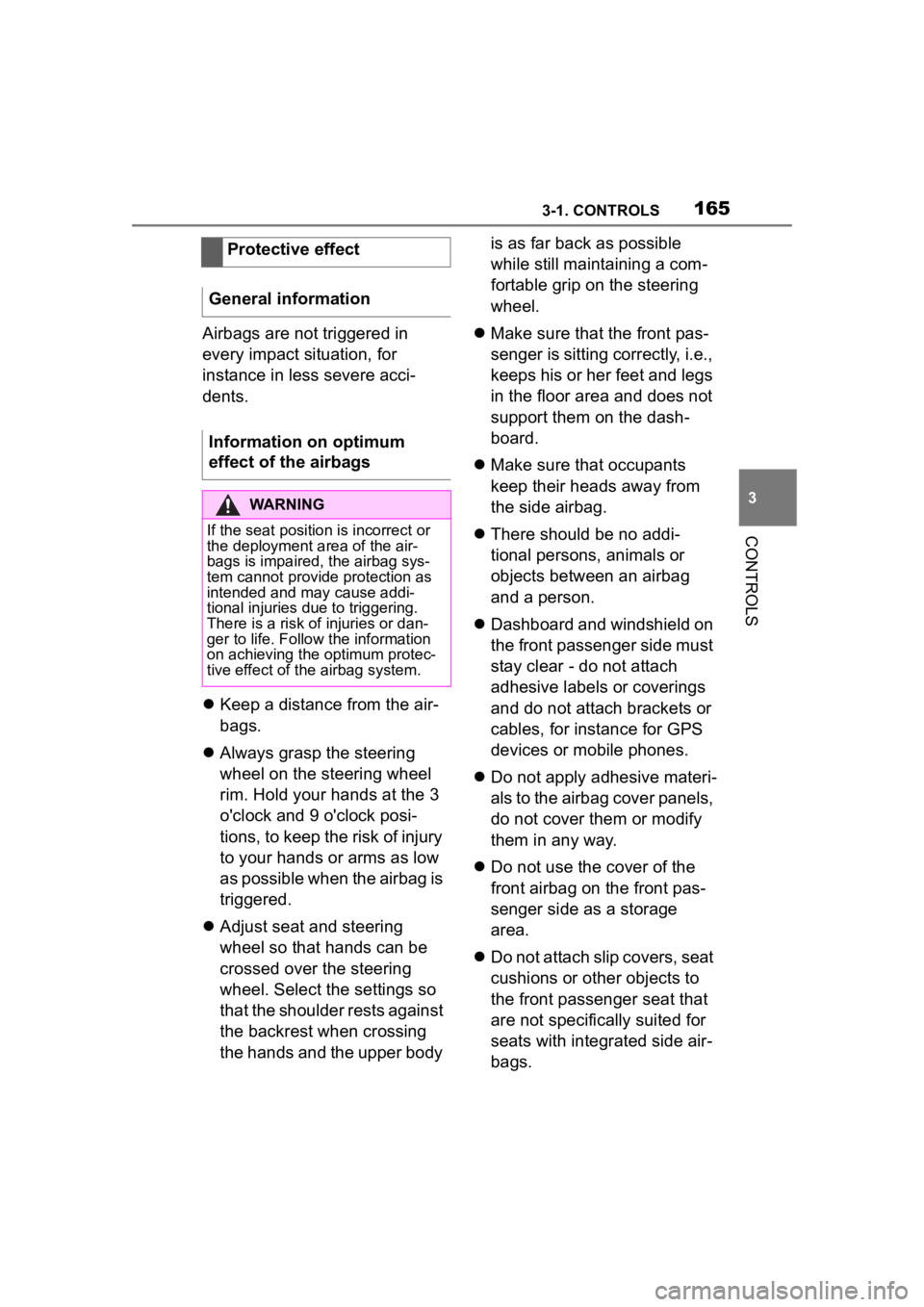
1653-1. CONTROLS
3
CONTROLS
Airbags are not triggered in
every impact situation, for
instance in less severe acci-
dents.
Keep a distance from the air-
bags.
Always grasp the steering
wheel on the steering wheel
rim. Hold your hands at the 3
o'clock and 9 o'clock posi-
tions, to keep the risk of injury
to your hands or arms as low
as possible when the airbag is
triggered.
Adjust seat and steering
wheel so that hands can be
crossed over the steering
wheel. Select the settings so
that the shoulder rests against
the backrest when crossing
the hands and the upper body is as far back as possible
while still maintaining a com-
fortable grip on the steering
wheel.
Make sure that the front pas-
senger is sitting correctly, i.e.,
keeps his or her feet and legs
in the floor area and does not
support them on the dash-
board.
Make sure that occupants
keep their heads away from
the side airbag.
There should be no addi-
tional persons, animals or
objects between an airbag
and a person.
Dashboard and windshield on
the front passenger side must
stay clear - do not attach
adhesive labels or coverings
and do not attach brackets or
cables, for instance for GPS
devices or mobile phones.
Do not apply adhesive materi-
als to the airbag cover panels,
do not cover them or modify
them in any way.
Do not use the cover of the
front airbag on the front pas-
senger side as a storage
area.
Do not attach slip covers, seat
cushions or other objects to
the front passenger seat that
are not specifically suited for
seats with integrated side air-
bags.
Protective effect
General information
Information on optimum
effect of the airbags
WARNING
If the seat position is incorrect or
the deployment area of the air-
bags is impaired, the airbag sys-
tem cannot provide protection as
intended and ma y cause addi-
tional injuries due to triggering.
There is a risk o f injuries or dan-
ger to life. Follow the information
on achieving the optimum protec-
tive effect of the airbag system.
Page 247 of 372
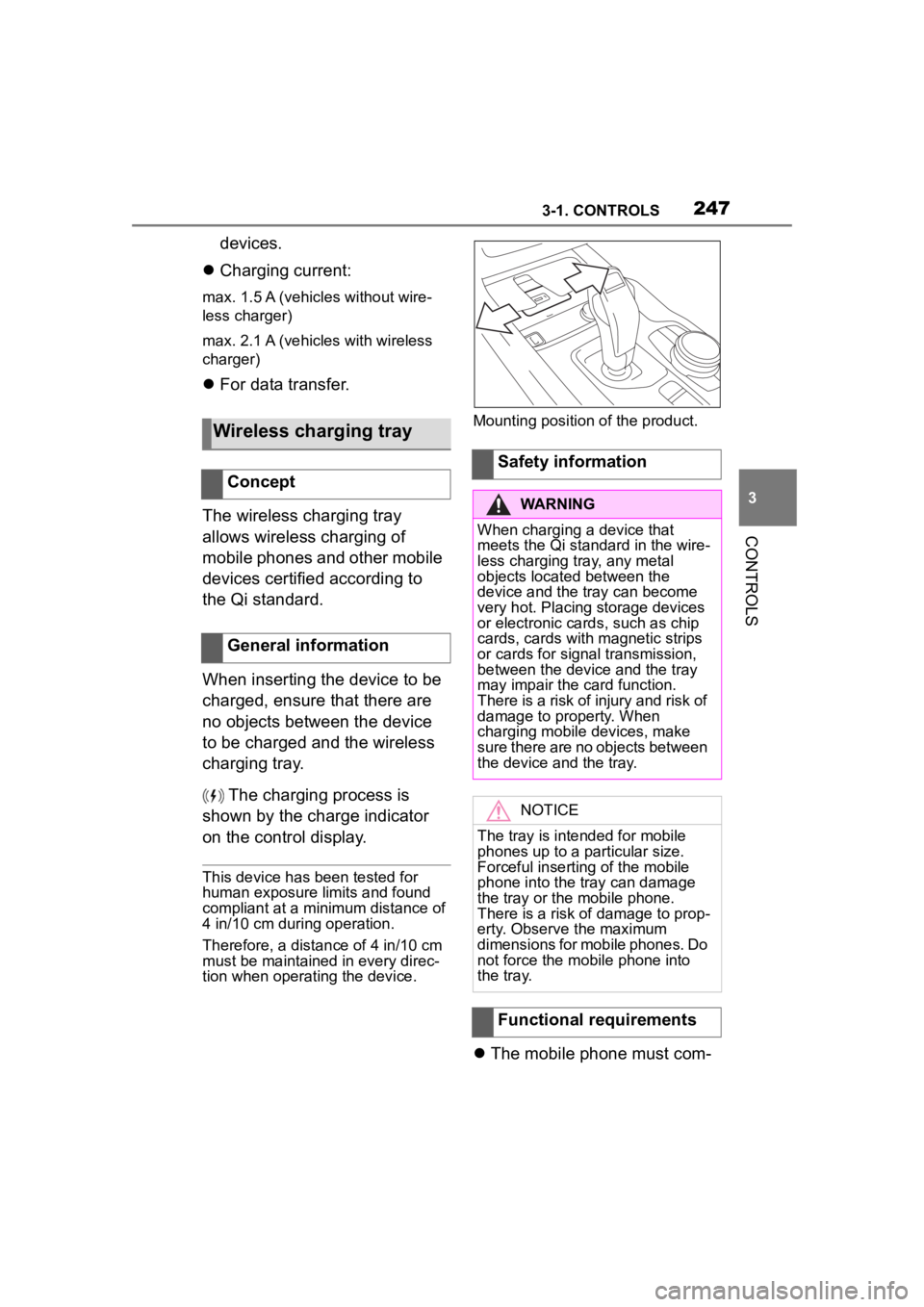
2473-1. CONTROLS
3
CONTROLS
devices.
Charging current:
max. 1.5 A (vehicles without wire-
less charger)
max. 2.1 A (vehicles with wireless
charger)
For data transfer.
The wireless charging tray
allows wireless charging of
mobile phones and other mobile
devices certified according to
the Qi standard.
When inserting the device to be
charged, ensure that there are
no objects between the device
to be charged and the wireless
charging tray. The charging process is
shown by the charge indicator
on the control display.
This device has been tested for
human exposure limits and found
compliant at a minimum distance of
4 in/10 cm during operation.
Therefore, a dist ance of 4 in/10 cm
must be maintained in every direc-
tion when operating the device. Mounting position of the product.
The mobile phone must com-
Wireless charging tray
Concept
General information
Safety information
WARNING
When charging a device that
meets the Qi standard in the wire-
less charging tray, any metal
objects located between the
device and the tray can become
very hot. Placing storage devices
or electronic card s, such as chip
cards, cards with magnetic strips
or cards for signal transmission,
between the device and the tray
may impair the card function.
There is a risk of injury and risk of
damage to property. When
charging mobile devices, make
sure there are no objects between
the device and the tray.
NOTICE
The tray is intended for mobile
phones up to a particular size.
Forceful inserting of the mobile
phone into the tray can damage
the tray or the mobile phone.
There is a risk of damage to prop-
erty. Observe the maximum
dimensions for mobile phones. Do
not force the mobile phone into
the tray.
Functional requirements
Page 248 of 372

2483-1. CONTROLS
patibly support the required Qi
standard.
Standby state is switched on.
Observe the maximum
dimensions of the mobile
phone.
Use only protective jackets
and covers up to a maximum
thickness of 0.07 in/2 mm.
Otherwise, the charging func-
tion may be impaired.
The mobile phone to be
charged is located in the cen-
ter of the tray.
1 LED
2 Storage area
Place the mobile phone cen-
tered in the storage tray with the
display facing up.
The mobile phone must not exceed
the maximum size of approximately
6.0 x 3.1 x 0.7 in /154.5 x 80 x 18 mm.
If the vehicle is equipped with
the forgotten warning function, a
warning can be output if a
mobile phone with Qi capability
was forgotten in the wireless
charging tray when leaving the
vehicle.
The forgotten warning is dis-
played in the instrument cluster.
Operation
Overview
Inserting the mobile phone
LED displays
ColorMeaning
Blue
The mobile phone is
charging.
Depending on the model
and the vehicle, the blue
LED is no longer illumi-
nated once the inserted
mobile phone with Qi
capability is fully charged.
Orange
The mobile phone is not
charging.
Temperature on the
mobile phone possibly
too high or foreign object
in the charging tray.
Red
The mobile phone is not
charging.
Contact your Toyota
dealer.
Forgotten warning
General information
Page 249 of 372

2493-1. CONTROLS
3
CONTROLS
Via Toyota Supra Command:
1“My Vehicle”
2 “System settings”
3 “Wireless charging tray”
4 “Forgotten mobile device
alert”
The charge current may be
reduced or the charging process
may be temporarily interrupted
in the following situations:
Due to excessive tempera-
tures on the surface of the
tray and mobile phone.
If there are objects between
the mobile phone and the
wireless charging tray.
By settings on the mobile
phone, for instance for
charging. Follow the relevant
instructions control display
and in the instructions for the
mobile phone, if applicable.
Your car is equipped with a wire-
less charging tray (WCA) to
charge your mobile phone and
connect it to the mobile network.
To ensure the best possible con-
nection a signal booster
(LTE-Compensator) is used in
conjunction with the WCA. The following paragraphs refer to
this booster:
This is a CONSUMER device.
BEFORE USE, you MUST
REGISTER THIS DEVICE with
your wireless provider and have
your provider's consent. Most
wireless providers consent to
the use of Compensators. Some
providers may not consent to
the use of this device on their
network. If you are unsure, con-
tact your provider. You MUST
operate this device with
approved antennas and cables
as specified by the manufac-
turer. Antennas MUST be
installed at least 20 cm (8
inches) from any person. You
MUST cease operating this
device immediately if requested
by the FCC or a licensed wire-
less service provider. Warning
E911 location information may
not be provided or may be inac-
curate for calls served by using
this device.
Please observe additionally the
following information
Sprint Nextel will allow con-
sumers to register their signal
boosters by calling their
toll-free number.
T-Mobile online registration
link:
(www.T-Mobile.com/Booster-
Registration);
(https://saqat.t-mobile.com/sit
es/SignalBooster#).
Activating
System limits
LTE-Compensator - Infor-
mation and User Manual