2023 TOYOTA PRIUS PRIME reset
[x] Cancel search: resetPage 170 of 680

1703-1. Instrument cluster
system.
•“Timing”
Select to set the alert timing for
FCTA system.
Regenerative brake
Select to set up the following items.
• “Deceleration”
Select to change the regenerative
braking force when Regeneration
Boost is operating. ( P.260)
• “Deceleration Memory”
Select to store the settings for
regenerative braking force.
( P.260)
“TPWS setting” (Tire Pres-
sure Warning System)
( P.516)
• “Tire Set Switching”
Select to register the tire pressure
warning system sensor ID code set.
( P.524)
• “Tire Rotation”
Select to register the position of
each wheel after performing a tire
rotation. ( P.518)
• “Tire Pressure Setting”
Select to perform the tire inflation
pressure setting procedure of the
tire pressure warning system.
( P.520)
• “Pressure unit setting”
Select to change the units of mea-
sure displayed.( P.619)
Driver monitor (if equipped)
Select to enable/disable the driver
monitor warning function. ( P.292)
PBD (Power Back Door) (if equipped) (
P.194)
Select to set up the following items.
• System settings
Select to enable/d isable the power
back door system.
• “Opening Adjustment”
Select the open position when
power back door is fully open.
•“Volume”
Select to set the volume of the
buzzer which sounds when the
power back door system operates.
“Scheduled Maintenance”
Select to reset the scheduled main-
tenance information (message indi-
cating maintenance is required and
distance until the next mainte-
nance) after all maintenance is per-
formed.
Oil Maintenance
Select to reset th e Oil maintenance.
( P.506)
Rear Seat Reminder
( P.188)
Select to enable/disable the rear
seat reminder function.
Digital Keys (if equipped)
Select to reset registered digital
keys. ( P.183)
■ Settings
“Language”
Select to change the language on
the multi-information display.
“Units”
Select to change the unit of mea-
sure for fuel consumption.
“Meter Type”
Page 171 of 680

1713-1. Instrument cluster
3
Vehicle status information and indicators
Select to enable/disable Hybrid
System Indicator. (
P.158)
EV indicator
Select to enable/disable the EV
indicator.
EV Drive Information
Select to change the item on the
meter display between “EV Energy
remaining” or “EV Distance remain-
ing”. ( P.155)
(Driving information dis-
play settings)
Select to set up the following items.
• “Hybrid System”
Select to enable/disable the ECO
Accelerator Guidance ( P.158).
• “Fuel Economy”
Select to change the display on
Fuel Economy. ( P.163)
• “Power Consumption”
Select to change the display on
Power Consumption. ( P.163)
(Audio settings)
Select to enable/disable
screen.
(Vehicle information dis-
play settings)
• “Drive Info Type”
Select to change the drive informa-
tion type display between trip and
total. ( P.163)
• “Drive Info Items”
Select to set the items on the upper
and lower side of the drive informa-
tion screen from three items, aver-
age speed, distance and total time.
“Trip Summary”
Select to set the items displayed
from “Drive Info ” or “Charging
Schedule” when the power switch
is turned off.
Pop-Up Display
Select to enable/disable the pop-up
displays, which may appear in
some situations.
“Calendar”
Select to set up the calender. This
can only be set if GPS calibration of
clock is turned off in the multimedia
system settings.
Default Settings
Select to reset the meter display
settings.
■Tire pressure
• It may take a few minutes to dis- play the tire inflation pressure
after the power switch is turned to
ON. It may also take a few min-
utes to display the tire inflation
pressure after inflation pressure
has been adjusted.
• “---” may be displayed if the tire position information cannot be
determined due to unfavorable
radio wave conditions.
• Tire inflation pressure changes with temperature. The displayed
values may also be different from
the values measured using a tire
pressure gauge.
■Suspension of the settings dis-
play
●In the following situations, opera-
tion of the settings display will be
temporarily suspended.
• When a warning message appears on the multi-information
display
• When the vehicle begins to move
Page 175 of 680

1753-1. Instrument cluster
3
Vehicle status information and indicators
The image is an example only, and
may vary slightly from actual condi-
tions.
Resetting the consumption
data
Fuel consumption in the past
15 minutes
Current fuel consumption
Average vehicle speed since
the hybrid system was
started.
Trip range
Elapsed time since the hybrid
system was started.
■History screen
If a screen other than history
screen is displayed, touch “His-
tory”.
Use the displayed average fuel
consumption as a reference.
The image is an example only, and
may vary slightly from actual condi-
tions.
Latest fuel consumption
Best recorded fuel consump-
tion
Previous fuel consumption
record
Resetting the history data
Updating the latest fuel con-
sumption data
■Updating the history data
Update the latest fuel consumption
by touching “Update” to measure
the current fuel consumption again.
■Resetting the data
The fuel consumption data can be
deleted by touching “Clear data”.
■Using the voice control system
Fuel consumption, trip range, etc.
can be checked using the voice con-
trol system.
For details regarding the voice con-
trol system, refe r to “MULTIMEDIA
OWNER’S MANUAL”.
■Trip range
Displays the estimated maximum
distance that can be driven with the
quantity of fuel remaining.
This distance is computed based on
your average fuel consumption.
As a result, the actual distance that
can be driven may differ from that
displayed.
A
B
C
D
E
F
A
B
C
D
E
Page 176 of 680

1763-1. Instrument cluster
Information related to the solar
charging system can be dis-
played.
■Display procedure
Multi-information display
Solar charging information
screen can be displayed on
of the multi-information
display.
For detail regarding the multi-
information display, refer to
P.161.
Multimedia Display
Touch on the main menu,
then touch “Solar charging” on
the sub menu.
For detail regarding the Multimedia
Display, refer to “MULTIMEDIA
OWNER’S MANUAL”.
■Solar charging information
screen (multi-information
display)
Current power generation Mileage with power genera-
tion
*
*: Mileage with power generation
from the end of the previous drive
to the current state. These values
are calculated by converting the
power generated into driving dis-
tance, and may differ from the
actual driving distance. When
optional tires are installed, the
displayed value may differ from
the actual driving distance.
■Energy screen (Multimedia
Display)
If a screen other than the energy
screen is displayed, touch
“Energy”.
The image is an example only,
and may vary slightly from
actual conditions.
Current power generation
Today’s power generation
Total power generation
Clear data
Resets the daily data.
Daily power generation*
*: It may be reset by certain opera-tions.
Solar charging informa-
tion screen ( vehicles with
solar charging system)
A
B
A
B
C
D
E
Page 177 of 680
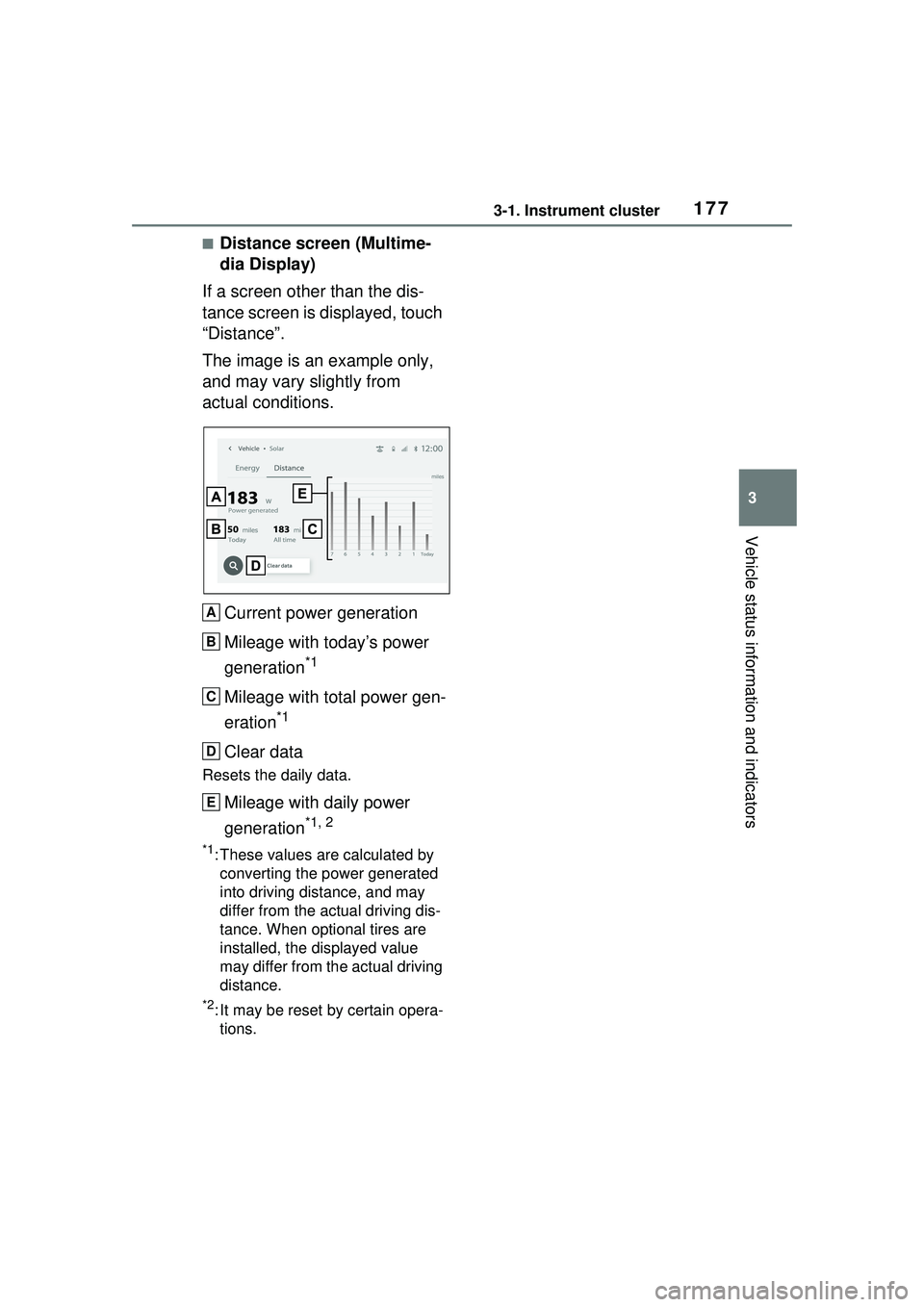
1773-1. Instrument cluster
3
Vehicle status information and indicators
■Distance screen (Multime-
dia Display)
If a screen other than the dis-
tance screen is displayed, touch
“Distance”.
The image is an example only,
and may vary slightly from
actual conditions.
Current power generation
Mileage with today’s power
generation
*1
Mileage with total power gen-
eration
*1
Clear data
Resets the daily data.
Mileage with daily power
generation
*1, 2
*1: These values are calculated by converting the power generated
into driving distance, and may
differ from the actual driving dis-
tance. When optional tires are
installed, the displayed value
may differ from the actual driving
distance.
*2: It may be reset by certain opera-tions.
A
B
C
D
E
Page 187 of 680

1874-2. Opening, closing and locking the doors
4
Before driving
■If the 12-volt battery is dis-
charged
The doors cannot be locked and
unlocked using the smart key sys-
tem or wireless remote control. Lock
or unlock the doors using the
mechanical key. ( P.587)
■Customization
Settings (e.g. unlocking function
using a key) can be changed.
(Customizable features: P.618)
■Using the door lock
switches
1 Locks all the doors
2 Unlocks all the doors
■Using the inside lock but-
tons
1 Locks the door
2 Unlocks the door
The front doors can be opened by
pulling the inside handle even if the
lock buttons are in the lock position.
■Locking the front doors from
the outside without a key
1 Move the inside lock button to
the lock position.
2 Close the door.
The door cannot be locked if the
power switch is in ACC or ON, or
the electronic key is left inside the
vehicle.
Depending on the position of the
electronic key, the key may not be
detected correctly and the door may
be locked.
■When all the doors are locked
with the entry function or wire-
less remote control
●The doors cannot be unlocked
with the door lock switch.
●The door lock switches can be
reset by unlocking all the doors
with the entry function or wireless
remote control.
WARNING
■When using the wireless
remote control and operating
the power windows
Operate the power window after
checking to make sure that there
is no possibility of any passenger
having any of their body parts
caught in the side window. Also,
do not allow children to operate
the wireless remote control. It is
possible for children and other
passengers to get caught in the
power window.
Unlocking and locking the
doors from the inside
Page 202 of 680
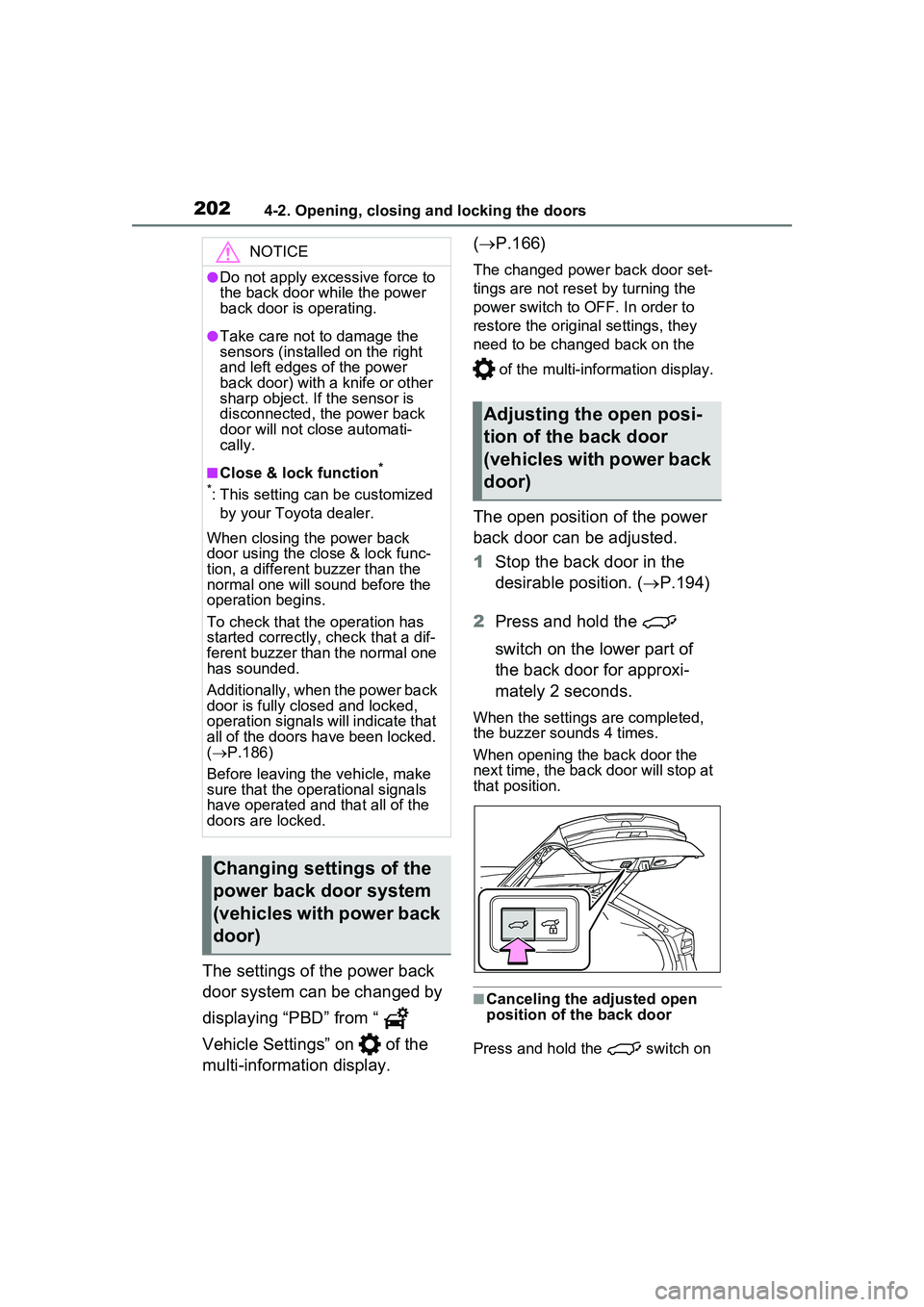
2024-2. Opening, closing and locking the doors
The settings of the power back
door system can be changed by
displaying “PBD” from “
Vehicle Settings” on of the
multi-information display. (
P.166)
The changed power back door set-
tings are not reset by turning the
power switch to OFF. In order to
restore the original settings, they
need to be changed back on the
of the multi-information display.
The open position of the power
back door can be adjusted.
1Stop the back door in the
desirable position. ( P.194)
2 Press and hold the
switch on the lower part of
the back door for approxi-
mately 2 seconds.
When the settings are completed,
the buzzer sounds 4 times.
When opening the back door the
next time, the back door will stop at
that position.
■Canceling the adjusted open
position of the back door
Press and hold the switch on
NOTICE
●Do not apply excessive force to
the back door while the power
back door is operating.
●Take care not to damage the
sensors (installed on the right
and left edges of the power
back door) with a knife or other
sharp object. If the sensor is
disconnected, the power back
door will not close automati-
cally.
■Close & lock function*
*
: This setting can be customized by your Toyota dealer.
When closing the power back
door using the close & lock func-
tion, a different buzzer than the
normal one will sound before the
operation begins.
To check that the operation has
started correctly, check that a dif-
ferent buzzer than the normal one
has sounded.
Additionally, when the power back
door is fully closed and locked,
operation signals will indicate that
all of the doors have been locked.
( P.186)
Before leaving the vehicle, make
sure that the operational signals
have operated and that all of the
doors are locked.
Changing settings of the
power back door system
(vehicles with power back
door)
Adjusting the open posi-
tion of the back door
(vehicles with power back
door)
Page 231 of 680

2314-6. Favorite settings
4
Before driving
during power easy access system
operation, the automatic operation
will stop. (The seat will change to
manual operation.)
●If the seat position is adjusted
during or after the power easy
access system operation when
the driver is exiting the vehicle, the
power easy access system will not
operate when entering the vehi-
cle.
■Jam protection function
If a person or object interferes while
the seat is moving automatically, the
operation will stop.
■Customization
The seat movement amount set-
tings of the powe r easy access sys-
tem can be customized.
(Customizable features: P.618)
■Recording procedure
1 Check that the shift position
is in P.
2 Turn the power switch to ON.
3 Adjust the driver’s seat to the
desired positions.
4 While pressing the “SET” but-
ton, or within 3 seconds after
the “SET” button is pressed,
press button “1” or “2” until
the buzzer sounds.
If the selected button has already
been preset, the previously
recorded position will be overwrit- ten.
■Recall procedure
1 Check that the shift position
is in P.
2 Turn the power switch to ON.
3 Press one of the buttons for
the driving position you want
to recall until the buzzer
sounds.
■To stop the position recall oper-
ation part-way through
Perform any of the following:
●Press the “SET” button.
●Press button “1” or “2”.
●Operate any of the seat adjust-
ment switches.
■Jam protection function
If a person or object interferes while
the seat is moving automatically, the
operation will stop.
Recording/recalling a
driving position