2023 TOYOTA MIRAI reset
[x] Cancel search: resetPage 100 of 572

1003-1. Instrument cluster
Owners Manual_USA_M62064_en
■The meters and display illumi-
nate when
The power swit ch is in ON.
■When changing driving mode
Background color of the multi-infor-
mation display is changed following
the selected driving mode. ( P.320,
321)
■Clock settings screen
If “Clock :00” is displayed when
is selected on the multi-information
display, the system may be malfunc-
tioning. Have the vehicle inspected
by your Toyota dealer.
■Outside temperature display
●In the following si tuations, the cor-
rect outside tempe rature may not
be displayed, or the display may
take longer than normal to
change.
• When stopped, or driving at low speeds (less than 12 mph [20
km/h])
• When the outside temperature has changed su ddenly (at the
entrance/exit of a garage, tunnel,
etc.)
●When “--” or “E” is displayed, the
system may be malfunctioning.
Take your vehicle to your Toyota
dealer.
●Displays the outside temperature
within the range of -40°F (-40°C)
to 122°F (50°C).
●When the outside temperature is
approximately 37°F (3°C) or
lower, the indicator will flash
for approximately 10 seconds,
then stay on.
■Liquid crystal display
P. 1 0 6
■Customization
Settings (e. g. meter display) can be
changed on screen of the multi- information display. (
P.512)
■Display items
Odometer
Displays the total distance the vehi-
cle has been driven.
Trip meter A/Trip meter B
Displays the distance the vehicle
has been driven since the meter
was last reset. Trip meters A and B
can be used to record and display
different distances independently.
■Changing the display
Each time the “ODO/TRIP”
switch is pressed, the displayed
item will be changed. When the
trip meter is displayed, pressing
and holding the switch will reset
the trip meter.
The brightness of the instrument
panel lights can be adjusted.
Odometer and trip meter
display
Instrument panel light
control
Page 104 of 572

1043-1. Instrument cluster
Owners Manual_USA_M62064_en
■Liquid crystal display
P. 1 0 6
■Customization
Settings (e. g. meter display) can be
changed on screen of the multi-
information display. ( P.512)
■Display items
Odometer
Displays the total distance the vehi-
cle has been driven.
Trip meter A/Trip meter B
Displays the distan ce the vehicle
has been driven si nce the meter
was last reset. Trip meters A and B
can be used to record and display
different distances independently.
■Changing the display
Each time the “ODO/TRIP”
switch is pressed, the displayed
item will be changed. When the
trip meter is displayed, pressing
and holding the switch will reset
the trip meter. The brightness of the instrument
panel lights can be adjusted.
1
Brighter
2 Darker
■Instrument cluster brightness
adjustment
The instrument cluster brightness
levels when the tail lights are on and
off can be adjusted individually.
However, when the surroundings
are bright (daytime, etc.), turning on
the tail lights will not change the
instrument cluster brightness.
■Fuel gauge
Displays the quantity of fuel
remaining in the tank
■Driving range
Displays the possible driving
distance computed from the
fuel consumption studied from
the driving history and the
current remaining amount of
fuel.
Odometer and trip meter
display
Instrument panel light
control
Fuel gauge and driving
range
Page 106 of 572

1063-1. Instrument cluster
Owners Manual_USA_M62064_en• RSA (Road Sign Assist) (if
equipped) ( P.241)
Information display area
A variety of information can be dis-
played by selecting a menu icon.
Additionally, warning or sugges-
tion/advice pop- up displays will be
displayed in some situations.
Menu icons ( P.107)
■With 12.3-inch multi-infor-
mation display
By selecting menu icons
( P.107) on the multi-informa-
tion display, a variety of driving-
related information can be dis-
played. The multi-information
display can also be used to
change display settings and
other vehicle settings. Warning
or suggestion/advice pop-up
displays are also displayed in
certain situations.
■The multi-information display is
displayed when
The power swit ch is in ON.
■When changing driving mode
Background color of the multi-infor-
mation display is changed following
the selected driving mode. ( P.320,
321)
■Liquid crystal display
Small spots or light spots may
appear on the display. This phenom-
enon is characteristic of liquid crys-
tal displays, and there is no problem
continuing to use the display.
The multi-information display is
operated using the meter control
switches.
Scroll the screen
*/switch the
display
*/move the cursor
Press: Enter/Set
Press and hold: Reset/Dis-
play customizable items
Return to the previous screen
Call sending/receiving and
history display
Linked with the hands-free system,
sending or receiving call is dis-
played. For details regarding the
hands-free system, refer to the
“MULTIMEDIA OWNER’S MAN-
UAL”.
*: On screens where the screen can be scrolled and the display can
be switched, a scroll bar or a
round icon that shows the num-
ber of registered screens is dis-
played.
Changing the display
Page 107 of 572

1073-1. Instrument cluster
Owners Manual_USA_M62064_en
3
Vehicle status information and indicatorsInformation related to each icon
can be displayed by selecting
the icon with the meter control
switches.
Some of the information may be
displayed automatically depending
on the situation.
*1: Vehicles with 8-inch multi-infor- mation display
*2: Vehicles with 12.3-inch multi-information display
Select to display fuel consump-
tion data in various forms.
■Fuel Economy
Following information is dis-
played.
Current fuel economy
Displays the instantaneous current
fuel Economy.
Average fuel economy
To reset the average fuel economy
display, press and hold the
meter control switch.
The average fuel economy dis-
play can be changed in .
( P.111)
Average fuel economy (after
start)
Displays the average fuel con-
sumption since fuel cell system
start.
WARNING
■Caution for use while driving
For safety, avoid operating the
meter control swit ch while driving
as much as possible, and do not
look continuously at the multi-
information display while driving.
Stop the vehicle and operate the
meter control switch. Failure to do
so may cause a steering wheel
operation error, resulting in an
unexpected accident.
Menu icons
IconDisplay
Driving information dis-
play ( P.107)
Driving support system
information display
*1
( P. 1 1 0 )
Navigation system-linked
display
*2 ( P. 1 1 0 )
Audio system-linked dis-
play ( P. 1 1 1 )
Vehicle information dis-
play ( P. 1 1 1 )
Settings display
( P. 1 1 1 )
Warning message dis-
play ( P. 1 1 2 )
Driving information dis-
play
Page 110 of 572

1103-1. Instrument cluster
Owners Manual_USA_M62064_enmph (30km/h).
The Eco Score is reset each time
the vehicle starts off to start a new
evaluation.
When the fuel cell system stops,
the current total score result is dis-
played.
*
*
: The score result is displayed only when “Eco Score” is selected for
“Trip Summary”. ( P. 1 1 1 )
■ECO Accelerator Guidance/Eco
Score will not operate when
The ECO Accelerator Guidance/Eco
Score will not opera te in the follow-
ing situations:
●The Fuel cell System Indicator is
not operating.
●The vehicle is being driven using
the dynamic radar cruise control
with full-speed range.
■Driving support system
information display
Select to display the operational
status of the following systems:
LTA (Lane Tracing Assist)
*
( P.230)
Dynamic radar cruise control
with full-speed range
*
( P.244)
*: Vehicles with Toyota Teammate
Advanced Drive, re fer to “Toyota
Teammate Advanced Drive
OWNER’S MANUAL”.
■Navigation system-linked
display (if equipped)
Select to display the following
navigation system-linked infor-
mation.
Route guidance
Compass display (north-up
display/heading-up display)
Select to display the following
navigation system-linked infor-
mation.
Route guidance
Compass display (north-up
display/heading-up display)
Select to enable selection of an
audio source or track on the dis-
play.
■Drive information
2 items that are selected using
the “Drive Info Items” setting
(average speed, distance and
total time) can be displayed ver-
tically.
The displayed information
Driving support system
information display
Navigation system-linked
display (Vehicles with
12.3-inch multi-informa-
tion display)
Audio system-linked dis-
play
Vehicle information dis-
play
Page 111 of 572
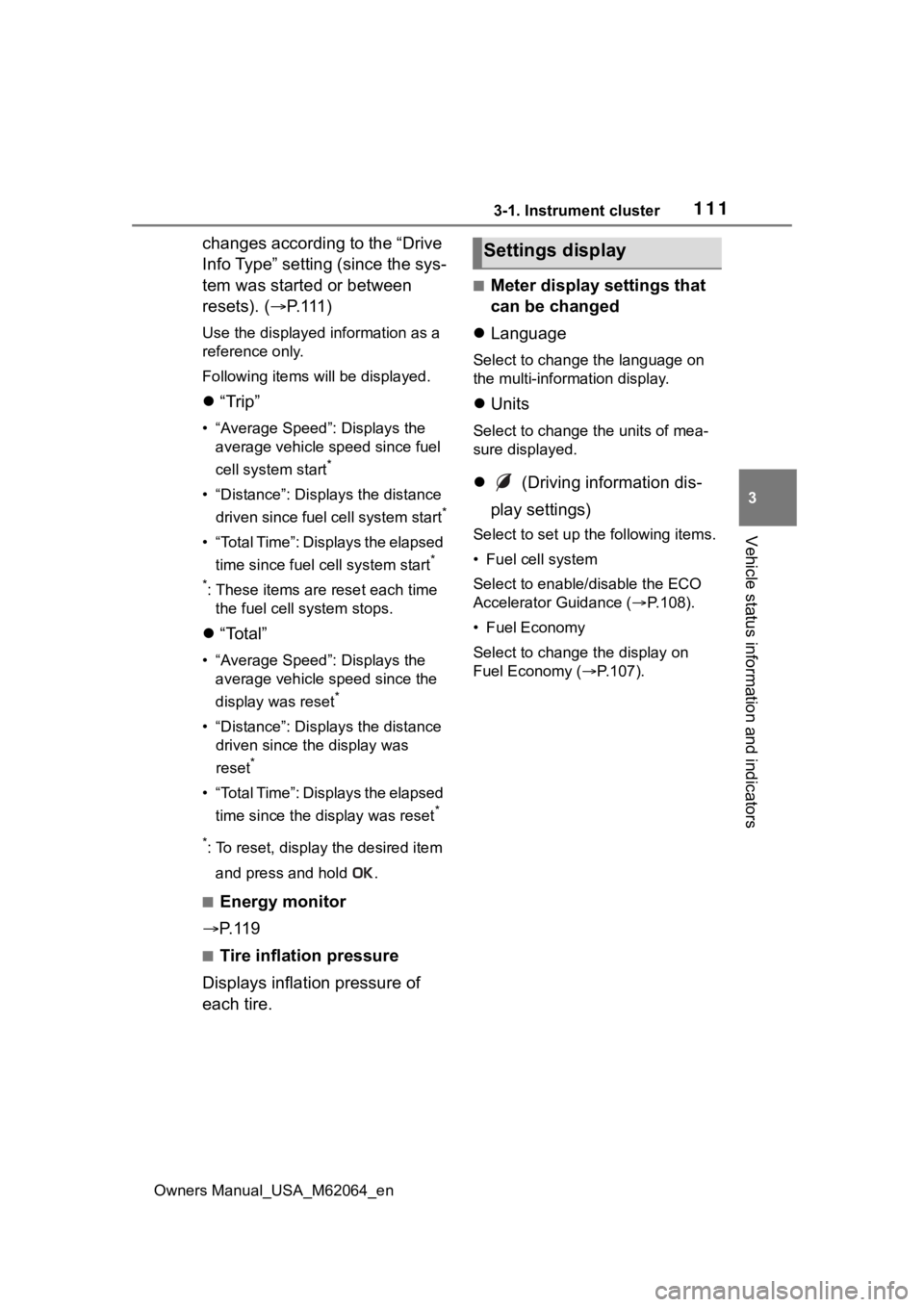
1113-1. Instrument cluster
Owners Manual_USA_M62064_en
3
Vehicle status information and indicators
changes according to the “Drive
Info Type” setting (since the sys-
tem was started or between
resets). ( P. 1 1 1 )
Use the displayed information as a
reference only.
Following items will be displayed.
“Trip”
• “Average Speed”: Displays the
average vehicle speed since fuel
cell system start
*
• “Distance”: Displ ays the distance
driven since fuel cell system start
*
• “Total Time”: Displays the elapsed time since fuel cell system start
*
*
: These items are reset each time the fuel cell system stops.
“Total”
• “Average Speed”: Displays the
average vehicle speed since the
display was reset
*
• “Distance”: Displ ays the distance
driven since the display was
reset
*
• “Total Time”: Displays the elapsed
time since the display was reset
*
*
: To reset, display the desired item
and press and hold .
■Energy monitor
P. 1 1 9
■Tire inflation pressure
Displays inflation pressure of
each tire.
■Meter display settings that
can be changed
Language
Select to change the language on
the multi-information display.
Units
Select to change the units of mea-
sure displayed.
(Driving information dis-
play settings)
Select to set up t he following items.
• Fuel cell system
Select to enable/disable the ECO
Accelerator Guidance (P.108).
• Fuel Economy
Select to change the display on
Fuel Economy ( P.107).
Settings display
Page 112 of 572

1123-1. Instrument cluster
Owners Manual_USA_M62064_en
(Audio settings)
Select to enable/disable
screen.
(Vehicle information dis-
play settings)
• Display Contents
Select to set up the following items.
Energy monitor:
Select to enable/disable the Energy
monitor ( P.119)
• Drive Info Type
Select to change the drive informa-
tion type display between trip and
total. ( P. 111 ) .
• Drive Info Items
Select to set the items on the upper
and lower side of the drive informa-
tion screen from three items, aver-
age speed, distance and total time.
Trip Summary
Select to set the i tems displayed
when the power switch is turned off.
Pop-Up Display
Select to enable/disable pop-up
displays for each relevant system.
Multi-information display off
Select to turn the m ulti-information
display off.
To turn the multi-in formation display
on again, press any of the meter
control switches.
Default Settings
Select to reset the meter display
settings.
■Suspension of the settings dis-
play
●In the following situations, opera-
tion of the settings display will be
temporarily suspended.
• When a warning message appears on the multi-information
display
• When the vehicle begins to move
●Settings for functions not
equipped to the vehicle are not
displayed.
●When a function is turned off, the
related settings for that function
are not selectable.
Select to display warning mes-
sages and measures to be
taken if a malfunction is
detected. ( P.464)
Displays suggestions to the
driver in the following situations.
To select a response to a dis-
played suggestion, use the
meter control switches.
■Suggestion to turn on the
headlights
If the headlight switch is in other
than or , and the vehicle
speed is 3 mph (5 km/h) or
NOTICE
■During setting up the display
To prevent 12-volt battery dis-
charge, ensure that the fuel cell
system is operating while setting
up the display features.
Warning message display
Suggestion function
Page 117 of 572

1173-1. Instrument cluster
Owners Manual_USA_M62064_en
3
Vehicle status information and indicators
■Head-up display automatic
position adjustment (if
equipped)
If the display position is recorded
into memory, the head-up display
will be automatically adjusted to the
desired position. ( P.142)
■When the 12-volt battery is dis-
connected
The customize settings of the head-
up display will be reset.
Displays the operational status
of the following systems:
LTA (Lane Tracing Assist)
( P.230)
Dynamic radar cruise control
with full-speed range
( P.244)
Details of content displayed on the
head-up display may differ from
that displayed on the multi-informa-
tion display. For details, refer to the
explanation of each system.
Pop-up displays for the following
systems will be displayed when
necessary.
■Driving support systems
Displays a warning/sugges-
tion/advice message or the
operating state of a relevant
system.
PCS (Pre-Colli sion System)
( P.219)
FCTA (Front Cross Traffic
Alert)
* (if equipped)
Parking Support Brake func-
tion (static objects front and
rear of the vehicle/static
objects around the vehicle [if
equipped]) ( P.286)
Brake Override System
( P.170)
Drive-Start Control ( P.175)
Details of content displayed on the
head-up display may differ from
that displayed on the multi-informa-
tion display. For details, refer to the
explanation of each system.
*: Refer to “Toyota Teammate Advanced Drive OWNER’S MAN-
UAL”.
■/ icons
These icons are linked to the
multi-information display
: Master warning icon
Displayed when a warning mes-
sage is displayed on the multi-infor-
mation display. ( P.464)
: Information icon
Displayed when a suggestion pop-
up display ( P.112) or advice pop-
up display is displayed on the multi-
NOTICE
■When changing the settings
of the head-up display
To prevent 12-volt battery dis-
charge, ensure that the fuel cell
system is operating while the
changing the settings of the head-
up display.
Driving support system
display area
Pop-up display