2023 TOYOTA GR YARIS instrument cluster
[x] Cancel search: instrument clusterPage 86 of 470
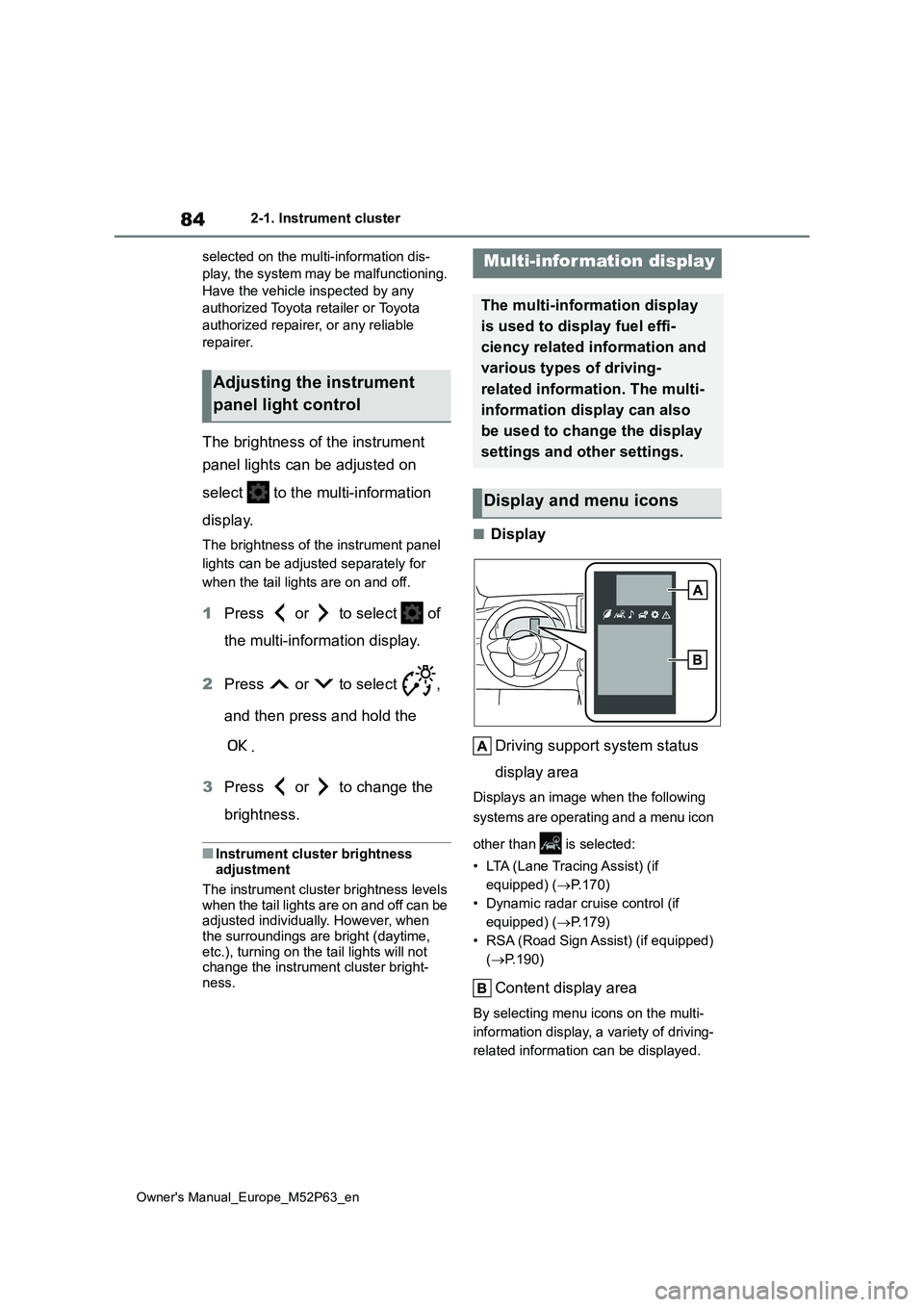
84
Owner's Manual_Europe_M52P63_en
2-1. Instrument cluster
selected on the multi-information dis-
play, the system may be malfunctioning.
Have the vehicle inspected by any
authorized Toyota retailer or Toyota
authorized repairer, or any reliable
repairer.
The brightness of the instrument
panel lights can be adjusted on
select to the multi-information
display.
The brightness of the instrument panel
lights can be adjusted separately for
when the tail lights are on and off.
1 Press or to select of
the multi-information display.
2 Press or to select ,
and then press and hold the
.
3 Press or to change the
brightness.
■Instrument cluster brightness adjustment
The instrument cluster brightness levels when the tail lights are on and off can be adjusted individually. However, when
the surroundings are bright (daytime, etc.), turning on the tail lights will not change the instrument cluster bright-
ness.
■Display
Driving support system status
display area
Displays an image when the following
systems are operating and a menu icon
other than is selected:
• LTA (Lane Tracing Assist) (if
equipped) ( P.170)
• Dynamic radar cruise control (if
equipped) ( P.179)
• RSA (Road Sign Assist) (if equipped)
( P.190)
Content display area
By selecting menu icons on the multi-
information display, a variety of driving-
related information can be displayed.
Adjusting the instrument
panel light control
Multi-information display
The multi-information display
is used to display fuel effi-
ciency related information and
various types of driving-
related information. The multi-
information display can also
be used to change the display
settings and other settings.
Display and menu icons
Page 87 of 470
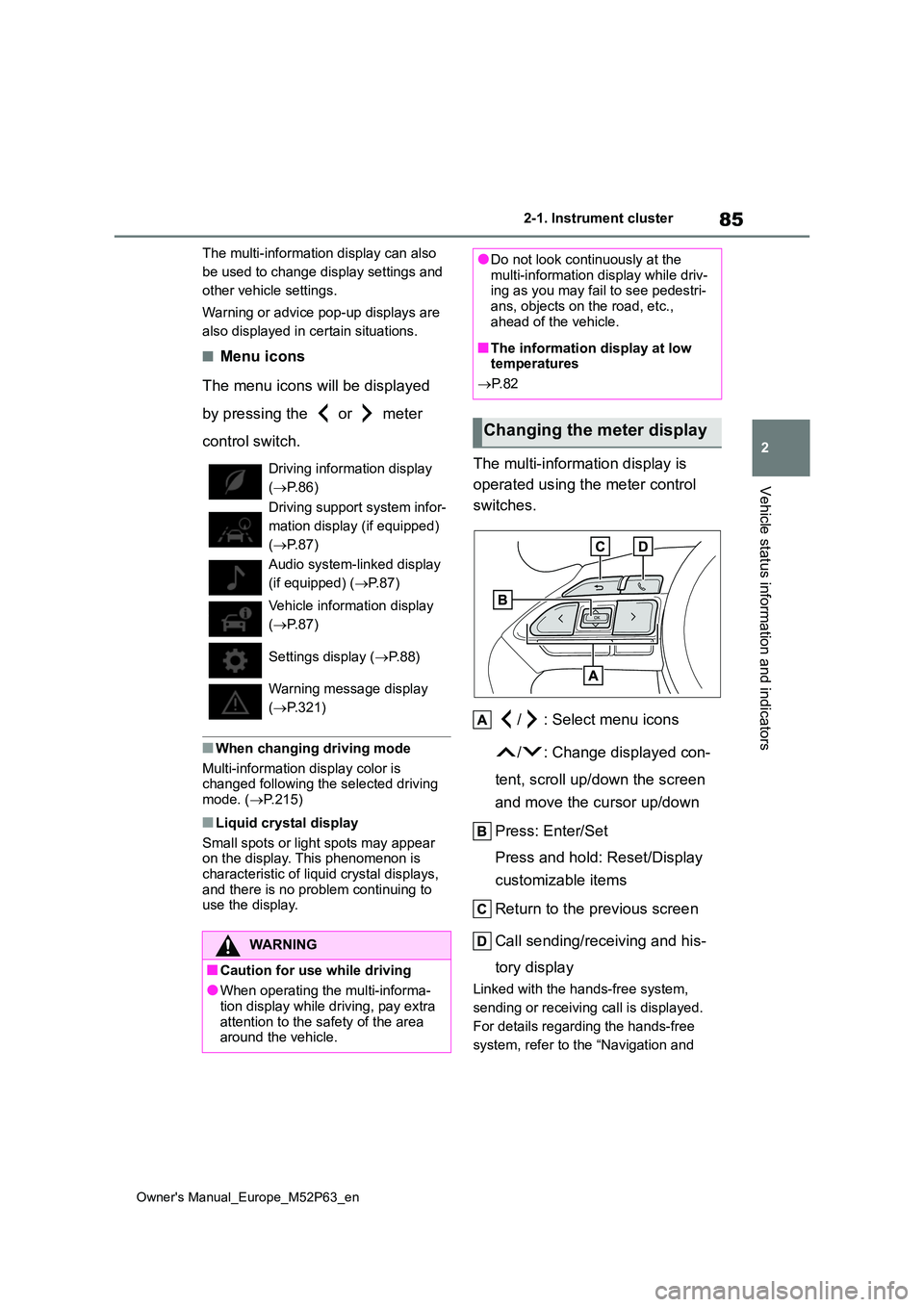
85
2
Owner's Manual_Europe_M52P63_en
2-1. Instrument cluster
Vehicle status information and indicators
The multi-information display can also
be used to change display settings and
other vehicle settings.
Warning or advice pop-up displays are
also displayed in certain situations.
■Menu icons
The menu icons will be displayed
by pressing the or meter
control switch.
■When changing driving mode
Multi-information display color is changed following the selected driving
mode. ( P.215)
■Liquid crystal display
Small spots or light spots may appear on the display. This phenomenon is
characteristic of liquid crystal displays, and there is no problem continuing to use the display.
The multi-information display is
operated using the meter control
switches.
/ : Select menu icons
/ : Change displayed con-
tent, scroll up/down the screen
and move the cursor up/down
Press: Enter/Set
Press and hold: Reset/Display
customizable items
Return to the previous screen
Call sending/receiving and his-
tory display
Linked with the hands-free system,
sending or receiving call is displayed.
For details regarding the hands-free
system, refer to the “Navigation and
Driving information display
( P.86)
Driving support system infor-
mation display (if equipped)
( P.87)
Audio system-linked display
(if equipped) ( P.87)
Vehicle information display
( P.87)
Settings display ( P. 8 8 )
Warning message display
( P.321)
WARNING
■Caution for use while driving
●When operating the multi-informa- tion display while driving, pay extra
attention to the safety of the area around the vehicle.
●Do not look continuously at the multi-information display while driv-ing as you may fail to see pedestri-
ans, objects on the road, etc., ahead of the vehicle.
■The information display at low temperatures
P. 8 2
Changing the meter display
Page 88 of 470
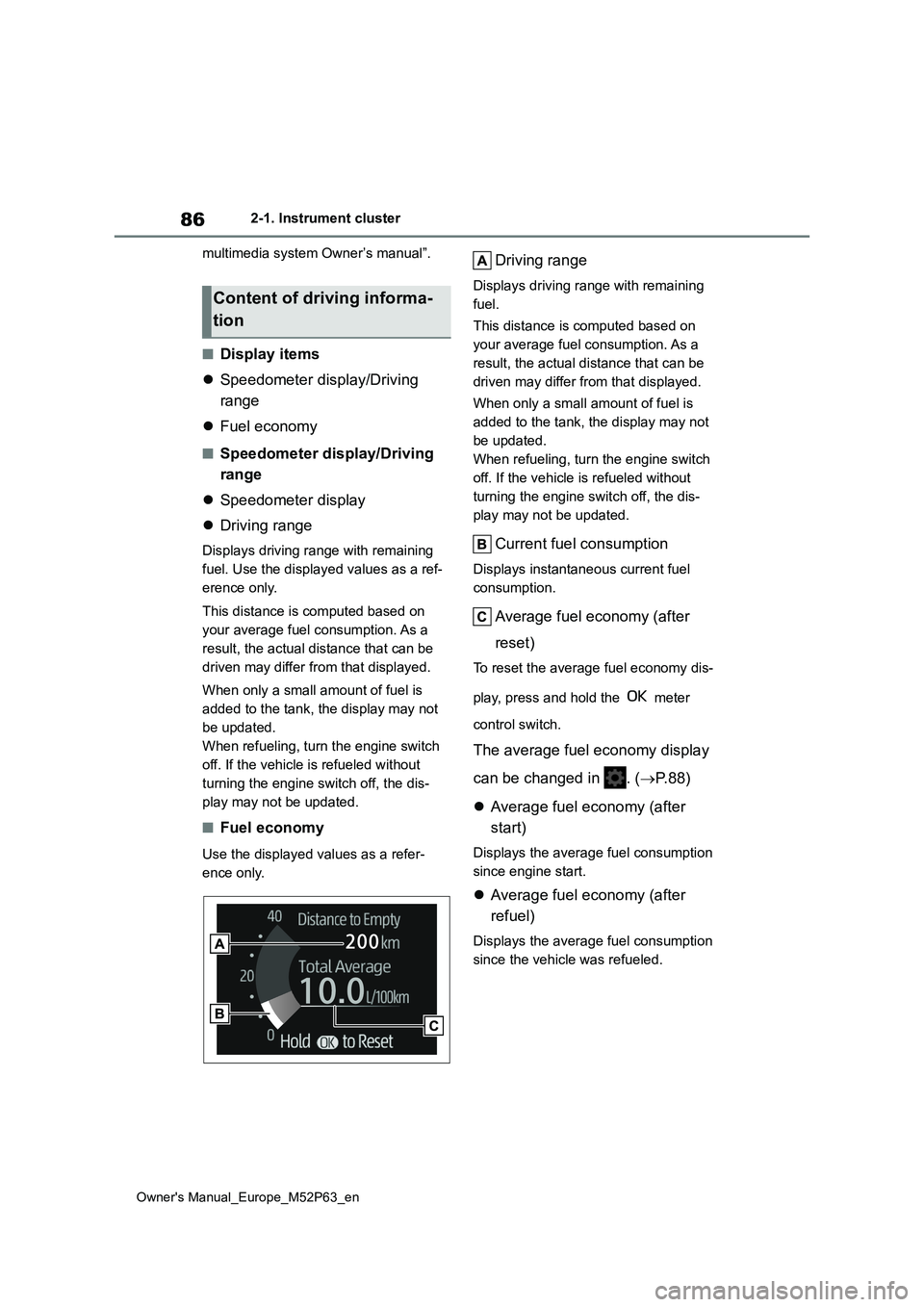
86
Owner's Manual_Europe_M52P63_en
2-1. Instrument cluster
multimedia system Owner’s manual”.
■Display items
Speedometer display/Driving
range
Fuel economy
■Speedometer display/Driving
range
Speedometer display
Driving range
Displays driving range with remaining
fuel. Use the displayed values as a ref-
erence only.
This distance is computed based on
your average fuel consumption. As a
result, the actual distance that can be
driven may differ from that displayed.
When only a small amount of fuel is
added to the tank, the display may not
be updated.
When refueling, turn the engine switch
off. If the vehicle is refueled without
turning the engine switch off, the dis-
play may not be updated.
■Fuel economy
Use the displayed values as a refer-
ence only.
Driving range
Displays driving range with remaining
fuel.
This distance is computed based on
your average fuel consumption. As a
result, the actual distance that can be
driven may differ from that displayed.
When only a small amount of fuel is
added to the tank, the display may not
be updated.
When refueling, turn the engine switch
off. If the vehicle is refueled without
turning the engine switch off, the dis-
play may not be updated.
Current fuel consumption
Displays instantaneous current fuel
consumption.
Average fuel economy (after
reset)
To reset the average fuel economy dis-
play, press and hold the meter
control switch.
The average fuel economy display
can be changed in . ( P. 8 8 )
Average fuel economy (after
start)
Displays the average fuel consumption
since engine start.
Average fuel economy (after
refuel)
Displays the average fuel consumption
since the vehicle was refueled.
Content of driving informa-
tion
Page 89 of 470

87
2
Owner's Manual_Europe_M52P63_en
2-1. Instrument cluster
Vehicle status information and indicators
■Driving support system infor-
mation
Select to display the operational
status of the following systems:
LTA (Lane Tracing Assist) (if
equipped) ( P.170)
Dynamic radar cruise control (if
equipped) ( P.179)
■Navigation system-linked dis-
play (if equipped)
Select to display the following navi-
gation system-linked information:
Route guidance to destination
Compass display (heading-up
display)
Select to enable selection of an
audio source or track on the meter
using the meter control switches.
This menu icon can be set to be dis-
played/not displayed in .
■Drive information
2 items that are selected using the
“Drive Info Items” setting (average
speed, distance and total time) can
be displayed vertically.
The displayed information changes
according to the “Drive Info Type”
setting (since the system was
started or between resets). ( P.88)
Use the displayed information as a ref-
erence only.
Following items will be displayed.
“Trip”
• “Average Speed”: Displays the aver-
age vehicle speed since engine start*
• “Distance”: Displays the distance
driven since engine start*
• “Total Time”: Displays the elapsed
time since engine start*
*: These items are reset each time the
engine stops.
“Total”
• “Average Speed”: Displays the aver-
age vehicle speed since the display
was reset*
• “Distance”: Displays the distance
driven since the display was reset*
• “Total Time”: Displays the elapsed
time since the display was reset*
*: To reset, display the desired item and
press and hold the meter control
switch.
■Tire inflation pressure
Displays inflation pressure of each
tire.
■Torque distribution display
Displays the torque power that is
placed on each wheel with meter
scale.
The higher the torque power, the
higher the meter scale is displayed.
Driving support system
information display
Audio system-linked dis-
play (if equipped)
Vehicle information display
Page 90 of 470

88
Owner's Manual_Europe_M52P63_en
2-1. Instrument cluster
■Boost Meter/Oil Temperature
Gauge/Oil Pressure Gauge
Boost Meter:
Displays the boost pressure. The
display changes colors when the
specified pressure is exceeded.
Oil Temperature Gauge:
Displays the temperature of the
engine oil. The display flashes
when the engine oil exceeds 140°C
(284°F).
Oil Pressure Gauge:
Displays the oil pressure for the
engine interior. A buzzer sounds
and warning message is displayed
when the oil pressure gets low.
( P.323)
Depending on the road conditions, tem-
perature, vehicle speed, etc., the actual
vehicle condition on the display screen
may differ.
Use the display screen as a reference.
■Meter display settings that can
be changed
Language
Select to change the language dis-
played.
Units
Select to change the units of measure
displayed.
• Fuel economy display
Select to change the average fuel con-
sumption display between after
start/after reset/after refuel. ( P.86)
(if equipped)
Select to display/not display the audio
system linked display.
Select to change the displayed content
of the following:
• Drive information type
Select to change the drive information
type display between after start/after
reset.
• Drive information items
Select to set the first and second items
of the drive information display to any of
the following: average vehicle
speed/distance/elapsed time.
Pop-up display
Select to enable/disable pop-up dis-
plays for each relevant system.
Multi-information display off
Select to turn the multi-information dis-
play off.
To turn the multi-information display on
again, press any of the following meter
control switches
//// /.
Default setting
Select to reset the meter display set-
tings to the default setting.
■Vehicle functions and settings
that can be changed
P. 3 5 9
■Suspension of the settings display
●Some settings cannot be changed while driving. When changing set-
tings, park the vehicle in a safe place.
Settings display
Page 91 of 470
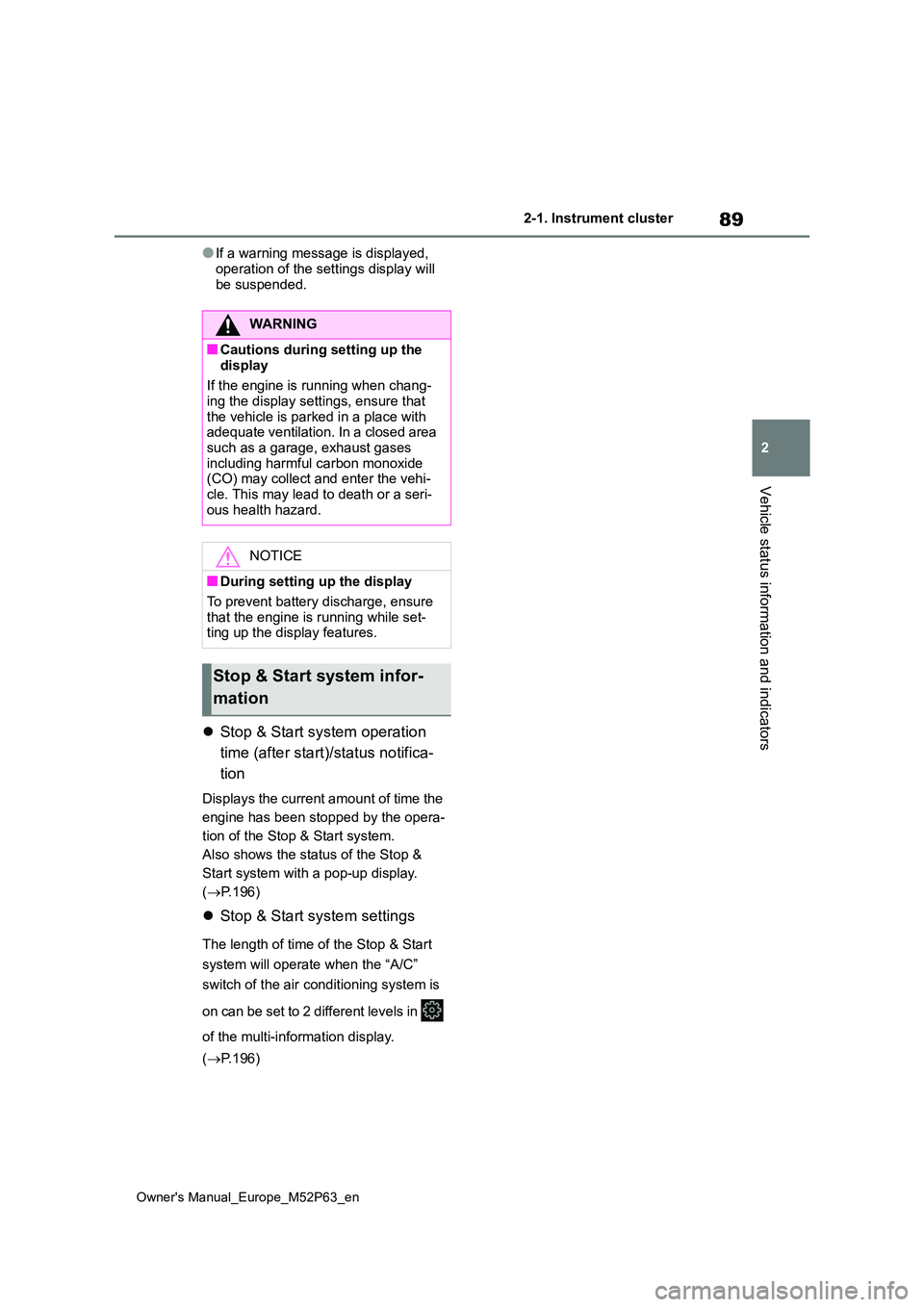
89
2
Owner's Manual_Europe_M52P63_en
2-1. Instrument cluster
Vehicle status information and indicators
●If a warning message is displayed,
operation of the settings display will be suspended.
Stop & Start system operation
time (after start)/status notifica-
tion
Displays the current amount of time the
engine has been stopped by the opera-
tion of the Stop & Start system.
Also shows the status of the Stop &
Start system with a pop-up display.
( P.196)
Stop & Start system settings
The length of time of the Stop & Start
system will operate when the “A/C”
switch of the air conditioning system is
on can be set to 2 different levels in
of the multi-information display.
( P.196)
WARNING
■Cautions during setting up the
display
If the engine is running when chang- ing the display settings, ensure that
the vehicle is parked in a place with adequate ventilation. In a closed area such as a garage, exhaust gases
including harmful carbon monoxide (CO) may collect and enter the vehi-cle. This may lead to death or a seri-
ous health hazard.
NOTICE
■During setting up the display
To prevent battery discharge, ensure that the engine is running while set-ting up the display features.
Stop & Start system infor-
mation
Page 92 of 470
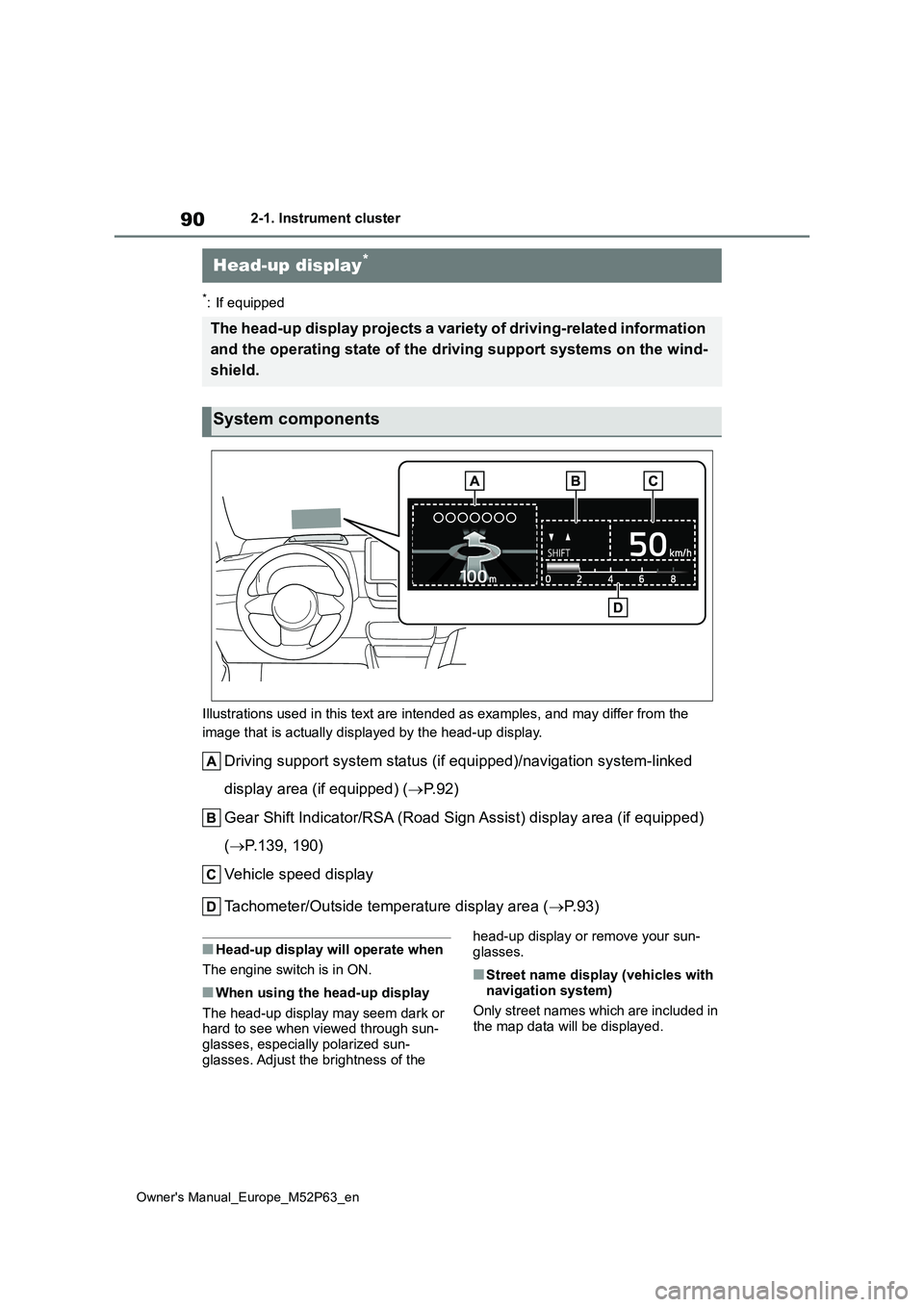
90
Owner's Manual_Europe_M52P63_en
2-1. Instrument cluster
*: If equipped
Illustrations used in this text are intended as examples, and m ay differ from the
image that is actually displayed by the head-up display.
Driving support system status (if equipped)/navigation system-l inked
display area (if equipped) ( P. 9 2 )
Gear Shift Indicator/RSA (Road Sign Assist) display area (if eq uipped)
( P.139, 190)
Vehicle speed display
Tachometer/Outside temperature display area ( P. 9 3 )
■Head-up display will operate when
The engine switch is in ON.
■When using the head-up display
The head-up display may seem dark or hard to see when viewed through sun-glasses, especially polarized sun-
glasses. Adjust the brightness of the
head-up display or remove your sun- glasses.
■Street name display (vehicles with
navigation system)
Only street names which are included in the map data will be displayed.
Head-up display*
The head-up display projects a variety of driving-related infor mation
and the operating state of the d riving support systems on the wind-
shield.
System components
Page 93 of 470
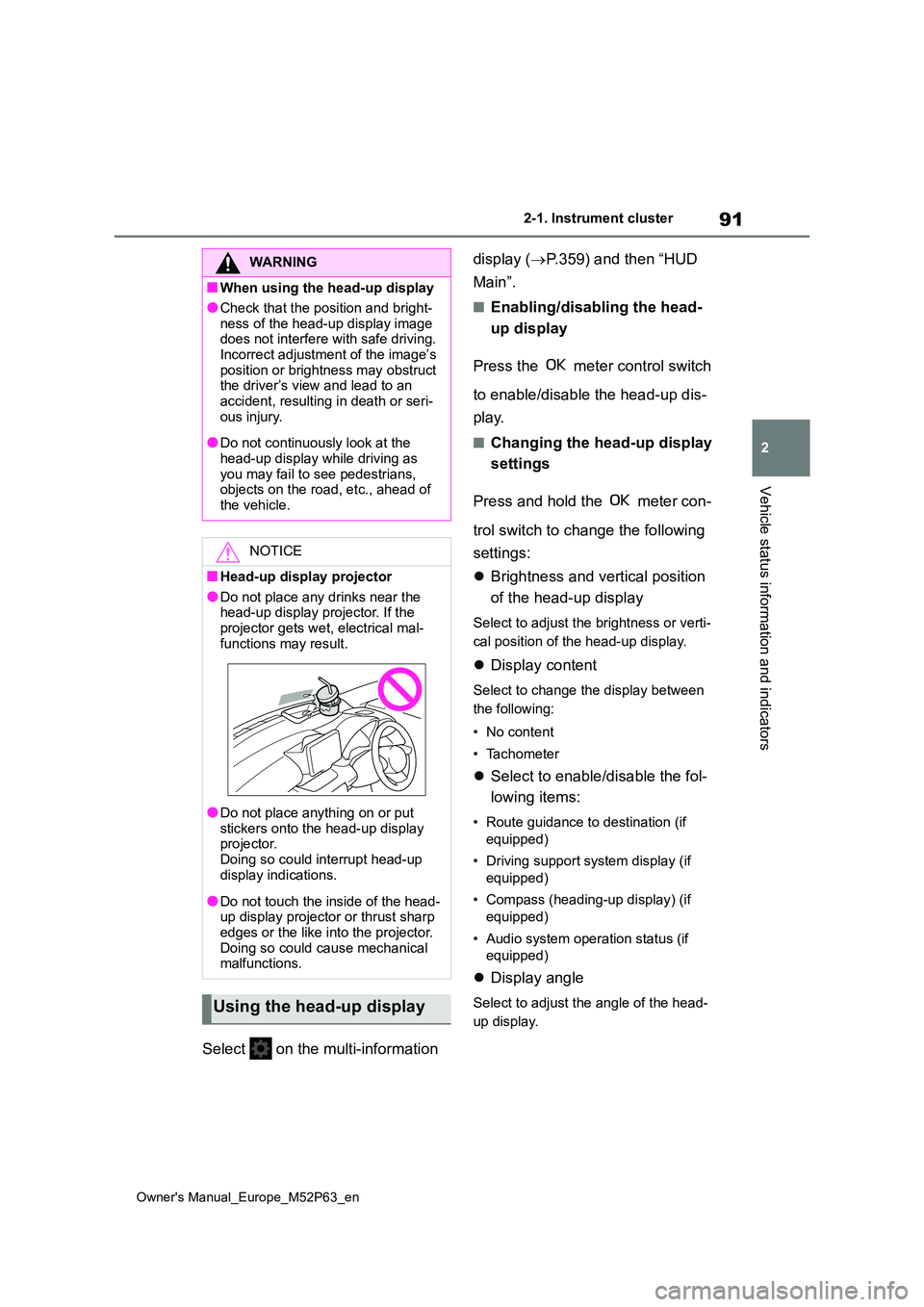
91
2
Owner's Manual_Europe_M52P63_en
2-1. Instrument cluster
Vehicle status information and indicators
Select on the multi-information
display ( P.359) and then “HUD
Main”.
■Enabling/disabling the head-
up display
Press the meter control switch
to enable/disable the head-up dis-
play.
■Changing the head-up display
settings
Press and hold the meter con-
trol switch to change the following
settings:
Brightness and vertical position
of the head-up display
Select to adjust the brightness or verti-
cal position of the head-up display.
Display content
Select to change the display between
the following:
• No content
• Tachometer
Select to enable/disable the fol-
lowing items:
• Route guidance to destination (if
equipped)
• Driving support system display (if
equipped)
• Compass (heading-up display) (if
equipped)
• Audio system operation status (if
equipped)
Display angle
Select to adjust the angle of the head-
up display.
WARNING
■When using the head-up display
●Check that the position and bright-
ness of the head-up display image does not interfere with safe driving. Incorrect adjustment of the image’s
position or brightness may obstruct the driver’s view and lead to an accident, resulting in death or seri-
ous injury.
●Do not continuously look at the
head-up display while driving as you may fail to see pedestrians, objects on the road, etc., ahead of
the vehicle.
NOTICE
■Head-up display projector
●Do not place any drinks near the head-up display projector. If the projector gets wet, electrical mal-
functions may result.
●Do not place anything on or put stickers onto the head-up display projector.
Doing so could interrupt head-up display indications.
●Do not touch the inside of the head-up display projector or thrust sharp edges or the like into the projector.
Doing so could cause mechanical malfunctions.
Using the head-up display