Page 114 of 496

1142-1. Instrument cluster
reset*
• Elapsed time: Displays the elapsed time since the display
was reset
*
• Average vehicle speed: Displays the average vehi cle speed since
the display was reset
*
*
: To reset, display the desired item
and press and hold the
meter control switch.
■AWD operation status dis-
play (AWD models)
The illustration used is intended as
an example, and may differ from the
image that is actually displayed on
the multi-information display.
Torque distribution display
Displays the drive status of each
wheel in 6 steps from 0 to 5.
■Meter display settings that
can be changed
Language
Select to change the language dis-
played.
Units
Select to change t he units of mea- sure displayed.
Meter Type
Select to change the meter type.
Dial Type
Select to change the display of the
speedometer, tachometer or Hybrid
System Indicator.
EV indicator
Select to enable/disable the EV
indicator.
• Fuel economy display
Select to change the average fuel
consumption display to any of the
following: trip average/total aver-
age/tank average. ( P. 1 1 0 )
• Hybrid system display
Select to displa y/not display the
zone of Eco acceleration of the Eco
Accelerator Guidance. (P. 1 1 1 )
Select to displa y/not display the
audio system linked display.
Select to change the displayed con-
tent of the following:
• Display contents
Select to displa y/not display the
energy monitor. (P. 1 1 6 )
• Drive information type
Select to change the drive informa-
tion type display between trip infor-
mation/total information.
• Drive information items
Select to set the first and second
items of the drive information dis-
Settings display
Page 115 of 496
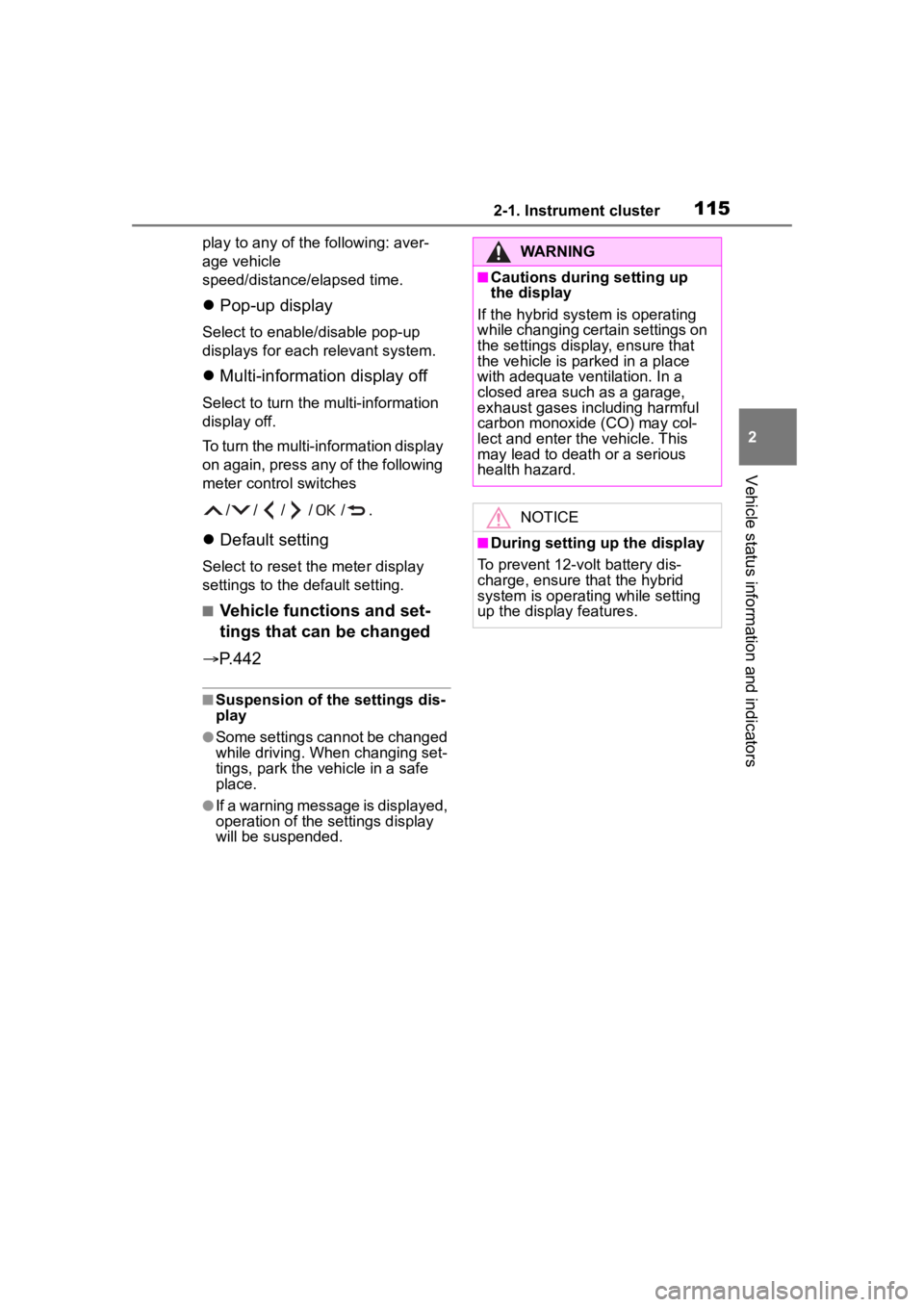
1152-1. Instrument cluster
2
Vehicle status information and indicators
play to any of the following: aver-
age vehicle
speed/distance/elapsed time.
Pop-up display
Select to enable/disable pop-up
displays for each relevant system.
Multi-information display off
Select to turn the m ulti-information
display off.
To turn the multi-in formation display
on again, press any of the following
meter control switches
//// /.
Default setting
Select to reset the meter display
settings to the default setting.
■Vehicle functions and set-
tings that can be changed
P.442
■Suspension of the settings dis-
play
●Some settings cannot be changed
while driving. When changing set-
tings, park the vehicle in a safe
place.
●If a warning message is displayed,
operation of the settings display
will be suspended.
WARNING
■Cautions during setting up
the display
If the hybrid system is operating
while changing certain settings on
the settings display, ensure that
the vehicle is parked in a place
with adequate ventilation. In a
closed area such as a garage,
exhaust gases in cluding harmful
carbon monoxide (CO) may col-
lect and enter the vehicle. This
may lead to death or a serious
health hazard.
NOTICE
■During setting up the display
To prevent 12-volt battery dis-
charge, ensure that the hybrid
system is operating while setting
up the display features.
Page 116 of 496
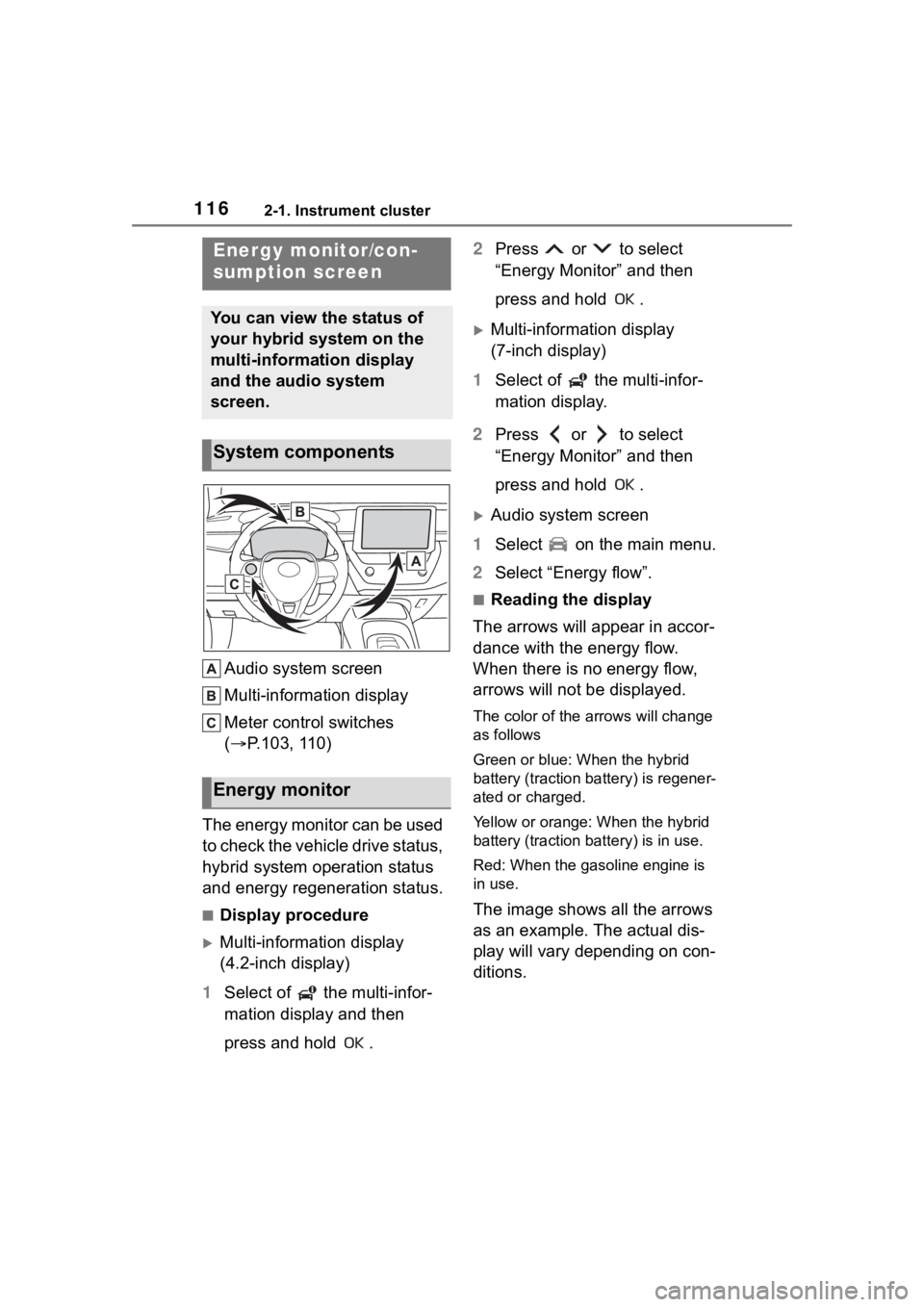
1162-1. Instrument cluster
Audio system screen
Multi-information display
Meter control switches
(P.103, 110)
The energy monitor can be used
to check the vehicle drive status,
hybrid system operation status
and energy regeneration status.
■Display procedure
Multi-information display
(4.2-inch display)
1 Select of the multi-infor-
mation display and then
press and hold . 2
Press or to select
“Energy Monitor” and then
press and hold .
Multi-information display
(7-inch display)
1 Select of the multi-infor-
mation display.
2 Press or to select
“Energy Monitor” and then
press and hold .
Audio system screen
1 Select on the main menu.
2 Select “Energy flow”.
■Reading the display
The arrows will appear in accor-
dance with the energy flow.
When there is no energy flow,
arrows will not be displayed.
The color of the arrows will change
as follows
Green or blue: When the hybrid
battery (traction battery) is regener-
ated or charged.
Yellow or orange: When the hybrid
battery (traction battery) is in use.
Red: When the gasoline engine is
in use.
The image shows all the arrows
as an example. The actual dis-
play will vary depending on con-
ditions.
Energy monitor/con-
sumption screen
You can view the status of
your hybrid system on the
multi-information display
and the audio system
screen.
System components
Energy monitor
Page 117 of 496
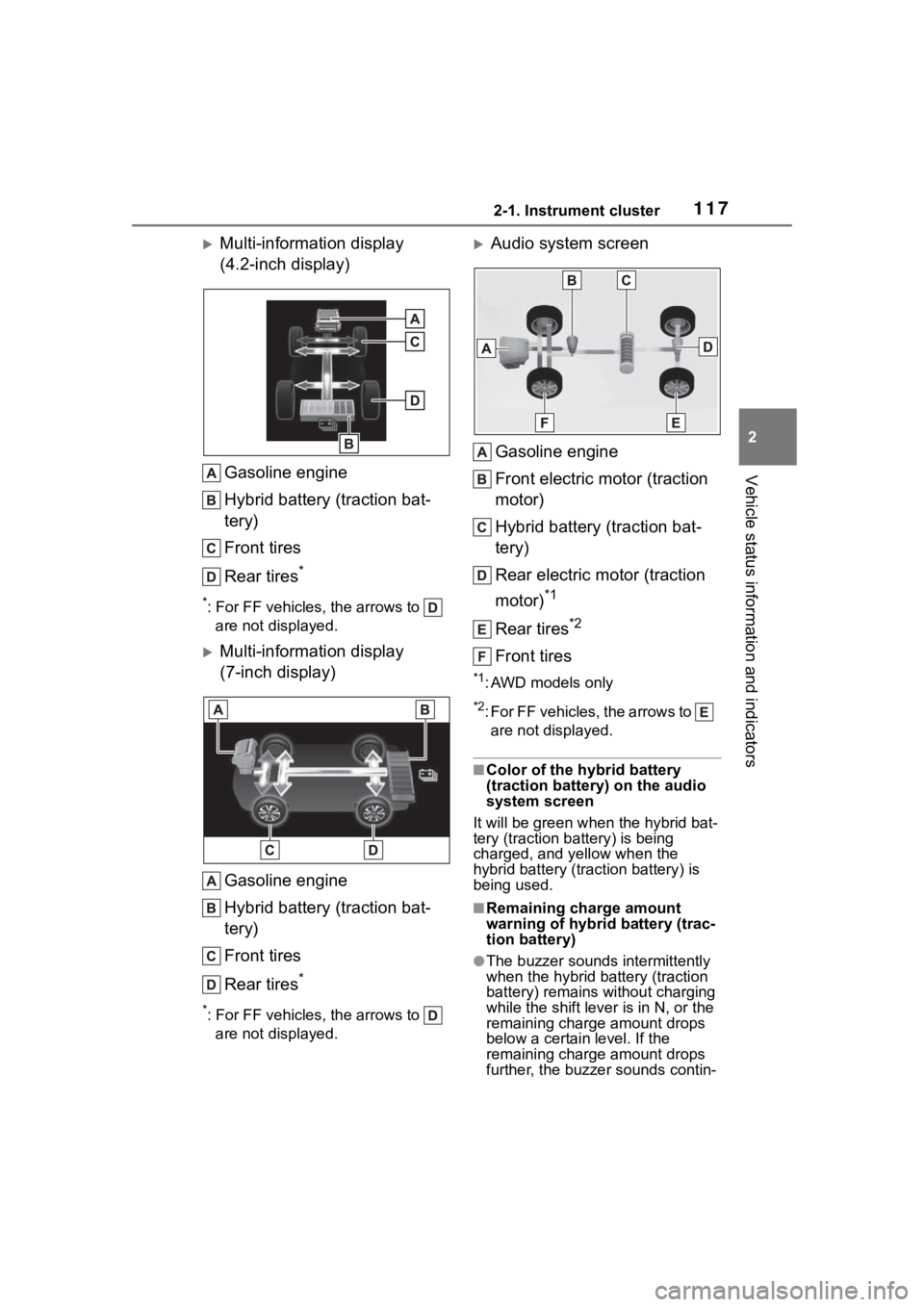
1172-1. Instrument cluster
2
Vehicle status information and indicators
Multi-information display
(4.2-inch display)Gasoline engine
Hybrid battery (traction bat-
tery)
Front tires
Rear tires
*
*: For FF vehicles, the arrows to are not displayed.
Multi-information display
(7-inch display)
Gasoline engine
Hybrid battery (traction bat-
tery)
Front tires
Rear tires
*
*: For FF vehicles, the arrows to are not displayed.
Audio system screen
Gasoline engine
Front electric motor (traction
motor)
Hybrid battery (traction bat-
tery)
Rear electric motor (traction
motor)
*1
Rear tires*2
Front tires
*1: AWD models only
*2: For FF vehicles, the arrows to are not displayed.
■Color of the hybrid battery
(traction battery) on the audio
system screen
It will be gre en when the hybrid bat-
tery (traction battery) is being
charged, and yellow when the
hybrid battery (traction battery) is
being used.
■Remaining charge amount
warning of hybri d battery (trac-
tion battery)
●The buzzer sounds intermittently
when the hybrid battery (traction
battery) remains without charging
while the shift lever is in N, or the
remaining charge amount drops
below a certain level. If the
remaining charge amount drops
further, the buzzer sounds contin-
Page 118 of 496
1182-1. Instrument cluster
uously.
●When a warning message is
shown on the multi-information
display and the buzzer sounds,
follow the instructions displayed
on the screen to perform trouble
shooting.
■Hybrid battery (traction bat-
tery) status
Multi-information display
(4.2-inch display)
Low
High
These images are examples only,
and may vary slightly from actual
conditions.
Multi-information display
(7-inch display)Low
High
These images are examples only,
and may vary slightly from actual conditions.
Audio system screen
Low
High
■Trip information
1 Select on the main menu.
2 Select “Trip information”.
If a screen other than “Current” is
displayed, select “Current”.
The image is an example only, and
may vary slightly from actual condi-
tions.
Resetting the consumption
data
Fuel consumption in the past
15 minutes
Current fuel consumption
Average vehicle speed since
Consumption
Page 119 of 496
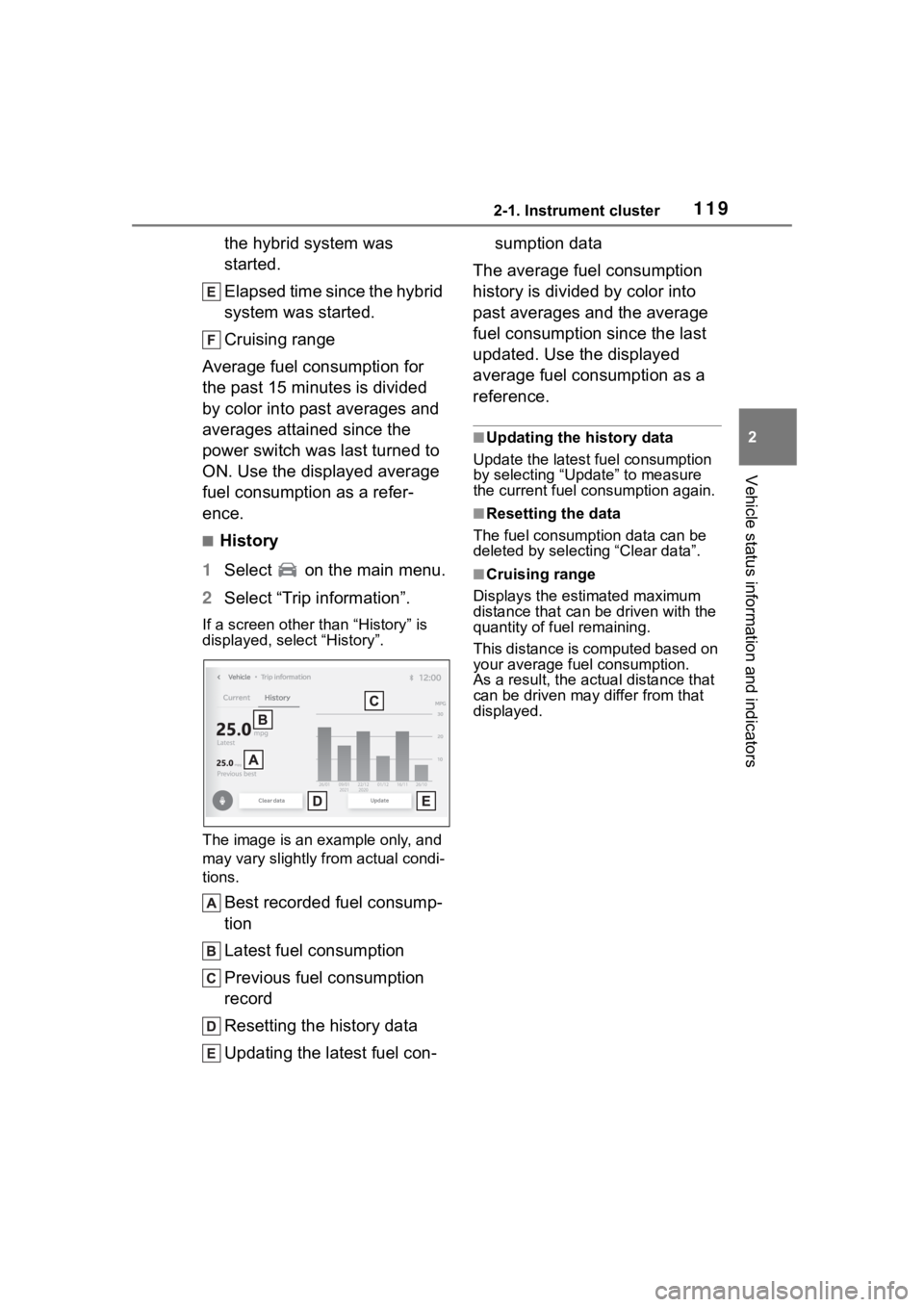
1192-1. Instrument cluster
2
Vehicle status information and indicators
the hybrid system was
started.
Elapsed time since the hybrid
system was started.
Cruising range
Average fuel consumption for
the past 15 minutes is divided
by color into past averages and
averages attained since the
power switch was last turned to
ON. Use the displayed average
fuel consumption as a refer-
ence.
■History
1 Select on the main menu.
2 Select “Trip information”.
If a screen other than “History” is
displayed, select “History”.
The image is an example only, and
may vary slightly f rom actual condi-
tions.
Best recorded fuel consump-
tion
Latest fuel consumption
Previous fuel consumption
record
Resetting the history data
Updating the latest fuel con- sumption data
The average fuel consumption
history is divided by color into
past averages and the average
fuel consumption since the last
updated. Use the displayed
average fuel consumption as a
reference.
■Updating the history data
Update the latest fuel consumption
by selecting “Update” to measure
the current fuel consumption again.
■Resetting the data
The fuel consumption data can be
deleted by selecting “Clear data”.
■Cruising range
Displays the estimated maximum
distance that can be driven with the
quantity of fuel remaining.
This distance is computed based on
your average fuel consumption.
As a result, the actual distance that
can be driven may differ from that
displayed.
Page 120 of 496
1202-1. Instrument cluster
Page 197 of 496
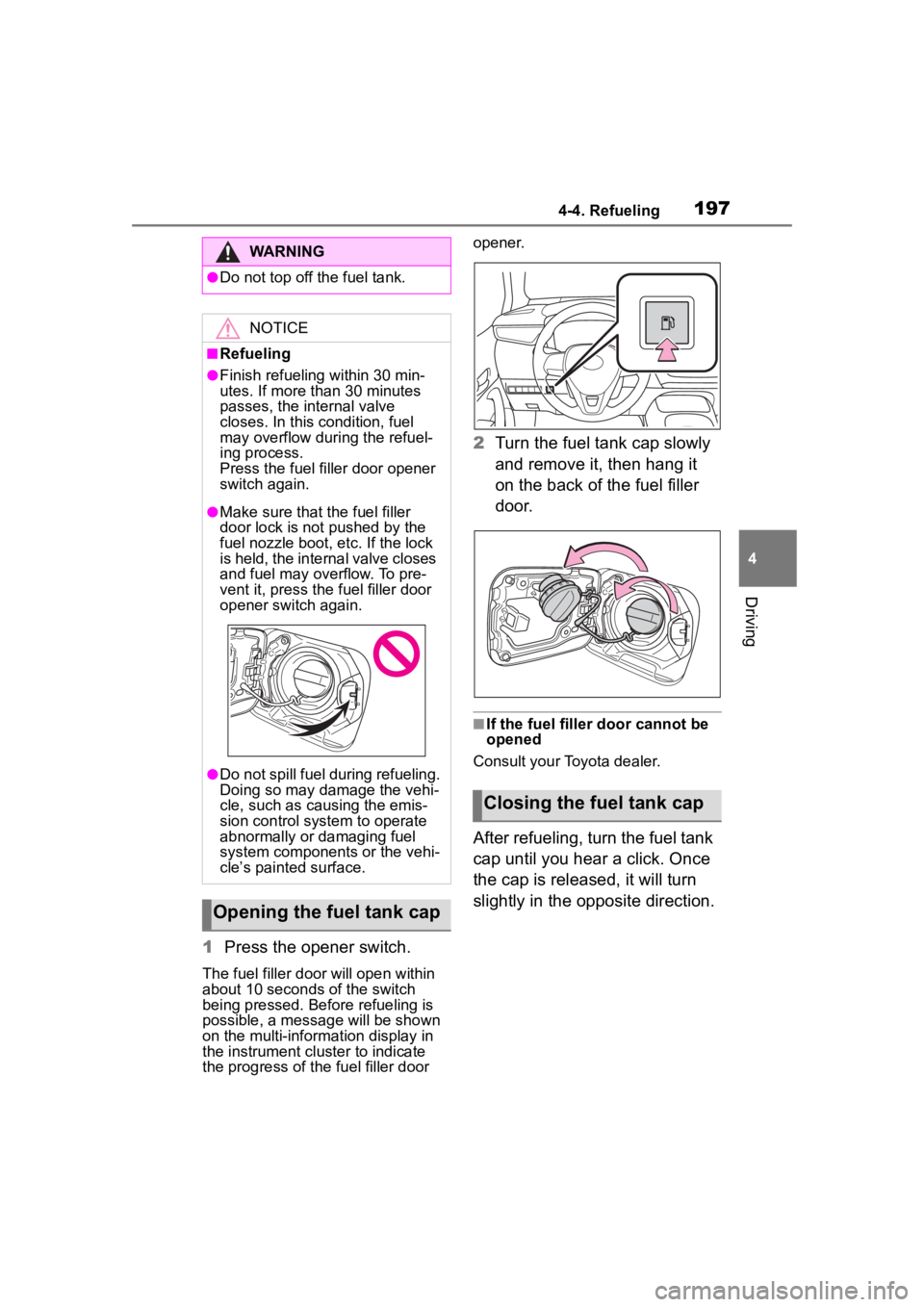
1974-4. Refueling
4
Driving
1Press the opener switch.
The fuel filler doo r will open within
about 10 seconds of the switch
being pressed. Before refueling is
possible, a message will be shown
on the multi-information display in
the instrument cluster to indicate
the progress of the fuel filler door opener.
2
Turn the fuel tank cap slowly
and remove it, then hang it
on the back of the fuel filler
door.
■If the fuel filler door cannot be
opened
Consult your Toyota dealer.
After refueling, turn the fuel tank
cap until you hear a click. Once
the cap is released, it will turn
slightly in the opposite direction.
WARNING
●Do not top off the fuel tank.
NOTICE
■Refueling
●Finish refueling within 30 min-
utes. If more than 30 minutes
passes, the internal valve
closes. In this condition, fuel
may overflow during the refuel-
ing process.
Press the fuel filler door opener
switch again.
●Make sure that the fuel filler
door lock is not pushed by the
fuel nozzle boot, etc. If the lock
is held, the internal valve closes
and fuel may overflow. To pre-
vent it, press the fuel filler door
opener switch again.
●Do not spill fuel during refueling.
Doing so may damage the vehi-
cle, such as causing the emis-
sion control system to operate
abnormally or damaging fuel
system components or the vehi-
cle’s painted surface.
Opening the fuel tank cap
Closing the fuel tank cap