2023 TOYOTA 86 reset
[x] Cancel search: resetPage 91 of 449
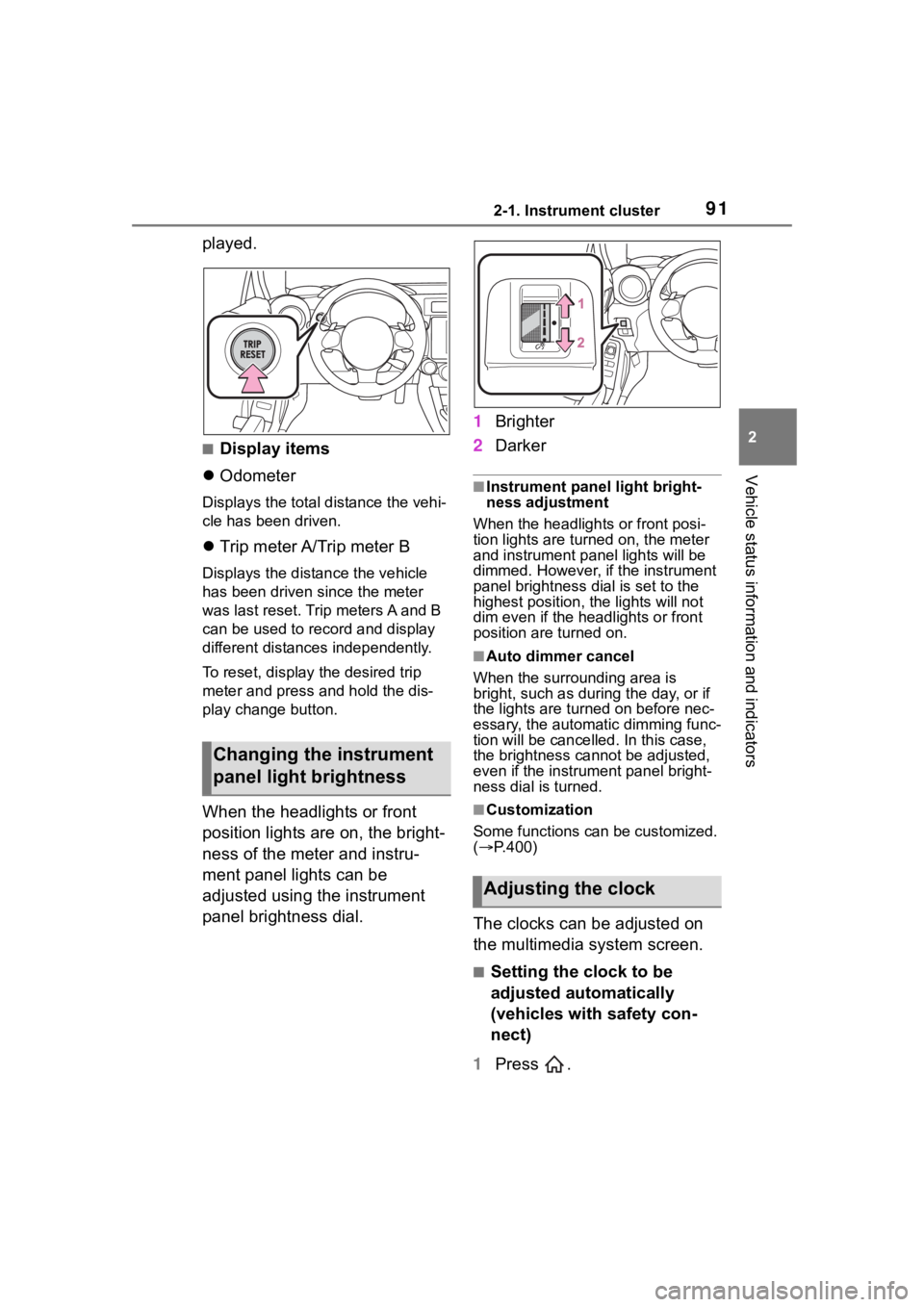
912-1. Instrument cluster
2
Vehicle status information and indicators
played.
■Display items
Odometer
Displays the total distance the vehi-
cle has been driven.
Trip meter A/Trip meter B
Displays the distan ce the vehicle
has been driven si nce the meter
was last reset. Trip meters A and B
can be used to record and display
different distances independently.
To reset, display the desired trip
meter and press and hold the dis-
play change button.
When the headlights or front
position lights are on, the bright-
ness of the meter and instru-
ment panel lights can be
adjusted using the instrument
panel brightness dial. 1
Brighter
2 Darker
■Instrument panel light bright-
ness adjustment
When the headlights or front posi-
tion lights are turned on, the meter
and instrument pa nel lights will be
dimmed. However, if the instrument
panel brightness dial is set to the
highest position, the lights will not
dim even if the headlights or front
position are turned on.
■Auto dimmer cancel
When the surrounding area is
bright, such as during the day, or if
the lights are turned on before nec-
essary, the automatic dimming func-
tion will be cancelled . In this case,
the brightness cannot be adjusted,
even if the instrument panel bright-
ness dial is turned.
■Customization
Some functions can be customized.
( P.400)
The clocks can be adjusted on
the multimedia system screen.
■Setting the clock to be
adjusted automatically
(vehicles with safety con-
nect)
1 Press .
Changing the instrument
panel light brightness
Adjusting the clock
Page 94 of 449
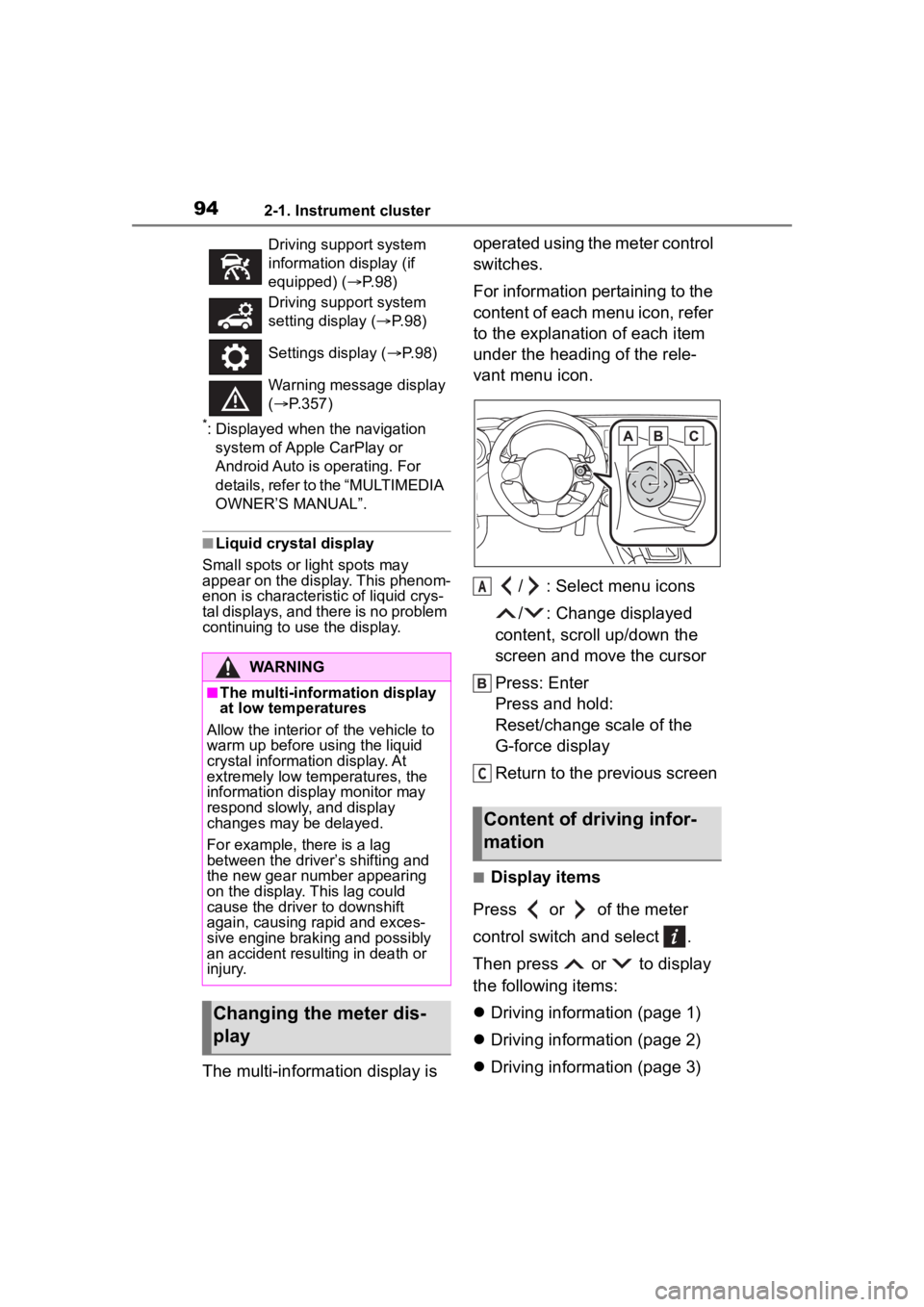
942-1. Instrument cluster
*: Displayed when the navigation system of Apple CarPlay or
Android Auto is operating. For
details, refer to the “MULTIMEDIA
OWNER’S MANUAL”.
■Liquid crystal display
Small spots or light spots may
appear on the display. This phenom-
enon is characteristi c of liquid crys-
tal displays, and there is no problem
continuing to use the display.
The multi-information display is operated using the meter control
switches.
For information pertaining to the
content of each menu icon, refer
to the explanation of each item
under the heading of the rele-
vant menu icon.
/ : Select menu icons
/ : Change displayed
content, scroll up/down the
screen and move the cursor
Press: Enter
Press and hold:
Reset/change scale of the
G-force display
Return to the previous screen
■Display items
Press or of the meter
control switch and select .
Then press or to display
the following items:
Driving information (page 1)
Driving information (page 2)
Driving information (page 3)
Driving support system
information display (if
equipped) ( P. 9 8 )
Driving support system
setting display ( P. 9 8 )
Settings display ( P. 9 8 )
Warning message display
( P.357)
WARNING
■The multi-information display
at low temperatures
Allow the interior of the vehicle to
warm up before u sing the liquid
crystal informat ion display. At
extremely low temperatures, the
information display monitor may
respond slowly, and display
changes may be delayed.
For example, there is a lag
between the driver’s shifting and
the new gear number appearing
on the display. This lag could
cause the driver to downshift
again, causing rapid and exces-
sive engine braking and possibly
an accident resulting in death or
injury.
Changing the meter dis-
play
Content of driving infor-
mation
A
C
Page 95 of 449
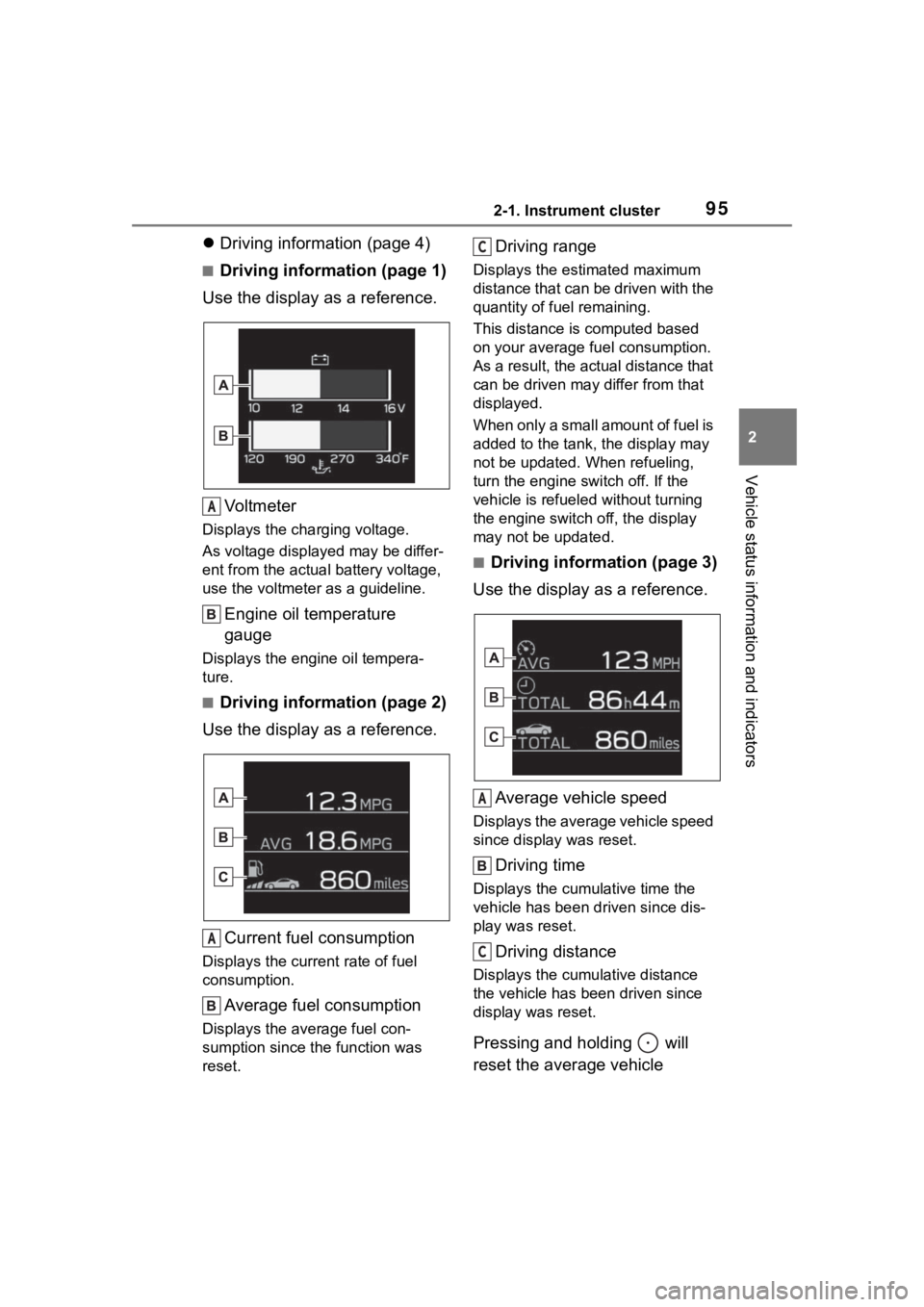
952-1. Instrument cluster
2
Vehicle status information and indicators
Driving information (page 4)
■Driving information (page 1)
Use the display as a reference.
Vo l t m e t e r
Displays the charging voltage.
As voltage display ed may be differ-
ent from the actual battery voltage,
use the voltmeter as a guideline.
Engine oil temperature
gauge
Displays the engine oil tempera-
ture.
■Driving information (page 2)
Use the display as a reference.
Current fuel consumption
Displays the current rate of fuel
consumption.
Average fuel consumption
Displays the average fuel con-
sumption since the function was
reset.
Driving range
Displays the estimated maximum
distance that can be driven with the
quantity of fuel remaining.
This distance is computed based
on your average f uel consumption.
As a result, the actual distance that
can be driven may differ from that
displayed.
When only a small amount of fuel is
added to the tank, the display may
not be updated. When refueling,
turn the engine switch off. If the
vehicle is refueled without turning
the engine switch off, the display
may not be updated.
■Driving information (page 3)
Use the display as a reference.
Average vehicle speed
Displays the average vehicle speed
since display was reset.
Driving time
Displays the cumulative time the
vehicle has been driven since dis-
play was reset.
Driving distance
Displays the cumulative distance
the vehicle has been driven since
display was reset.
Pressing and holding will
reset the average vehicle
A
A
C
A
C
Page 97 of 449
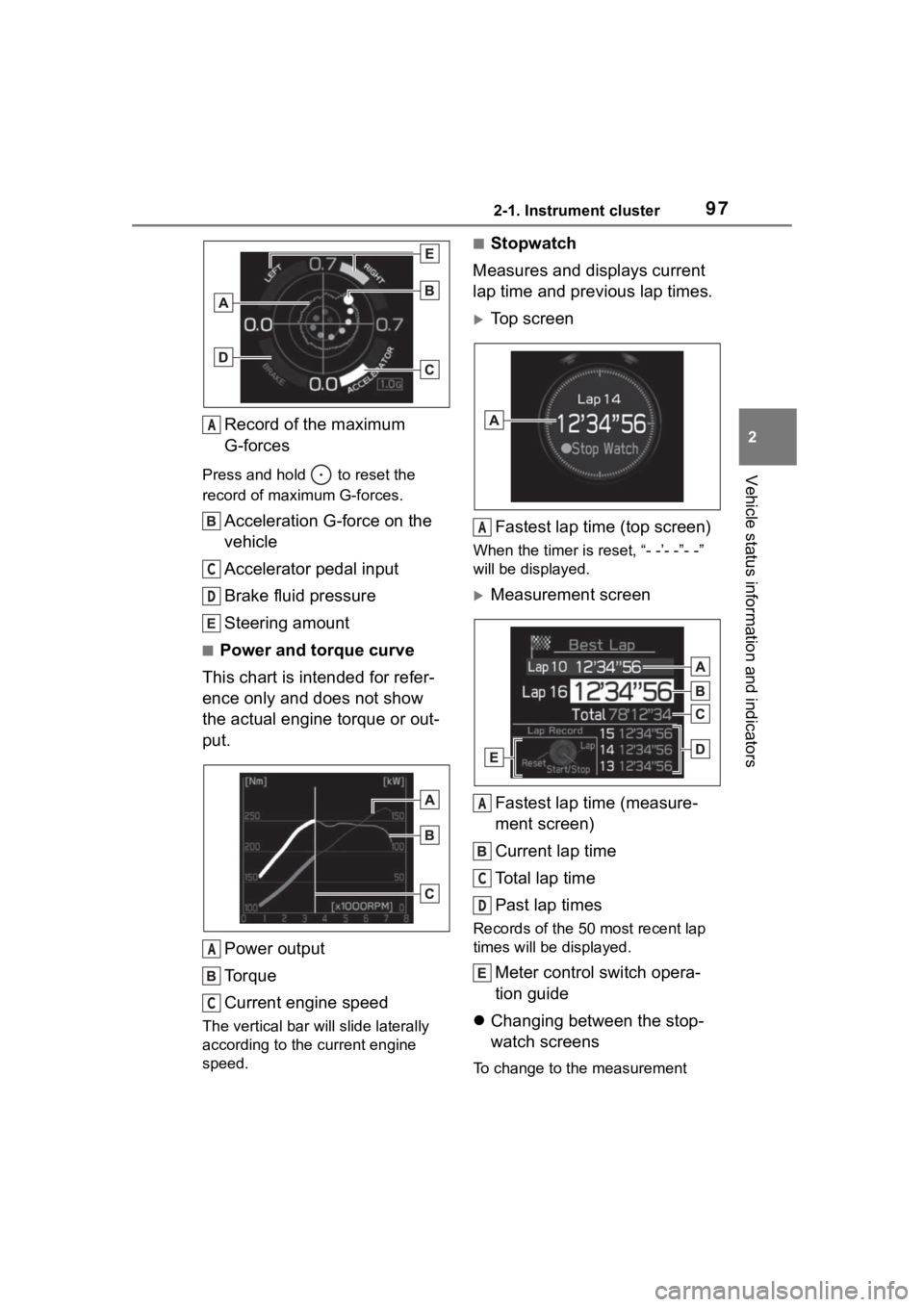
972-1. Instrument cluster
2
Vehicle status information and indicators
Record of the maximum
G-forces
Press and hold to reset the
record of maximum G-forces.
Acceleration G-force on the
vehicle
Accelerator pedal input
Brake fluid pressure
Steering amount
■Power and torque curve
This chart is intended for refer-
ence only and does not show
the actual engine torque or out-
put.
Power output
Torque
Current engine speed
The vertical bar will slide laterally
according to the current engine
speed.
■Stopwatch
Measures and displays current
lap time and previous lap times.
Top screen
Fastest lap time (top screen)
When the timer is reset, “- -’- -”- -”
will be displayed.
Measurement screenFastest lap time (measure-
ment screen)
Current lap time
Total lap time
Past lap times
Records of the 50 most recent lap
times will be displayed.
Meter control switch opera-
tion guide
Changing between the stop-
watch screens
To change to the measurement
A
C
D
A
C
A
A
C
D
Page 98 of 449
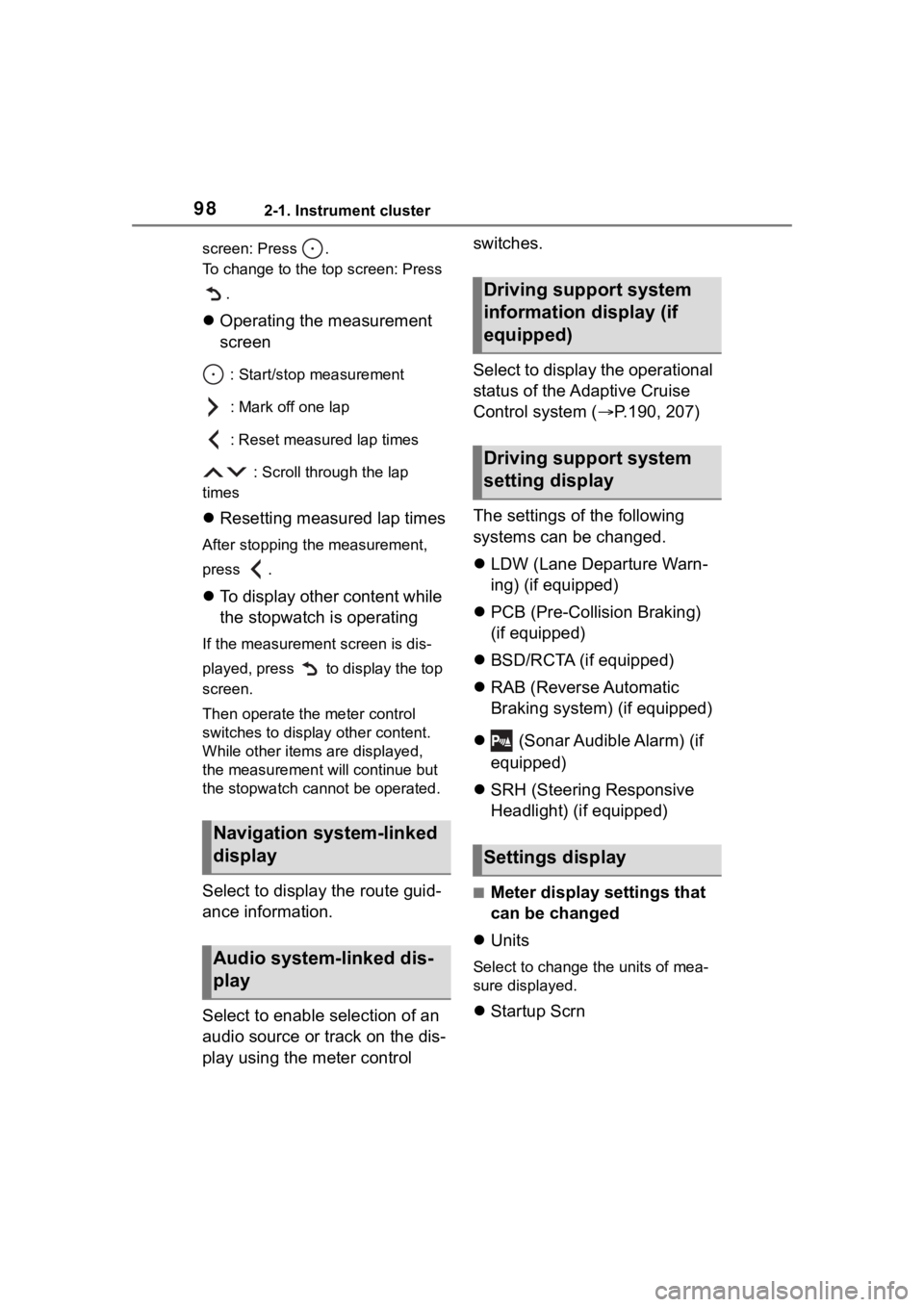
982-1. Instrument cluster
screen: Press .
To change to the top screen: Press .
Operating the measurement
screen
: Start/stop measurement
: Mark off one lap
: Reset measured lap times
: Scroll through the lap
times
Resetting measured lap times
After stopping the measurement,
press .
To display other content while
the stopwatch is operating
If the measurement screen is dis-
played, press to display the top
screen.
Then operate the meter control
switches to display other content.
While other items are displayed,
the measurement will continue but
the stopwatch cannot be operated.
Select to display the route guid-
ance information.
Select to enable selection of an
audio source or track on the dis-
play using the meter control switches.
Select to display the operational
status of the Adaptive Cruise
Control system (
P.190, 207)
The settings of the following
systems can be changed.
LDW (Lane Departure Warn-
ing) (if equipped)
PCB (Pre-Colli sion Braking)
(if equipped)
BSD/RCTA (if equipped)
RAB (Reverse Automatic
Braking system) (if equipped)
(Sonar Audible Alarm) (if
equipped)
SRH (Steering Responsive
Headlight) (if equipped)■Meter display settings that
can be changed
Units
Select to change the units of mea-
sure displayed.
Startup Scrn
Navigation system-linked
display
Audio system-linked dis-
play
Driving support system
information display (if
equipped)
Driving support system
setting display
Settings display
Page 202 of 449
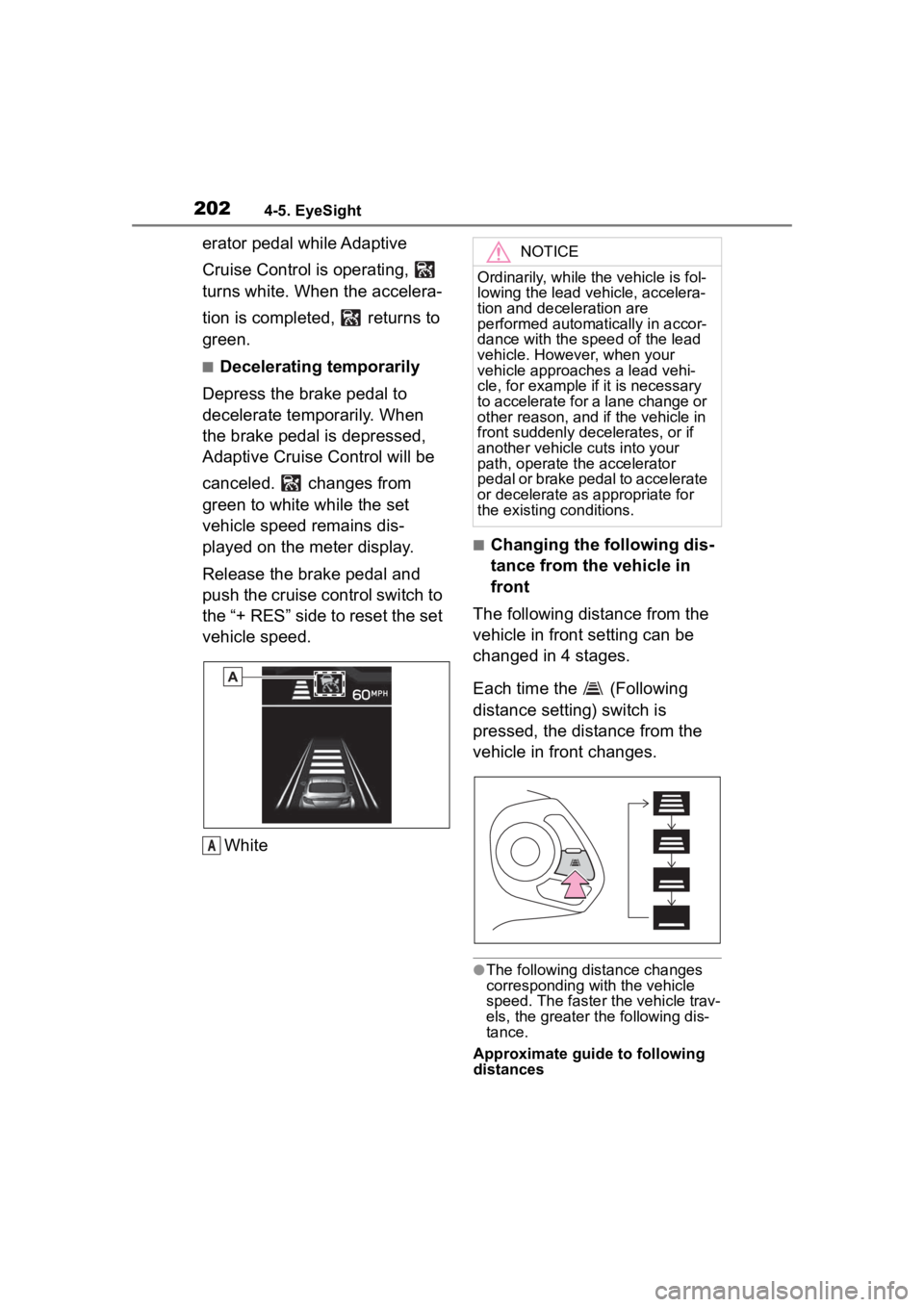
2024-5. EyeSight
erator pedal while Adaptive
Cruise Control is operating,
turns white. When the accelera-
tion is completed, returns to
green.
■Decelerating temporarily
Depress the brake pedal to
decelerate temporarily. When
the brake pedal is depressed,
Adaptive Cruise Control will be
canceled. changes from
green to white while the set
vehicle speed remains dis-
played on the meter display.
Release the brake pedal and
push the cruise control switch to
the “+ RES” side to reset the set
vehicle speed.
White
■Changing the following dis-
tance from the vehicle in
front
The following distance from the
vehicle in front setting can be
changed in 4 stages.
Each time the (Following
distance setting) switch is
pressed, the distance from the
vehicle in front changes.
●The following distance changes
corresponding with the vehicle
speed. The faster the vehicle trav-
els, the greater the following dis-
tance.
Approximate guide to following
distances
A
NOTICE
Ordinarily, while the vehicle is fol-
lowing the lead veh icle, accelera-
tion and deceleration are
performed automatically in accor-
dance with the speed of the lead
vehicle. However, when your
vehicle approaches a lead vehi-
cle, for example if it is necessary
to accelerate for a lane change or
other reason, and if the vehicle in
front suddenly decelerates, or if
another vehicle cuts into your
path, operate the accelerator
pedal or brake pedal to accelerate
or decelerate as appropriate for
the existing conditions.
Page 212 of 449
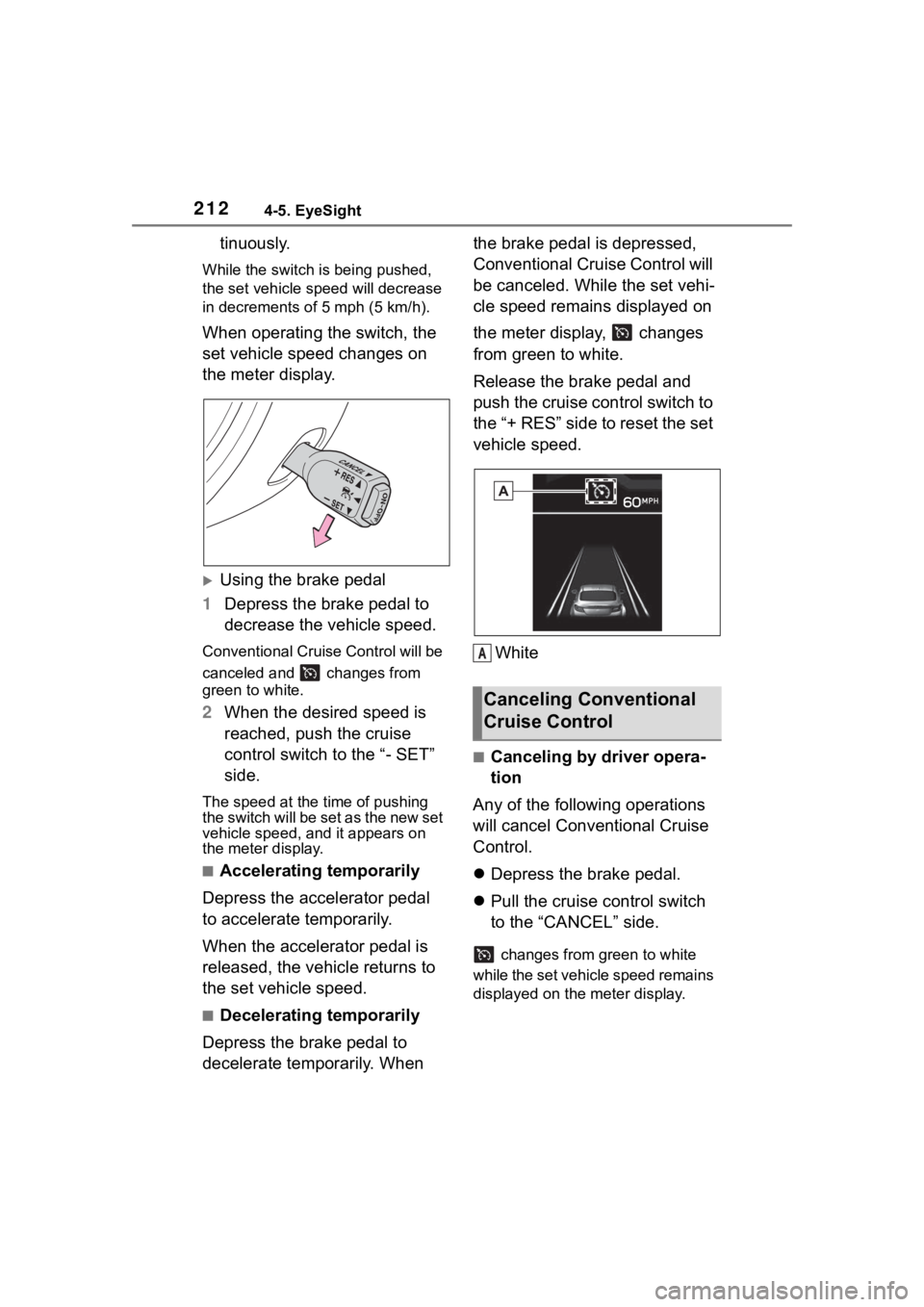
2124-5. EyeSight
tinuously.
While the switch is being pushed,
the set vehicle speed will decrease
in decrements o f 5 mph (5 km/h).
When operating the switch, the
set vehicle speed changes on
the meter display.
Using the brake pedal
1 Depress the brake pedal to
decrease the vehicle speed.
Conventional Cruise Control will be
canceled and changes from
green to white.
2When the desired speed is
reached, push the cruise
control switch to the “- SET”
side.
The speed at the time of pushing
the switch will be set as the new set
vehicle speed, a nd it appears on
the meter display.
■Accelerating temporarily
Depress the accelerator pedal
to accelerate temporarily.
When the accelerator pedal is
released, the vehicle returns to
the set vehicle speed.
■Decelerating temporarily
Depress the brake pedal to
decelerate temporarily. When the brake pedal is depressed,
Conventional Cruise Control will
be canceled. While the set vehi-
cle speed remains displayed on
the meter display, changes
from green to white.
Release the brake pedal and
push the cruise control switch to
the “+ RES” side to reset the set
vehicle speed.
White
■Canceling by driver opera-
tion
Any of the following operations
will cancel Conventional Cruise
Control.
Depress the brake pedal.
Pull the cruise control switch
to the “CANCEL” side.
changes from green to white
while the set vehicle speed remains
displayed on the meter display.
Canceling Conventional
Cruise Control
A
Page 267 of 449
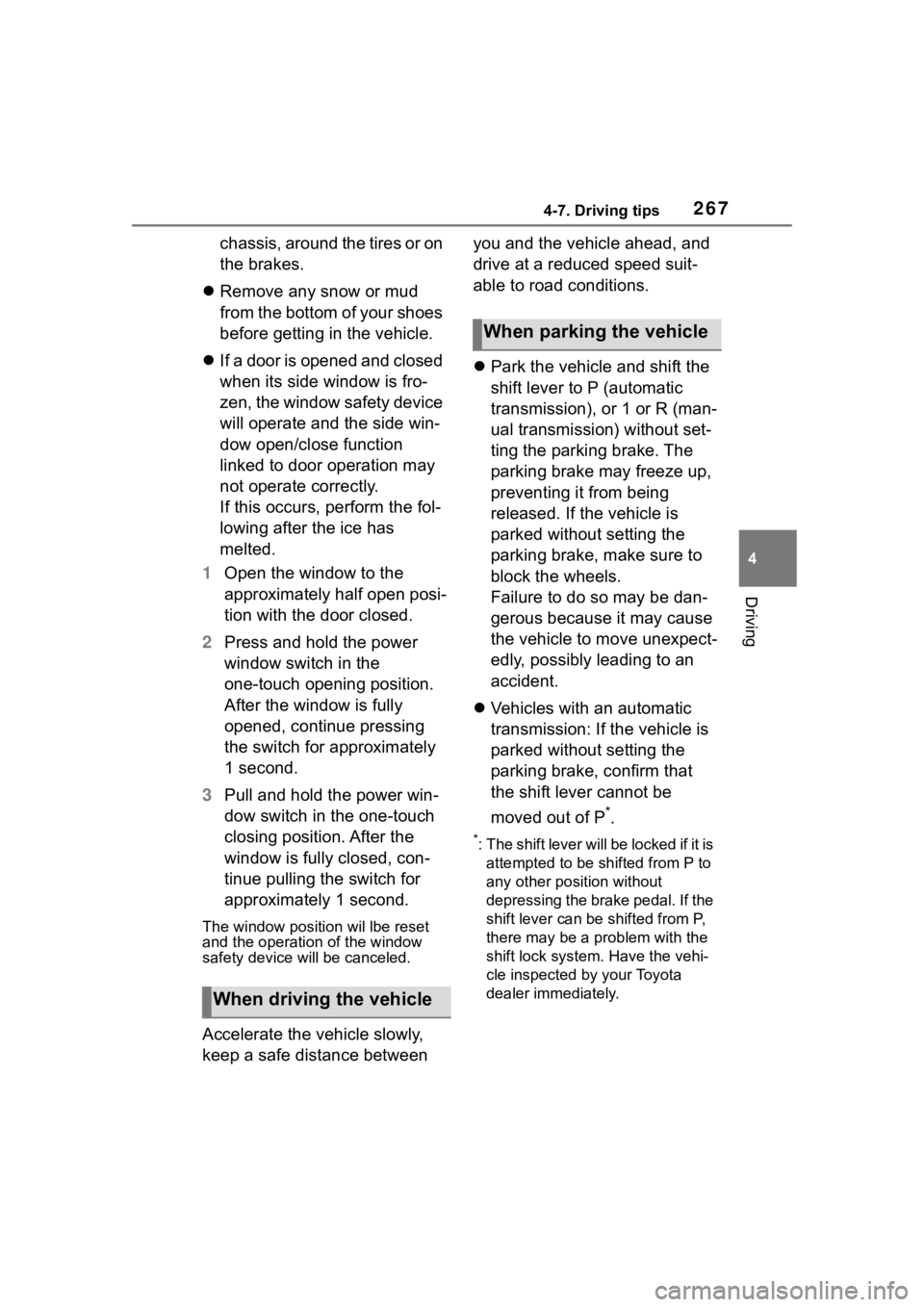
2674-7. Driving tips
4
Driving
chassis, around the tires or on
the brakes.
Remove any snow or mud
from the bottom of your shoes
before getting in the vehicle.
If a door is opened and closed
when its side window is fro-
zen, the window safety device
will operate and the side win-
dow open/close function
linked to door operation may
not operate correctly.
If this occurs, perform the fol-
lowing after the ice has
melted.
1 Open the window to the
approximately half open posi-
tion with the door closed.
2 Press and hold the power
window switch in the
one-touch opening position.
After the window is fully
opened, continue pressing
the switch for approximately
1 second.
3 Pull and hold the power win-
dow switch in the one-touch
closing position. After the
window is fully closed, con-
tinue pulling the switch for
approximately 1 second.
The window position wil lbe reset
and the operation of the window
safety device will be canceled.
Accelerate the vehicle slowly,
keep a safe distance between you and the vehicle ahead, and
drive at a reduced speed suit-
able to road conditions.
Park the vehicle and shift the
shift lever to P (automatic
transmission), or 1 or R (man-
ual transmission) without set-
ting the parking brake. The
parking brake may freeze up,
preventing it from being
released. If the vehicle is
parked without setting the
parking brake, make sure to
block the wheels.
Failure to do so may be dan-
gerous because it may cause
the vehicle to move unexpect-
edly, possibly leading to an
accident.
Vehicles with an automatic
transmission: If the vehicle is
parked without setting the
parking brake, confirm that
the shift lever cannot be
moved out of P
*.
*: The shift lever will be locked if it is
attempted to be sh ifted from P to
any other position without
depressing the brake pedal. If the
shift lever can be shifted from P,
there may be a problem with the
shift lock system. Have the vehi-
cle inspected by your Toyota
dealer immediately.
When driving the vehicle
When parking the vehicle