Page 26 of 298
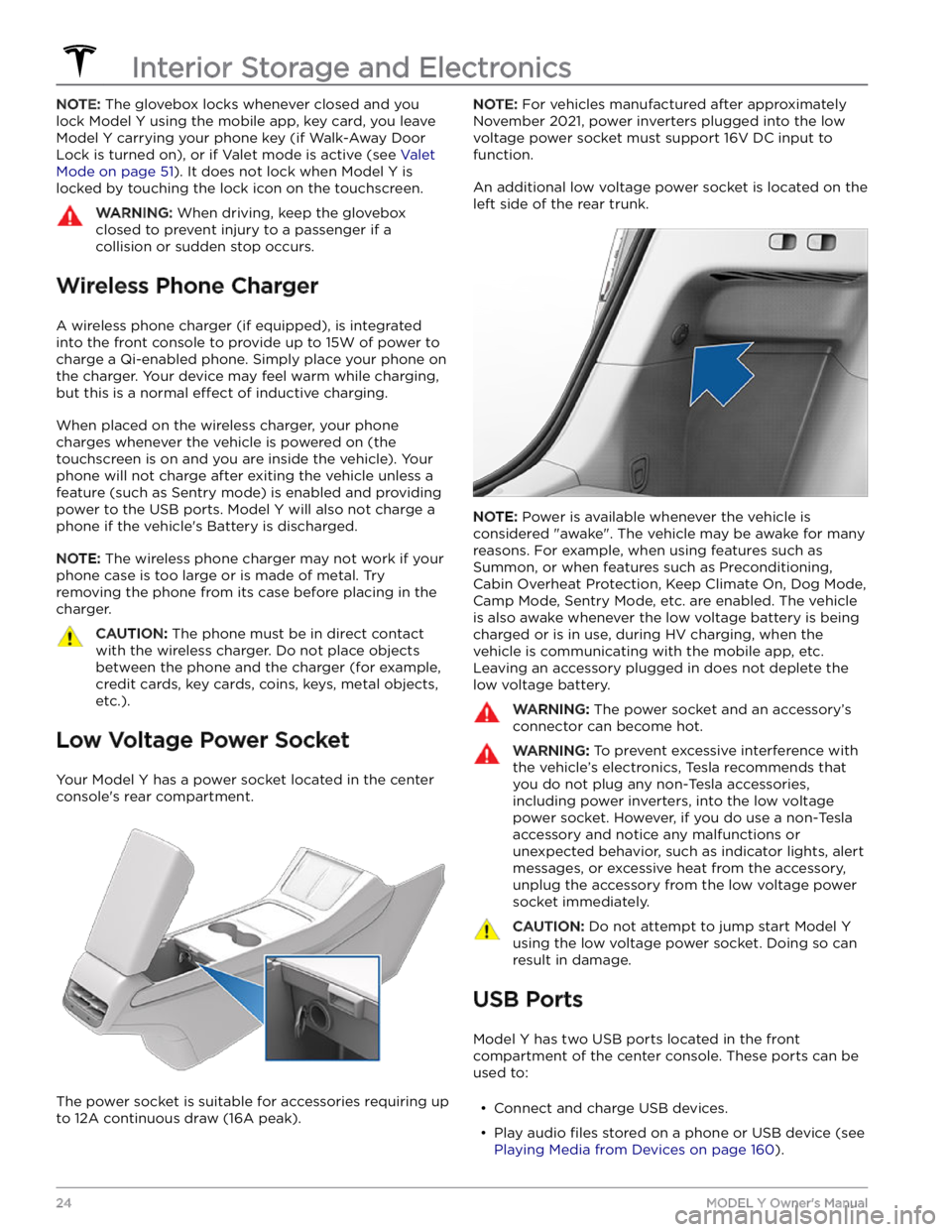
NOTE: The glovebox locks whenever closed and you
lock
Model Y using the mobile app, key card, you leave
Model Y carrying your phone key (if Walk-Away Door
Lock is turned on), or if Valet mode is active (see
Valet
Mode on page 51). It does not lock when Model Y is
locked by touching the lock icon on the touchscreen.
WARNING: When driving, keep the glovebox
closed to prevent injury to a passenger if a
collision or sudden stop occurs.
Wireless Phone Charger
A wireless phone charger (if equipped), is integrated
into the front console to provide up to 15W of power to charge a Qi-enabled phone. Simply place your phone on
the charger. Your device may feel warm while charging, but this is a normal
effect of inductive charging.
When placed on the wireless charger, your phone
charges whenever the vehicle is powered on (the
touchscreen is on and you are inside the vehicle). Your
phone will not charge after exiting the vehicle
unless a
feature (such as Sentry mode) is enabled and providing
power to the USB ports. Model Y will also not charge a
phone if the vehicle
Page 53 of 298
NOTE: Model Y supports up to 10 driver profiles. You can
link multiple keys to a driver
profile, but you cannot link
multiple driver
profiles to a single key.
Easy Entry
You can define an Easy Entry setting that moves the
steering wheel and driver
Page 57 of 298
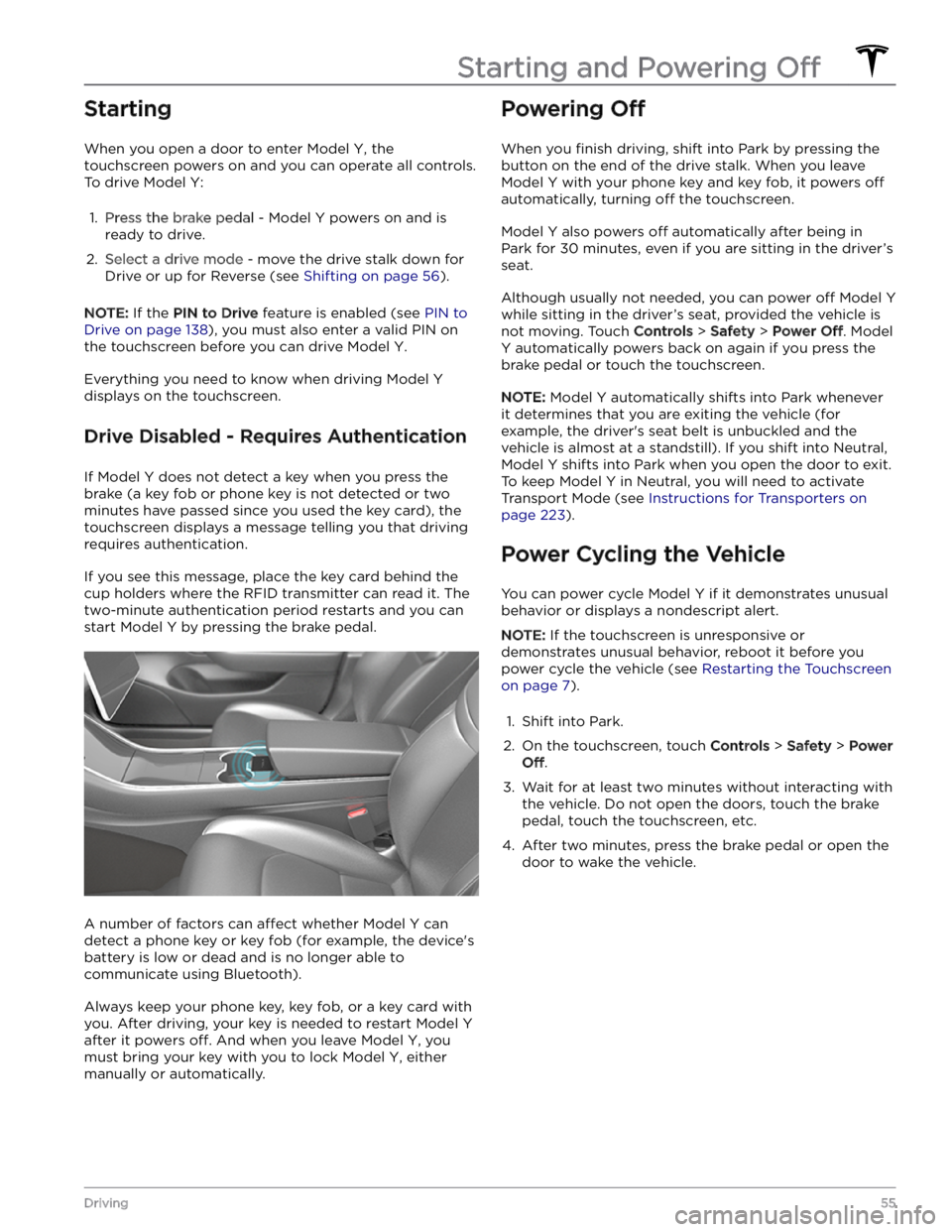
Starting
When you open a door to enter Model Y, the
touchscreen powers on and you can operate all controls.
To drive
Model Y:
1.
Press the brake pedal - Model Y powers on and is
ready to drive.
2.
Select a drive mode - move the drive stalk down for
Drive or up for Reverse (see
Shifting on page 56).
NOTE: If the PIN to Drive feature is enabled (see PIN to
Drive on page 138), you must also enter a valid PIN on
the touchscreen before you can drive
Model Y.
Everything you need to know when driving Model Y
displays on the touchscreen.
Drive Disabled - Requires Authentication
If Model Y does not detect a key when you press the
brake (a key fob or phone key is not detected or two
minutes have passed since you used the key card), the touchscreen displays a message telling you that driving requires authentication.
If you see this message, place the key card behind the
cup holders where the RFID transmitter can read it. The
two-minute authentication period restarts and you can start
Model Y by pressing the brake pedal.
A number of factors can affect whether Model Y can
detect a phone key or key fob (for example, the device
Page 62 of 298
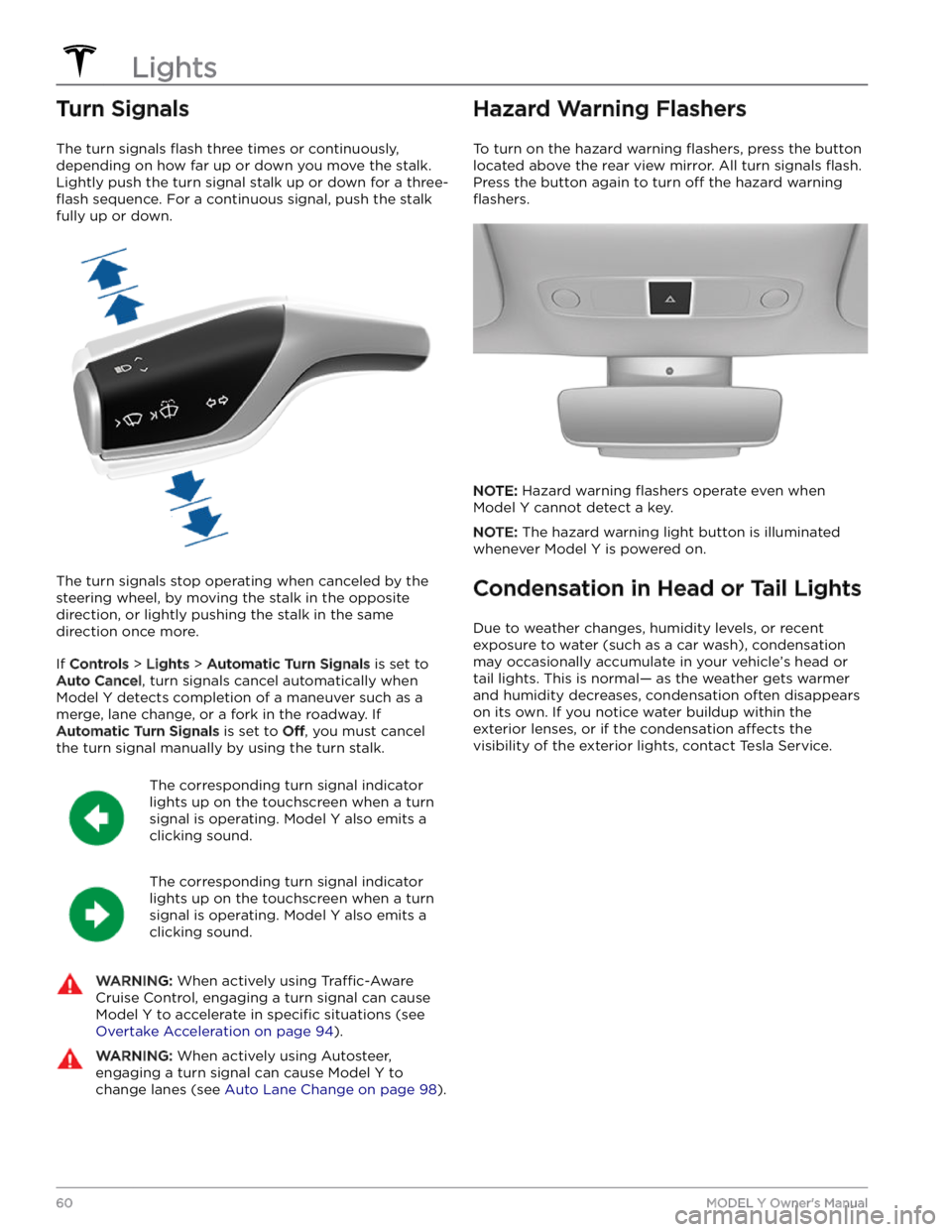
Turn Signals
The turn signals flash three times or continuously,
depending on how far up or down you move the stalk.
Lightly push the turn signal stalk up or down for a
three-
flash sequence. For a continuous signal, push the stalk
fully up or down.
The turn signals stop operating when canceled by the steering wheel, by moving the stalk in the opposite direction, or lightly pushing the stalk in the same
direction once more.
If Controls > Lights > Automatic Turn Signals is set to
Auto Cancel, turn signals cancel automatically when
Model Y detects completion of a maneuver such as a
merge, lane change, or a fork in the roadway. If
Automatic Turn Signals is set to Off, you must cancel
the turn signal manually by using the turn stalk.
The corresponding turn signal indicator
lights up on the touchscreen when a turn
signal is operating.
Model Y also emits a
clicking sound.
The corresponding turn signal indicator
lights up on the touchscreen when a turn
signal is operating.
Model Y also emits a
clicking sound.
WARNING: When actively using Traffic-Aware
Cruise Control, engaging a turn signal can cause
Model Y to accelerate in specific situations (see
Overtake Acceleration on page 94).
WARNING: When actively using Autosteer,
engaging a turn signal can cause Model Y to
change lanes (see Auto Lane Change on page 98).
Hazard Warning Flashers
To turn on the hazard warning flashers, press the button
located above the rear view mirror. All turn signals
flash.
Press the button again to turn off the hazard warning
flashers.
NOTE: Hazard warning flashers operate even when
Model Y cannot detect a key.
NOTE: The hazard warning light button is illuminated
whenever
Model Y is powered on.
Condensation in Head or Tail Lights
Due to weather changes, humidity levels, or recent exposure to water (such as a car wash), condensation may occasionally accumulate in your vehicle
Page 117 of 298
NOTE: To cancel the parking maneuver before exiting
the vehicle, touch
Cancel on the popup screen.
NOTE: If you do not choose a direction of travel on the
touchscreen, Summon does not start a parking
maneuver when you exit.
Stopping or Canceling Summon
Stop Model Y at any time while Summon is active by
using the mobile app or by pressing any button on the
key fob
accessory. Summon also cancels when:
Page 136 of 298
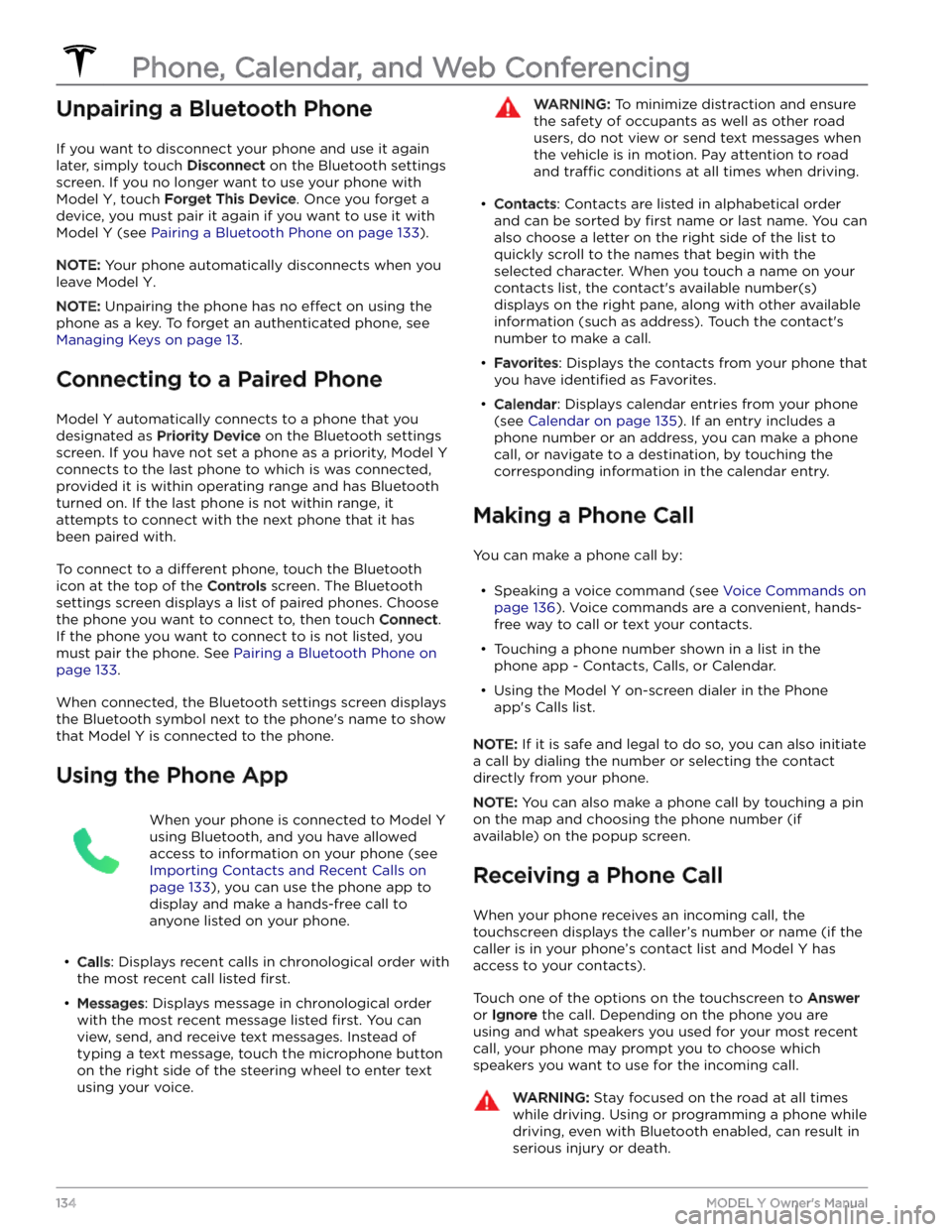
Unpairing a Bluetooth Phone
If you want to disconnect your phone and use it again
later, simply touch
Disconnect on the Bluetooth settings
screen. If you no longer want to use your phone with
Model Y, touch Forget This Device. Once you forget a
device, you must pair it again if you want to use it with
Model Y (see Pairing a Bluetooth Phone on page 133).
NOTE: Your phone automatically disconnects when you
leave
Model Y.
NOTE: Unpairing the phone has no effect on using the
phone as a key. To forget an authenticated phone, see
Managing Keys on page 13.
Connecting to a Paired Phone
Model Y automatically connects to a phone that you
designated as
Priority Device on the Bluetooth settings
screen. If you have not set a phone as a priority,
Model Y
connects to the last phone to which is was connected, provided it is within operating range and has Bluetooth
turned on. If the last phone is not within range, it attempts to connect with the next phone that it has
been paired with.
To connect to a different phone, touch the Bluetooth
icon at the top of the
Controls screen. The Bluetooth
settings screen displays a list of paired phones. Choose
the phone you want to connect to, then touch
Connect.
If the phone you want to connect to is not listed, you
must pair the phone. See
Pairing a Bluetooth Phone on
page 133.
When connected, the Bluetooth settings screen displays the Bluetooth symbol next to the phone
Page 140 of 298
About the Security System
If Model Y does not detect an authenticated phone, key
fob, or key card and a locked door or trunk is opened, an alarm sounds. The headlights and turn signals also
flash.
To deactivate the alarm, press any button on the mobile
app or tap your key card or key fob against the card reader located
approximately one third the way up of
the driver
Page 173 of 298
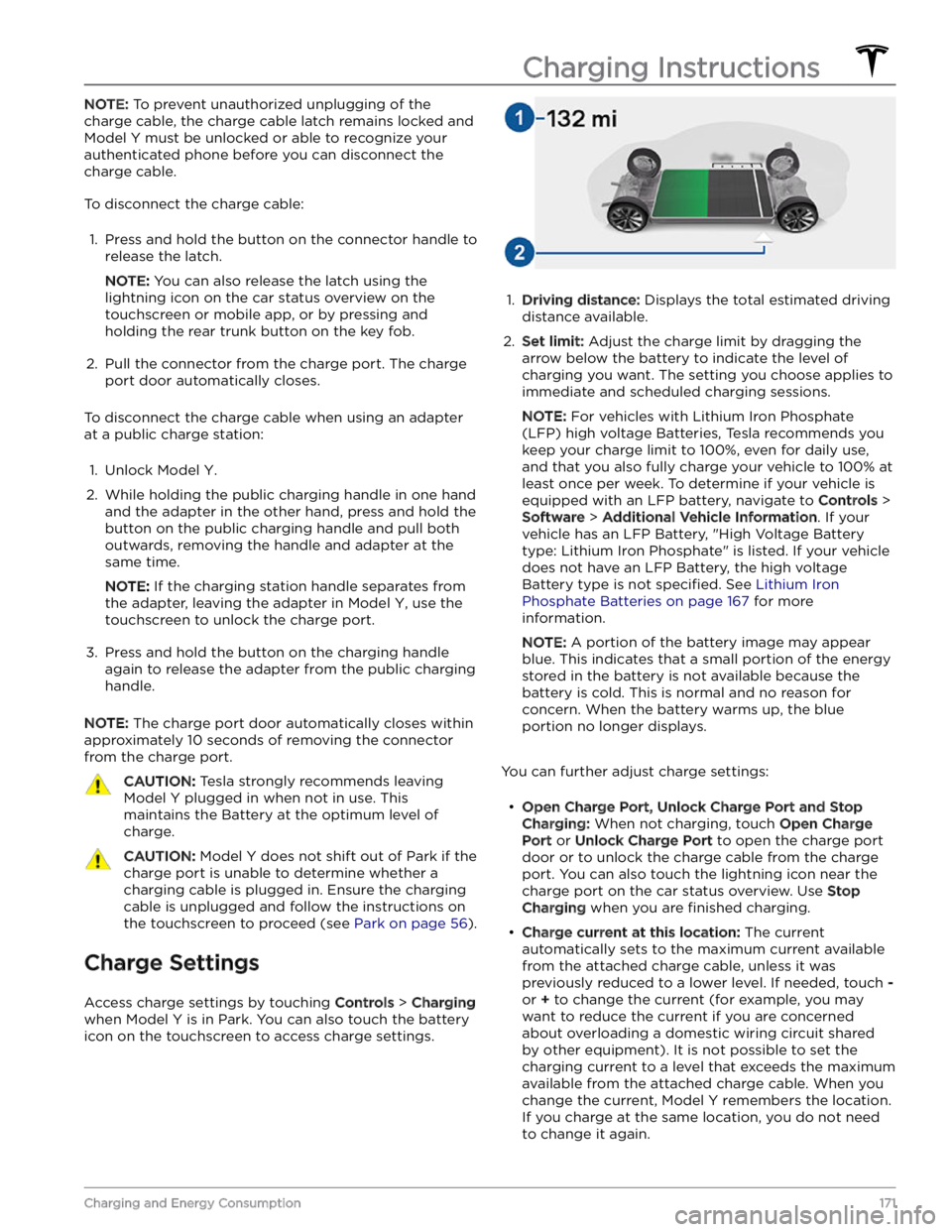
NOTE: To prevent unauthorized unplugging of the
charge cable, the charge cable latch remains locked and
Model Y must be unlocked or able to recognize your
authenticated phone before you can disconnect the
charge cable.
To disconnect the charge cable:
1.
Press and hold the button on the connector handle to release the latch.
NOTE: You can also release the latch using the
lightning icon on the car status overview on the
touchscreen or mobile app, or by pressing and holding the rear trunk button on the key fob.
2.
Pull the connector from the charge port. The charge
port door automatically closes.
To disconnect the charge cable when using an adapter at a public charge station:
1.
Unlock Model Y.
2.
While holding the public charging handle in one hand and the adapter in the other hand, press and hold the button on the public charging handle and pull both
outwards, removing the handle and adapter at the same time.
NOTE: If the charging station handle separates from
the adapter, leaving the adapter in
Model Y, use the
touchscreen to unlock the charge port.
3.
Press and hold the button on the charging handle
again to release the adapter from the public charging handle.
NOTE: The charge port door automatically closes within
approximately 10 seconds of removing the connector from the charge port.
CAUTION: Tesla strongly recommends leaving
Model Y plugged in when not in use. This
maintains the Battery at the optimum level of
charge.
CAUTION: Model Y does not shift out of Park if the
charge port is unable to determine whether a
charging cable is plugged in. Ensure the charging
cable is unplugged and follow the instructions on
the touchscreen to proceed (see Park on page 56).
Charge Settings
Access charge settings by touching Controls > Charging
when Model Y is in Park. You can also touch the battery
icon on the touchscreen to access charge settings.
1.
Driving distance: Displays the total estimated driving
distance available.
2.
Set limit: Adjust the charge limit by dragging the
arrow below the battery to indicate the level of charging you want. The setting you choose applies to immediate and scheduled charging sessions.
NOTE: For vehicles with Lithium Iron Phosphate
(LFP) high voltage Batteries, Tesla recommends you keep your charge limit to 100%, even for daily use,
and that you also fully charge your vehicle to 100% at
least once per week. To determine if your vehicle is
equipped with an LFP battery, navigate to
Controls >
Software > Additional Vehicle Information. If your
vehicle has an LFP Battery, "High Voltage Battery type: Lithium Iron Phosphate" is listed. If your vehicle
does not have an LFP Battery, the high voltage Battery type is not
specified. See Lithium Iron
Phosphate Batteries on page 167 for more
information.
NOTE: A portion of the battery image may appear
blue. This indicates that a small portion of the energy
stored in the battery is not available because the battery is cold. This is normal and no reason for concern. When the battery warms up, the blue portion no longer displays.
You can further adjust charge settings: