Page 100 of 298
NOTE: If Autosteer cancels because you started steering
manually, Traffic-Aware Cruise Control remains active.
Disengage
Traffic-Aware Cruise Control as you normally
would, by pressing the brake pedal
moving the drive
stalk upward.
NOTE: If you move the drive stalk upward and hold it up
for more than one second,
Model Y shifts into Neutral
after canceling Autosteer.
To disable Autosteer so it is no longer available, touch
Controls > Autopilot > Autosteer (Beta).
Auto Lane Change
NOTE: Depending on market region, vehicle
configuration, options purchased, and software version,
your vehicle may not be equipped with Auto Lane
Change, or the feature may not operate exactly as
described.
When Autosteer is active, engage a turn signal to move
Model Y into an adjacent lane (moving the steering
wheel would cancel Autosteer).
WARNING: It is the driver
Page 106 of 298
NOTE: Depending on market region, vehicle
configuration, options purchased, and software version,
your vehicle may not be equipped with Traffic Light and
Stop Sign Control, or the feature may not operate
exactly as described.
NOTE: Traffic Light and Stop Sign Control is a BETA
feature and works best on roads that are frequently
driven by Tesla vehicles. Traffic Light and Stop Sign
Control attempts to stop at all traffic lights and may also
stop at green lights.
Traffic Light and Stop Sign Control is designed to
recognize and respond to
traffic lights and stop signs,
slowing
Model Y to a stop when using Traffic-Aware
cruise control or Autosteer. This feature uses the
vehicle
Page 108 of 298
Traffic Lights
When driving with Autosteer or Traffic-Aware Cruise Control engaged, and Traffic Light and Stop Sign Control
enabled,
Model Y is designed to respond as follows when approaching intersections controlled by a traffic light:
Type of Traffic LightVehicle Intended Response
At a solid green traffic light, or at a traffic light that is currently off (not
illuminated),
Model Y slows down.
If you are following a car in front of you that continues through the intersection,
the
touchscreen displays a green stop line and provided your hands are detected
on the
steering wheel, Model Y also continues. If a car is not in front of you, the
touchscreen displays a red stop line and you must confirm that you want to
continue through the intersection by
pressing down on the drive stalk or briefly
pressing the accelerator pedal. If you don
Page 110 of 298
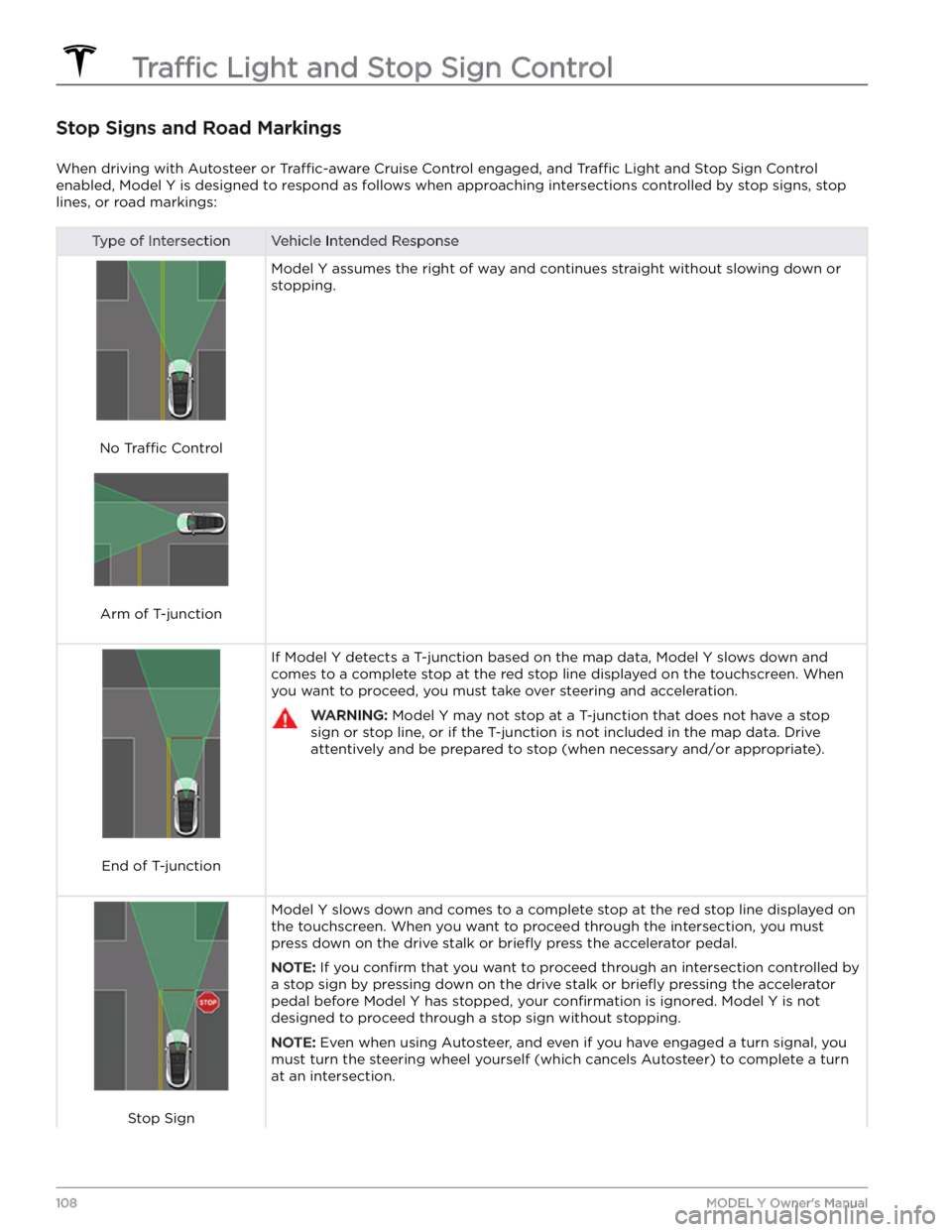
Stop Signs and Road Markings
When driving with Autosteer or Traffic-aware Cruise Control engaged, and Traffic Light and Stop Sign Control
enabled,
Model Y is designed to respond as follows when approaching intersections controlled by stop signs, stop
lines, or road markings:
Type of IntersectionVehicle Intended Response
No Traffic Control
Arm of T-junction
Model Y assumes the right of way and continues straight without slowing down or
stopping.
End of T-junction
If Model Y detects a T-junction based on the map data, Model Y slows down and
comes to a complete stop at the red stop line displayed on the
touchscreen. When
you want to proceed, you must take over steering and acceleration.
WARNING: Model Y may not stop at a T-junction that does not have a stop
sign or stop line, or if the T-junction is not included in the map data. Drive
attentively and be prepared to stop (when necessary and/or appropriate).
Stop Sign
Model Y slows down and comes to a complete stop at the red stop line displayed on
the
touchscreen. When you want to proceed through the intersection, you must
press down on the drive stalk or briefly press the accelerator pedal.
NOTE: If you confirm that you want to proceed through an intersection controlled by
a stop sign by
pressing down on the drive stalk or briefly pressing the accelerator
pedal before
Model Y has stopped, your confirmation is ignored. Model Y is not
designed to proceed through a stop sign without stopping.
NOTE: Even when using Autosteer, and even if you have engaged a turn signal, you
must turn the
steering wheel yourself (which cancels Autosteer) to complete a turn
at an intersection.
Traffic Light and Stop Sign Control
108MODEL Y Owner
Page 127 of 298
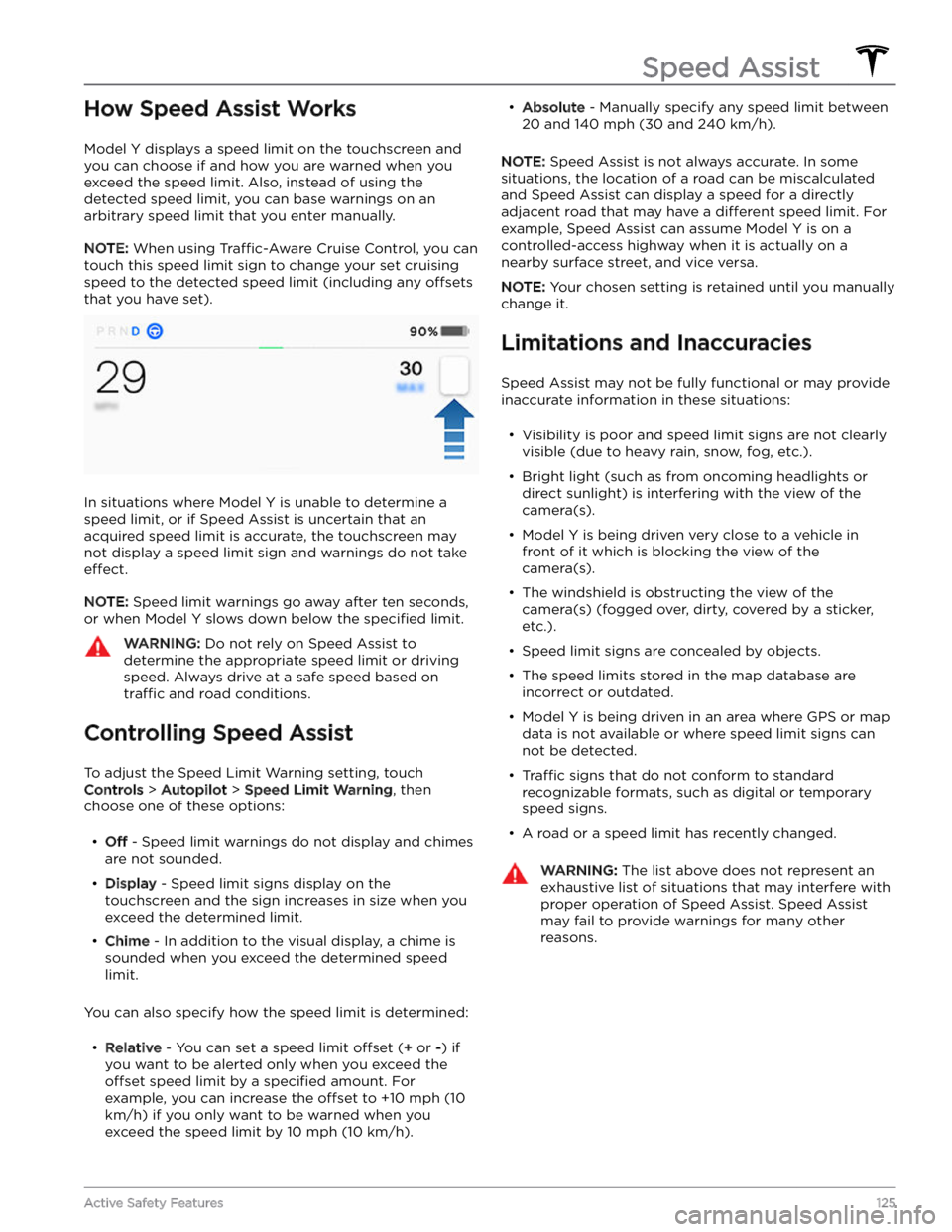
How Speed Assist Works
Model Y displays a speed limit on the touchscreen and
you can choose if and how you are warned when you exceed the speed limit. Also, instead of using the detected speed limit, you can base warnings on an arbitrary speed limit that you enter manually.
NOTE: When using Traffic-Aware Cruise Control, you can
touch this speed limit sign to change your set cruising
speed to the detected speed limit (including any
offsets
that you have set).
In situations where Model Y is unable to determine a
speed limit, or if Speed Assist is uncertain that an acquired speed limit is accurate, the
touchscreen may
not display a speed limit sign and warnings do not take
effect.
NOTE: Speed limit warnings go away after ten seconds,
or when
Model Y slows down below the specified limit.
WARNING: Do not rely on Speed Assist to
determine the appropriate speed limit or driving
speed. Always drive at a safe speed based on
traffic and road conditions.
Controlling Speed Assist
To adjust the Speed Limit Warning setting, touch
Controls > Autopilot > Speed Limit Warning, then
choose one of these options:
Page 232 of 298

APP_w218
Autosteer speed limit exceeded
Take control of steering wheel
What this alert means:
Autosteer is unavailable because your vehicle has exceeded the maximum speed limit for this driver assistance
feature.
What to do:
Take immediate control of the steering wheel and maintain control until you reach your destination.
In most cases, Autosteer will not be available for the rest of your current drive. To reset it, bring the vehicle to a
complete stop and shift into Park. When you shift into Drive to travel to your next destination, Autosteer should be
available again.
NOTE: If this alert becomes active while you are driving in Germany, Autosteer should be available again once your
vehicle is traveling below the Autosteer speed limit.
If Autosteer is not available during your next drive, and remains unavailable throughout subsequent drives, schedule
service at your convenience. Your vehicle is OK to drive in the meantime.
For more information, see Autosteer on page 96.
APP_w221
Cruise control unavailable
Reduced front radar visibility
What this alert means:
Traffic-Aware Cruise Control and Autosteer are unavailable because the radar located in the front bumper area of
your vehicle has no or low visibility.
This could be a temporary obstruction caused by factors like snow, ice, dirt, or mud.
What to do:
Continue to your destination. Your vehicle is OK to drive. Traffic-Aware Cruise Control and Autosteer will remain
unavailable as long as the radar lacks adequate visibility.
If the alert persists throughout your drive, examine the front bumper before your next planned drive and attempt to
clear any obstruction. See the About Autopilot on page 88 sections
Page 258 of 298
When any condition preventing Cruise Control activation is no longer present, Cruise Control should be available. If
this alert persists throughout subsequent drives, schedule service at your earliest convenience. Your vehicle is OK to
drive in the meantime.
For more information, see Traffic-Aware Cruise Control on page 91.
DI_a184
Autopark canceled
Take control
What this alert means:
Autopark has been canceled.
Autopark might have been canceled because:
Page 291 of 298

A
ABS (Anti-lock Braking System): 65
absolute speed limit: 125
acceleration, chill: 73
acceleration, sport: 73
acceleration, standard: 73
accessories: 24
plugging into power socket: 24
accessories, towing: 79
adjacent lane speed: 96
aero covers: 186
air conditioning: 127
air filter: 131
air vents: 130
airbag safety information: 49
airbags, location: 43
alarm: 138, 142
all-season tires: 189
Always Show Estimated Round Trip Energy: 157
ambient lights: 58
anti-lock braking (ABS): 65
apps: 5
Arcade: 162
audio: 52, 159, 162
playing files: 159, 162
settings: 159
steering wheel scroll button: 52
volume control: 159
auto fold: 54
auto high beam: 59
Auto Lane Change: 98
auto tilt: 54
AUTO wipers: 64
automatic emergency braking: 123
automatic navigation: 153
navigating: 153
Autopark: 111
autopilot: 119
side collision warning: 119
Autopilot: 88, 91, 96, 98, 111, 113, 122, 125
Auto Lane Change: 98
automatic emergency braking: 122
Autopark: 111
Autosteer: 96
collision avoidance assist: 122
forward collision warning: 122
overtake acceleration: 91
overview: 88
speed assist: 125
speed limit warning: 125
staying within speed limits: 125
Summon: 113
Traffic-Aware Cruise Control: 91
Autopilot components: 88
Autosteer: 96
average range: 176
B
backup camera: 77
Battery (high voltage): 167, 215
care of: 167
specifications: 215
temperature limits: 167
battery (key), replacing: 12
battery (low voltage): 167, 215
complete discharge: 167
specifications: 215
Blind Spot Camera: 119
Blind Spot Collision Warning: 119
Blind Spot Collision Warning Chime: 119
Bluetooth: 133, 160
devices, playing audio files from: 160
general information: 133
phone, pairing and using: 133
body repairs: 198
body touch up: 193
Boombox: 162, 163
brakes: 65, 123, 213
automatic in emergencies: 123
overview of: 65
specifications: 213
Bumper Clearance (Summon): 113
C
cabin air filter: 131
cabin camera: 126
cabin temperature control: 127
Calendar: 133, 135
calibrating windows: 17
California Proposition 65: 284
camera, rear-facing: 77
cameras (autopilot): 88
Camp: 129
car cover: 193
car wash mode: 191
car washes: 192
Caraoke): 160
card: 10
cargo area: 19
Index