2023 TESLA MODEL X CD player
[x] Cancel search: CD playerPage 11 of 296
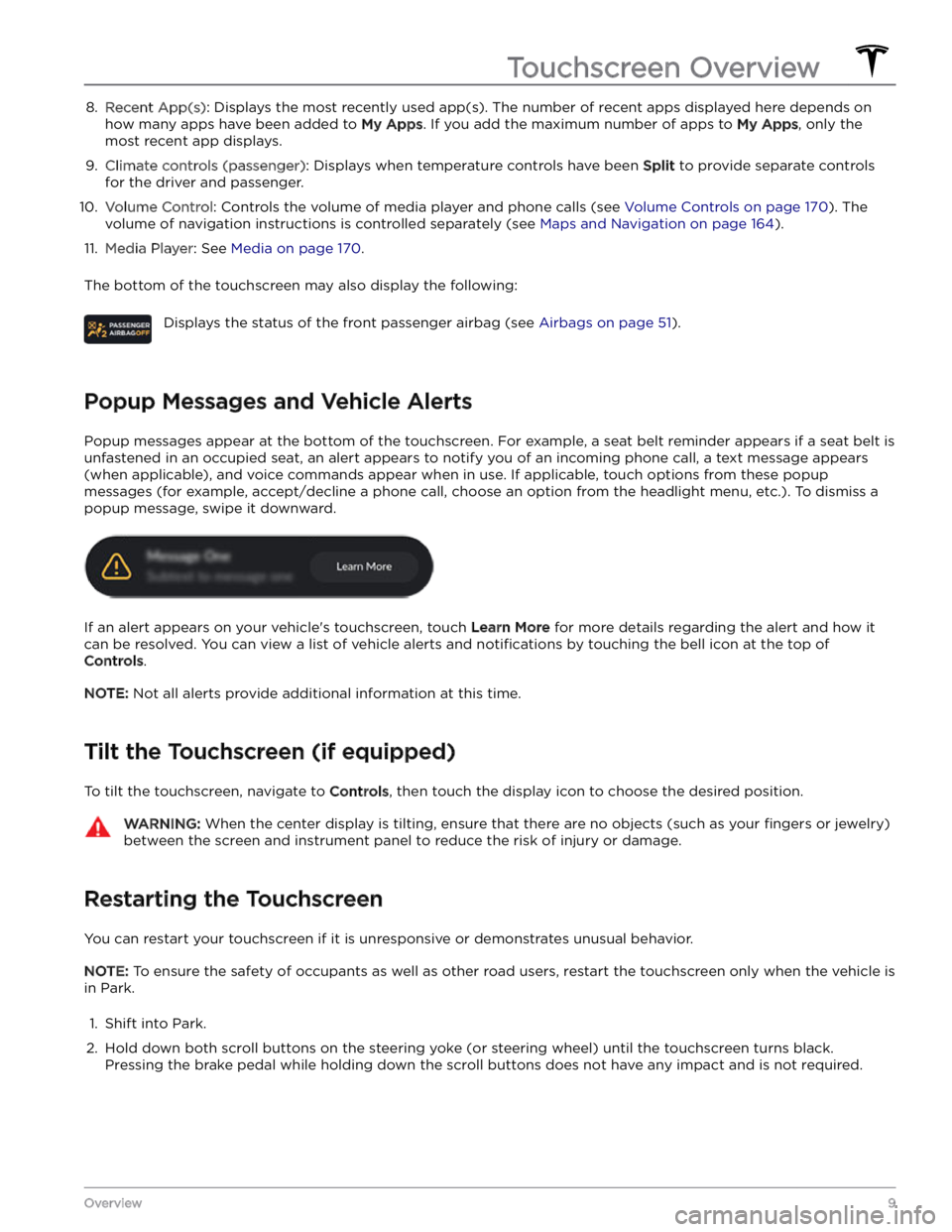
8. Recent App(s): Displays the most recently used app(s). The number of recent apps displayed here depends on
how many apps have been added to
My Apps. If you add the maximum number of apps to My Apps, only the
most recent app displays.
9.
Climate controls (passenger): Displays when temperature controls have been Split to provide separate controls
for the driver and passenger.
10.
Volume Control: Controls the volume of media player and phone calls (see Volume Controls on page 170). The
volume of navigation instructions is controlled separately (see
Maps and Navigation on page 164).
11.
Media Player: See Media on page 170.
The bottom of the touchscreen may also display the following:
Displays the status of the front passenger airbag (see Airbags on page 51).
Popup Messages and Vehicle Alerts
Popup messages appear at the bottom of the touchscreen. For example, a seat belt reminder appears if a seat belt is unfastened in an occupied seat, an alert appears to notify you of an incoming phone call, a text message appears (when applicable), and voice commands appear when in use. If applicable, touch options from these popup
messages (for example, accept/decline a phone call, choose an option from the headlight menu, etc.). To dismiss a
popup message, swipe it downward.
If an alert appears on your vehicle
Page 33 of 296
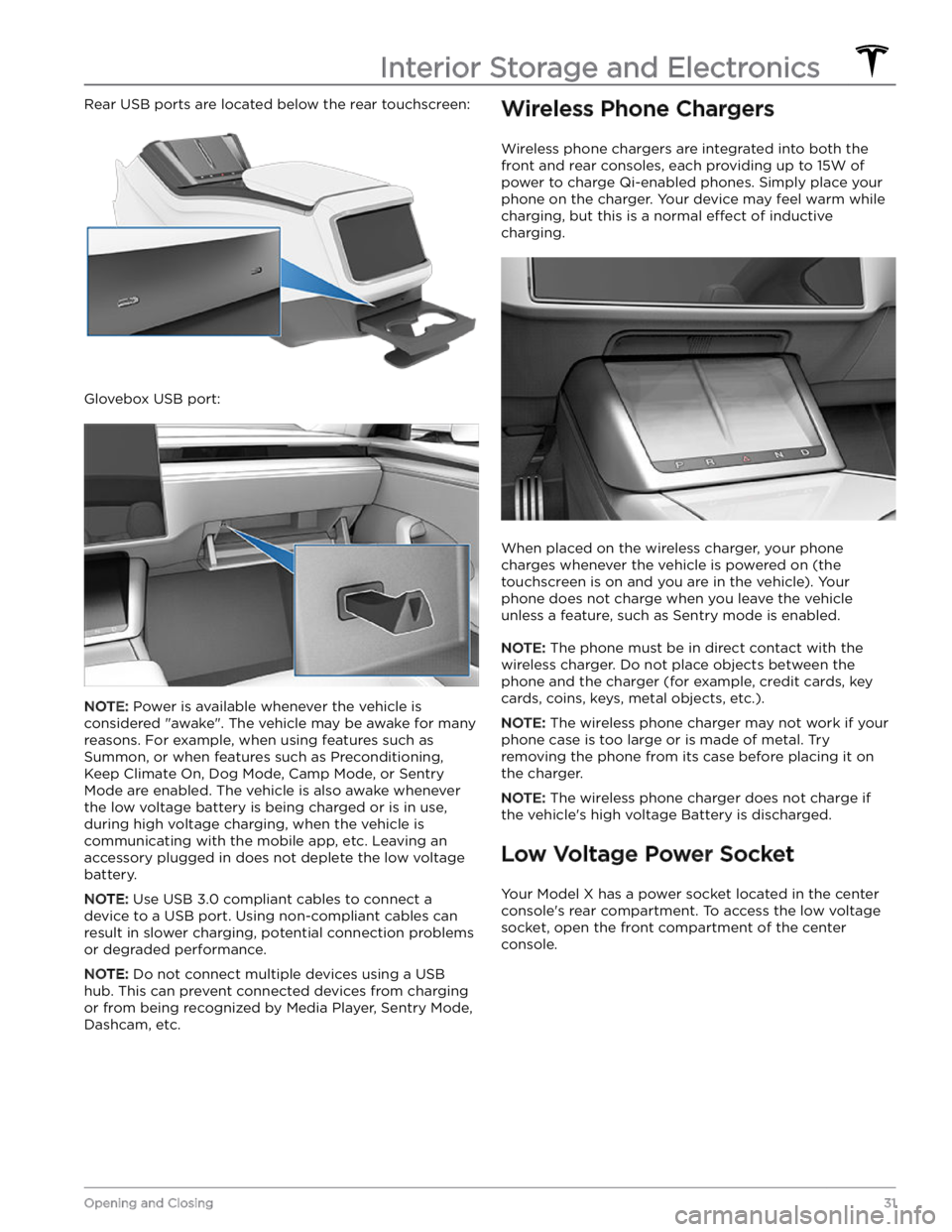
Rear USB ports are located below the rear touchscreen:
Glovebox USB port:
NOTE: Power is available whenever the vehicle is
considered "awake". The vehicle may be awake for many
reasons. For example, when using features such as
Summon, or when features such as Preconditioning,
Keep Climate On, Dog Mode, Camp Mode, or Sentry Mode are enabled. The vehicle is also awake whenever the
low voltage battery is being charged or is in use,
during high voltage charging, when the vehicle is communicating with the mobile app, etc. Leaving an accessory plugged in does not deplete the
low voltage
battery.
NOTE: Use USB 3.0 compliant cables to connect a
device to a USB port. Using non-compliant cables can result in slower charging, potential connection problems or degraded performance.
NOTE: Do not connect multiple devices using a USB
hub. This can prevent connected devices from charging or from being recognized by Media Player, Sentry Mode, Dashcam, etc.
Wireless Phone Chargers
Wireless phone chargers are integrated into both the
front and rear consoles, each providing up to 15W of power to charge Qi-enabled phones. Simply place your phone on the charger. Your device may feel warm while charging, but this is a normal
effect of inductive
charging.
When placed on the wireless charger, your phone
charges whenever the vehicle is powered on (the
touchscreen is on and you are in the vehicle). Your
phone does not charge when you leave the vehicle
unless a feature, such as Sentry mode is enabled.
NOTE: The phone must be in direct contact with the
wireless charger. Do not place objects between the phone and the charger (for example, credit cards, key
cards, coins, keys, metal objects, etc.).
NOTE: The wireless phone charger may not work if your
phone case is too large or is made of metal. Try removing the phone from its case before placing it on the charger.
NOTE: The wireless phone charger does not charge if
the vehicle
Page 172 of 296

Overview
The Media Player displays on the touchscreen and is used to play various types of media. You can drag Media
Player upward to expand it (allowing you to browse),
and downward to minimize it so that just the Miniplayer displays. The convenient Miniplayer, which occupies the least amount of space on the touchscreen, displays what
Page 174 of 296
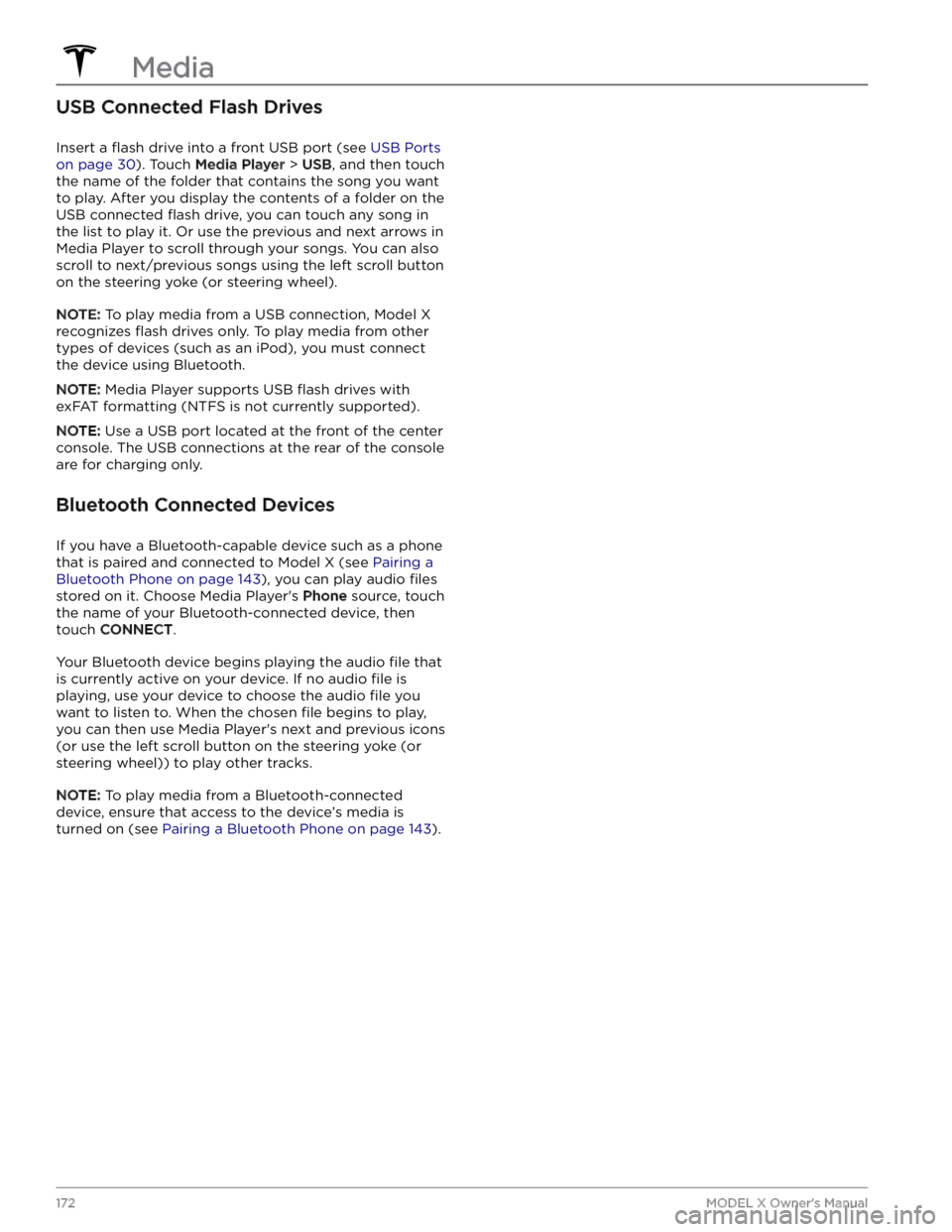
USB Connected Flash Drives
Insert a flash drive into a front USB port (see USB Ports
on page 30). Touch Media Player > USB, and then touch
the name of the folder that contains the song you want to play. After you display the contents of a folder on the USB connected
flash drive, you can touch any song in
the list to play it. Or use the previous and next arrows in
Media Player to scroll through your songs. You can also
scroll to next/previous songs using the left scroll button on the
steering yoke (or steering wheel).
NOTE: To play media from a USB connection, Model X
recognizes flash drives only. To play media from other
types of devices (such as an iPod), you must connect the device using Bluetooth.
NOTE: Media Player supports USB flash drives with
exFAT formatting (NTFS is not currently supported).
NOTE: Use a USB port located at the front of the center
console. The USB connections at the rear of the console are for charging only.
Bluetooth Connected Devices
If you have a Bluetooth-capable device such as a phone that is paired and connected to
Model X (see Pairing a
Bluetooth Phone on page 143), you can play audio files
stored on it. Choose Media Player
Page 291 of 296
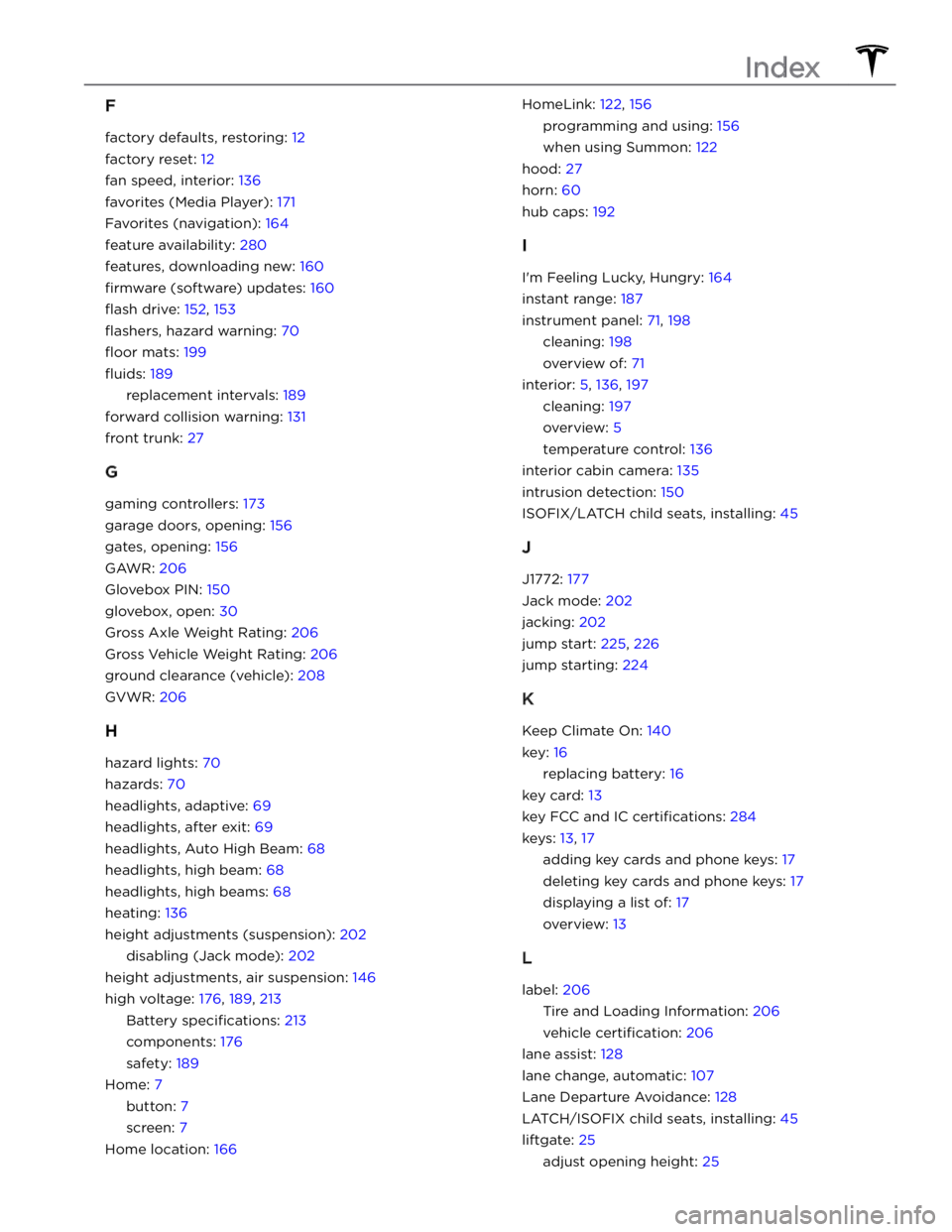
F
factory defaults, restoring: 12
factory reset: 12
fan speed, interior: 136
favorites (Media Player): 171
Favorites (navigation): 164
feature availability: 280
features, downloading new: 160
firmware (software) updates: 160
flash drive: 152, 153
flashers, hazard warning: 70
floor mats: 199
fluids: 189
replacement intervals: 189
forward collision warning: 131
front trunk: 27
G
gaming controllers: 173
garage doors, opening: 156
gates, opening: 156
GAWR: 206
Glovebox PIN: 150
glovebox, open: 30
Gross Axle Weight Rating: 206
Gross Vehicle Weight Rating: 206
ground clearance (vehicle): 208
GVWR: 206
H
hazard lights: 70
hazards: 70
headlights, adaptive: 69
headlights, after exit: 69
headlights, Auto High Beam: 68
headlights, high beam: 68
headlights, high beams: 68
heating: 136
height adjustments (suspension): 202
disabling (Jack mode): 202
height adjustments, air suspension: 146
high voltage: 176, 189, 213
Battery specifications: 213
components: 176
safety: 189
Home: 7
button: 7
screen: 7
Home location: 166
HomeLink: 122, 156
programming and using: 156
when using Summon: 122
hood: 27
horn: 60
hub caps: 192
I
I
Page 293 of 296
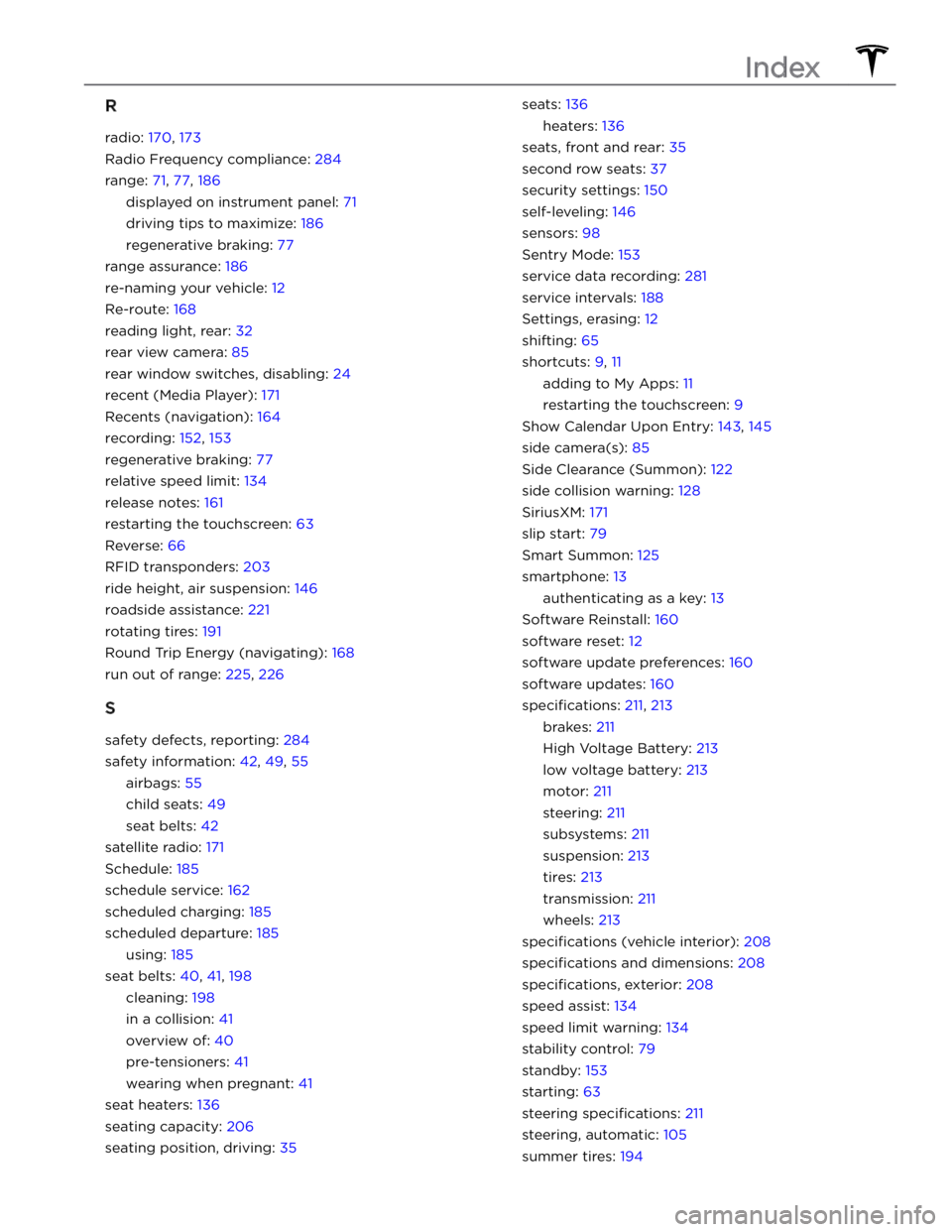
R
radio: 170, 173
Radio Frequency compliance: 284
range: 71, 77, 186
displayed on instrument panel: 71
driving tips to maximize: 186
regenerative braking: 77
range assurance: 186
re-naming your vehicle: 12
Re-route: 168
reading light, rear: 32
rear view camera: 85
rear window switches, disabling: 24
recent (Media Player): 171
Recents (navigation): 164
recording: 152, 153
regenerative braking: 77
relative speed limit: 134
release notes: 161
restarting the touchscreen: 63
Reverse: 66
RFID transponders: 203
ride height, air suspension: 146
roadside assistance: 221
rotating tires: 191
Round Trip Energy (navigating): 168
run out of range: 225, 226
S
safety defects, reporting: 284
safety information: 42, 49, 55
airbags: 55
child seats: 49
seat belts: 42
satellite radio: 171
Schedule: 185
schedule service: 162
scheduled charging: 185
scheduled departure: 185
using: 185
seat belts: 40, 41, 198
cleaning: 198
in a collision: 41
overview of: 40
pre-tensioners: 41
wearing when pregnant: 41
seat heaters: 136
seating capacity: 206
seating position, driving: 35
seats: 136
heaters: 136
seats, front and rear: 35
second row seats: 37
security settings: 150
self-leveling: 146
sensors: 98
Sentry Mode: 153
service data recording: 281
service intervals: 188
Settings, erasing: 12
shifting: 65
shortcuts: 9, 11
adding to My Apps: 11
restarting the touchscreen: 9
Show Calendar Upon Entry: 143, 145
side camera(s): 85
Side Clearance (Summon): 122
side collision warning: 128
SiriusXM: 171
slip start: 79
Smart Summon: 125
smartphone: 13
authenticating as a key: 13
Software Reinstall: 160
software reset: 12
software update preferences: 160
software updates: 160
specifications: 211, 213
brakes: 211
High Voltage Battery: 213
low voltage battery: 213
motor: 211
steering: 211
subsystems: 211
suspension: 213
tires: 213
transmission: 211
wheels: 213
specifications (vehicle interior): 208
specifications and dimensions: 208
specifications, exterior: 208
speed assist: 134
speed limit warning: 134
stability control: 79
standby: 153
starting: 63
steering specifications: 211
steering, automatic: 105
summer tires: 194
Index