2023 TESLA MODEL S door lock
[x] Cancel search: door lockPage 19 of 276

Using Exterior Door Handles
A light press on a door handle extends it provided
Model S is unlocked and detects a phone key or key fob
nearby. You can set door handles to extend automatically when you approach the driver
Page 20 of 276

CAUTION: Manual door releases are designed to
be used only in situations when Model S has no
power. When Model S has power, use the button
located at the top of the interior door handle.
Interior Locking and Unlocking
While sitting inside Model S, you can lock and unlock all
doors and trunks by touching the lock icon
in Controls.
The icon changes to indicate whether
doors are locked or unlocked.
Walk-Away Door Lock
Doors and trunks can automatically lock when you walk away carrying your phone key or paired key fob. To turn
this feature on or
off, touch Controls > Locks > Walk-
Away Door Lock.
When the doors lock, the exterior lights flash once and
the mirrors fold (if
Fold Mirrors is on). To also hear a
confirmation sound when Model S locks, touch Controls
> Locks > Lock Confirmation Sound.
Model S does not automatically lock if:
Page 27 of 276

Center Console
In addition to housing an RFID transmitter that reads key fobs and key cards (see
Keys on page 12), the center
console includes cup holders, two storage
compartments, wireless phone chargers, and a rear
touchscreen.
To open the main storage compartment, pull its cover upward. Open the front storage compartment by sliding its cover forward.
Second Row Console
Your Model S has a rear console integrated in the center
of the second row. This console can serve as an arm rest for rear passengers.
To lower the console, press the button on the top back of the center seat. To raise the console, push it all the way upwards.
To access the storage tray and wireless phone charger (see
Wireless Phone Chargers on page 26), raise the
cover by pressing the latch on the underside of it and pulling it up.
Glovebox
To open the glovebox, touch Controls > Glovebox. The
glovebox automatically opens and the light turns on.
To close the glovebox, push it upward until it latches into the closed position.
For additional glovebox security, touch Controls >
Safety > Glovebox PIN to set a 4-digit PIN (see
Glovebox PIN on page 133).
NOTE: If you leave the glovebox open, its light
eventually turns
off.
NOTE: The glovebox locks whenever closed and you
lock
Model S using the mobile app, key card, you leave
Model S carrying your phone key (if Walk-Away Door
Lock is turned on), or if Valet mode is active (see
Valet
Mode on page 48). It does not lock when Model S is
locked by touching the lock icon on the touchscreen.
WARNING: When driving, keep the glovebox
closed to prevent injury to a passenger if a
collision or sudden stop occurs.
USB Ports
Model S has five USB ports:
Interior Storage and Electronics
25Opening and Closing
Page 60 of 276
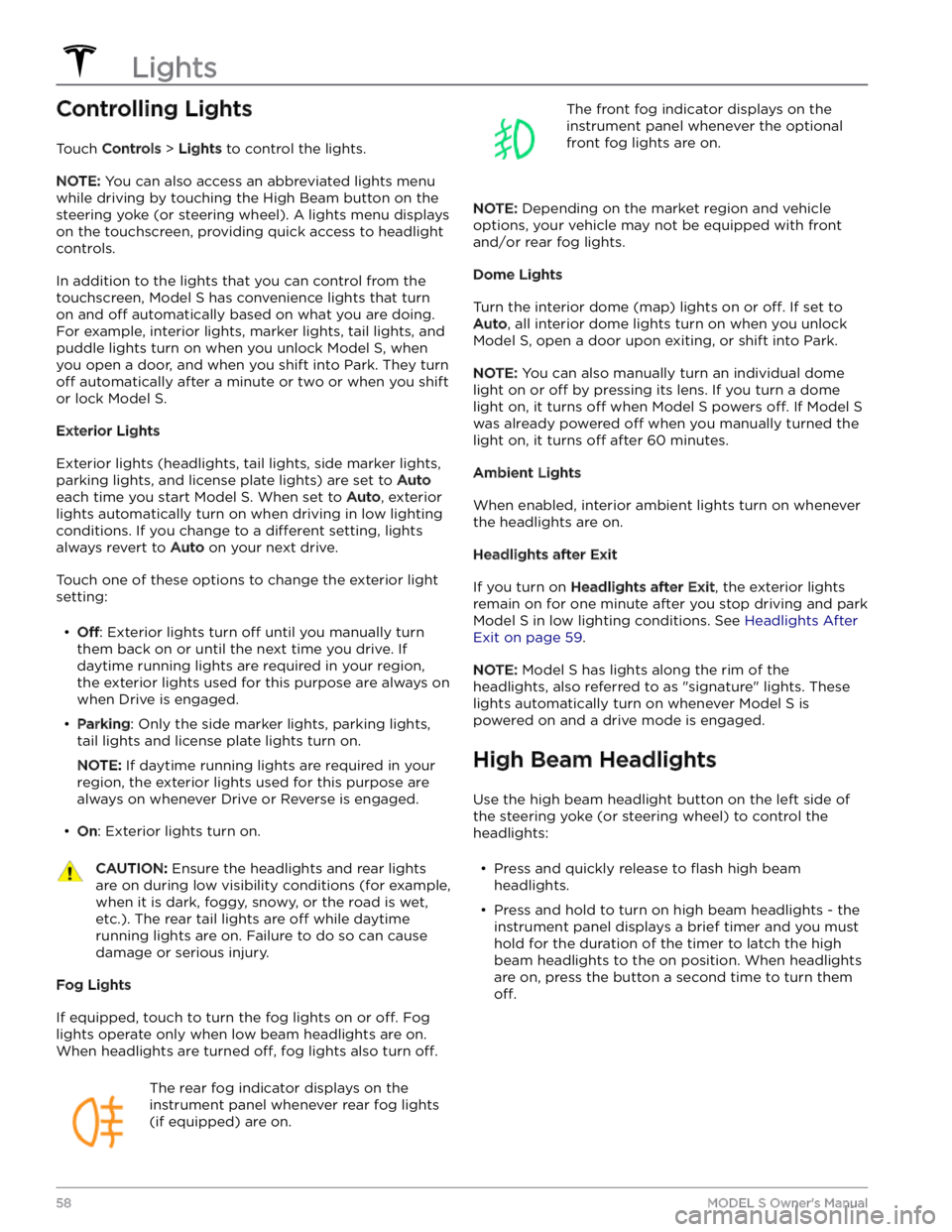
Controlling Lights
Touch Controls > Lights to control the lights.
NOTE: You can also access an abbreviated lights menu
while driving by touching the High Beam button on the
steering yoke (or steering wheel). A lights menu displays
on the touchscreen, providing quick access to headlight controls.
In addition to the lights that you can control from the
touchscreen,
Model S has convenience lights that turn
on and
off automatically based on what you are doing.
For example, interior lights, marker lights, tail lights, and
puddle lights turn on when you unlock
Model S, when
you open a door, and when you shift into Park. They turn
off automatically after a minute or two or when you shift
or lock
Model S.
Exterior Lights
Exterior lights (headlights, tail lights, side marker lights,
parking lights, and license plate lights) are set to
Auto
each time you start Model S. When set to Auto, exterior
lights automatically turn on when driving in low lighting
conditions. If you change to a
different setting, lights
always revert to
Auto on your next drive.
Touch one of these options to change the exterior light setting:
Page 135 of 276

About the Security System
If Model S does not detect a key nearby and a locked
door or trunk is opened, an alarm sounds. The headlights and turn signals also
flash. To deactivate the
alarm, press any button on the key fob.
To manually enable or disable the alarm system, touch
Controls > Safety > Security Alarm. When enabled,
Model S activates its alarm one minute after you exit, the
doors lock, and a recognized key is no longer detected.
A battery-backed siren (if equipped) sounds in situations where a locked door or trunk is opened and
Model S does not detect a key nearby. If you also want
this siren to sound in situations where the vehicle
detects motion inside the cabin, enable Tilt/Intrusion
(see Tilt/Intrusion (if equipped) on page 133).
NOTE: If Model S is in Sentry Mode (see How to Use
Sentry Mode (Camera + App) on page 136), you must
disable Sentry Mode before you can disable the Security
alarm or the Tilt/Intrusion alarm.
Tilt/Intrusion (if equipped)
Depending on configuration, market region, and date of
manufacture, your vehicle may not be equipped with this
feature.
The Security Alarm must be on to enable Tilt/Intrusion.
Tilt/Intrusion sounds the alarm in your vehicle if Model S
detects motion inside the cabin, or is moved or tilted
(for example, with a tow truck or jack). To enable, touch
Controls > Safety > Tilt/Intrusion.
The intrusion sensor automatically disables in situations where the climate control system is operating when you leave your vehicle. To override, you can manually turn the Tilt/Intrusion Sensor on again after choosing Keep
Climate On, Dog, or Camp Mode.
The tilt/intrusion sensor automatically re-enables at the start of every drive cycle.
NOTE: If you plan to leave something that moves inside
your locked vehicle, remember to turn
off Tilt/Intrusion.
If this setting is on, any motion detected inside
Model S
activates the intrusion alarm.
Enhanced Anti-Theft Upgrade (if
equipped)
If your vehicle is equipped with the Enhanced Anti-Theft upgrade, the horn sounds in situations where a locked door or trunk is opened and
Model S does not detect a
key nearby. If
Tilt/Intrusion is on, the horn also sounds if
Model S detects motion inside the cabin or if the vehicle
is moved or tilted (for example, with a tow truck or jack). To turn the Tilt/Intrusion detection system on or
off,
touch Controls > Safety > Tilt/Intrusion.
PIN to Drive
To increase security, you can prevent Model S from
being driven until a 4-digit PIN (Personal
Identification
Number) is entered. To enable this setting, touch
Controls > Safety > PIN to Drive and follow the on-
screen prompts to create a driving PIN.
When enabled, in addition to entering the 4-digit driving PIN to drive, you must also use it to enter Valet mode for the
first time and create the 4-digit valet PIN to enter
and exit Valet mode. In Valet mode,
Model S can be
driven without the need for the valet to enter a driving PIN. The
PIN to Drive setting is disabled whenever Valet
mode is active.
If you forget your driving PIN, touch the link to enter your Tesla login credentials on the PIN to Drive popup,
then follow the on-screen prompts.
NOTE: In the unlikely event that your touchscreen is
unresponsive, you may be unable to enter the PIN. In this case,
first try to restart the touchscreen (see Restarting
the Touchscreen on page 8). If the touchscreen is still
unresponsive, you can still bypass PIN to Drive by turning on Keyless Driving in the Tesla mobile app.
Glovebox PIN
For additional security, you can protect the contents in your glovebox with a 4-digit PIN. To enable this setting,
touch
Controls > Safety > Glovebox PIN and follow the
on-screen prompts. When enabled, you are prompted to
enter the PIN to open the glovebox. To disable this
setting, select the toggle to disable and then enter the PIN.
If you forget your glovebox PIN, reset it by entering your Tesla login credentials, then follow the on-screen
prompts.
NOTE: Using a Glovebox PIN allows the glovebox to be
opened even when
Model S is in Valet mode.
Speed Limit Mode
Speed Limit Mode allows you to limit acceleration and limit the maximum driving speed to a chosen value
between
50 and 120 mph (80 and 193 km/h). The first
time you use this feature, you must create a 4-digit PIN
that you must use to enable and disable Speed Limit Mode. When enabled and the driving speed approaches within approximately
3 mph (5 km/h) of the maximum
speed, a chime sounds, the
instrument cluster displays a
message, and
Model S sends a notification to the mobile
app. You can also touch
Security > Speed Limit Mode to
enable from the Tesla mobile app. To enable Speed Limit Mode:
1.
Ensure Model S is in Park.
Safety & Security Settings
133Using the Touchscreen
Page 165 of 276

Opening the Charge Port
The charge port is located on the left side of Model S,
behind a door that is part of the rear tail light assembly.
Park
Model S to ensure that the charge cable easily
reaches the charge port.
With Model S in Park, press and release the button on
the Tesla charge cable to open the charge port door.
NOTE: If the charge cable is close to the charge port
door, you can press the button on the charge cable to
open the charge port door even when Model S is locked
or a recognized key is not within range.
You can also open the charge port door using any of these methods:
Page 167 of 276

During Charging
During charging, the charge port light pulses green, and the
touchscreen displays real-time charging status. The
frequency at which the green charge port light pulses
slows down as the charge level approaches full. When charging is complete, the light stops pulsing and is solid green.
NOTE: If Model S is locked, the charge port light does
not light up.
If the charge port light turns red while charging, a fault
is detected. Check the
instrument panel or touchscreen
for an alert describing the fault. A fault can occur due to something as common as a power outage. If a power
outage occurs, charging resumes automatically when power is restored.
NOTE: The thermal system may produce steam under
certain conditions. For example, odorless steam can come from the front of your vehicle while charging at a Supercharger in cold temperature. This is normal and not a cause for concern.
NOTE: It is normal to hear sounds during charging.
Particularly at high currents, the refrigerant compressor
and fan operate as needed to keep the Battery cool.
NOTE: Air conditioning performance is generally not
affected by charging. However, in some circumstances
(for example, charging at high currents during a
particularly warm day), the air coming from the vents may not be as cool as expected and a message displays on the
instrument panel. This is normal and ensures that
the Battery stays within an optimum temperature range while charging to support longevity and optimum
performance.
WARNING: Never spray liquid at a high velocity
(for example, a pressure washer) towards the
charge port while charging. Doing so can result in
serious injury or damage to the vehicle, charging
equipment, or property.
Stopping Charging
Stop charging at any time by disconnecting the charge
cable or touching
Stop Charging on the touchscreen.
NOTE: To prevent unauthorized unplugging of the
charge cable, the charge cable latch remains locked and
Model S must be unlocked or able to recognize your key
before you can disconnect the charge cable.
To disconnect the charge cable:
1.
Press and hold the button on the connector handle to release the latch.
NOTE: You can also release the latch using the
touchscreen or mobile app, or by pressing and
holding the rear trunk button on the key fob.
If your
vehicle is equipped with a motorized charge port,
you can also press the button to the left of the
charge port to release the latch.
2.
Pull the connector from the charge port. The charge
port door automatically closes.
To disconnect the charge cable when using an adapter at a public charge station:
1.
Unlock Model S.
2.
While holding the public charging handle in one hand and the adapter in the other hand, press and hold the button on the public charging handle and pull both
outwards, removing the handle and adapter at the same time.
NOTE: If the charging station handle separates from
the adapter, leaving the adapter in
Model S, use the
touchscreen to unlock the charge port.
3.
Press and hold the button on the charging handle
again to release the adapter from the public charging handle.
NOTE: The charge port door automatically closes within
approximately 10 seconds of removing the connector from the charge port.
CAUTION: Tesla strongly recommends leaving
Model S plugged in when not in use. This maintains
the Battery at the optimum level of charge.
Charge Settings
Access charge settings by touching Controls > Charging
when Model S is in Park.
When charging, you can also touch the
charge icon on the touchscreen to access charge settings.1.
Driving distance: Displays the total estimated driving
distance available.
Charging Instructions
165Charging and Energy Consumption
Page 181 of 276

Cautions for Exterior CleaningCAUTION: Do not wash in direct sunlight.CAUTION: Do not use windshield treatment fluids.
Doing so can interfere with wiper friction and
cause a chattering sound.
CAUTION: Do not use hot water, detergents, or
highly alkaline or caustic cleaning products,
especially those containing hydroxide.
CAUTION: If using a pressure washer, maintain a
distance of at least 12" (30 cm) between the
nozzle and the surface of Model S. Avoid aiming
the water jet directly at parking sensors (if
equipped). Keep the nozzle moving and do not
concentrate the water jet on any one area.
CAUTION: Do not aim water hoses directly at
windows, door, or hood seals or at electronic
modules or exposed cabling.
CAUTION: To avoid corrosive damage that may
not be covered by the warranty, rinse away any
road salt from the underside of the vehicle, wheel
wells, and brakes. After cleaning the vehicle, dry
the brakes by going on a short drive and applying
the brakes multiple times.
CAUTION: Avoid using tight-napped or rough
cloths, such as washing mitts. A high-quality
microfiber cleaning cloth is recommended.
CAUTION: If washing in an automatic car wash, use
touchless car washes only. These car washes have
no parts (brushes, etc.) that touch the surfaces of
Model S. Some touchless car washes use caustic
solutions that, over time, can cause discoloration
of decorative exterior trim. Avoid exposure to
soaps and chemicals above pH 13. If unsure, check
the product label or ask the staff at the car wash.
Damage caused by improper washing is not
covered by the warranty.
CAUTION: If washing in an automatic car wash,
make sure the vehicle is locked. In addition, avoid
using controls on the touchscreen that can result
in accidentally opening doors or trunks while the
vehicle is being washed. Any damage caused is
not covered by the warranty.
CAUTION: Ensure the wipers are off before
washing Model S to avoid the risk of damaging the
wipers.
CAUTION: Do not use chemical based wheel
cleaners or pre-wash products. These can damage
the finish on the wheels.
WARNING: Never spray liquid at a high velocity
(for example, if using a pressure washer) towards
the charge port while Model S is charging. Failure
to follow these instructions can result in serious
injury or damage to the vehicle, charging
equipment, or property.
Cleaning the Interior
Frequently inspect and clean the interior to maintain its
appearance and to prevent premature wear. If possible,
immediately wipe up spills and remove marks. For
general cleaning, wipe interior surfaces using a soft cloth (such as
microfiber) dampened with a mixture of warm
water and mild non-detergent cleaner (test all cleaners on a concealed area before use). To avoid streaks, dry immediately with a soft lint-free cloth.
Interior Glass
Do not scrape, or use any abrasive cleaning fluid on
glass or mirrored surfaces. This can damage the
reflective surface of the mirror and the heating elements
in the rear window.
Airbags
Do not allow any substance to enter an airbag cover. This could
affect correct operation.
Dashboard and Plastic Surfaces
Do not polish the upper surfaces of the dashboard. Polished surfaces are
reflective and could interfere with
your driving view.
Seats
Wipe spills and chemical residues from interior surfaces as soon as possible using a soft cloth moistened with warm water and non-detergent soap. Wipe gently in a circular motion. Then wipe dry using a soft, lint-free cloth.
Although seating surfaces are designed to repel stains, Tesla recommends regular cleaning to maintain
performance and an as-new appearance. Promptly treat
dye transfer from clothing, such as indigo-dyed denim.
Avoid contact with harsh chemicals, including certain cosmetics. Never use cleaners containing alcohol or bleach. Spot-test cleaners on an inconspicuous area
before applying to visible surfaces.
If equipped with leather seats, note that leather is prone to dye-transfer which can cause discoloration, particularly on light colored leather. White and tan
leather is coated with an anti-soiling treatment. Using detergents or commercially available leather cleaners and conditioners is not recommended because they can discolor or dry out the leather.
Vacuum cloth seats as needed to remove any loose dirt.
CAUTION: Aftermarket, non-Tesla seat covers may
inhibit the sensitivity of a seat