2023 SUBARU SOLTERRA phone
[x] Cancel search: phonePage 189 of 628

1894-2. Opening, closing and locking the doors
Owners Manual_USA_M42C01_en
4
Before driving
tact with, or is covered by the fol-
lowing metallic objects
• Cards to which al uminum foil is
attached
• Cigarette boxes that have alumi- num foil inside
• Metallic wallets or bags
• Coins
• Hand warmers made of metal
• Media such as CDs and DVDs
●When another wireless key (that
emits radio waves) is being used
nearby
●When carrying the electronic key
together with the following devices
that emit radio waves
• Portable radio, cellular phone, cordless phone or other wireless
communication devices
• Another electronic key or a wire- less key that emits radio waves
• Personal computers or personal
digital assistants (PDAs)
• Digital audio players
• Portable game systems
●If window tint with a metallic con-
tent or metallic objects are
attached to the rear window
●When the electronic key is placed
near a battery charger or elec-
tronic devices
●When the vehicle is parked in a
pay parking spot where radio
waves are emitted.
■Note for the entry function
●Even when the electronic key is
within the effective range (detec-
tion areas), the system may not
operate properly in the following
cases:
• The electronic key is too close to the window or outside door han-
dle, near the ground, or in a high
place when the doors are locked
or unlocked.
• The electronic key is on the instru- ment panel, luggage cover or
floor, or in the door pockets or
glove box when the EV system is
started or power switch modes are
changed.
●Do not leave the electronic key on
top of the instrument panel or near
the door pockets when exiting the
vehicle. Depending on the radio
wave reception conditions, it may
be detected by the antenna out-
side the cabin and the door will
become lockable from the outside,
possibly trapping the electronic
key inside the vehicle.
●As long as the electronic key is
within the effective range, the
doors may be locked or unlocked
by anyone. However, only the
doors detecting the electronic key
can be used to lo ck or unlock the
vehicle.
●Even if the electro nic key is not
inside the vehicle, it may be possi-
ble to start the EV system if the
electronic key is near the window.
●The doors may unlock if a large
amount of water splashes on the
door handle, such as in the rain or
in a car wash when the electronic
key is within the effective range.
(The doors will au tomatically be
locked after approximately 60 sec-
onds if the doors are not opened
and closed.)
●If the wireless remote control is
used to lock the doors when the
electronic key is near the vehicle,
there is a possib ility that the door
may not be unlocked by the entry
function. (Use the wireless remote
control to unlock the doors.)
●Touching the door lock sensor
while wearing gloves may delay or
prevent lock operation. Remove
the gloves and touch the lock sen-
sor again.
●When the lock operation is per-
formed using the lock sensor, rec-
ognition signals will be shown up
to two consecutive times. After
this, no recognition signals will be
given.
●If the door handle becomes wet
while the electronic key is within
the effective range, the door may
Page 215 of 628

2154-6. Favorite settings
Owners Manual_USA_M42C01_en
4
Before driving
4-6.Favorite settings
*: If equipped
An individual can be identified
using the following authentica-
tion devices.
Electronic key
An individual is identified when the
Smart key system detects their
electronic key.
Bluetooth devices
An individual can be detected if the
same Bluetooth d evice that was
used as a handsfree phone the last time the vehicle was entered is con-
nected to the audio system.
When an individual is identified
from an authentication device,
settings for the following func-
tions are recalled.
Meter displays and multime-
dia information
*
When an individual is identified, the
vehicle settings used when the
p o w e r s w i t c h w a s l a s t t u r n e d o ff a r e
recalled.
Vehicle settings that can be
set using the multimedia dis-
play
*
When an individual is identified, the
vehicle settings used when the
p o w e r s w i t c h w a s l a s t t u r n e d o ff a r e
recalled.
Safe driving support function*
When an individual is identified, the
vehicle settings used when the
p o w e r s w i t c h w a s l a s t t u r n e d o ff a r e
recalled.
*: Some settings are excluded
My Settings*
By recognizing an individ-
ual through a device, such
as an electronic key, and
vehicle settings recorded
for that driver can be
recalled when the vehicle is
entered. By assigning an
authentication device to a
driver in advance, the driver
can enter the vehicle with
their preferred settings. Set-
tings for up to 3 drivers can
be recorded by My Set-
tings. For details on how to
assign/delete electronic
keys, set driver names, per-
form initialization, change
drivers manually, or delete a
driver, refer to the “MULTI-
MEDIA OWNER’S MAN-
UAL”.
Types of assigned
authentication devices
Recalled functions
Page 257 of 628
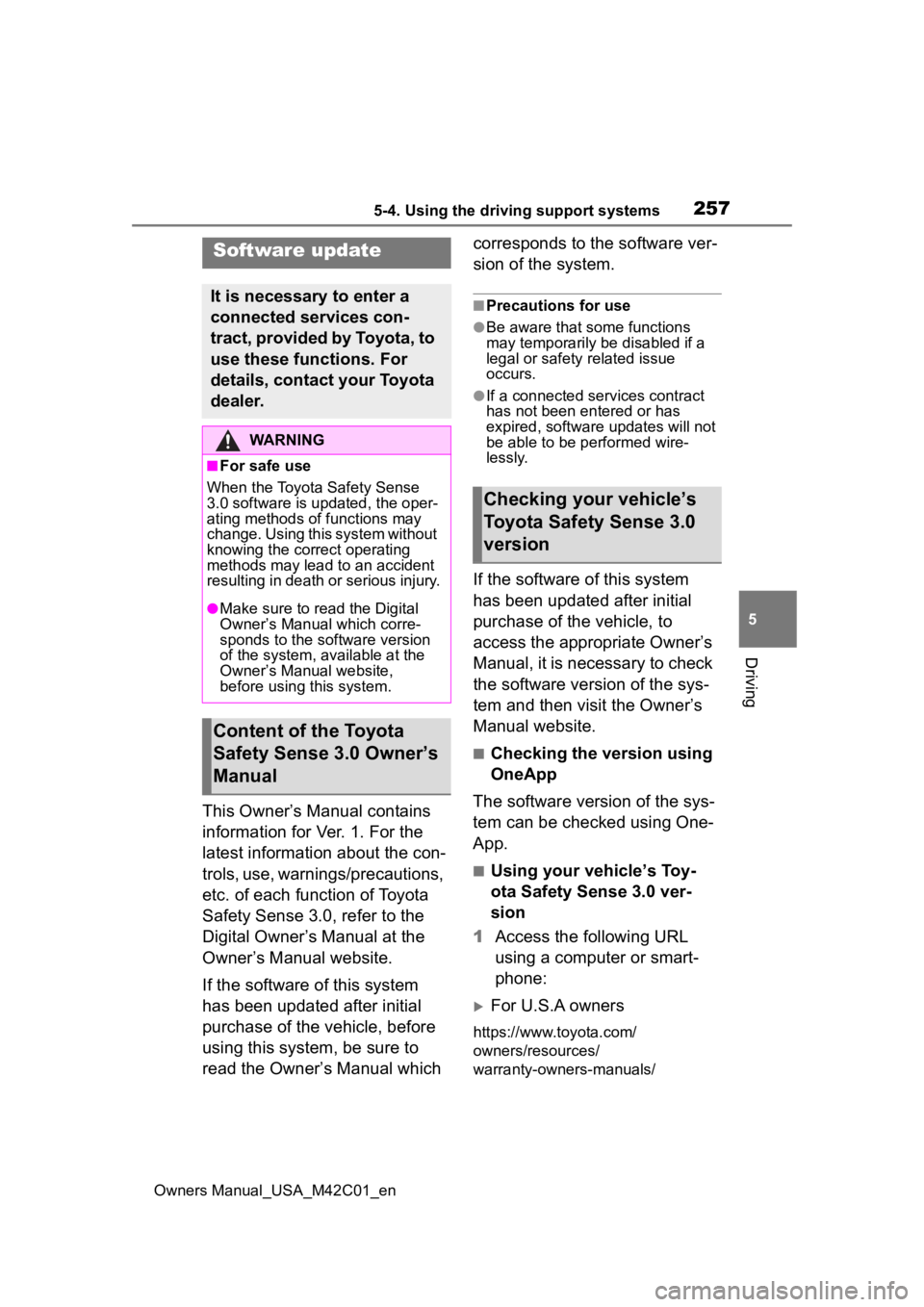
2575-4. Using the driving support systems
Owners Manual_USA_M42C01_en
5
Driving
5-4.Using the driving support systems
This Owner’s Manual contains
information for Ver. 1. For the
latest information about the con-
trols, use, warnings/precautions,
etc. of each function of Toyota
Safety Sense 3.0, refer to the
Digital Owner’s Manual at the
Owner’s Manual website.
If the software of this system
has been updated after initial
purchase of the vehicle, before
using this system, be sure to
read the Owner’s Manual which corresponds to the software ver-
sion of the system.
■Precautions for use
●Be aware that some functions
may temporarily be disabled if a
legal or safety related issue
occurs.
●If a connected services contract
has not been entered or has
expired, software updates will not
be able to be performed wire-
lessly.
If the software of this system
has been updated after initial
purchase of the vehicle, to
access the appropriate Owner’s
Manual, it is necessary to check
the software version of the sys-
tem and then visit the Owner’s
Manual website.
■Checking the version using
OneApp
The software version of the sys-
tem can be checked using One-
App.
■Using your vehicle’s Toy-
ota Safety Sense 3.0 ver-
sion
1 Access the following URL
using a computer or smart-
phone:
For U.S.A owners
https://www.toyota.com/
owners/resources/
warranty-owners-manuals/
Software update
It is necessary to enter a
connected services con-
tract, provided by Toyota, to
use these functions. For
details, contact your Toyota
dealer.
WARNING
■For safe use
When the Toyota Safety Sense
3.0 software is updated, the oper-
ating methods of functions may
change. Using this system without
knowing the correct operating
methods may lead to an accident
resulting in death or serious injury.
●Make sure to read the Digital
Owner’s Manual which corre-
sponds to the software version
of the system, available at the
Owner’s Manual website,
before using this system.
Content of the Toyota
Safety Sense 3.0 Owner’s
Manual
Checking your vehicle’s
Toyota Safety Sense 3.0
version
Page 345 of 628
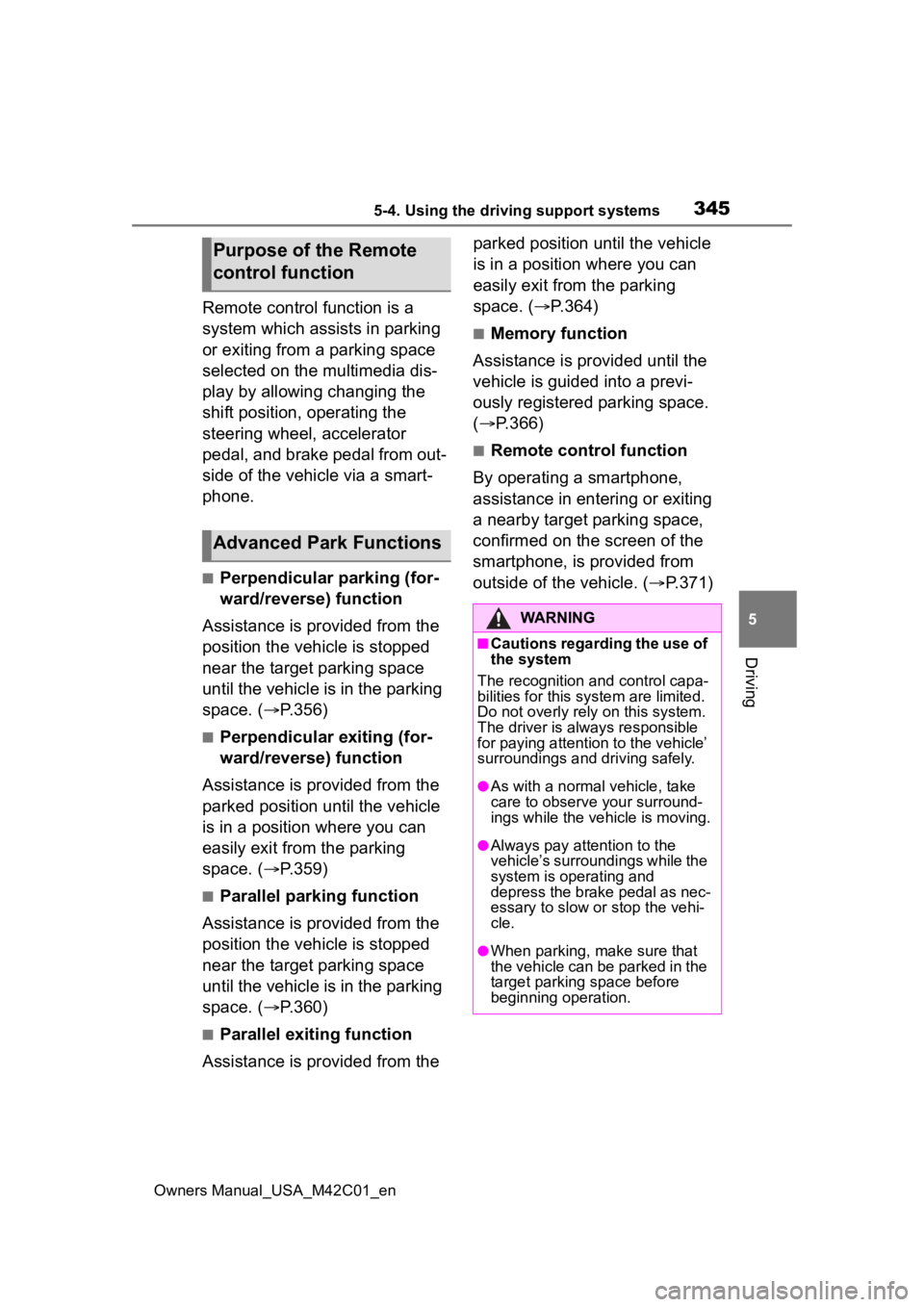
3455-4. Using the driving support systems
Owners Manual_USA_M42C01_en
5
Driving
Remote control function is a
system which assists in parking
or exiting from a parking space
selected on the multimedia dis-
play by allowing changing the
shift position, operating the
steering wheel, accelerator
pedal, and brake pedal from out-
side of the vehicle via a smart-
phone.
■Perpendicular parking (for-
ward/reverse) function
Assistance is provided from the
position the vehicle is stopped
near the target parking space
until the vehicle is in the parking
space. ( P.356)
■Perpendicular exiting (for-
ward/reverse) function
Assistance is provided from the
parked position until the vehicle
is in a position where you can
easily exit from the parking
space. ( P.359)
■Parallel parking function
Assistance is provided from the
position the vehicle is stopped
near the target parking space
until the vehicle is in the parking
space. ( P.360)
■Parallel exiting function
Assistance is provided from the parked position until the vehicle
is in a position where you can
easily exit from the parking
space. (
P.364)
■Memory function
Assistance is provided until the
vehicle is guided into a previ-
ously registered parking space.
( P.366)
■Remote control function
By operating a smartphone,
assistance in entering or exiting
a nearby target parking space,
confirmed on the screen of the
smartphone, is provided from
outside of the vehicle. ( P.371)
Purpose of the Remote
control function
Advanced Park Functions
WARNING
■Cautions regarding the use of
the system
The recognition and control capa-
bilities for this system are limited.
Do not overly rely on this system.
The driver is always responsible
for paying attention to the vehicle’
surroundings and driving safely.
●As with a normal vehicle, take
care to observe your surround-
ings while the vehicle is moving.
●Always pay attention to the
vehicle’s surroundings while the
system is operating and
depress the brake pedal as nec-
essary to slow or stop the vehi-
cle.
●When parking, make sure that
the vehicle can be parked in the
target parking space before
beginning operation.
Page 349 of 628
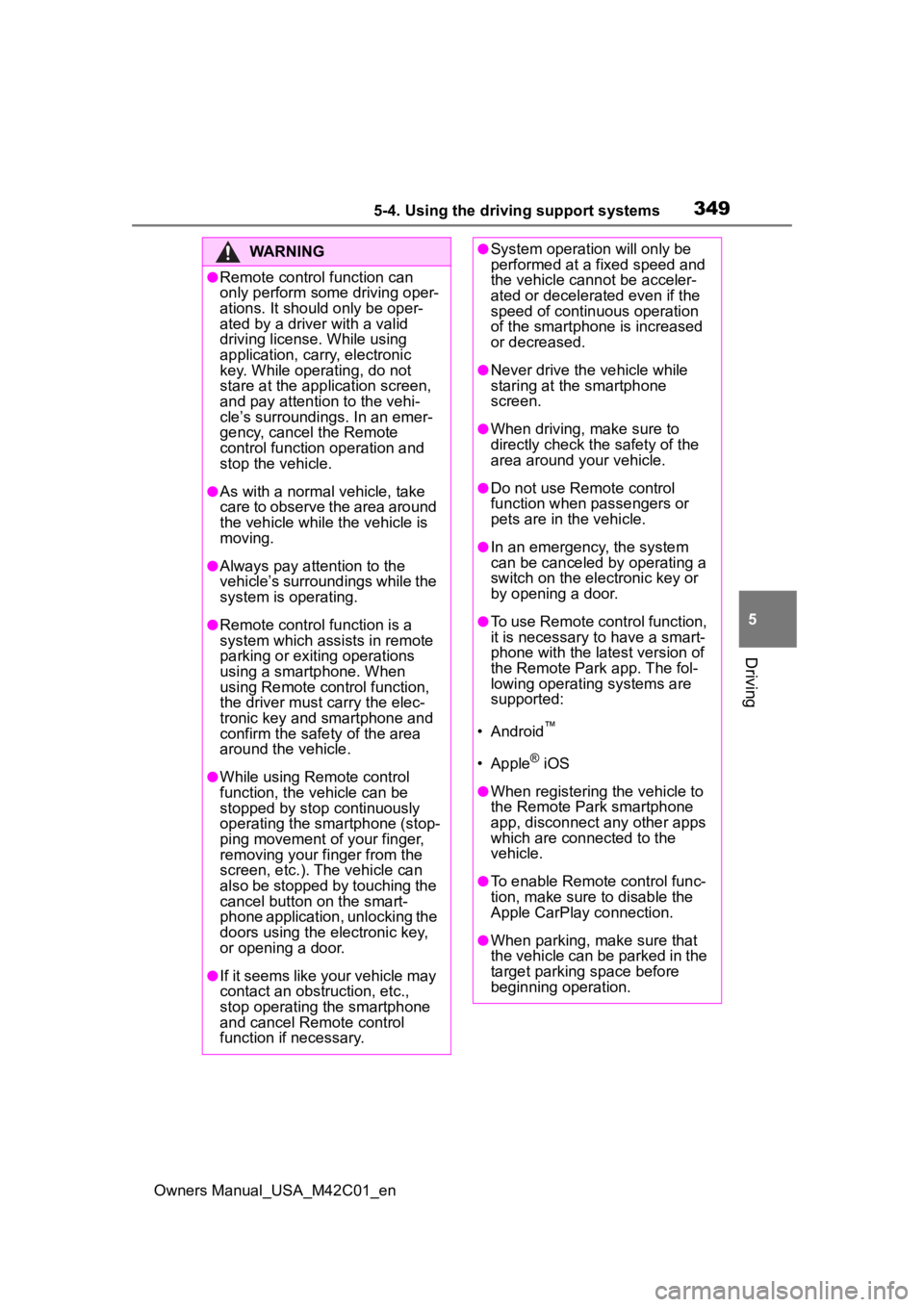
3495-4. Using the driving support systems
Owners Manual_USA_M42C01_en
5
Driving
WARNING
●Remote control function can
only perform some driving oper-
ations. It should only be oper-
ated by a driver with a valid
driving license. While using
application, carry, electronic
key. While operating, do not
stare at the application screen,
and pay attention to the vehi-
cle’s surroundings. In an emer-
gency, cancel the Remote
control function operation and
stop the vehicle.
●As with a normal vehicle, take
care to observe the area around
the vehicle while the vehicle is
moving.
●Always pay attention to the
vehicle’s surroundings while the
system is operating.
●Remote control function is a
system which assists in remote
parking or exiting operations
using a smartphone. When
using Remote control function,
the driver must carry the elec-
tronic key and smartphone and
confirm the safe ty of the area
around the vehicle.
●While using Remote control
function, the vehicle can be
stopped by stop continuously
operating the smartphone (stop-
ping movement of your finger,
removing your fi nger from the
screen, etc.). The vehicle can
also be stopped by touching the
cancel button on the smart-
phone application, unlocking the
doors using the electronic key,
or opening a door.
●If it seems like your vehicle may
contact an obstruction, etc.,
stop operating the smartphone
and cancel Remote control
function if necessary.
●System operation will only be
performed at a f ixed speed and
the vehicle cannot be acceler-
ated or decelera ted even if the
speed of continuous operation
of the smartphone is increased
or decreased.
●Never drive the vehicle while
staring at the smartphone
screen.
●When driving, make sure to
directly check the safety of the
area around your vehicle.
●Do not use Remote control
function when passengers or
pets are in the vehicle.
●In an emergency, the system
can be canceled by operating a
switch on the electronic key or
by opening a door.
●To use Remote control function,
it is necessary to have a smart-
phone with the latest version of
the Remote Park app. The fol-
lowing operating systems are
supported:
• Android
™
• Apple® iOS
●When registering the vehicle to
the Remote Park smartphone
app, disconnect any other apps
which are connected to the
vehicle.
●To enable Remote control func-
tion, make sure to disable the
Apple CarPlay connection.
●When parking, make sure that
the vehicle can be parked in the
target parking space before
beginning operation.
Page 350 of 628

3505-4. Using the driving support systems
Owners Manual_USA_M42C01_en
WARNING
●Only use Remote control func-
tion on level road surfaces
which are not slick. Do not use
Remote control function for
parking spaces on a downward
or upward incline.
●While Remote control function
is operating, if a malfunction or
system limitation is detected,
the following will occur automat-
ically:
• Remote control function will be canceled
• The vehicle will stop
• The shift position will change to P and the parking brake will be
engaged
• The power switch will turn off
(for some malfunctions, the
power switch will not turn off or
cannot be turned off. Enter the
vehicle and take corrective
action accordin g to the mes-
sage displayed on the smart-
phone.)
• The doors will remain locked
●When starting Remote control
function, unlock the doors with
wireless remote control by elec-
tronic key.
●When Remote control function
is operating, the driver should
remain within approximately 9.8
ft. (3 m) of the vehicle. If the
driver becomes more than
approximately 9.8 ft. (3 m)
away, Remote control function
will be suspend ed and a mes-
sage will be displayed on the
smartphone. Re mote control
function operation can be
resumed by approaching the
vehicle.
●The headlights will be turned on
if the surrounding area is dark.
●If system operation is canceled
due to a malfunction, the emer-
gency flashers will flash.
The emergency flashers will
turn off if any of the following
conditions are met:
• A door is opened
• 3 minutes have elapsed since the emergency flashers began
flashing
●Remote control function can
only be started when the follow-
ing conditions are met:
• When the EV system is starting, after assist mode is selected
• When the power switch is off
• When the remote air condition- ing is operating
●After unlocking the doors using
the wireless remote control, if
the doors are lo cked using the
smart entry function, the lock
operation may be delayed.
NOTICE
■Precautions for use
Advanced Park
If the 12-volt battery was dis-
charged or has been removed
and installed, fold and extend the
outside rear view mirrors.
■When using Remote control
function
Page 351 of 628

3515-4. Using the driving support systems
Owners Manual_USA_M42C01_en
5
Driving
NOTICE
●Check the battery charge level
of the smartphon e before using
Remote control function. If the
battery of the smartphone dies
while operating Remote control
function, assist will be sus-
pended. Also, if the battery
charge level of the smartphone
is 20% or less when attempting
to start Remote control function,
Remote control function will not
be started.
●Turn on the Bluetooth communi-
cation function of the smart-
phone before using Remote
control function. Remote con-
trol function cannot be used if
the Bluetooth function is off.
●Do not turn off the Bluetooth
function of the smartphone or
disconnect from the multimedia
system while using Remote
control function. If the vehicle
cannot be connected to via
Bluetooth, Remote control func-
tion cannot be used.
●While using Remote control
function, if a call is received,
etc., and another app is
opened, Remote control func-
tion will be suspended. Assist
can be resumed if the Remote
Park app is reopened within 3
minutes. If 3 minutes or more
elapse, assist will be canceled.
●While using Remote control
function, if the home button or
power button of the smartphone
is pressed and the screen is
locked, Remote control function
will be suspended. Assist can
be resumed if the Remote Park
app is reopened within 3 min-
utes. If 3 minutes or more
elapse, assist will be canceled.
●Do not use the Remote Park
app with devices other than
those which operation has been
confirmed by the maker. Other-
wise the system may not oper-
ate correctly.
●When the ambient temperature
is low, it may take time for the
system to start, due to 12-volt
battery charging.
●If the 12-volt battery voltage
drops, assistance will be can-
celed.
●When using Remote control
function on a slope, the vehicle
speed will be slower and the
distance that th e vehicle will
approach objects will become
longer than when on a level
road surface.
●If a system temporary failure
occurs, after th e vehicle is
stopped by the electronic park-
ing brake or the shift position
being changed to P, the power
switch may turn off and the sys-
tem may be canceled. In this
case, have the vehicle
inspected by your Toyota
dealer.
●If a system malfunction occurs,
assistance may be temporarily
suspended. If the system
returns to normal, operation can
be resumed. Follow the content
on the smartphone screen to
resume operation.
●Remote control function cannot
be started if the EV system has
been started using an aftermar-
ket remote starter.
Page 355 of 628

3555-4. Using the driving support systems
Owners Manual_USA_M42C01_en
5
Driving
allel parking function : Change the perpendicular
parking (forward/reverse) function
“MODE” button
Select to change between the
memory function and the perpen-
dicular parking (forward/reverse)
function and parallel parking func-
tion. ( P.368)
“Start” button
Select to start par king assistance.
Perpendicular parking direc-
tion change button
Select to change b etween the park-
ing (forward) function and parking
(reverse) function
: Change the perpendicular
parking (forward) function
: Change the perpendicular
parking (reverse) function
Customize setting button
Select to display the Advanced
Park setting screen. ( P.379)
Registration button
Select to begin registering a park-
ing space.
Remote control function start
button
Select to start parking assistance
operation on the smartphone dis-
play.
Guidance screen (When
reversing)
Operation icon
Displayed when the Advanced Park
is operating.
Guide lines (yellow and red)
Display points from the center of
the edge of the front or rear bumper
to the target stopp ing position (yel-
low)
* and approximately 1 ft. (0.3
m) (red) from the vehicle.
Moving object warning icon
Emergency support brake
control operation display
“BRAKE!” is displayed.
Intuitive parking assist-sen-
sor display
P.312
*: When the target stop position is
8.2 ft. (2.5 m) or more, the hori-
zontal line (yello w) will be hidden.
■Intuitive parking assist-sensor
pop-up display
Regardless of whethe r the intuitive
parking assist-sensor is off or on
( P.312), if an object is detected by
the intuitive park ing assist-sensor
when the Advanced Park is operat-
ing, the intuit ive parking assist-sen-
sor pop up display will automatically