2023 RAM 1500 display
[x] Cancel search: displayPage 246 of 416

244MULTIMEDIA
Assist — If Equipped
Description
Vehicles equipped with the SiriusXM Guardian™
connected services feature may contain an ASSIST button
in the vehicle. Once your SiriusXM Guardian™ connected
services have been activated, the ASSIST button can
connect you directly to the Customer Care call center
(if equipped). You will be directed to one of the following
four services:
Roadside Assistance — If you get a flat tire or need a
tow, you’ll be connected to someone who can help
anytime.
Connected Services — Contact the SiriusXM
Guardian™ Customer Care call center to activate your
services, renew after your trial has expired, for
in-vehicle support for your SiriusXM Guardian™
connected services, or help answering any general
questions surrounding your connected services.
Uconnect Care — In-vehicle support for all
non-connected Uconnect system features, such as
radio and Bluetooth® connections.
Vehicle Care — Total support for your vehicle.
SiriusXM Guardian™ In-Vehicle Assistance Features —
If Equipped
With SiriusXM Guardian™, your vehicle has onboard
assistance features located on the rearview mirror or
overhead console designed to enhance your driving
experience if you should ever need assistance or support. How It Works
Simply push the ASSIST button in the vehicle and you will
be presented with your ASSIST options on the
touchscreen. Make your selection by pressing the
touchscreen.
Requirements
This feature is available only on vehicles sold in the US
and Canada.
Vehicle must be properly equipped with the SiriusXM
Guardian™ connected services.
Vehicle must have an operable LTE (voice/data) or 4G
(data) network connection.
Vehicle must be registered with SiriusXM Guardian™
and have an active subscription that includes the appli -
cable feature.
Vehicle must be powered in the ON/RUN or ACC
(Accessory) position with a properly functioning elec -
trical system.
Disclaimers
If Roadside Assistance Call is provided to your vehicle, you
agree to be responsible for any additional roadside
assistance service costs that you may incur. In order to
provide SiriusXM Guardian™ connected services to you,
we may record and monitor your conversations with
Roadside Assistance Call, Vehicle Care, Uconnect Care, or
SiriusXM Guardian™ Customer Care, whether such
conversations are initiated through the SiriusXM
Guardian™ connected services in your vehicle, or via a
landline or mobile device, and may share information
obtained through such recording and monitoring in
accordance with regulatory requirements. You acknowledge, agree and consent to any recording,
monitoring or sharing of information obtained through any
such call recordings.
Send & Go — If Equipped
Description
The Send & Go feature allows you to search for a
destination on your mobile device, and then send the
route to your vehicle’s Navigation system.
How It Works
1. There are multiple ways to find a destination. After
selecting the Location tab at the bottom of the App,
browse through one of the categories provided, or
type the name or keyword in the search box. You can
also select categories such as “Favorites” or
“Contact List”.
2. Select your destination from the list that appears. Location information will then be displayed on the
map.
From this screen, you will be able to:
View the location on a map.
See the distance from your current location.
Send the destination to the vehicle (Send & Go).
3. Send the destination to the Uconnect Navigation in your vehicle. You can also call the destination by
pressing the Call button.
4. Confirm your destination in the vehicle through a notification or in the Navigation system.
23_DT_OM_EN_USC_t.book Page 244
Page 249 of 416

MULTIMEDIA247
This data collection and transmission begins when you
enroll in SiriusXM Guardian™ and will continue even if you
cancel your SiriusXM Guardian™ subscription unless you
call SiriusXM Guardian™ Customer Care and tell them to
deactivate your connected services.
Please see the Uconnect Privacy Policy for more
information, located at www.driveuconnect.com/
connectedservices/privacy.html (US Residents) or
www.driveuconnect.ca (Canadian Residents).
For more information on SiriusXM Guardian™ private
policy, see https://siriusxmcvs.com/privacy-policy.
NOTE:Your vehicle must be enrolled in an active subscription
with connected services. If you have concerns about the
operation, function or performance of your vehicle, please
take it to an authorized dealer. This report does not
replace regularly scheduled maintenance. Check the
instrument cluster warning lights and cautions in your
vehicle for the most accurate vehicle health information.
Vehicle Health Alert —If Equipped
Description
Your vehicle will send you an email alert if it senses a
problem with one of your vehicle’s key systems. For further
information, go to your Owner’s website.
NOTE:Vehicle Health Alert emails require you to register and
activate services. During this process you will be asked to
provide an email address to which the reports will be sent.
In-Vehicle Notifications — If Equipped
Description
Your vehicle will send you notifications to remind you when
services are needed, or to alert you of other important
information, such as recall notices. When you receive a
notification through your touchscreen, press OK to dismiss
the message, or press Call Care to speak with a SiriusXM
Guardian™ Customer Care agent.
NOTE:Pressing “OK” or the X button on the pop-up screen will
dismiss or close the pop-up, and the In-Vehicle Messages
mailbox will display. In the Mailbox, you can reopen
messages or delete messages.
Amazon Alexa Skill — If Equipped
Enjoy the convenience of using your voice to command
your vehicle with Amazon Alexa!
With Amazon Alexa, you can connect to your vehicle and
remotely access key services and features.
If your vehicle is equipped with Uconnect Navigation, you
can send a destination directly to your vehicle using Alexa.
If you need assistance, you can always ask Alexa for help,
or complete a list of commands by saying: “Alexa, ask
Here are a few of the many questions you can ask Alexa:
“Alexa, ask
“Alexa, ask
with your Voice Code.”
“Alexa, ask
Drive, Auburn Hills, Michigan to my
“Alexa, ask
An active subscription to SiriusXM Guardian™ is required.
To use Amazon Alexa, first, register for SiriusXM
Guardian™
Úpage 238.
Next, link the Uconnect system on your vehicle to Amazon
Alexa:
1. Download the Amazon Alexa app on your mobile device (Apple® or Android™).
2. Once in the app, tap MENU and go to SKILLS.
3. Search for
4. Tap SAVE SETTINGS when prompted.
5. Link the vehicle brand name to the
6. Log in using your Owner Account credentials. This will be the same user name and password you used when
registering for SiriusXM Guardian™ connected
services. There will be additional settings to confirm
on the following screen.
7. AUTHORIZE the account to return to the
You can now begin using the
Alexa!
5
23_DT_OM_EN_USC_t.book Page 247
Page 255 of 416

MULTIMEDIA253
REGULATORY AND SAFETY
I
NFORMATION
US/CANADA
Exposure to Radio Frequency Radiation
The radiated output power of the internal wireless radio is
far below the FCC and IC radio frequency exposure limits.
Nevertheless, the wireless radio will be used in such a
manner that the radio is 8 inches (20 cm) or further from
the human body.
The internal wireless radio operates within guidelines
found in radio frequency safety standards and
recommendations, which reflect the consensus of the
scientific community.
The radio manufacturer believes the internal wireless
radio is safe for use by consumers. The level of energy
emitted is far less than the electromagnetic energy
emitted by wireless devices such as mobile phones.
However, the use of wireless radios may be restricted in
some situations or environments, such as aboard
airplanes. If you are unsure of restrictions, you are
encouraged to ask for authorization before turning on the
wireless radio
Úpage 402.
PERFORMANCE PAGES — IF EQUIPPED
Performance Pages is an application that provides a
display for performance indicators that will help you gain
familiarity with the capabilities of your vehicle in real time. To access the Performance Pages, press the Vehicle
button on the touchscreen. Then, press the Performance
tab. Press the desired button on the touchscreen to
access that specific Performance Page.
The Performance Pages include the following:
Timers
Gauges
G-Force
Pitch & Roll
Dyno/Engine
Vehicle Dynamics
Snapshot
The Snapshot feature allows you to take a screenshot of
any page. The information can be saved onto a USB
device. To take a snapshot, make sure a USB device is plugged
into the vehicle. Next, press the Snapshot icon located in
the lower left corner of the touchscreen.
The file will be saved to the USB drive. At the time a
snapshot is taken, the bottom bar of the touchscreen will
be replaced with the historical data from the vehicle
present at the time the snapshot icon was pressed. The
following information will display:
Date
Vehicle Identification Number (VIN)
Longitude And Latitude Coordinates
Outside Temperature
Odometer
The following describes each feature and its operation:
TIMERS
When the Timers page is selected, you will be able to view
the Drag and Accel & Braking timers.
Recent
A real-time summary of performance timers for the
most recent valid run, or the status of a test in prog -
ress.
Last
The last recorded run of performance timers.
Best
The best recorded run of performance timers, except
for braking data.
WARNING!
Measurement of vehicle statistics with the
Performance Pages is intended for off-highway or
off-road use only and should not be done on any public
roadways. It is recommended that these features be
used in a controlled environment and within the limits
of the law. The capabilities of the vehicle as measured
by the Performance Pages must never be exploited in a
reckless or dangerous manner, which can jeopardize
the user’s safety or the safety of others. Only a safe,
attentive, and skillful driver can prevent accidents.
5
23_DT_OM_EN_USC_t.book Page 253
Page 256 of 416

254MULTIMEDIA
Save
Pressing the SAVE button will let you save the timer data
for Recent, Last, and Best recorded times to an inserted
USB flash drive.
The Timers pages contain:
Reaction Time : Measures the driver's reaction time for
launching the vehicle against a simulated drag strip
timing light (behavior modeled after 500 Sportsman
Tree) displayed in the instrument cluster display.
NOTE:Drag timers (RT, 60 ft [20 m], 330 ft [100 m], 1/8 mile
[200 m], 1000 ft [300 m], and 1/4 mile [400 m]) and Acceleration Timers (0-60 mph [0-96 km/h] and
0-100 mph [0-160 km/h]) will be ready to acquire new
recent data measurements when the vehicle is at 0 mph
(0 km/h) and vehicle is in drive.
The timer listed shows the measured time required to
travel at the cited distance is met. Some timers will also
display speeds present at the time the distance was met.
0-60 mph (0-100 km/h)
0-100 mph (0-160 km/h)
60 ft (20 m) ET
330 ft (100 m) ET
⅛ Mile (200 m) + ET
⅛ Mile (200) + mph
1000 ft (300 m) ET
¼ Mile (400 m) + ET
¼ Mile (400 m) + mph
Brake Distance ft (meters)
NOTE:The distance measurement will be aborted if the brake
pedal is released or the parking brake is engaged, before
the vehicle comes to a complete stop.
Brake from mph (km/h)
NOTE:Brake Distance and Speed timers only display “ready”
when vehicle is traveling at a speed greater than 30 mph
(48 km/h).
GAUGES
When selected, this screen displays the following values:
Coolant Temperature
Shows the actual coolant temperature.
Oil Temperature
Shows the actual oil temperature.
Oil Pressure
Shows the actual oil pressure.
Trans Temp
Shows actual transmission oil temperature.
Battery Voltage
Shows actual battery voltage.
Intake Air Temp
Shows actual intake air temperature.
If a gauge is selected, the Gauge Detail View Page will
appear on the screen. This page shows gauge values for
the previous two minutes on the selected gauge. Pressing the Left or Right Arrow will cycle through the
details for each of the gauges. Pressing the minimize
button beside the graph will return to the Gauge menu.
G-FORCE
When G-Force is selected, the following features will be
available:
Vehicle Speed
Measures the current speed of the vehicle in either
mph or km/h, starting at zero with no maximum value.
Front G-Force
Measures the peak braking force on the front of the
vehicle.
Right G-Force
Measures the peak force on the right side of the
vehicle.
Left G-Force
Measures the peak force on the left side of the vehicle.
Rear G-Force
Measures the peak acceleration force on the rear of
the vehicle.
NOTE:Front, Right, Left, and Rear G-Forces are all peak values.
These readings can be reset by clearing peak G-Force on
the instrument cluster.
23_DT_OM_EN_USC_t.book Page 254
Page 257 of 416

MULTIMEDIA255
The friction circle display shows instantaneous G-Force as
a highlight and previous G-Force as dots within the circle.
The system records previous G-Force for three minutes.
If there are multiple samples at a given point, the color of
the dot will darken from blue to red. Vectors more frequent
will show in red; infrequent vectors will show in blue.
Pitch & Roll
The G-Force page displays the vehicle’s current pitch
(angle up and down) and roll (angle side to side) in
degrees. The Pitch & Roll gauges provide a visualization of
the current vehicle angle.
DYNAMOMETER (DYNO)/ENGINE
Dynamometer (Dyno)
The system will start drawing graphs for Power and Torque
(top chart) and Engine Speed (bottom chart). The graph
will fill from the left side of the x-axis and fill to the right
side of the x-axis (based on History time selected). Once
the right side of the page is reached, the graph will scroll
with the right side always being the most recent recorded
sample. The following options can be selected:
Pressing the STOP button will freeze the graph.
Selecting “Play” will clear the graph and restart the
process.
Press the + or - button to change the history of the
graph. The selectable options are “30”, “60”, “90”, and
“120” seconds. The graph will expand or constrict
depending on the setting selected.
Select the “Gear” display setting to turn the graph gear
markers on or off.
NOTE:The Gear On/Off feature will only display if your vehicle is
equipped with an Automatic Transmission.
Engine
Press the Left and Right Arrow buttons on the bottom of
the touchscreen to cycle between the Dyno and Engine
pages.
When selected, this screen displays the following values:
Vehicle Speed : Shows the actual vehicle speed.
Engine Power : Shows the instantaneous power.
Engine Torque: Shows the instantaneous torque.
Boost Pressure : Shows the actual engine boost pres -
sure.
Gear : Shows the current (or pending) operating gear of
the vehicle.
VEHICLE DYNAMICS
The Vehicle Dynamics page displays information
concerning the vehicle’s drivetrain.
Steering Angle — If Equipped
Steering Angle utilizes the steering angle sensor to
calculate the degree of the steering relative to zero
(straight ahead) reference angle. The zero degree
reference angle measurement indicates the actual front
tire steering angle.
Transfer Case
This feature will be active when the vehicle is in 4WD
HIGH, 4WD AUTO, Neutral, or 4WD LOW.
NOTE:A lock symbol will only be present on the Transfer Case
button when the vehicle is in 4WD LOW.
Rear Axle Locker
This feature will allow you to lock and unlock the rear axle.
To change the status, push the AXLE LOCK button.
5
23_DT_OM_EN_USC_t.book Page 255
Page 258 of 416
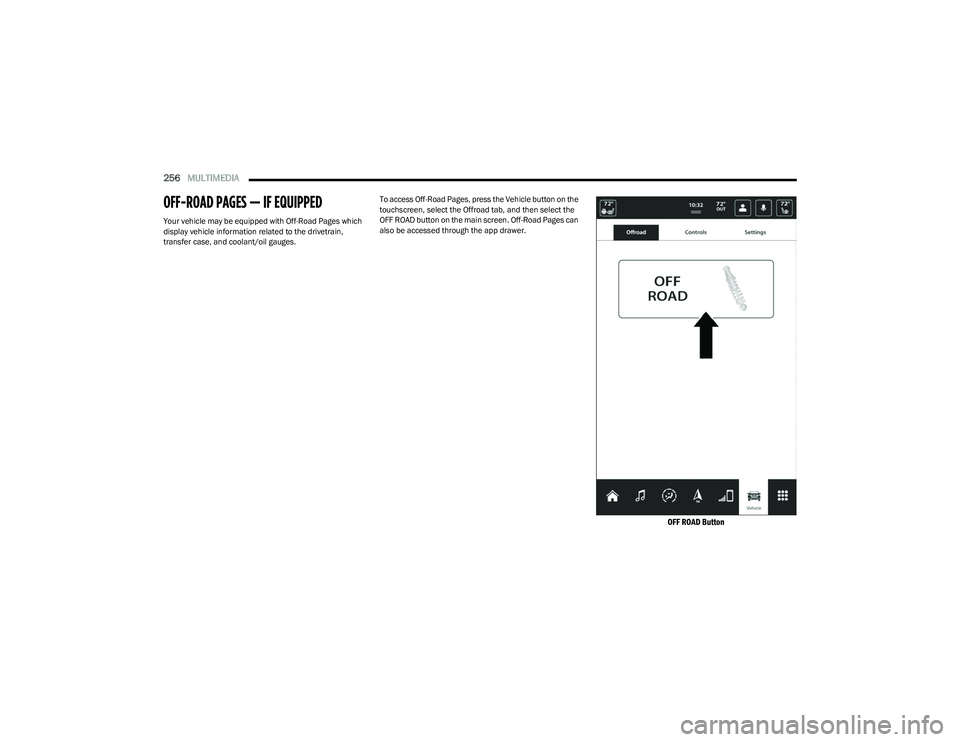
256MULTIMEDIA
OFF-ROAD PAGES — IF EQUIPPED
Your vehicle may be equipped with Off-Road Pages which
display vehicle information related to the drivetrain,
transfer case, and coolant/oil gauges. To access Off-Road Pages, press the Vehicle button on the
touchscreen, select the Offroad tab, and then select the
OFF ROAD button on the main screen. Off-Road Pages can
also be accessed through the app drawer.
OFF ROAD Button
23_DT_OM_EN_USC_t.book Page 256
Page 260 of 416

258MULTIMEDIA
VEHICLE DYNAMICS
The Vehicle Dynamics page displays information
concerning the vehicle’s transfer case and steering angle.
The following information is displayed:
1. Steering angle in degrees
2. Status of Transfer Case
3. Status of the Rear Axle
4. Status of Front Axle — If Equipped
Drivetrain Menu 2WD/4WD
1 — Steering Angle
2 — Transfer Case Status
3 — Rear Axle
4 — Rear Axle Locker Status
23_DT_OM_EN_USC_t.book Page 258
Page 261 of 416

MULTIMEDIA259
ACCESSORY GAUGE
The Accessory Gauge page displays the current status of
the vehicle’s Coolant Temperature, Oil Temperature, Oil
Pressure, Transmission Temperature, and Battery
Voltage.
Accessory Gauge Menu 2WD/4WD
1 — Oil Temperature
2 — Coolant Temperature
3 — Oil Pressure
4 — Battery Voltage
5 — Transmission Temperature
5
23_DT_OM_EN_USC_t.book Page 259