2023 PEUGEOT EXPERT AUX
[x] Cancel search: AUXPage 274 of 348
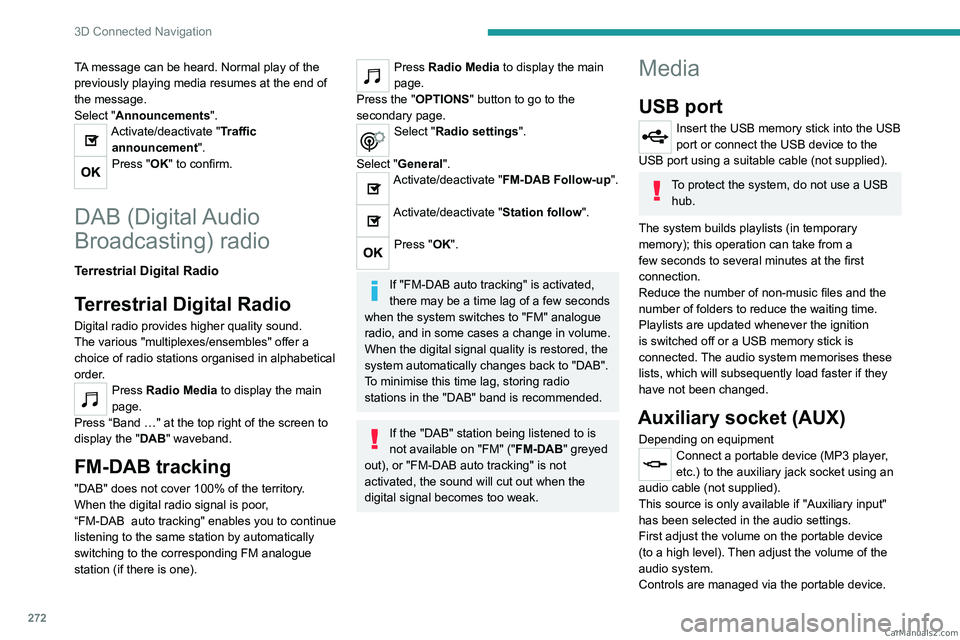
272
3D Connected Navigation
TA message can be heard. Normal play of the
previously playing media resumes at the end of
the message.
Select "Announcements".
Activate/deactivate "Traffic announcement".
Press "OK" to confirm.
DAB (Digital Audio
Broadcasting) radio
Terrestrial Digital Radio
Terrestrial Digital Radio
Digital radio provides higher quality sound.
The various "multiplexes/ensembles" offer a
choice of radio stations organised in alphabetical
order.
Press Radio Media to display the main
page.
Press “Band …" at the top right of the screen to
display the " DAB" waveband.
FM-DAB tracking
"DAB" does not cover 100% of the territory.
When the digital radio signal is poor,
“FM-DAB
auto tracking" enables you to continue
listening to the same station by automatically
switching to the corresponding FM analogue
station (if there is one).
Press Radio Media to display the main
page.
Press the "OPTIONS " button to go to the
secondary page.
Select "Radio settings".
Select "General".
Activate/deactivate "FM-DAB Follow-up ".
Activate/deactivate "Station follow".
Press "OK".
If "FM-DAB auto tracking" is activated,
there may be a time lag of a few seconds
when the system switches to "FM" analogue
radio, and in some cases a change in volume.
When the digital signal quality is restored, the
system automatically changes back to "DAB".
To minimise this time lag, storing radio
stations in the "DAB" band is recommended.
If the "DAB" station being listened to is
not available on "FM" (" FM-DAB" greyed
out), or "FM-DAB auto tracking" is not
activated, the sound will cut out when the
digital signal becomes too weak.
Media
USB port
Insert the USB memory stick into the USB
port or connect the USB device to the
USB port using a suitable cable (not supplied).
To protect the system, do not use a USB hub.
The system builds playlists (in temporary
memory); this operation can take from a
few seconds to several minutes at the first
connection.
Reduce the number of non-music files and the
number of folders to reduce the waiting time.
Playlists are updated whenever the ignition
is switched off or a USB memory stick is
connected. The audio system memorises these
lists, which will subsequently load faster if they
have not been changed.
Auxiliary socket (AUX)
Depending on equipmentConnect a portable device (MP3 player,
etc.) to the auxiliary jack socket using an
audio cable (not supplied).
This source is only available if "Auxiliary input"
has been selected in the audio settings.
First adjust the volume on the portable device
(to a high level). Then adjust the volume of the
audio system.
Controls are managed via the portable device. CarM an uals 2 .c o m
Page 275 of 348
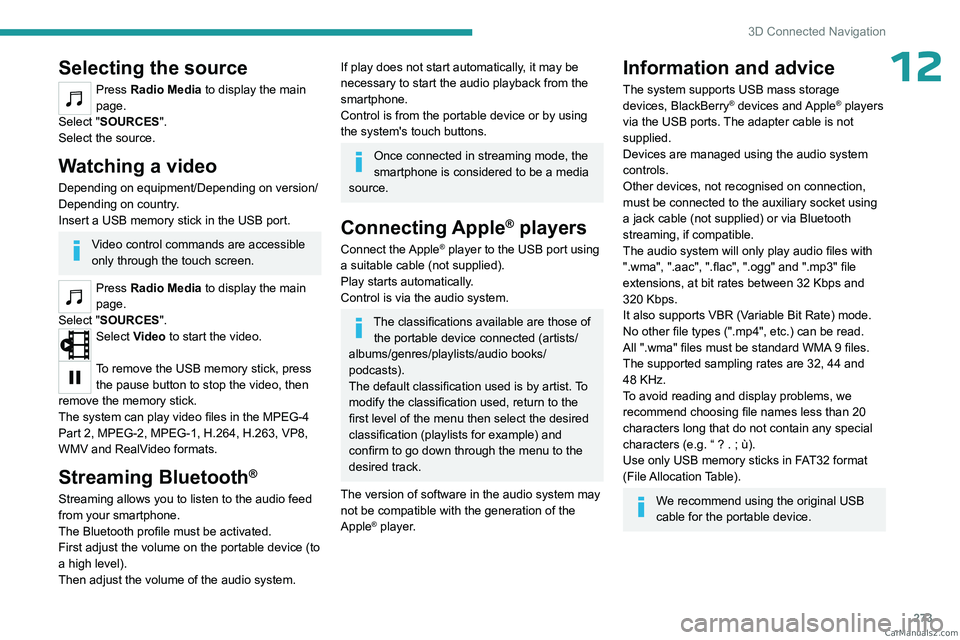
273
3D Connected Navigation
12Selecting the source
Press Radio Media to display the main
page.
Select "SOURCES".
Select the source.
Watching a video
Depending on equipment/Depending on version/
Depending on country.
Insert a USB memory stick in the USB port.
Video control commands are accessible
only through the touch screen.
Press Radio Media to display the main
page.
Select "SOURCES".
Select Video to start the video.
To remove the USB memory stick, press the pause button to stop the video, then
remove the memory stick.
The system can play video files in the MPEG-4
Part 2, MPEG-2, MPEG-1, H.264, H.263, VP8,
WMV and RealVideo formats.
Streaming Bluetooth®
Streaming allows you to listen to the audio feed
from your smartphone.
The Bluetooth profile must be activated.
First adjust the volume on the portable device (to
a high level).
Then adjust the volume of the audio system.
If play does not start automatically, it may be
necessary to start the audio playback from the
smartphone.
Control is from the portable device or by using
the system's touch buttons.
Once connected in streaming mode, the
smartphone is considered to be a media
source.
Connecting Apple® players
Connect the Apple® player to the USB port using
a suitable cable (not supplied).
Play starts automatically.
Control is via the audio system.
The classifications available are those of the portable device connected (artists/
albums/genres/playlists/audio books/
podcasts).
The default classification used is by artist. To
modify the classification used, return to the
first level of the menu then select the desired
classification (playlists for example) and
confirm to go down through the menu to the
desired track.
The version of software in the audio system may
not be compatible with the generation of the
Apple
® player.
Information and advice
The system supports USB mass storage
devices, BlackBerry® devices and Apple® players
via the USB ports. The adapter cable is not
supplied.
Devices are managed using the audio system
controls.
Other devices, not recognised on connection,
must be connected to the auxiliary socket using
a jack cable (not supplied) or via Bluetooth
streaming, if compatible.
The audio system will only play audio files with
".wma", ".aac", ".flac", ".ogg" and ".mp3" file
extensions, at bit rates between 32 Kbps and
320 Kbps.
It also supports VBR (Variable Bit Rate) mode.
No other file types (".mp4", etc.) can be read.
All ".wma" files must be standard WMA 9 files.
The supported sampling rates are 32, 44 and
48 KHz.
To avoid reading and display problems, we
recommend choosing file names less than 20
characters long that do not contain any special
characters (e.g. “ ? .
; ù).
Use only USB memory sticks in FAT32 format
(File Allocation Table).
We recommend using the original USB
cable for the portable device. CarM an uals 2 .c o m
Page 279 of 348
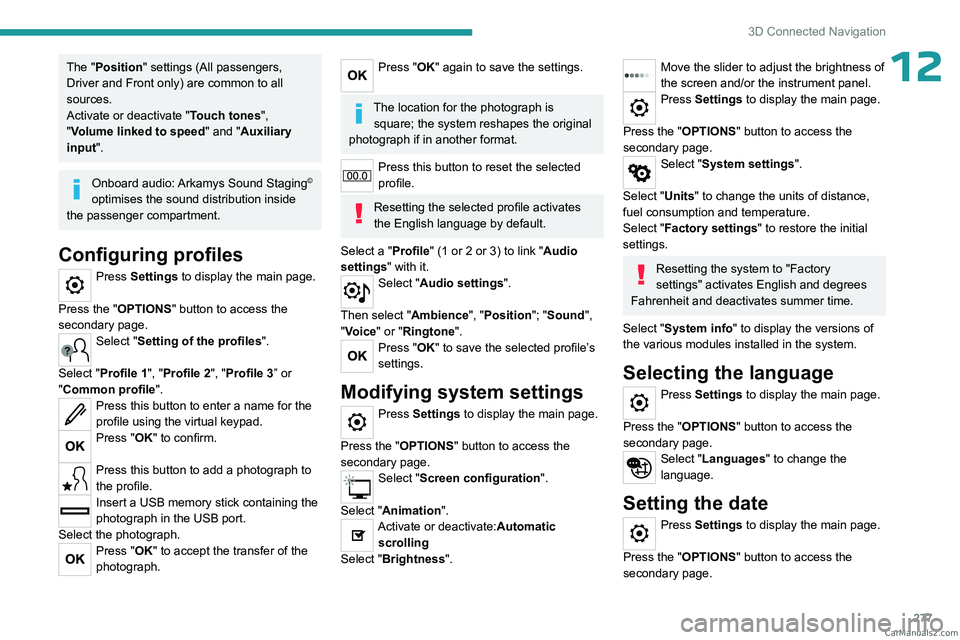
277
3D Connected Navigation
12The "Position" settings (All passengers,
Driver and Front only) are common to all
sources.
Activate or deactivate "Touch tones ",
"Volume linked to speed " and "Auxiliary
input ".
Onboard audio: Arkamys Sound Staging©
optimises the sound distribution inside
the passenger compartment.
Configuring profiles
Press Settings to display the main page.
Press the "OPTIONS " button to access the
secondary page.
Select "Setting of the profiles".
Select "Profile 1", "Profile 2", "Profile 3” or
"Common profile ".
Press this button to enter a name for the
profile using the virtual keypad.
Press "OK" to confirm.
Press this button to add a photograph to
the profile.
Insert a USB memory stick containing the
photograph in the USB port.
Select the photograph.
Press "OK" to accept the transfer of the
photograph.
Press "OK" again to save the settings.
The location for the photograph is square; the system reshapes the original
photograph if in another format.
Press this button to reset the selected
profile.
Resetting the selected profile activates
the English language by default.
Select a "Profile" (1 or 2 or 3) to link "Audio
settings" with it.
Select "Audio settings".
Then select "Ambience", "Position"; "Sound ",
"Voice" or "Ringtone ".
Press "OK" to save the selected profile’s
settings.
Modifying system settings
Press Settings to display the main page.
Press the "OPTIONS " button to access the
secondary page.
Select "Screen configuration".
Select "Animation".
Activate or deactivate:Automatic scrolling
Select "Brightness".
Move the slider to adjust the brightness of
the screen and/or the instrument panel.
Press Settings to display the main page.
Press the "OPTIONS " button to access the
secondary page.
Select "System settings".
Select "Units" to change the units of distance,
fuel consumption and temperature.
Select "Factory settings" to restore the initial
settings.
Resetting the system to "Factory
settings" activates English and degrees
Fahrenheit and deactivates summer time.
Select "System info" to display the versions of
the various modules installed in the system.
Selecting the language
Press Settings to display the main page.
Press the "OPTIONS " button to access the
secondary page.
Select "Languages" to change the
language.
Setting the date
Press Settings to display the main page.
Press the "OPTIONS " button to access the
secondary page. CarM an uals 2 .c o m
Page 292 of 348

290
Alphabetical index
Replacing the air filter 194
Replacing the oil filter
194
Replacing the passenger
compartment filter
194
Reservoir, screenwash
193
Resetting the trip recorder
23
Reversing camera
151, 170, 172
Reversing lamp
214, 216
Roof bars
189
Roof rack
189
Running out of fuel (Diesel)
202
S
Safety, children 107, 109–113,
119–121, 128, 128–129
Saturation of the particle filter (Diesel)
194
Screen, instrument panel
24
Screen menu map
251
Screen, multifunction (with audio system)
233
Screenwash
94
Screenwash, front
93
Screenwash, rear
94–95
SCR (Selective Catalytic Reduction)
21, 196
Seat and bench seat, rear, fixed
56–57, 59–60
Seat and bench seat,
rear, on rails
56–57, 61–62
Seat angle
48
Seat belts
103–106, 112
Seat belts, rear
105
Seat, bench front, 2-seat
50, 105
Seats, electric
49
Seats, front 48–49
Seats, heated
50–51
Seat(s), individual, rear, on rails
63–65, 105
Seats, rear
57–62, 110
Selector, gear
141–142
Sensors (warnings)
151
Serial number, vehicle
231
Servicing
18, 194–196
Settings, equipment
26–27
Settings, system
254, 277
Sidelamps
88, 212–214, 216
Side repeater (turn signal)
213
Silent vehicle warning sound
(Electric)
100, 133
Sliding side door, electric
33–34, 38–41
Sliding side door, hands-free
42–43
Smartphone
28
Snow chains
149, 188, 209
Snow chains, link
188, 209
Socket, 12 V accessory
69
Socket, 220 V
70
Socket, auxiliary
237, 250, 272
Socket, Jack
237, 272
Speed limiter
151, 153–156
Speed limit
recognition
152–153, 155, 157, 161–163
Speedometer
151
Sport mode
147
Stability control (ESC)
100, 102–103
Starting a Diesel engine
174
Starting the engine
134, 136
Starting the vehicle
135, 137, 141–145
Starting using another battery
137, 217Station, radio 234, 247–248, 271
Stay, engine bonnet
190–191
Steering mounted controls,
audio
233, 245, 258
Steering wheel (adjustment)
51
Stickers, customising
200
Stopping the vehicle
136–137, 142–145
Stop & Start
25, 78, 147–148,
174, 190, 194, 220
Storage
50, 56, 65–66, 68
Storage compartments
68
Storage wells
65–66, 68
Stowing rings
71
Sunroof, panoramic glass
74
Sunshine sensor
77
Super-fast charging (Electric)
185–186, 227
Suspension
195
Switching off the engine
134, 136
Synchronising the remote control
36
T
Table position 48
Table, retractable sliding
74–76
Tables, aircraft
69
Tables of engines
227
Tables of weights
224
Table top, working
56
Tailgate
36, 44
Tailgate rear screen
44
Tank, fuel
174–175
Technical data
224, 227 CarM an uals 2 .c o m