2023 PEUGEOT 508 radio
[x] Cancel search: radioPage 202 of 244
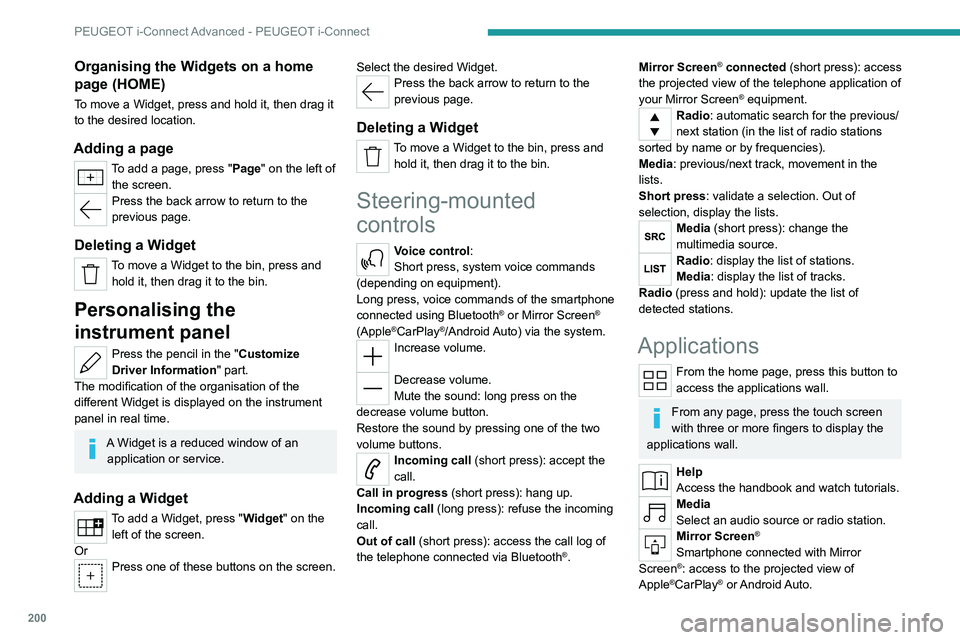
200
PEUGEOT i-Connect Advanced - PEUGEOT i-Connect
Organising the Widgets on a home
page (HOME)
To move a Widget, press and hold it, then drag it
to the desired location.
Adding a page
To add a page, press "Page" on the left of the screen.
Press the back arrow to return to the
previous page.
Deleting a Widget
To move a Widget to the bin, press and hold it, then drag it to the bin.
Personalising the
instrument panel
Press the pencil in the "Customize
Driver Information" part.
The modification of the organisation of the
different Widget is displayed on the instrument
panel in real time.
A Widget is a reduced window of an application or service.
Adding a Widget
To add a Widget, press "Widget" on the left of the screen.
Or
Press one of these buttons on the screen. Select the desired Widget.
Press the back arrow to return to the
previous page.
Deleting a Widget
To move a Widget to the bin, press and
hold it, then drag it to the bin.
Steering-mounted
controls
Voice control:
Short press, system voice commands
(depending on equipment).
Long press, voice commands of the smartphone
connected using Bluetooth
® or Mirror Screen®
(Apple®CarPlay®/Android Auto) via the system.Increase volume.
Decrease volume.
Mute the sound: long press on the
decrease volume button.
Restore the sound by pressing one of the two
volume buttons.
Incoming call (short press): accept the
call.
Call in progress (short press): hang up.
Incoming call (long press): refuse the incoming
call.
Out of call (short press): access the call log of
the telephone connected via
Bluetooth
®.
Mirror Screen® connected (short press): access
the projected view of the telephone application of
your Mirror Screen
® equipment.Radio: automatic search for the previous/
next station (in the list of radio stations
sorted by name or by frequencies).
Media: previous/next track, movement in the
lists.
Short press: validate a selection. Out of
selection, display the lists.
Media (short press): change the
multimedia source.
Radio: display the list of stations.
Media: display the list of tracks.
Radio (press and hold): update the list of
detected stations.
Applications
From the home page, press this button to
access the applications wall.
From any page, press the touch screen
with three or more fingers to display the
applications wall.
Help
Access the handbook and watch tutorials.
Media
Select an audio source or radio station.
Mirror Screen®
Smartphone connected with Mirror
Screen®: access to the projected view of
Apple®CarPlay® or Android Auto.
Page 204 of 244
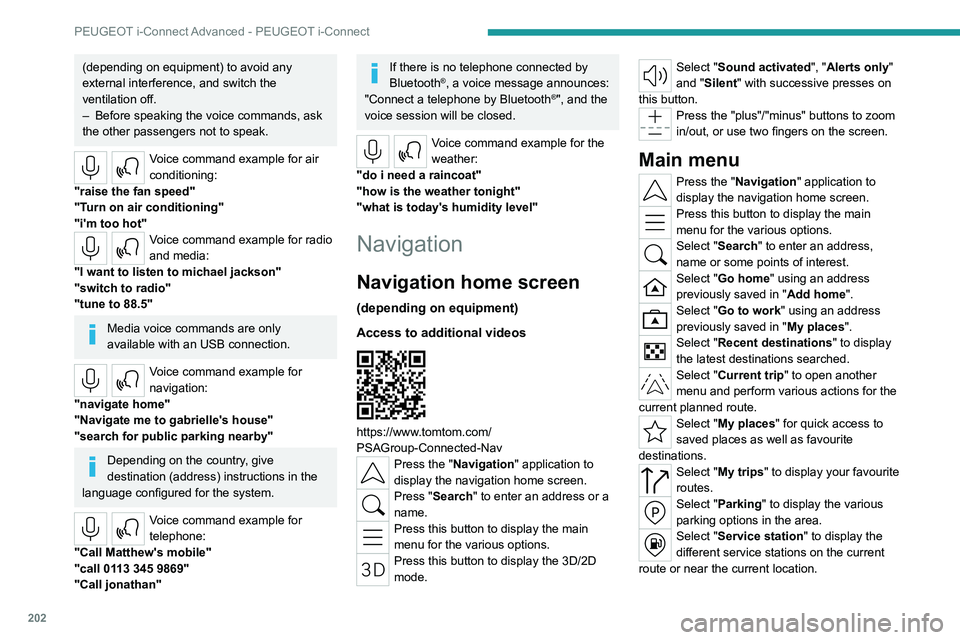
202
PEUGEOT i-Connect Advanced - PEUGEOT i-Connect
(depending on equipment) to avoid any
external interference, and switch the
ventilation off.
–
Before speaking the voice commands, ask
the other passengers not to speak.
Voice command example for air
conditioning:
"raise the fan speed"
"Turn on air conditioning"
"i'm too hot"
Voice command example for radio
and media:
"I want to listen to michael jackson"
"switch to radio"
"tune to 88.5"
Media voice commands are only
available with an USB connection.
Voice command example for
navigation:
"navigate home"
"Navigate me to gabrielle's house"
"search for public parking nearby"
Depending on the country, give
destination (address) instructions in the
language configured for the system.
Voice command example for
telephone:
"Call Matthew's mobile"
"call 0113 345 9869"
"Call jonathan"
If there is no telephone connected by
Bluetooth®, a voice message announces:
"Connect a telephone by Bluetooth®", and the
voice session will be closed.
Voice command example for the
weather:
"do i need a raincoat"
"how is the weather tonight"
"what is today's humidity level"
Navigation
Navigation home screen
(depending on equipment)
Access to additional videos
https://www.tomtom.com/
PSAGroup-Connected-Nav
Press the "Navigation" application to
display the navigation home screen.
Press "Search" to enter an address or a
name.
Press this button to display the main
menu for the various options.
Press this button to display the 3D/2D
mode.
Select "Sound activated", "Alerts only"
and "Silent" with successive presses on
this button.
Press the "plus"/"minus" buttons to zoom
in/out, or use two fingers on the screen.
Main menu
Press the "Navigation" application to
display the navigation home screen.
Press this button to display the main
menu for the various options.
Select "Search" to enter an address,
name or some points of interest.
Select "Go home" using an address
previously saved in " Add home".
Select "Go to work" using an address
previously saved in "My places".
Select "Recent destinations" to display
the latest destinations searched.
Select "Current trip" to open another
menu and perform various actions for the
current planned route.
Select "My places" for quick access to
saved places as well as favourite
destinations.
Select "My trips" to display your favourite
routes.
Select "Parking" to display the various
parking options in the area.
Select "Service station" to display the
different service stations on the current
route or near the current location.
Page 208 of 244
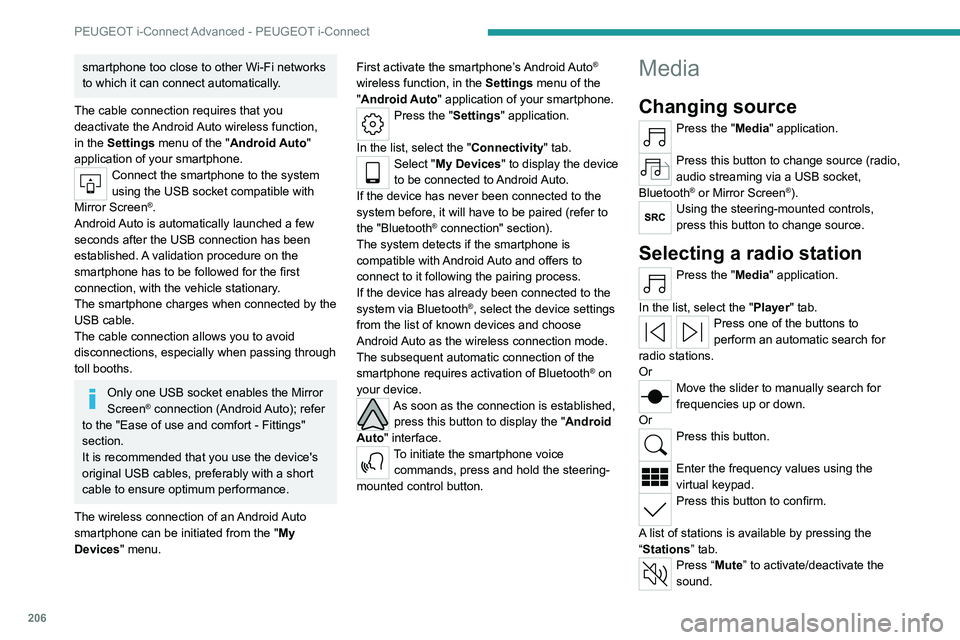
206
PEUGEOT i-Connect Advanced - PEUGEOT i-Connect
smartphone too close to other Wi-Fi networks
to which it can connect automatically.
The cable connection requires that you
deactivate the Android Auto wireless function,
in the Settings menu of the "Android Auto"
application of your smartphone.
Connect the smartphone to the system
using the USB socket compatible with
Mirror Screen
®.
Android Auto is automatically launched a few
seconds after the USB connection has been
established. A validation procedure on the
smartphone has to be followed for the first
connection, with the vehicle stationary.
The smartphone charges when connected by the
USB cable.
The cable connection allows you to avoid
disconnections, especially when passing through
toll booths.
Only one USB socket enables the Mirror
Screen® connection (Android Auto); refer
to the "Ease of use and comfort - Fittings"
section.
It is recommended that you use the device's
original USB cables, preferably with a short
cable to ensure optimum performance.
The wireless connection of an Android Auto
smartphone can be initiated from the " My
Devices " menu. First activate the smartphone’s Android Auto
®
wireless function, in the Settings menu of the
"Android Auto" application of your smartphone.
Press the "Settings" application.
In the list, select the "Connectivity" tab.
Select "My Devices " to display the device
to be connected to Android Auto.
If the device has never been connected to the
system before, it will have to be paired (refer to
the "Bluetooth
® connection" section).
The system detects if the smartphone is
compatible with Android Auto and offers to
connect to it following the pairing process.
If the device has already been connected to the
system via Bluetooth
®, select the device settings
from the list of known devices and choose
Android Auto as the wireless connection mode.
The subsequent automatic connection of the
smartphone requires activation of Bluetooth
® on
your device.
As soon as the connection is established, press this button to display the " Android
Auto" interface.
To initiate the smartphone voice commands, press and hold the steering-
mounted control button.
Media
Changing source
Press the "Media" application.
Press this button to change source (radio,
audio streaming via a USB socket,
Bluetooth
® or Mirror Screen®).Using the steering-mounted controls,
press this button to change source.
Selecting a radio station
Press the "Media" application.
In the list, select the "Player" tab.
Press one of the buttons to
perform an automatic search for
radio stations.
Or
Move the slider to manually search for
frequencies up or down.
Or
Press this button.
Enter the frequency values using the
virtual keypad.
Press this button to confirm.
A list of stations is available by pressing the
“Stations” tab.
Press “Mute” to activate/deactivate the
sound.
Page 209 of 244
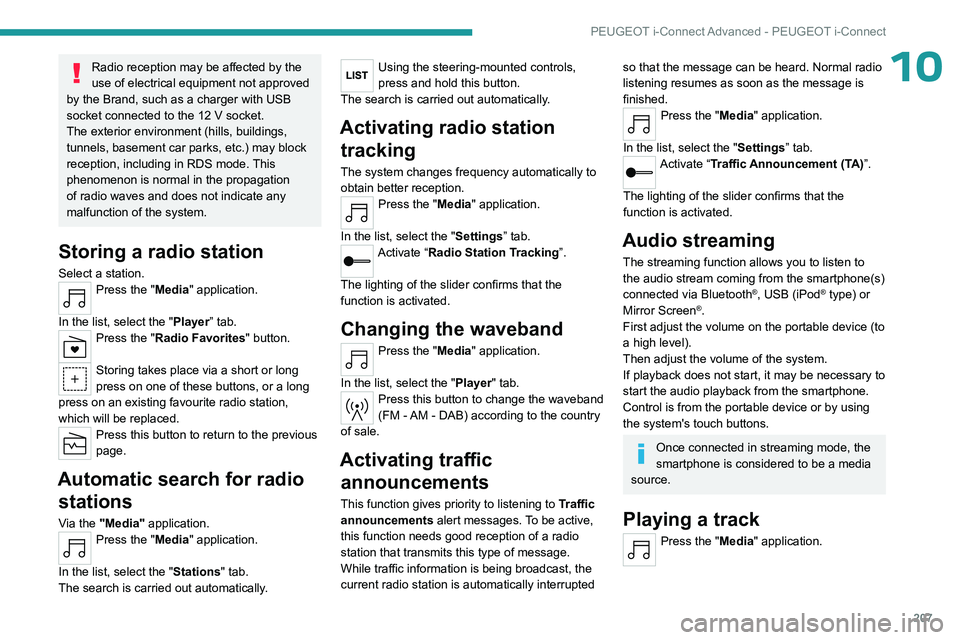
207
PEUGEOT i-Connect Advanced - PEUGEOT i-Connect
10Radio reception may be affected by the
use of electrical equipment not approved
by the Brand, such as a charger with USB
socket connected to the 12
V socket.
The exterior environment (hills, buildings,
tunnels, basement car parks, etc.) may block
reception, including in RDS mode. This
phenomenon is normal in the propagation
of radio waves and does not indicate any
malfunction of the system.
Storing a radio station
Select a station.Press the "Media" application.
In the list, select the "Player” tab.
Press the "Radio Favorites" button.
Storing takes place via a short or long
press on one of these buttons, or a long
press on an existing favourite radio station,
which will be replaced.
Press this button to return to the previous
page.
Automatic search for radio stations
Via the "Media" application.Press the "Media" application.
In the list, select the "Stations" tab.
The search is carried out automatically.
Using the steering-mounted controls,
press and hold this button.
The search is carried out automatically.
Activating radio station tracking
The system changes frequency automatically to
obtain better reception.
Press the "Media" application.
In the list, select the "Settings” tab.
Activate “Radio Station Tracking”.
The lighting of the slider confirms that the
function is activated.
Changing the waveband
Press the "Media" application.
In the list, select the "Player" tab.
Press this button to change the waveband
(FM - AM - DAB) according to the country
of sale.
Activating traffic announcements
This function gives priority to listening to Traffic
announcements alert messages. To be active,
this function needs good reception of a radio
station that transmits this type of message.
While traffic information is being broadcast, the
current radio station is automatically interrupted
so that the message can be heard. Normal radio
listening resumes as soon as the message is
finished.
Press the "Media" application.
In the list, select the "Settings” tab.
Activate “Traffic Announcement (TA)”.
The lighting of the slider confirms that the
function is activated.
Audio streaming
The streaming function allows you to listen to
the audio stream coming from the smartphone(s)
connected via Bluetooth
®, USB (iPod® type) or
Mirror Screen®.
First adjust the volume on the portable device (to
a high level).
Then adjust the volume of the system.
If playback does not start, it may be necessary to
start the audio playback from the smartphone.
Control is from the portable device or by using
the system's touch buttons.
Once connected in streaming mode, the
smartphone is considered to be a media
source.
Playing a track
Press the "Media" application.
Page 210 of 244
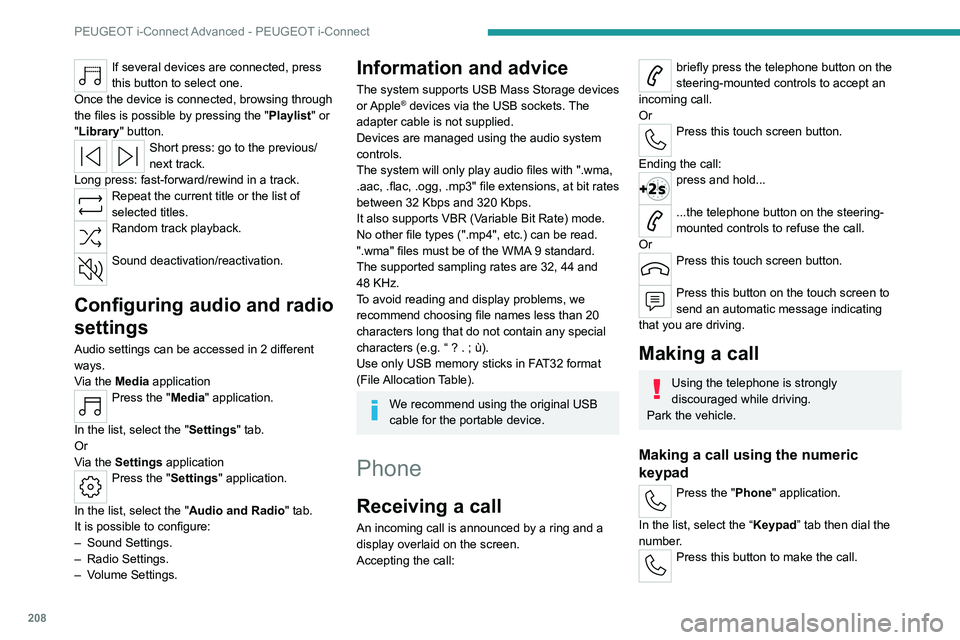
208
PEUGEOT i-Connect Advanced - PEUGEOT i-Connect
If several devices are connected, press
this button to select one.
Once the device is connected, browsing through
the files is possible by pressing the
"Playlist" or
"Library"
button.
Short press: go to the previous/
next track.
Long press: fast-forward/rewind in a track.
Repeat the current title or the list of
selected titles.
Random track playback.
Sound deactivation/reactivation.
Configuring audio and radio
settings
Audio settings can be accessed in 2 different
ways.
Via the Media application
Press the "Media" application.
In the list, select the "Settings" tab.
Or
Via the Settings application
Press the "Settings" application.
In the list, select the "Audio and Radio " tab.
It is possible to configure:
–
Sound Settings.
–
Radio Settings.
–
V
olume Settings.
Information and advice
The system supports USB Mass Storage devices
or Apple® devices via the USB sockets. The
adapter cable is not supplied.
Devices are managed using the audio system
controls.
The system will only play audio files with ".wma,
.aac,
.flac, .ogg, .mp3" file extensions, at bit rates
between 32 Kbps and 320 Kbps.
It also supports VBR (Variable Bit Rate) mode.
No other file types (".mp4", etc.) can be read.
".wma" files must be of the WMA 9 standard.
The supported sampling rates are 32, 44 and
48 KHz.
To avoid reading and display problems, we
recommend choosing file names less than 20
characters long that do not contain any special
characters (e.g. “ ? .
; ù).
Use only USB memory sticks in FAT32 format
(File Allocation Table).
We recommend using the original USB
cable for the portable device.
Phone
Receiving a call
An incoming call is announced by a ring and a
display overlaid on the screen.
Accepting the call:
briefly press the telephone button on the
steering-mounted controls to accept an
incoming call.
Or
Press this touch screen button.
Ending the call:
press and hold...
...the telephone button on the steering-
mounted controls to refuse the call.
Or
Press this touch screen button.
Press this button on the touch screen to
send an automatic message indicating
that you are driving.
Making a call
Using the telephone is strongly
discouraged while driving.
Park the vehicle.
Making a call using the numeric
keypad
Press the "Phone" application.
In the list, select the “Keypad” tab then dial the
number.
Press this button to make the call.
Page 219 of 244
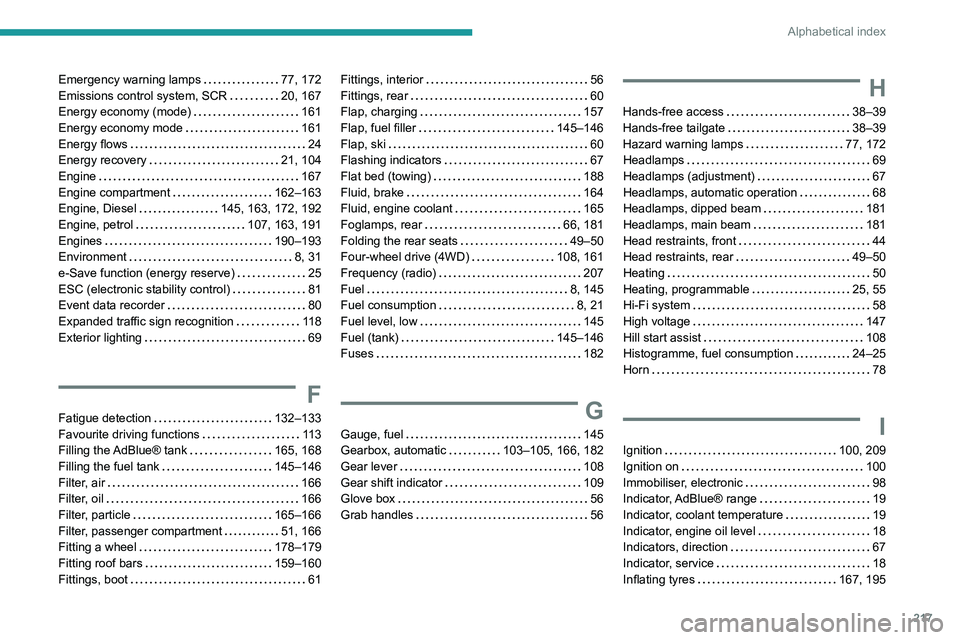
217
Alphabetical index
Emergency warning lamps 77, 172
Emissions control system, SCR
20, 167
Energy economy (mode)
161
Energy economy mode
161
Energy flows
24
Energy recovery
21, 104
Engine
167
Engine compartment
162–163
Engine, Diesel
145, 163, 172, 192
Engine, petrol
107, 163, 191
Engines
190–193
Environment
8, 31
e-Save function (energy reserve)
25
ESC (electronic stability control)
81
Event data recorder
80
Expanded traffic sign recognition
11 8
Exterior lighting
69
F
Fatigue detection 132–133
Favourite driving functions
11 3
Filling the AdBlue® tank
165, 168
Filling the fuel tank
145–146
Filter, air
166
Filter, oil
166
Filter, particle
165–166
Filter, passenger compartment
51, 166
Fitting a wheel
178–179
Fitting roof bars
159–160
Fittings, boot
61
Fittings, interior 56
Fittings, rear
60
Flap, charging
157
Flap, fuel filler
145–146
Flap, ski
60
Flashing indicators
67
Flat bed (towing)
188
Fluid, brake
164
Fluid, engine coolant
165
Foglamps, rear
66, 181
Folding the rear seats
49–50
Four-wheel drive (4WD)
108, 161
Frequency (radio)
207
Fuel
8, 145
Fuel consumption
8, 21
Fuel level, low
145
Fuel (tank)
145–146
Fuses
182
G
Gauge, fuel 145
Gearbox, automatic
103–105, 166, 182
Gear lever
108
Gear shift indicator
109
Glove box
56
Grab handles
56
H
Hands-free access 38–39
Hands-free tailgate
38–39
Hazard warning lamps
77, 172
Headlamps
69
Headlamps (adjustment)
67
Headlamps, automatic operation
68
Headlamps, dipped beam
181
Headlamps, main beam
181
Head restraints, front
44
Head restraints, rear
49–50
Heating
50
Heating, programmable
25, 55
Hi-Fi system
58
High voltage
147
Hill start assist
108
Histogramme, fuel consumption
24–25
Horn
78
I
Ignition 100, 209
Ignition on
100
Immobiliser, electronic
98
Indicator, AdBlue® range
19
Indicator, coolant temperature
19
Indicator, engine oil level
18
Indicators, direction
67
Indicator, service
18
Inflating tyres
167, 195
Page 221 of 244

219
Alphabetical index
Oil change 164
Oil consumption
164
Oil, engine
164
On-board tools
65, 172–174
Opening the bonnet
162–163
Opening the boot
28, 35
Opening the doors
28, 34
P
Pads, brake 166
Paint
170, 195
Paint colour code
195
Parcel shelf, rear
61
Parking brake, electric
101–103, 166
Parking (sensors)
138
Parking sensors, audible and visual
138
Parking sensors, front
139
Parking sensors, rear
138
Parking sensors, side
139
Passenger compartment temperature pre-
conditioning (Rechargeable hybrid)
25, 55
Pedestrian horn (Rechargeable hybrid)
78
Personalisation
10
Peugeot Matrix LED Technology
67, 69
Plates, identification
195
Port, USB
56, 60
Power
21
Power indicator (Rechargeable hybrid)
9, 21
Pressures, tyres
167, 174, 176, 195
Pre-tensioning (seat belts)
84
Priming the fuel system 172
Profiles
197
Programmable cruise control
120
Protecting children
85, 88–92
Puncture
174, 176
R
Radar (warnings) 11 2
Radio
206–207
Range, AdBlue®
19, 165
Reading lamps, touch-sensitive
59–60
READY (warning lamp)
162
Rear bench seat
49
Rear screen (demisting)
55
Rechargeable hybrid engine
9, 24, 161–162, 188, 193
Rechargeable hybrid system
6, 9, 24,
99, 107, 147
Recharging the battery
182–183, 186
Recharging the traction battery
151
Recharging the traction battery (Rechargeable
hybrid)
147, 155–157
Recirculation, air
53–54
Recorder, trip distance
22
Reduction of electrical load (mode)
162
Regeneration of the particle filter
166
Regenerative braking (deceleration
by engine braking)
104
Reinitialising the remote control
32
Reinitialising the under-inflation detection
system
111
Reminder, lighting on
66
Remote control
26–30
Remote functions
157
Remotely operable functions (
Rechargeable hybrid)
25, 55
Removing a wheel
178–179
Removing the mat
59
Replacing bulbs
180–181
Replacing fuses
182
Replacing the air filter
166
Replacing the oil filter
166
Replacing the passenger compartment
filter
166
Reservoir, screenwash
165
Resetting the trip
22
Reversing camera
113, 140–141
Reversing lamps
181
Road sign recognition
11 4
Roof bars
159–160
Running out of fuel (Diesel)
172
S
Safety, children 85, 88–91
Saturation of the particle filter (Diesel)
166
Screen, cold climate
161
Screenwash
74
Screenwash, front
73
Screenwash, rear
74
Page 222 of 244

220
Alphabetical index
SCR (Selective Catalytic Reduction) 20, 167
Seat angle
44
Seat belts
83–84
Seat belts, rear
83
Seats, electric
45–46
Seats, front
44–46
Seats, heated
46
Seats, rear
49–50, 88
Selector, gear
103–105, 108
Sensors (warnings)
11 3
Serial number, vehicle
195
Servicing
18, 165, 167
Settings, equipment
10, 24
Shield, snow
161
Sidelamps
67, 181
Silent vehicle warning sound (Rechargeable
hybrid)
78
Smartphone
25, 57
Snow chains
111, 161
Snow screen
161
Socket, 12 V accessory
56, 64
Socket, diagnostic
77
Speakers
58
Speed limiter
117–119
Speed limit recognition
11 4
Speedometer
10, 113
Sport mode
106–107
Spotlamps, side
68
Stability control (ESC)
81–82
Starting a Diesel engine
145
Starting/Stopping the vehicle
99
Starting the engine
99
Starting the vehicle
99, 104Starting using another battery 100, 183
State of charge, battery
24
Station, radio
206–207
Steering wheel (adjustment)
47
Stickers, customising
170
Stopping the vehicle
99, 104–105
Stop & Start
23, 51, 54, 109–110,
145, 162, 166, 185
Storage
56, 58, 60–61
Storage box
65
Storage compartments
56
Storage wells
61, 65
Storing driving positions
46
Stowing rings
61, 64
Sunroof, panoramic
41–42
Sunshine sensor
51
Sun visor
56
Suspension
167
Suspension with variable vibration
reduction
106
Switching off the engine
99
Synchronising the remote control
32
System, event data recording
80
T
Tables of engines 191–193
Tailgate
35
Tank, fuel
145–146
Technical data
191–193
Telephone
204, 208–209
Temperature, coolant
19
Ticket holder 56
Time (setting)
210
Tool box
65
Tools
172–174
Topping-up AdBlue®
168
Top Tether (fixing)
90, 95
Total distance recorder
22
Touch screen
23–24, 55
Towbar
82, 157
Towed loads
190–193
Towing
187, 189
Towing another vehicle
187, 189
Towing the vehicle
187–189
Traction battery charge
151
Traction battery (Rechargeable
hybrid)
21, 147–148, 155
Traction control (ASR)
81
Trailer
82, 157
Trailer stability assist (TSA)
82
Trajectory control systems
81
Triangle, warning
172
Trip computer
22–23
Tyres
167, 195
Tyre under-inflation detection
110, 176
U
Under-inflation (detection) 11 0
Unlocking
26, 28
Unlocking from the inside
30
Unlocking the boot
26, 28
Unlocking the doors
30