2023 NISSAN TITAN USB port
[x] Cancel search: USB portPage 15 of 644
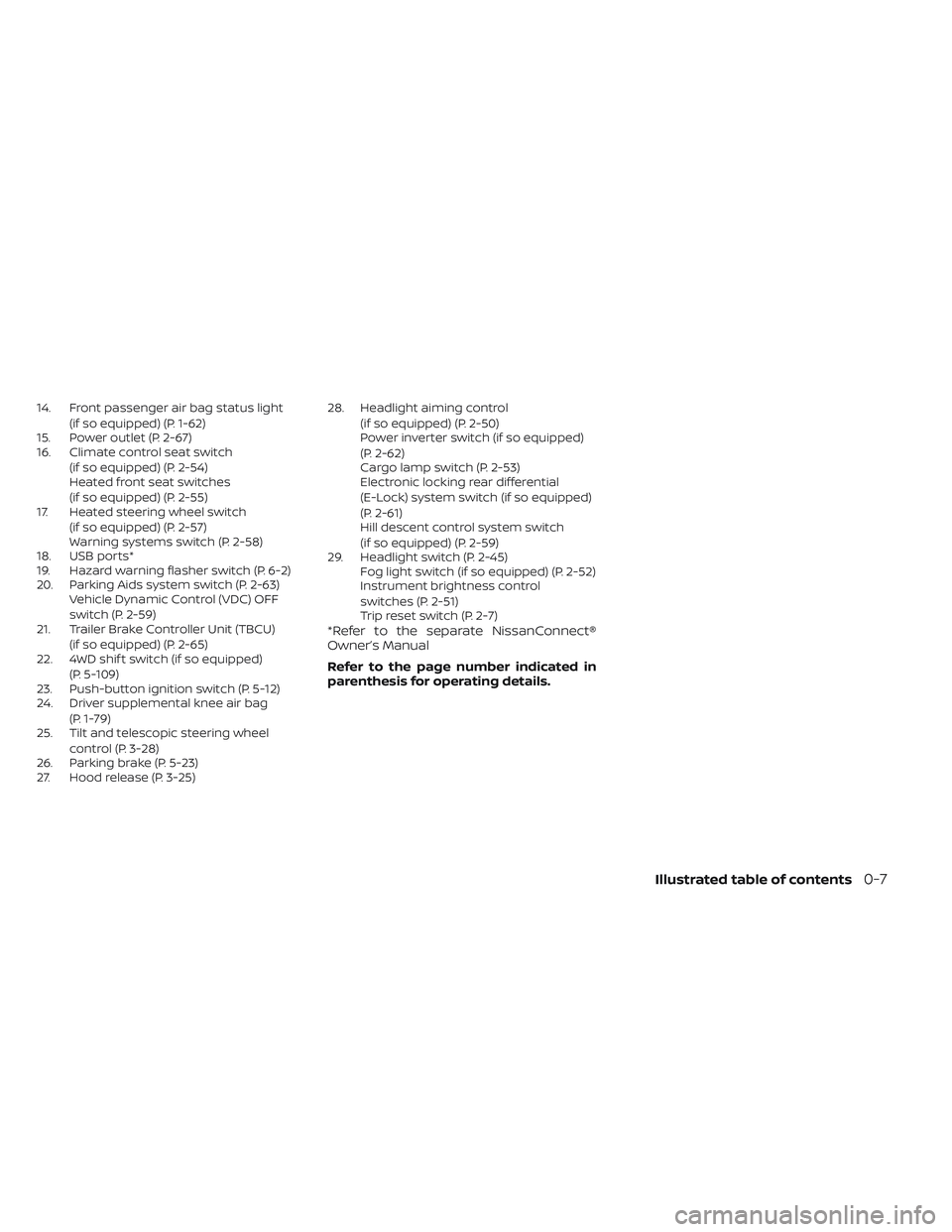
14. Front passenger air bag status light(if so equipped) (P. 1-62)
15. Power outlet (P. 2-67)
16. Climate control seat switch
(if so equipped) (P. 2-54)
Heated front seat switches
(if so equipped) (P. 2-55)
17. Heated steering wheel switch
(if so equipped) (P. 2-57)
Warning systems switch (P. 2-58)
18. USB ports*
19. Hazard warning flasher switch (P. 6-2)
20. Parking Aids system switch (P. 2-63) Vehicle Dynamic Control (VDC) OFF
switch (P. 2-59)
21. Trailer Brake Controller Unit (TBCU)
(if so equipped) (P. 2-65)
22. 4WD shif t switch (if so equipped)
(P. 5-109)
23. Push-button ignition switch (P. 5-12)
24. Driver supplemental knee air bag
(P. 1-79)
25. Tilt and telescopic steering wheel
control (P. 3-28)
26. Parking brake (P. 5-23)
27. Hood release (P. 3-25) 28. Headlight aiming control
(if so equipped) (P. 2-50)
Power inverter switch (if so equipped)
(P. 2-62)
Cargo lamp switch (P. 2-53)
Electronic locking rear differential
(E-Lock) system switch (if so equipped)
(P. 2-61)
Hill descent control system switch
(if so equipped) (P. 2-59)
29. Headlight switch (P. 2-45) Fog light switch (if so equipped) (P. 2-52)
Instrument brightness control
switches (P. 2-51)
Trip reset switch (P. 2-7)
*Refer to the separate NissanConnect®
Owner’s Manual
Refer to the page number indicated in
parenthesis for operating details.
Illustrated table of contents0-7
Page 106 of 644

Electronic locking rear differential (E-Lock)
system switch (if so equipped).................2-61
Power inverter switch (if so equipped) ..........2-62
Parking Aids system switch ....................2-63
Tow mode switch .............................. 2-63
Emergency call (SOS) button (if so equipped) . . . 2-64 Emergency support ......................... 2-64
Trailer Brake Controller Unit (TBCU)
(if so equipped) ................................. 2-65
Rear Door Alert ................................. 2-66
Power outlets .................................. 2-67
12v Outlets .................................. 2-67
120v outlets (if so equipped) .................2-68
USB/iPod® charging ports ......................2-70
Extended storage switch .......................2-71
Storage ........................................ 2-72
Front-door pockets ......................... 2-72
Rear-door pockets .......................... 2-72
Console side pockets (if so equipped) .......2-73
Seatback pockets ........................... 2-73
Under-seat storage (if so equipped) .........2-74
Console box storage trays
(if so equipped) .............................. 2-75
Cell phone storage tray (if so equipped) .....2-76
Glovebox ................................... 2-76Console box (if so equipped)
................2-76
Center armrest storage (if so equipped) .....2-77
Under front seat storage bin
(if so equipped) .............................. 2-78
Overhead sunglasses storage
(if so equipped) .............................. 2-78
Cup holders ................................. 2-79
Grocery hooks (if so equipped) ..............2-82
Bed liner storage bins (if so equipped) .......2-82
Cargo hooks (if so equipped) ................2-83
C-Channel cargo hooks (if so equipped) .....2-83
Windows ....................................... 2-84
Power windows ............................. 2-84
Rear power window switch
(if so equipped) .............................. 2-86
Rear sliding window (if so equipped) .........
2-87
Moonr
oof (if so equipped) ...................... 2-88
Power moonroof ............................ 2-88
Interior lights ................................... 2-90
Console light (if so equipped) ................2-91
Map lights (if so equipped) ...................2-91
Personal Lights (if so equipped) .............2-92
HomeLink® Universal Transceiver (Type A)
(if so equipped) ................................. 2-92
Programming HomeLink® ...................2-93
Page 109 of 644
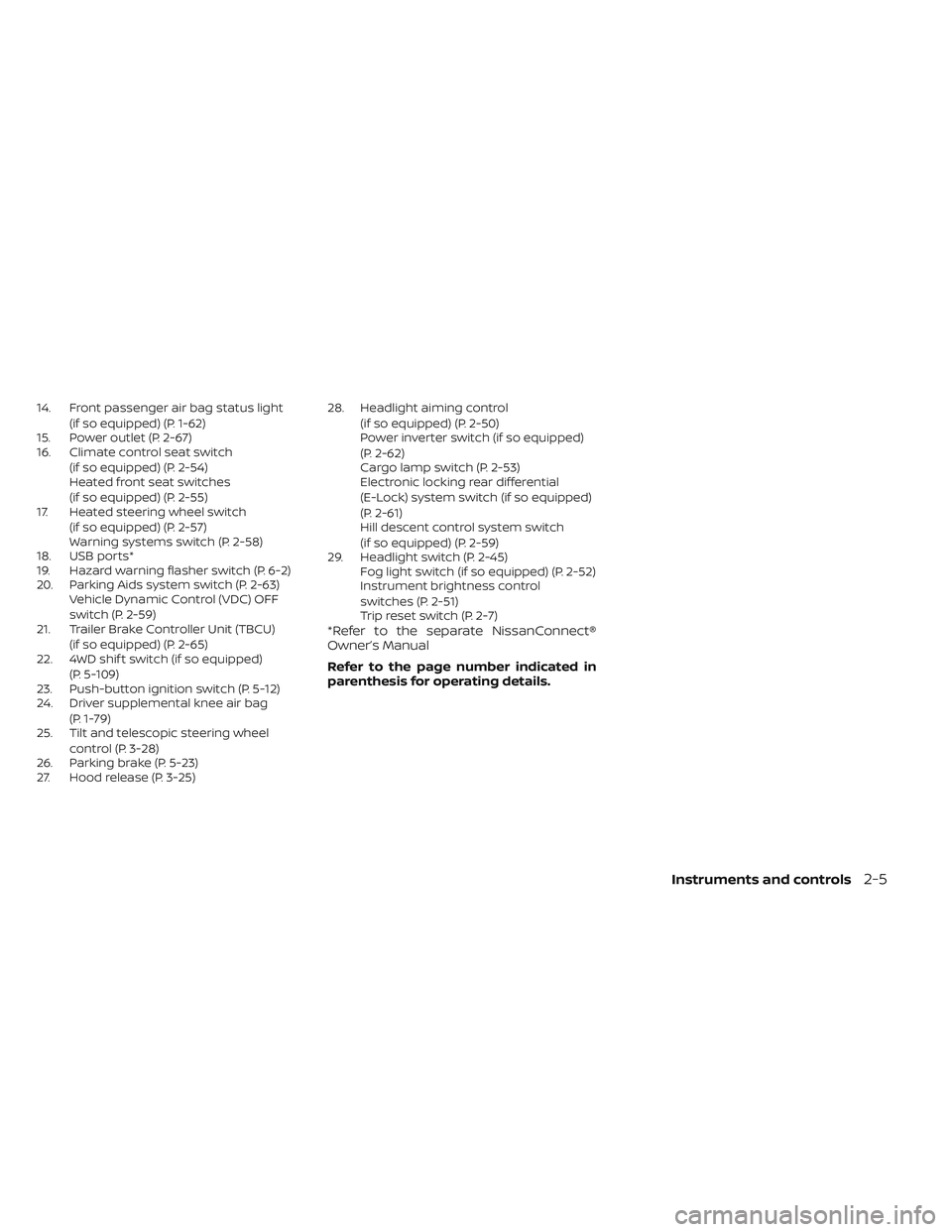
14. Front passenger air bag status light(if so equipped) (P. 1-62)
15. Power outlet (P. 2-67)
16. Climate control seat switch
(if so equipped) (P. 2-54)
Heated front seat switches
(if so equipped) (P. 2-55)
17. Heated steering wheel switch
(if so equipped) (P. 2-57)
Warning systems switch (P. 2-58)
18. USB ports*
19. Hazard warning flasher switch (P. 6-2)
20. Parking Aids system switch (P. 2-63) Vehicle Dynamic Control (VDC) OFF
switch (P. 2-59)
21. Trailer Brake Controller Unit (TBCU)
(if so equipped) (P. 2-65)
22. 4WD shif t switch (if so equipped)
(P. 5-109)
23. Push-button ignition switch (P. 5-12)
24. Driver supplemental knee air bag
(P. 1-79)
25. Tilt and telescopic steering wheel
control (P. 3-28)
26. Parking brake (P. 5-23)
27. Hood release (P. 3-25) 28. Headlight aiming control
(if so equipped) (P. 2-50)
Power inverter switch (if so equipped)
(P. 2-62)
Cargo lamp switch (P. 2-53)
Electronic locking rear differential
(E-Lock) system switch (if so equipped)
(P. 2-61)
Hill descent control system switch
(if so equipped) (P. 2-59)
29. Headlight switch (P. 2-45) Fog light switch (if so equipped) (P. 2-52)
Instrument brightness control
switches (P. 2-51)
Trip reset switch (P. 2-7)
*Refer to the separate NissanConnect®
Owner’s Manual
Refer to the page number indicated in
parenthesis for operating details.
Instruments and controls2-5
Page 174 of 644
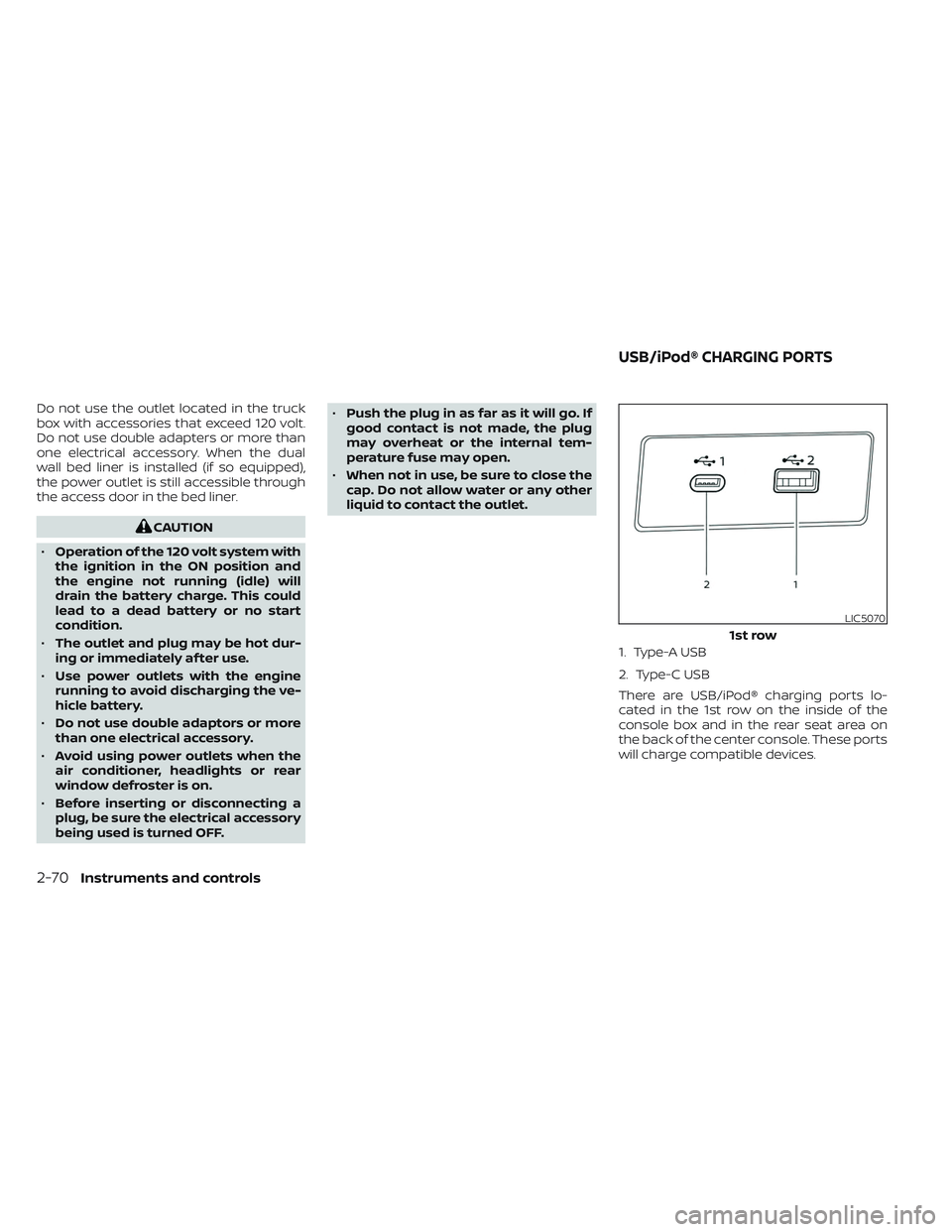
Do not use the outlet located in the truck
box with accessories that exceed 120 volt.
Do not use double adapters or more than
one electrical accessory. When the dual
wall bed liner is installed (if so equipped),
the power outlet is still accessible through
the access door in the bed liner.
CAUTION
• Operation of the 120 volt system with
the ignition in the ON position and
the engine not running (idle) will
drain the battery charge. This could
lead to a dead battery or no start
condition.
• The outlet and plug may be hot dur-
ing or immediately af ter use.
• Use power outlets with the engine
running to avoid discharging the ve-
hicle battery.
• Do not use double adaptors or more
than one electrical accessory.
• Avoid using power outlets when the
air conditioner, headlights or rear
window defroster is on.
• Before inserting or disconnecting a
plug, be sure the electrical accessory
being used is turned OFF. •
Push the plug in as far as it will go. If
good contact is not made, the plug
may overheat or the internal tem-
perature fuse may open.
• When not in use, be sure to close the
cap. Do not allow water or any other
liquid to contact the outlet.
1. Type-A USB
2. Type-C USB
There are USB/iPod® charging ports lo-
cated in the 1st row on the inside of the
console box and in the rear seat area on
the back of the center console. These ports
will charge compatible devices.
LIC5070
1st row
USB/iPod® CHARGING PORTS
2-70Instruments and controls
Page 175 of 644
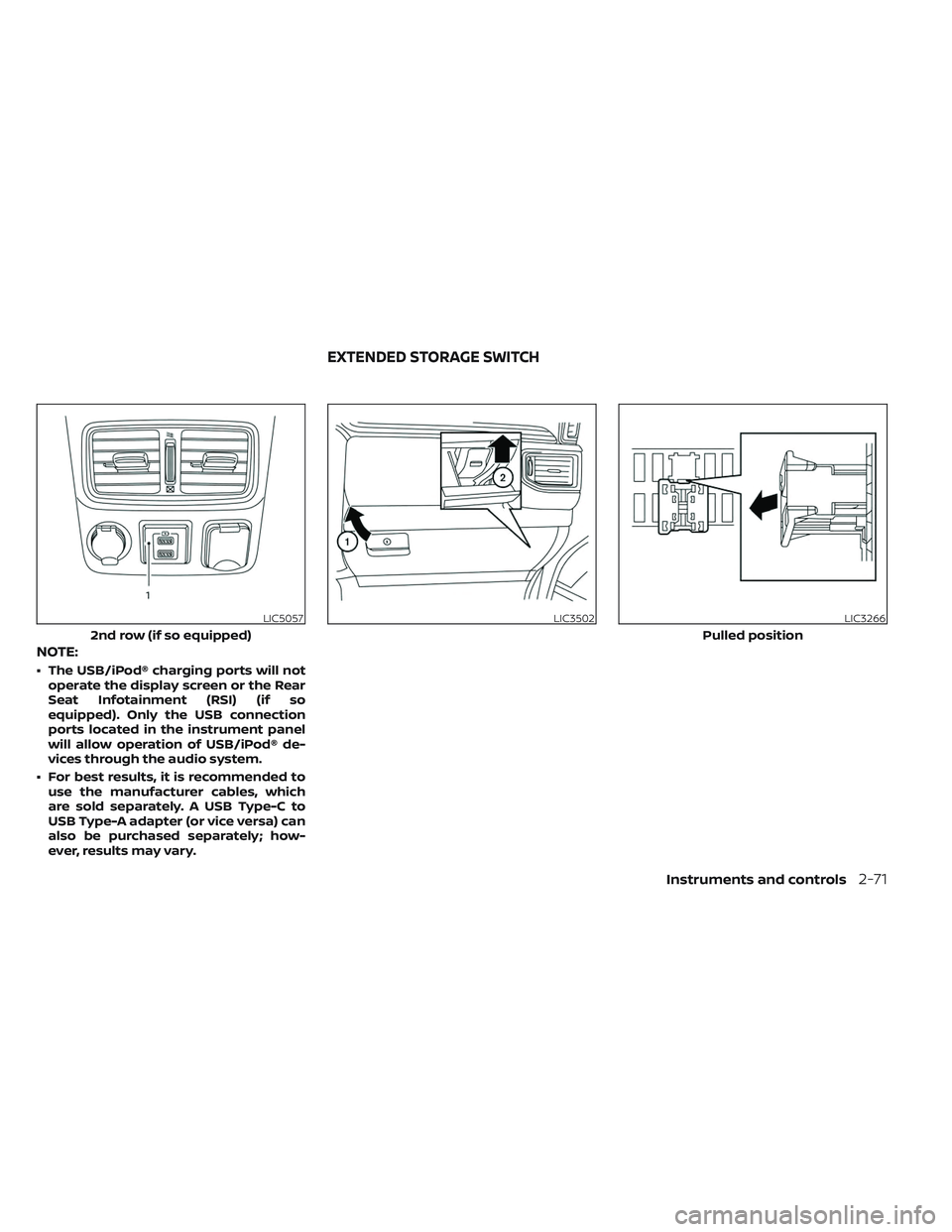
NOTE:
• The USB/iPod® charging ports will notoperate the display screen or the Rear
Seat Infotainment (RSI) (if so
equipped). Only the USB connection
ports located in the instrument panel
will allow operation of USB/iPod® de-
vices through the audio system.
• For best results, it is recommended to use the manufacturer cables, which
are sold separately. A USB Type-C to
USB Type-A adapter (or vice versa) can
also be purchased separately; how-
ever, results may vary.
LIC5057
2nd row (if so equipped)
LIC3502LIC3266
Pulled position
EXTENDED STORAGE SWITCH
Instruments and controls2-71
Page 294 of 644
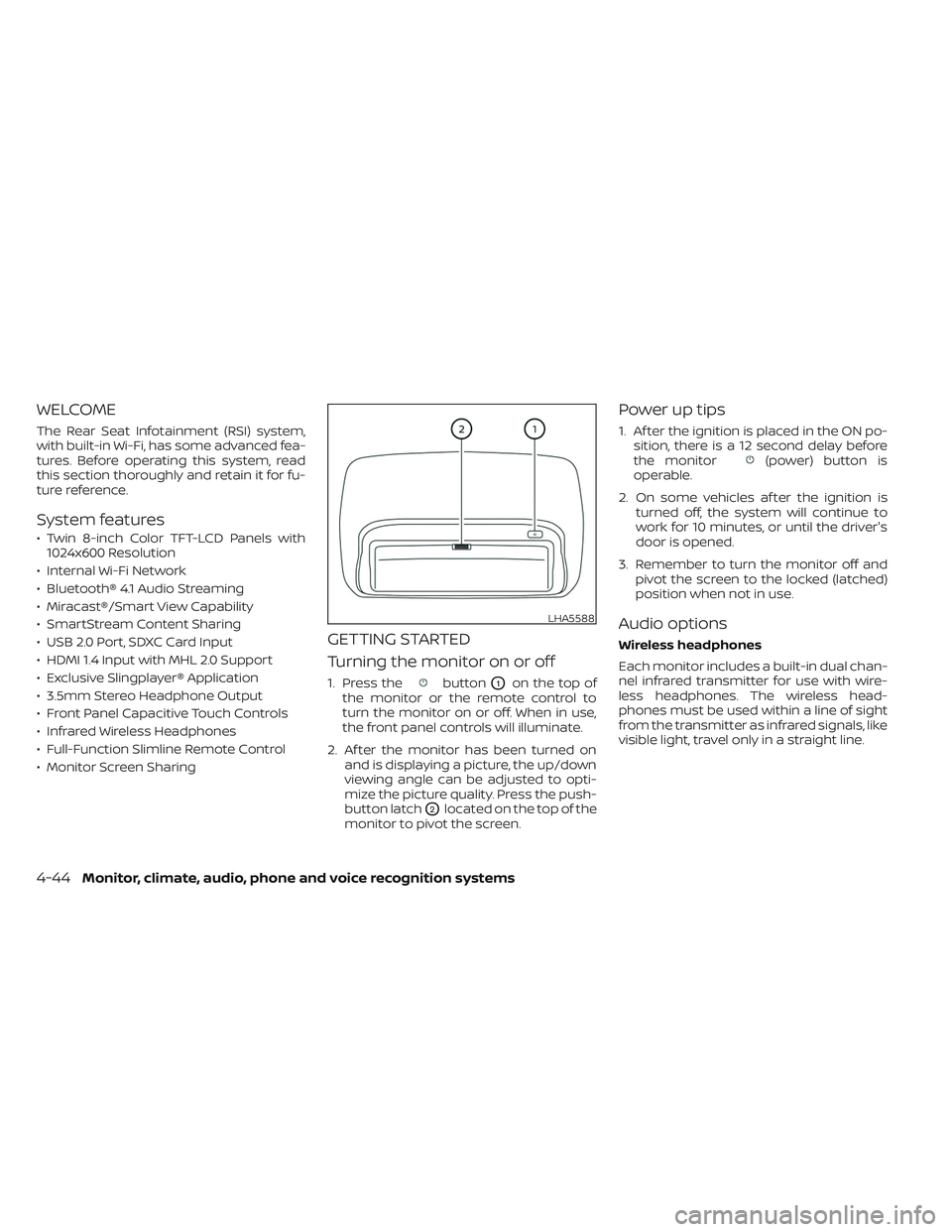
WELCOME
The Rear Seat Infotainment (RSI) system,
with built-in Wi-Fi, has some advanced fea-
tures. Before operating this system, read
this section thoroughly and retain it for fu-
ture reference.
System features
• Twin 8-inch Color TFT-LCD Panels with1024x600 Resolution
• Internal Wi-Fi Network
• Bluetooth® 4.1 Audio Streaming
• Miracast®/Smart View Capability
• SmartStream Content Sharing
• USB 2.0 Port, SDXC Card Input
• HDMI 1.4 Input with MHL 2.0 Support
• Exclusive Slingplayer® Application
• 3.5mm Stereo Headphone Output
• Front Panel Capacitive Touch Controls
• Infrared Wireless Headphones
• Full-Function Slimline Remote Control
• Monitor Screen Sharing
GETTING STARTED
Turning the monitor on or off
1. Press thebuttonO1on the top of
the monitor or the remote control to
turn the monitor on or off. When in use,
the front panel controls will illuminate.
2. Af ter the monitor has been turned on and is displaying a picture, the up/down
viewing angle can be adjusted to opti-
mize the picture quality. Press the push-
button latch
O2located on the top of the
monitor to pivot the screen.
Power up tips
1. Af ter the ignition is placed in the ON po- sition, there is a 12 second delay before
the monitor
(power) button is
operable.
2. On some vehicles af ter the ignition is turned off, the system will continue to
work for 10 minutes, or until the driver's
door is opened.
3. Remember to turn the monitor off and pivot the screen to the locked (latched)
position when not in use.
Audio options
Wireless headphones
Each monitor includes a built-in dual chan-
nel infrared transmitter for use with wire-
less headphones. The wireless head-
phones must be used within a line of sight
from the transmitter as infrared signals, like
visible light, travel only in a straight line.
LHA5588
4-44Monitor, climate, audio, phone and voice recognition systems
Page 298 of 644
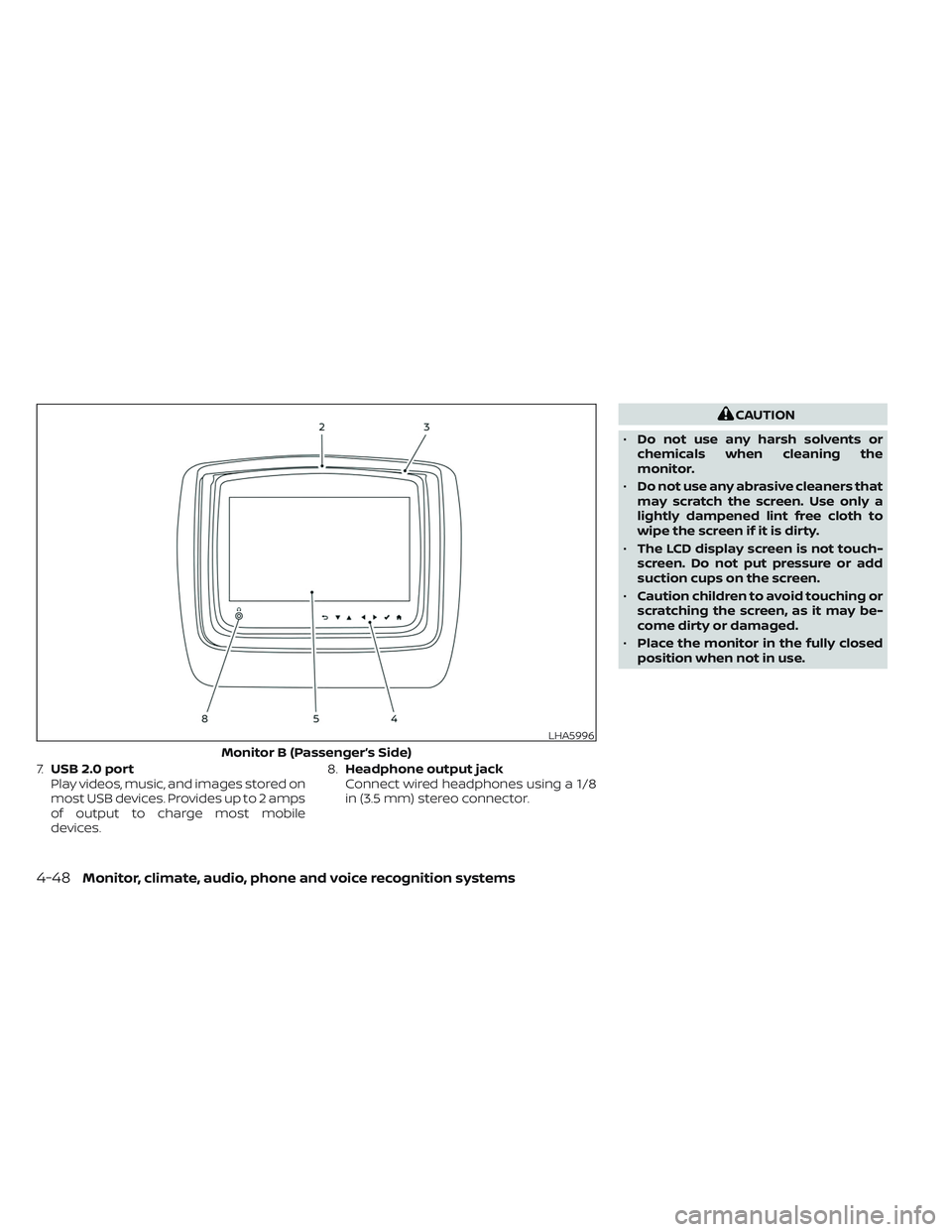
7.USB 2.0 port
Play videos, music, and images stored on
most USB devices. Provides up to 2 amps
of output to charge most mobile
devices. 8.
Headphone output jack
Connect wired headphones using a 1/8
in (3.5 mm) stereo connector.
CAUTION
• Do not use any harsh solvents or
chemicals when cleaning the
monitor.
• Do not use any abrasive cleaners that
may scratch the screen. Use only a
lightly dampened lint free cloth to
wipe the screen if it is dirty.
• The LCD display screen is not touch-
screen. Do not put pressure or add
suction cups on the screen.
• Caution children to avoid touching or
scratching the screen, as it may be-
come dirty or damaged.
• Place the monitor in the fully closed
position when not in use.
LHA5996
Monitor B (Passenger’s Side)
4-48Monitor, climate, audio, phone and voice recognition systems
Page 303 of 644
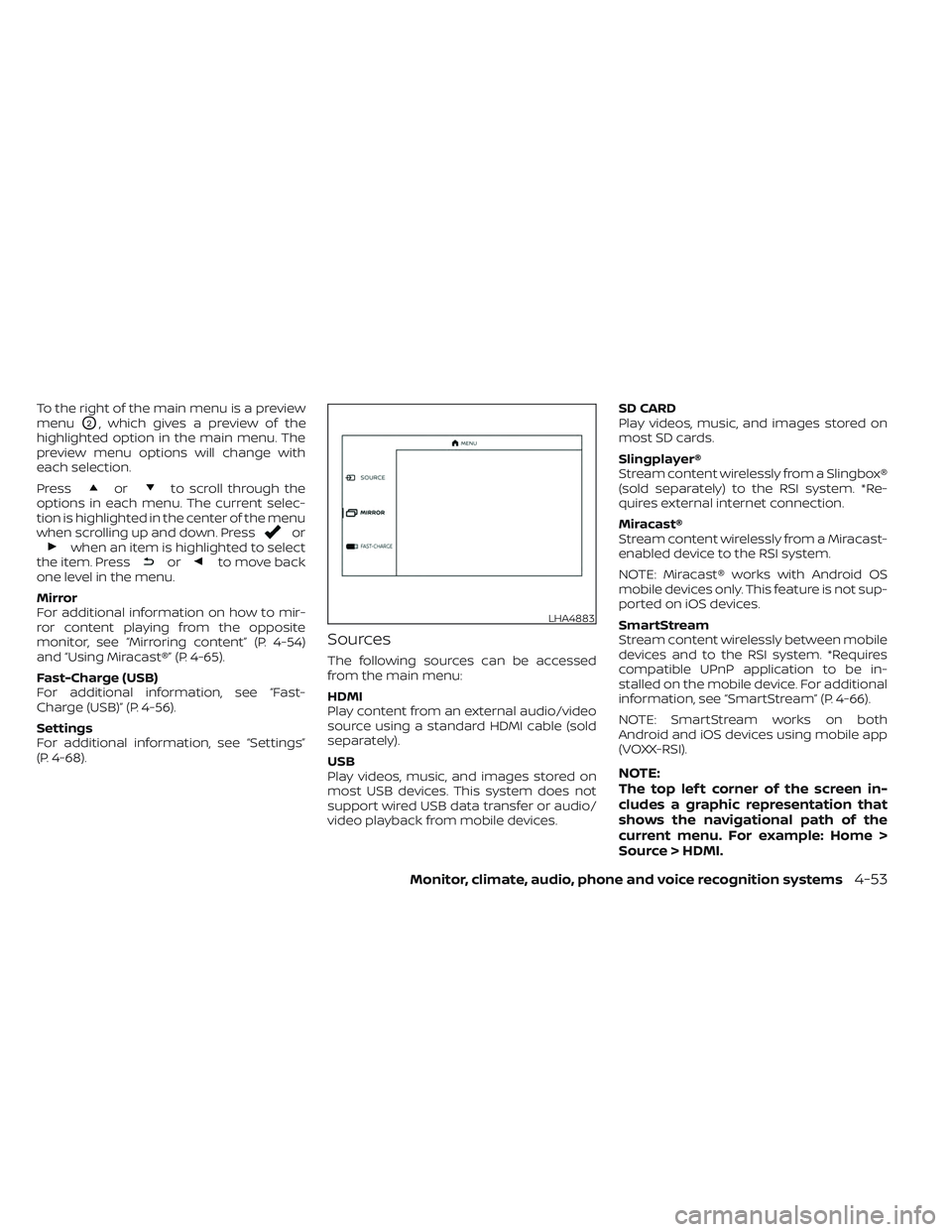
To the right of the main menu is a preview
menu
O2, which gives a preview of the
highlighted option in the main menu. The
preview menu options will change with
each selection.
Press
orto scroll through the
options in each menu. The current selec-
tion is highlighted in the center of the menu
when scrolling up and down. Press
orwhen an item is highlighted to select
the item. Pressorto move back
one level in the menu.
Mirror
For additional information on how to mir-
ror content playing from the opposite
monitor, see “Mirroring content” (P. 4-54)
and “Using Miracast®” (P. 4-65).
Fast-Charge (USB)
For additional information, see “Fast-
Charge (USB)” (P. 4-56).
Settings
For additional information, see “Settings”
(P. 4-68).
Sources
The following sources can be accessed
from the main menu:
HDMI
Play content from an external audio/video
source using a standard HDMI cable (sold
separately).
USB
Play videos, music, and images stored on
most USB devices. This system does not
support wired USB data transfer or audio/
video playback from mobile devices. SD CARD
Play videos, music, and images stored on
most SD cards.
Slingplayer®
Stream content wirelessly from a Slingbox®
(sold separately) to the RSI system. *Re-
quires external internet connection.
Miracast®
Stream content wirelessly from a Miracast-
enabled device to the RSI system.
NOTE: Miracast® works with Android OS
mobile devices only. This feature is not sup-
ported on iOS devices.
SmartStream
Stream content wirelessly between mobile
devices and to the RSI system. *Requires
compatible UPnP application to be in-
stalled on the mobile device. For additional
information, see “SmartStream” (P. 4-66).
NOTE: SmartStream works on both
Android and iOS devices using mobile app
(VOXX-RSI).
NOTE:
The top lef t corner of the screen in-
cludes a graphic representation that
shows the navigational path of the
current menu. For example: Home >
Source > HDMI.
LHA4883
Monitor, climate, audio, phone and voice recognition systems4-53