Page 295 of 508
JVS0953X
Side indicator lightVehicle information displaySteering-wheel-mounted controls (left
side)
RCTA SYSTEM OPERATION
The RCTA system can help alert the driver
of an approaching vehicle when the
driver is backing out of a parking space.
When the shift position is in R (Reverse)
and the vehicle speed is less than ap-
proximately 5 MPH (8 km/h), the RCTAsystem is operational.
If the radar detects an approaching
vehicle from either side, the system
chimes (once) and the side indicator light
flashes on the side the vehicle is ap-
proaching from.
Starting and driving5-55
Page 297 of 508
JVS0942X
Vehicle information displaySteering-wheel-mounted controls (left
side)HOW TO ENABLE/DISABLE THE
RCTA SYSTEM
Perform the following steps to enable or
disable the RCTA system.
1. Press the
button until “Set-
tings” appears in the vehicle informa-
tion display and then press “OK” button. Use the
button to select
“Driver Assistance”. Then press the
“OK” button.
2. Use the button to select “Parking Aids” then press the OK button.
3. Select “Cross Traffic” and press the “OK” button.
4. Use the “OK” button to enable or disable the system.
NOTE:
The system setting will be retained
even if the engine is restarted.
Starting and driving5-57
Page 304 of 508
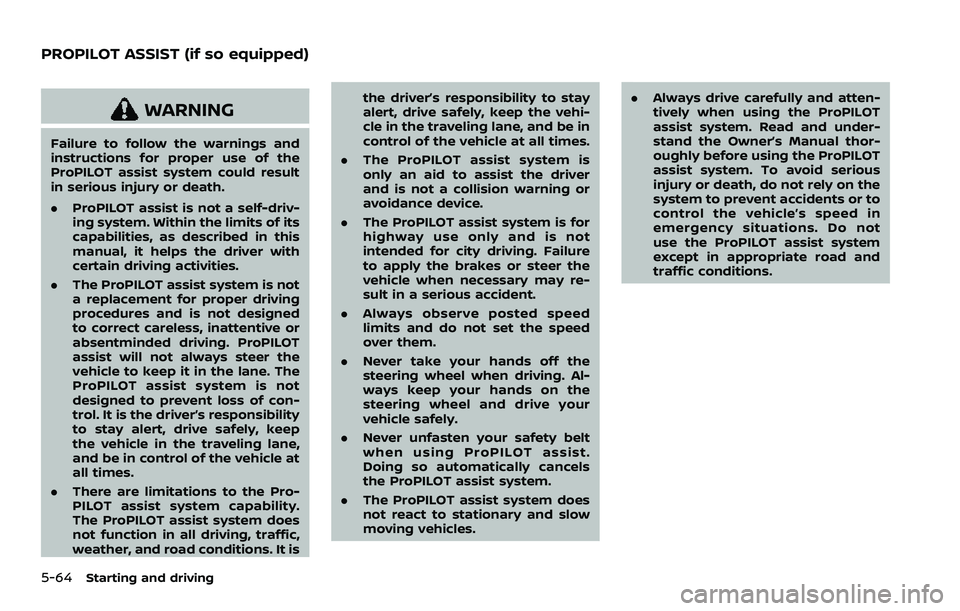
5-64Starting and driving
WARNING
Failure to follow the warnings and
instructions for proper use of the
ProPILOT assist system could result
in serious injury or death.
.ProPILOT assist is not a self-driv-
ing system. Within the limits of its
capabilities, as described in this
manual, it helps the driver with
certain driving activities.
. The ProPILOT assist system is not
a replacement for proper driving
procedures and is not designed
to correct careless, inattentive or
absentminded driving. ProPILOT
assist will not always steer the
vehicle to keep it in the lane. The
ProPILOT assist system is not
designed to prevent loss of con-
trol. It is the driver’s responsibility
to stay alert, drive safely, keep
the vehicle in the traveling lane,
and be in control of the vehicle at
all times.
. There are limitations to the Pro-
PILOT assist system capability.
The ProPILOT assist system does
not function in all driving, traffic,
weather, and road conditions. It is the driver’s responsibility to stay
alert, drive safely, keep the vehi-
cle in the traveling lane, and be in
control of the vehicle at all times.
. The ProPILOT assist system is
only an aid to assist the driver
and is not a collision warning or
avoidance device.
. The ProPILOT assist system is for
highway use only and is not
intended for city driving. Failure
to apply the brakes or steer the
vehicle when necessary may re-
sult in a serious accident.
. Always observe posted speed
limits and do not set the speed
over them.
. Never take your hands off the
steering wheel when driving. Al-
ways keep your hands on the
steering wheel and drive your
vehicle safely.
. Never unfasten your safety belt
when using ProPILOT assist.
Doing so automatically cancels
the ProPILOT assist system.
. The ProPILOT assist system does
not react to stationary and slow
moving vehicles. .
Always drive carefully and atten-
tively when using the ProPILOT
assist system. Read and under-
stand the Owner’s Manual thor-
oughly before using the ProPILOT
assist system. To avoid serious
injury or death, do not rely on the
system to prevent accidents or to
control the vehicle’s speed in
emergency situations. Do not
use the ProPILOT assist system
except in appropriate road and
traffic conditions.
PROPILOT ASSIST (if so equipped)
Page 306 of 508
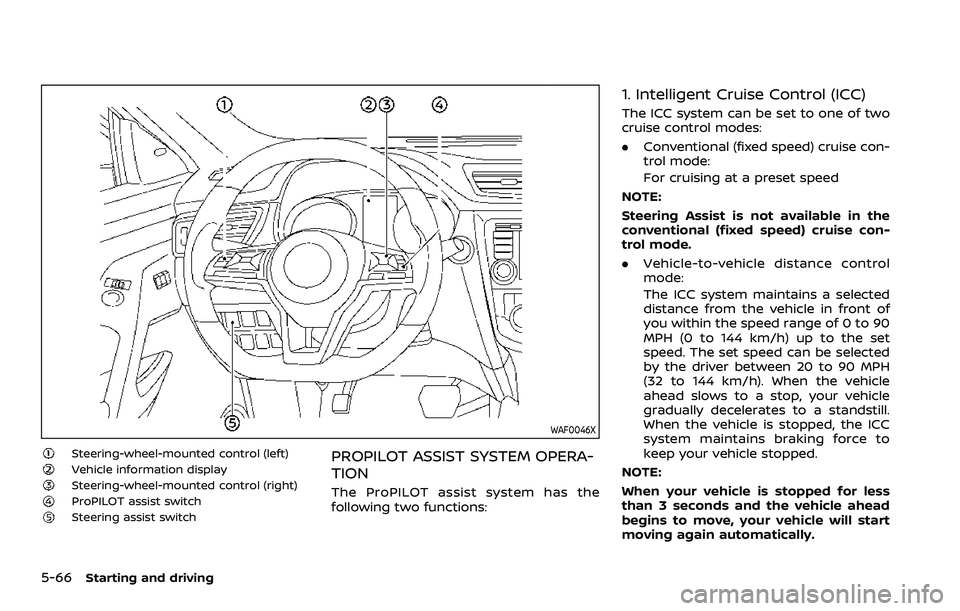
5-66Starting and driving
WAF0046X
Steering-wheel-mounted control (left)Vehicle information displaySteering-wheel-mounted control (right)ProPILOT assist switchSteering assist switch
PROPILOT ASSIST SYSTEM OPERA-
TION
The ProPILOT assist system has the
following two functions:
1. Intelligent Cruise Control (ICC)
The ICC system can be set to one of two
cruise control modes:
.Conventional (fixed speed) cruise con-
trol mode:
For cruising at a preset speed
NOTE:
Steering Assist is not available in the
conventional (fixed speed) cruise con-
trol mode.
. Vehicle-to-vehicle distance control
mode:
The ICC system maintains a selected
distance from the vehicle in front of
you within the speed range of 0 to 90
MPH (0 to 144 km/h) up to the set
speed. The set speed can be selected
by the driver between 20 to 90 MPH
(32 to 144 km/h). When the vehicle
ahead slows to a stop, your vehicle
gradually decelerates to a standstill.
When the vehicle is stopped, the ICC
system maintains braking force to
keep your vehicle stopped.
NOTE:
When your vehicle is stopped for less
than 3 seconds and the vehicle ahead
begins to move, your vehicle will start
moving again automatically.
Page 307 of 508
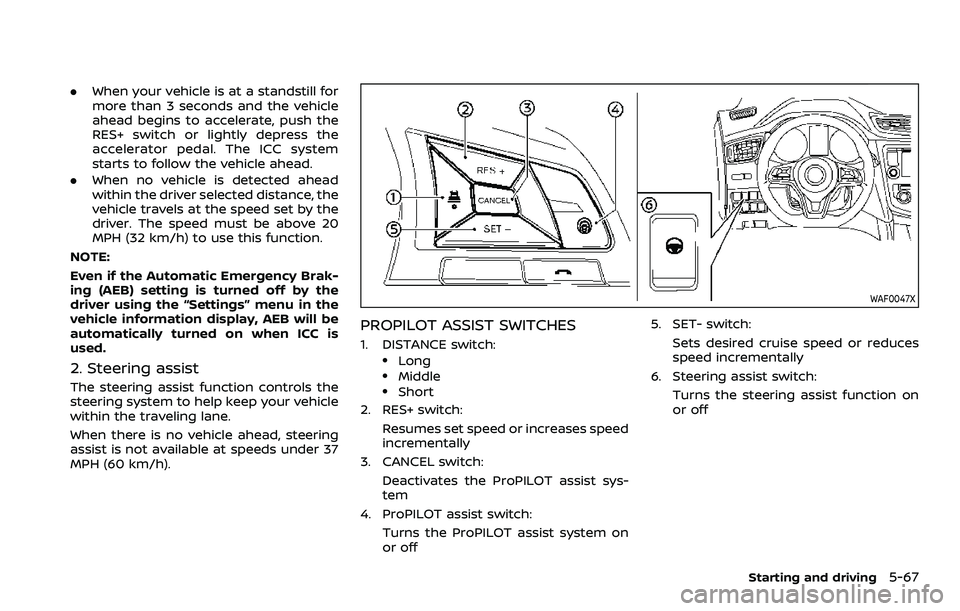
.When your vehicle is at a standstill for
more than 3 seconds and the vehicle
ahead begins to accelerate, push the
RES+ switch or lightly depress the
accelerator pedal. The ICC system
starts to follow the vehicle ahead.
. When no vehicle is detected ahead
within the driver selected distance, the
vehicle travels at the speed set by the
driver. The speed must be above 20
MPH (32 km/h) to use this function.
NOTE:
Even if the Automatic Emergency Brak-
ing (AEB) setting is turned off by the
driver using the “Settings” menu in the
vehicle information display, AEB will be
automatically turned on when ICC is
used.
2. Steering assist
The steering assist function controls the
steering system to help keep your vehicle
within the traveling lane.
When there is no vehicle ahead, steering
assist is not available at speeds under 37
MPH (60 km/h).
WAF0047X
PROPILOT ASSIST SWITCHES
1. DISTANCE switch:.Long.Middle.Short
2. RES+ switch:
Resumes set speed or increases speed
incrementally
3. CANCEL switch: Deactivates the ProPILOT assist sys-
tem
4. ProPILOT assist switch:
Turns the ProPILOT assist system on
or off 5. SET- switch:
Sets desired cruise speed or reduces
speed incrementally
6. Steering assist switch: Turns the steering assist function on
or off
Starting and driving5-67
Page 308 of 508
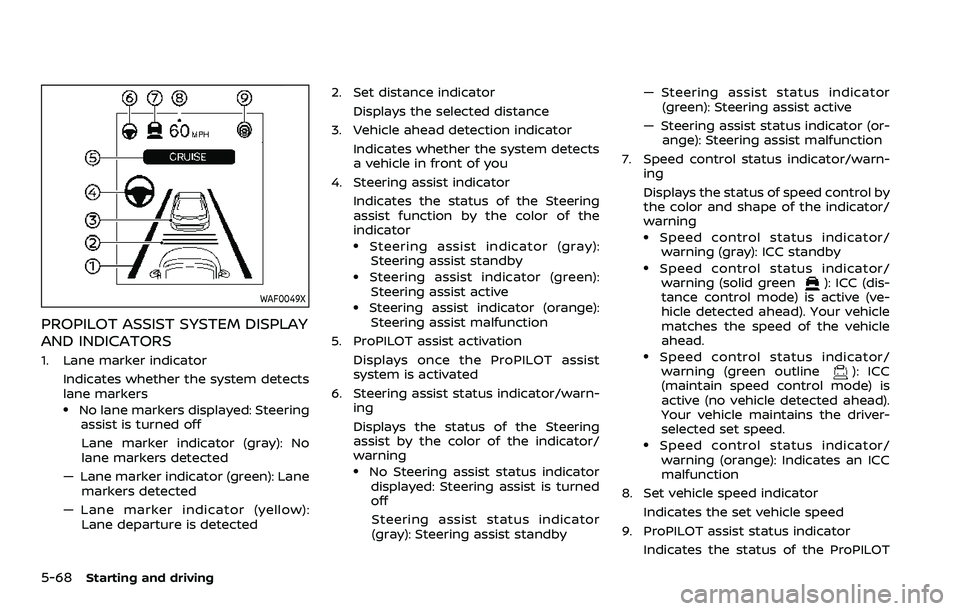
5-68Starting and driving
WAF0049X
PROPILOT ASSIST SYSTEM DISPLAY
AND INDICATORS
1. Lane marker indicatorIndicates whether the system detects
lane markers
.No lane markers displayed: Steeringassist is turned off
Lane marker indicator (gray): No
lane markers detected
— Lane marker indicator (green): Lane markers detected
— Lane marker indicator (yellow): Lane departure is detected 2. Set distance indicator
Displays the selected distance
3. Vehicle ahead detection indicator Indicates whether the system detects
a vehicle in front of you
4. Steering assist indicator Indicates the status of the Steering
assist function by the color of the
indicator
.Steering assist indicator (gray):Steering assist standby
.Steering assist indicator (green): Steering assist active
.Steering assist indicator (orange):
Steering assist malfunction
5. ProPILOT assist activation Displays once the ProPILOT assist
system is activated
6. Steering assist status indicator/warn- ing
Displays the status of the Steering
assist by the color of the indicator/
warning
.No Steering assist status indicator
displayed: Steering assist is turned
off
Steering assist status indicator
(gray): Steering assist standby — Steering assist status indicator
(green): Steering assist active
— Steering assist status indicator (or- ange): Steering assist malfunction
7. Speed control status indicator/warn- ing
Displays the status of speed control by
the color and shape of the indicator/
warning
.Speed control status indicator/warning (gray): ICC standby
.Speed control status indicator/warning (solid green): ICC (dis-
tance control mode) is active (ve-
hicle detected ahead). Your vehicle
matches the speed of the vehicle
ahead.
.Speed control status indicator/ warning (green outline): ICC
(maintain speed control mode) is
active (no vehicle detected ahead).
Your vehicle maintains the driver-
selected set speed.
.Speed control status indicator/
warning (orange): Indicates an ICC
malfunction
8. Set vehicle speed indicator
Indicates the set vehicle speed
9. ProPILOT assist status indicator Indicates the status of the ProPILOT
Page 313 of 508
WAF0054X
.The distance to the vehicle ahead
changes automatically according to
the vehicle speed. The higher the
vehicle speed, the longer the distance.
. The distance setting will remain at the
current setting even if the engine is
restarted.HOW TO ENABLE/DISABLE THE
STEERING ASSIST
Use the following methods to enable or
disable the steering assist.
Starting and driving5-73
Page 314 of 508
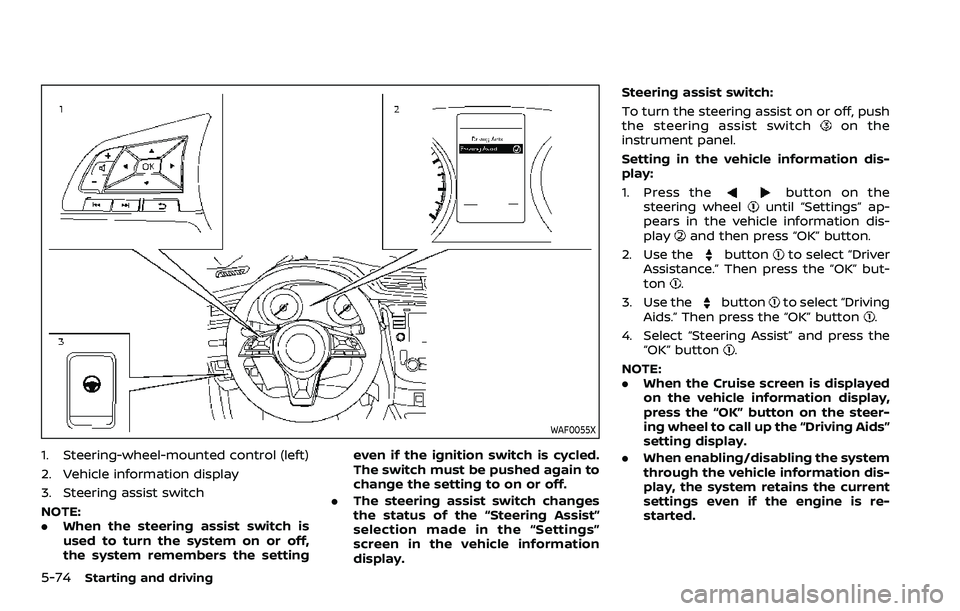
5-74Starting and driving
WAF0055X
1. Steering-wheel-mounted control (left)
2. Vehicle information display
3. Steering assist switch
NOTE:
.When the steering assist switch is
used to turn the system on or off,
the system remembers the setting even if the ignition switch is cycled.
The switch must be pushed again to
change the setting to on or off.
. The steering assist switch changes
the status of the “Steering Assist”
selection made in the “Settings”
screen in the vehicle information
display. Steering assist switch:
To turn the steering assist on or off, push
the steering assist switch
on the
instrument panel.
Setting in the vehicle information dis-
play:
1. Press the
button on the
steering wheeluntil “Settings” ap-
pears in the vehicle information dis-
play
and then press “OK” button.
2. Use the
buttonto select “Driver
Assistance.” Then press the “OK” but-
ton
.
3. Use the
buttonto select “Driving
Aids.” Then press the “OK” button.
4. Select “Steering Assist” and press the “OK” button
.
NOTE:
. When the Cruise screen is displayed
on the vehicle information display,
press the “OK” button on the steer-
ing wheel to call up the “Driving Aids”
setting display.
. When enabling/disabling the system
through the vehicle information dis-
play, the system retains the current
settings even if the engine is re-
started.