2023 NISSAN FRONTIER display
[x] Cancel search: displayPage 136 of 572
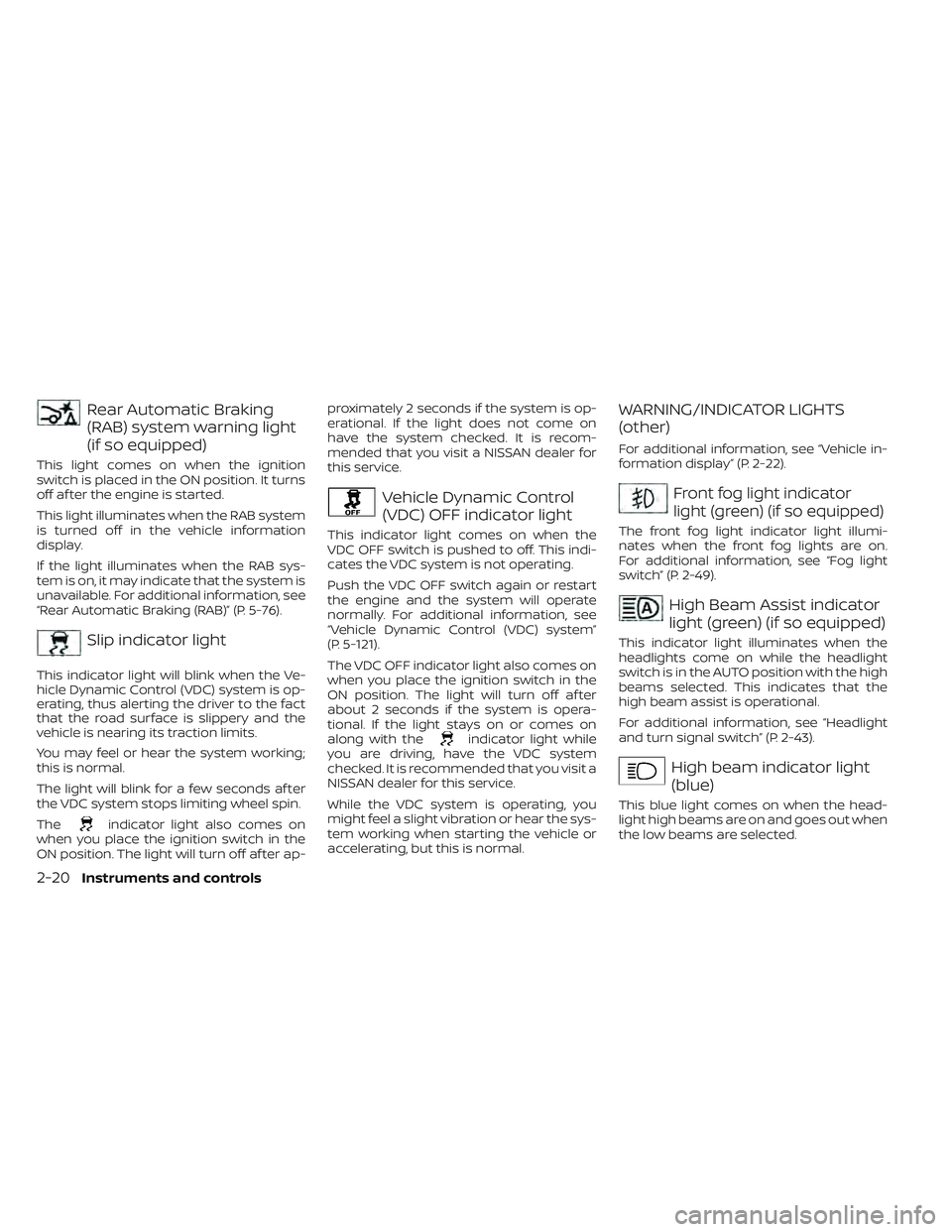
Rear Automatic Braking
(RAB) system warning light
(if so equipped)
This light comes on when the ignition
switch is placed in the ON position. It turns
off af ter the engine is started.
This light illuminates when the RAB system
is turned off in the vehicle information
display.
If the light illuminates when the RAB sys-
tem is on, it may indicate that the system is
unavailable. For additional information, see
“Rear Automatic Braking (RAB)” (P. 5-76).
Slip indicator light
This indicator light will blink when the Ve-
hicle Dynamic Control (VDC) system is op-
erating, thus alerting the driver to the fact
that the road surface is slippery and the
vehicle is nearing its traction limits.
You may feel or hear the system working;
this is normal.
The light will blink for a few seconds af ter
the VDC system stops limiting wheel spin.
The
indicator light also comes on
when you place the ignition switch in the
ON position. The light will turn off af ter ap- proximately 2 seconds if the system is op-
erational. If the light does not come on
have the system checked. It is recom-
mended that you visit a NISSAN dealer for
this service.
Vehicle Dynamic Control
(VDC) OFF indicator light
This indicator light comes on when the
VDC OFF switch is pushed to off. This indi-
cates the VDC system is not operating.
Push the VDC OFF switch again or restart
the engine and the system will operate
normally. For additional information, see
“Vehicle Dynamic Control (VDC) system”
(P. 5-121).
The VDC OFF indicator light also comes on
when you place the ignition switch in the
ON position. The light will turn off af ter
about 2 seconds if the system is opera-
tional. If the light stays on or comes on
along with the
indicator light while
you are driving, have the VDC system
checked. It is recommended that you visit a
NISSAN dealer for this service.
While the VDC system is operating, you
might feel a slight vibration or hear the sys-
tem working when starting the vehicle or
accelerating, but this is normal.
WARNING/INDICATOR LIGHTS
(other)
For additional information, see “Vehicle in-
formation display” (P. 2-22).
Front fog light indicator
light (green) (if so equipped)
The front fog light indicator light illumi-
nates when the front fog lights are on.
For additional information, see “Fog light
switch” (P. 2-49).
High Beam Assist indicator
light (green) (if so equipped)
This indicator light illuminates when the
headlights come on while the headlight
switch is in the AUTO position with the high
beams selected. This indicates that the
high beam assist is operational.
For additional information, see “Headlight
and turn signal switch” (P. 2-43).
High beam indicator light
(blue)
This blue light comes on when the head-
light high beams are on and goes out when
the low beams are selected.
2-20Instruments and controls
Page 138 of 572

The vehicle information display is located
to the lef t of the speedometer. It displays
such items as:
• Vehicle settings
• Trip computer information
• Drive system warnings and settings (if soequipped)
• Cruise control system information
• Blind Spot Warning (BSW) system (if so equipped)
• Rear Cross Traffic Alert (RCTA) system (if so equipped) • NISSAN Intelligent Key® operation
information
• Indicators and warnings
• Tire Pressure informationHOW TO USE THE VEHICLE
INFORMATION DISPLAY
The vehicle information display can be
navigated using the ENTER andbut-
tons located on the steering wheel.
1. ENTER — press to select the vehicle infor- mation menu items. Additionally, use the
UP/DOWN
function to navigate the
menu items
2.
— move LEFT/RIGHT to navigate
through the items in the vehicle infor-
mation display
LIC3224LIC4099
VEHICLE INFORMATION DISPLAY
2-22Instruments and controls
Page 139 of 572

The ENTER button also controls audio
functions. For additional information, refer
to the separate NissanConnect® Owner’s
Manual.
STARTUP DISPLAY
When the vehicle is placed in the ON or ACC
(if so equipped) position, the vehicle infor-
mation display may display the following
screens:
• Speed
• Off Road (if so equipped)
• Auxiliary Gauges (if so equipped)
• Driving
• Fuel Economy
• Audio
• Navigation (if so equipped)
• Compass (if so equipped)
• Driving Aids
• Tire Pressures
• Warning Confirmation
• SettingsWarning Confirmation will only display if
there are any warnings present. For addi-
tional information, see “Vehicle information
display warnings and indicators” (P. 2-33).
To control which items display in the ve-
hicle information display, see “Settings”
(P. 2-26).
Instruments and controls2-23
Page 141 of 572
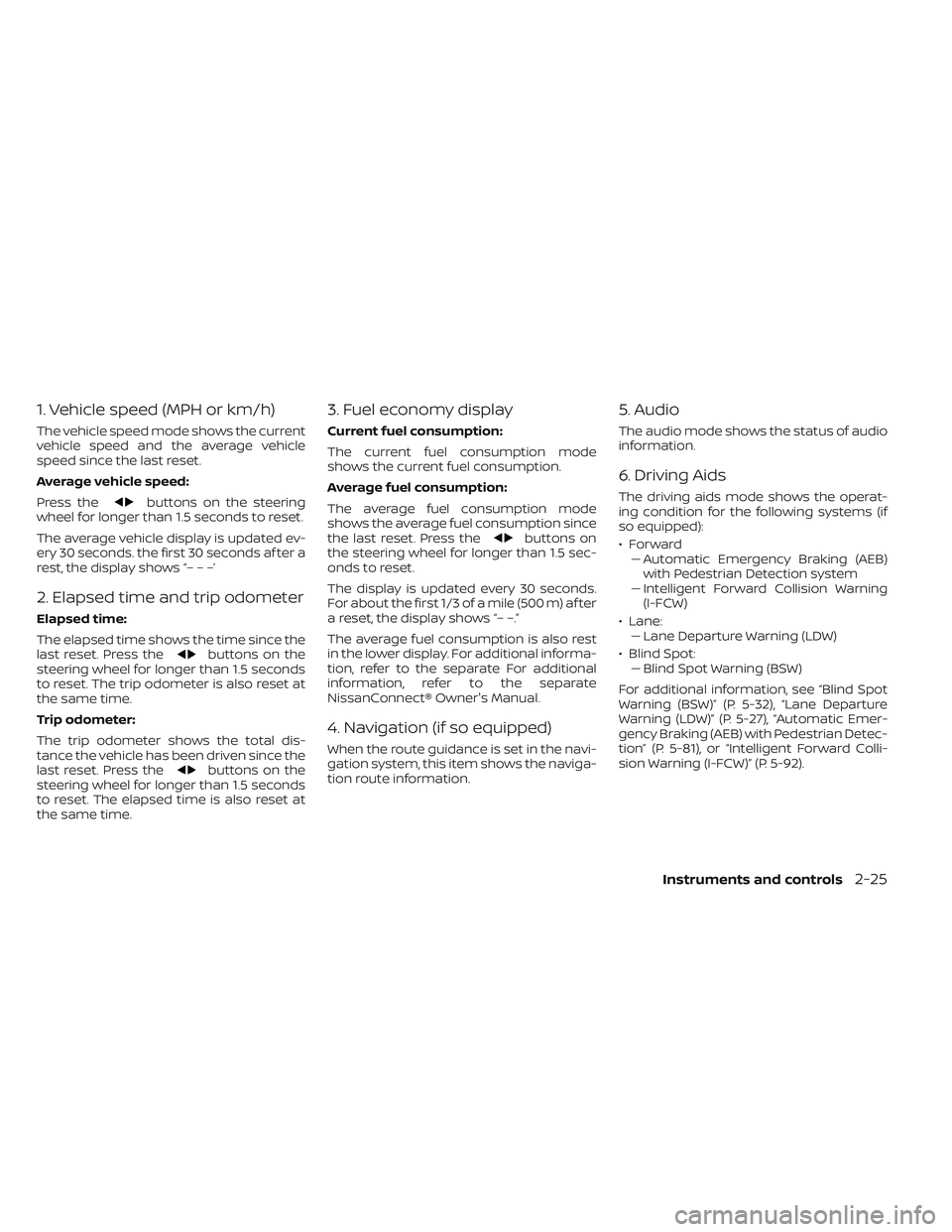
1. Vehicle speed (MPH or km/h)
The vehicle speed mode shows the current
vehicle speed and the average vehicle
speed since the last reset.
Average vehicle speed:
Press the
buttons on the steering
wheel for longer than 1.5 seconds to reset.
The average vehicle display is updated ev-
ery 30 seconds. the first 30 seconds af ter a
rest, the display shows “– – –’
2. Elapsed time and trip odometer
Elapsed time:
The elapsed time shows the time since the
last reset. Press the
buttons on the
steering wheel for longer than 1.5 seconds
to reset. The trip odometer is also reset at
the same time.
Trip odometer:
The trip odometer shows the total dis-
tance the vehicle has been driven since the
last reset. Press the
buttons on the
steering wheel for longer than 1.5 seconds
to reset. The elapsed time is also reset at
the same time.
3. Fuel economy display
Current fuel consumption:
The current fuel consumption mode
shows the current fuel consumption.
Average fuel consumption:
The average fuel consumption mode
shows the average fuel consumption since
the last reset. Press the
buttons on
the steering wheel for longer than 1.5 sec-
onds to reset.
The display is updated every 30 seconds.
For about the first 1/3 of a mile (500 m) af ter
a reset, the display shows “– –.”
The average fuel consumption is also rest
in the lower display. For additional informa-
tion, refer to the separate For additional
information, refer to the separate
NissanConnect® Owner's Manual.
4. Navigation (if so equipped)
When the route guidance is set in the navi-
gation system, this item shows the naviga-
tion route information.
5. Audio
The audio mode shows the status of audio
information.
6. Driving Aids
The driving aids mode shows the operat-
ing condition for the following systems (if
so equipped):
•Forward –– Automatic Emergency Braking (AEB)with Pedestrian Detection system
– – Intelligent Forward Collision Warning
(I-FCW)
• Lane: –– Lane Departure Warning (LDW)
• Blind Spot: –– Blind Spot Warning (BSW)
For additional information, see “Blind Spot
Warning (BSW)” (P. 5-32), “Lane Departure
Warning (LDW)” (P. 5-27), “Automatic Emer-
gency Braking (AEB) with Pedestrian Detec-
tion” (P. 5-81), or “Intelligent Forward Colli-
sion Warning (I-FCW)” (P. 5-92).
Instruments and controls2-25
Page 142 of 572
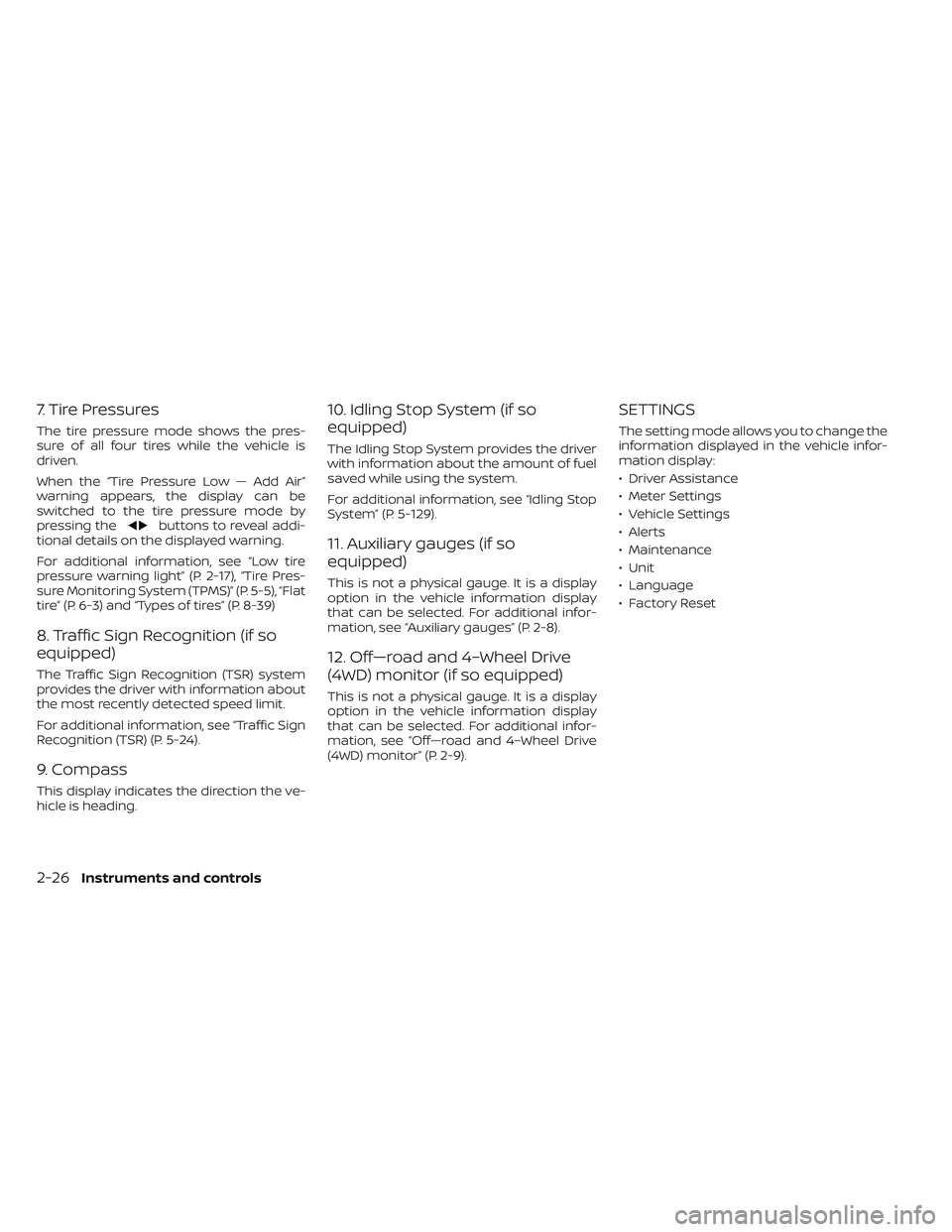
7. Tire Pressures
The tire pressure mode shows the pres-
sure of all four tires while the vehicle is
driven.
When the “Tire Pressure Low — Add Air”
warning appears, the display can be
switched to the tire pressure mode by
pressing the
buttons to reveal addi-
tional details on the displayed warning.
For additional information, see “Low tire
pressure warning light” (P. 2-17), “Tire Pres-
sure Monitoring System (TPMS)” (P. 5-5), “Flat
tire” (P. 6-3) and “Types of tires” (P. 8-39)
8. Traffic Sign Recognition (if so
equipped)
The Traffic Sign Recognition (TSR) system
provides the driver with information about
the most recently detected speed limit.
For additional information, see “Traffic Sign
Recognition (TSR) (P. 5-24).
9. Compass
This display indicates the direction the ve-
hicle is heading.
10. Idling Stop System (if so
equipped)
The Idling Stop System provides the driver
with information about the amount of fuel
saved while using the system.
For additional information, see “Idling Stop
System” (P. 5-129).
11. Auxiliary gauges (if so
equipped)
This is not a physical gauge. It is a display
option in the vehicle information display
that can be selected. For additional infor-
mation, see “Auxiliary gauges” (P. 2-8).
12. Off—road and 4–Wheel Drive
(4WD) monitor (if so equipped)
This is not a physical gauge. It is a display
option in the vehicle information display
that can be selected. For additional infor-
mation, see “Off—road and 4–Wheel Drive
(4WD) monitor” (P. 2-9).
SETTINGS
The setting mode allows you to change the
information displayed in the vehicle infor-
mation display:
• Driver Assistance
• Meter Settings
• Vehicle Settings
• Alerts
• Maintenance
• Unit
• Language
• Factory Reset
2-26Instruments and controls
Page 143 of 572

Driver Assistance
The driver assistance menu allows the user to change the various driving and parking aids.
Some menu items shown below may not be equipped on your vehicle.
Menu itemExplanation
Lane Displays available lane options.
Warning (LDW) Allows user to turn the Lane Departure Warning (LDW) system on or off. For additional information, see “Lane Depar-
ture Warning (LDW)” (P. 5-27).
Blind Spot Displays available blind spot options.
Warning (BSW) Allows user to turn the Blind Spot Warning (BSW) system on or off. For additional information, see “Blind Spot Warning
(BSW)” (P. 5-32).
Emergency Brake Displays available emergency brake options.
Front Allows user to turn the front emergency braking system on or off. For additional information, see “Automatic Emer-
gency Braking (AEB) with Pedestrian Detection” (P. 5-81) and “Intelligent Forward Collision Warning (I-FCW)” (P. 5-92).
Rear Allows user to turn the rear emergency braking system on or off. For additional information, see “Rear Automatic
Braking (RAB)” (P. 5-76).
Speed Limit Sign Allows use to turn the Speed Limit Sign recognition on or off. For additional information, see “Traffic Sign Recognition
(TSR)” (P. 5-24).
Driver Attention Allows user to turn the Intelligent Driver Alertness system on or off. For additional information, see “Intelligent Driver
Alertness (I-DA)” (P. 5-104).
Parking Aids Displays available parking aids.
Moving Object Allows user to turn the Moving Object Detection (MOD) on or off. For additional information, see “Moving Object Detec-
tion (MOD)” (P. 4-24).
CTA Allows user to turn the Rear Cross Traffic Alert (RCTA) system on or off. For additional information, see “Rear Cross Traf-
fic Alert (RCTA)” (P. 5-42).
Sensor Allows the user to turn the sensors on or off.
Display Allows user to turn the display on or off in the vehicle information display.
Volume Allows user to adjust the volume of warning chimes.
Range Allows user to set a specific range for the sensors to engage.
Instruments and controls2-27
Page 144 of 572
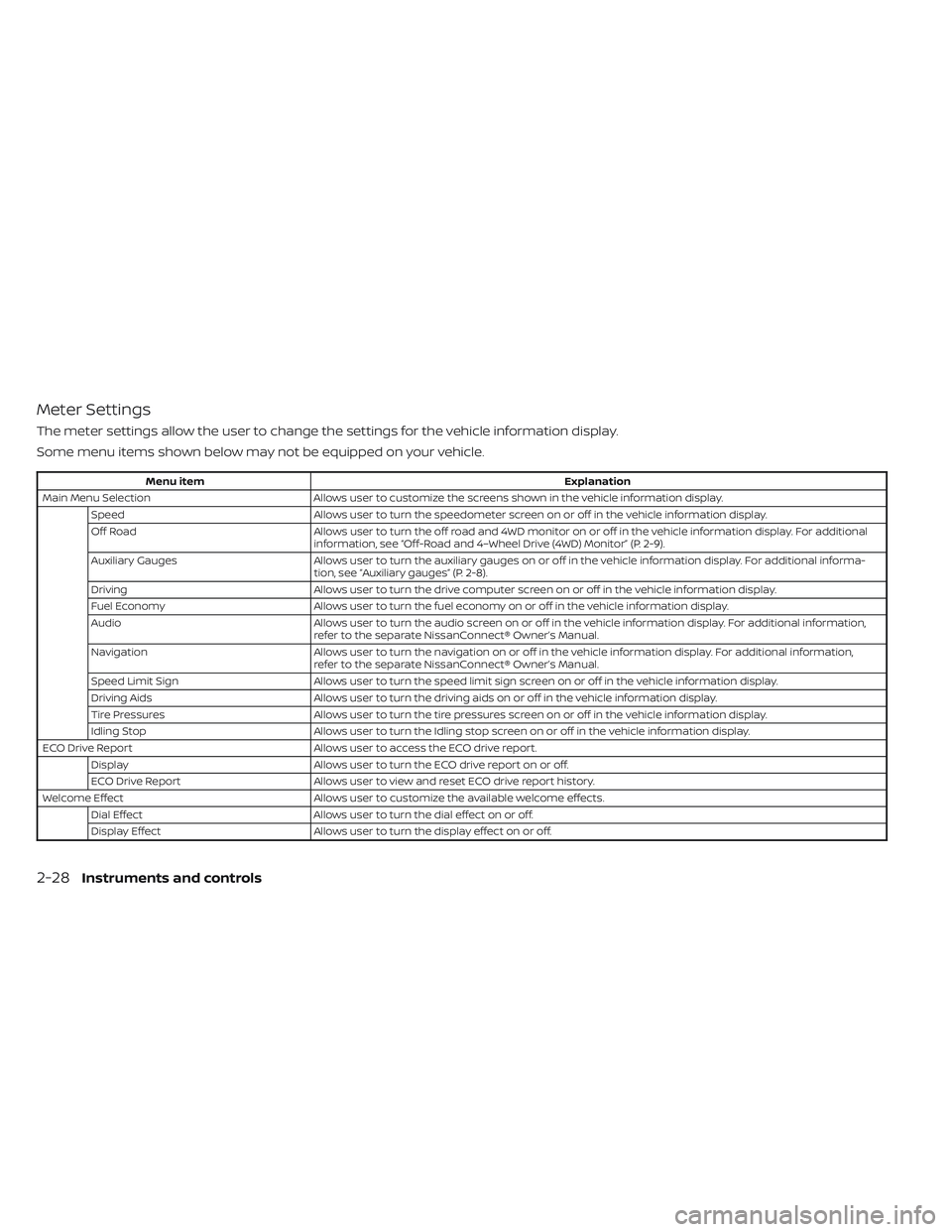
Meter Settings
The meter settings allow the user to change the settings for the vehicle information display.
Some menu items shown below may not be equipped on your vehicle.
Menu itemExplanation
Main Menu Selection Allows user to customize the screens shown in the vehicle information display.
Speed Allows user to turn the speedometer screen on or off in the vehicle information display.
Off Road Allows user to turn the off road and 4WD monitor on or off in the vehicle information display. For additional
information, see “Off-Road and 4–Wheel Drive (4WD) Monitor” (P. 2-9).
Auxiliary Gauges Allows user to turn the auxiliary gauges on or off in the vehicle information display. For additional informa-
tion, see “Auxiliary gauges” (P. 2-8).
Driving Allows user to turn the drive computer screen on or off in the vehicle information display.
Fuel Economy Allows user to turn the fuel economy on or off in the vehicle information display.
Audio Allows user to turn the audio screen on or off in the vehicle information display. For additional information,
refer to the separate NissanConnect® Owner’s Manual.
Navigation Allows user to turn the navigation on or off in the vehicle information display. For additional information,
refer to the separate NissanConnect® Owner’s Manual.
Speed Limit Sign Allows user to turn the speed limit sign screen on or off in the vehicle information display.
Driving Aids Allows user to turn the driving aids on or off in the vehicle information display.
Tire Pressures Allows user to turn the tire pressures screen on or off in the vehicle information display.
Idling Stop Allows user to turn the Idling stop screen on or off in the vehicle information display.
ECO Drive Report Allows user to access the ECO drive report.
Display Allows user to turn the ECO drive report on or off.
ECO Drive Report Allows user to view and reset ECO drive report history.
Welcome Effect Allows user to customize the available welcome effects.
Dial Effect Allows user to turn the dial effect on or off.
Display Effect Allows user to turn the display effect on or off.
2-28Instruments and controls
Page 145 of 572

Vehicle Settings
The vehicle settings allow the user to change the settings for lights, wipers, locking, keys, and other vehicle settings.
Some menu items shown below may not be equipped on your vehicle.
Menu itemExplanation
Rear Door Alert Displays the available rear Door Alert options.
Alert and Horn When selected, the alert is displayed and the horn sounds.
Alert Only When selected, only the alert is displayed.
Off When selected, no alert or horn will be active.
Lighting Displays available lighting features of the vehicle.
Welcome Light Allows user to turn the welcome light on or off.
Auto Room Lamp Allows user to turn the auto room lamp feature on or off.
Light Sensitivity Allows user to change when the lights illuminate based on the brightness outside the vehicle.
Light Off Delay Allows user to change the duration of time that the automatic headlights stay on af ter the vehicle is shut off.
Turn indicator Displays available turn indicator options.
3 Flash Pass Allows user to turn the 3 flash pass on or off.
Locking Displays available locking options.
I-Key Door Lock Allows user to turn I-key door lock on or off. When turned on, the request switch on the door is activated.
Selective Unlock Allows user to turn selective unlock on or off. When turned on, only the driver’s door is unlocked af ter the
door unlock operation. When the door handle request switch on the driver’s or front passenger’s side door is
pushed to be unlocked, only the corresponding door is unlocked first. All the doors can be unlocked if the
door unlock operation is performed again within 1 minute. When this item is turned off, all the doors will be
unlocked af ter the door unlock operation is performed once.
Answer Back. Horn Allows user to turn answer back horn on or off.
Auto Unlock Displays available options for the auto door unlock.
Off Doors will have to be manually unlocked.
IGN Off Doors will unlock when the ignition is placed in the OFF position.
Shif t P Doors will unlock when the vehicle is shif ted into P (Park).
Instruments and controls2-29