Page 38 of 112

37
RX500h/RX350h_QG_U
The energy monitor and EV driving ratio can be displayed on the multi-information display.
The energy monitor screen can be displayed on the center display.
■Displaying Energy monitor screen on the center display
1
Select on the main menu.
2Select “Energy flow”.
■Energy monitor
The energy monitor can be used to check the vehicle drive status, hybrid system operation
status and energy regeneration status.
The arrows will appear in accordance with the energy flow. When there is no energy flow,
arrows will not be displayed.
The color of the arrows will change as follows.
● Blue: When the hybrid battery (traction battery) is regenerated or charged.
● Orange: When the hybrid battery (traction battery) is in use.
● Red: When the gasoline engine is in use.
The image shows all the arrows as an exampl e. The actual display will vary depending on
conditions.
Multi-information display
Gasoline engine
Tires
Hybrid battery (traction battery)
This illustration is for explanation only
and may differ depending on the speci-
fications of the vehicle.
Center display
Gasoline engine
Front electric motor (traction motor)
Hybrid battery (traction battery)
Rear electric motor (traction motor) (if
equipped)
Rear tires
Front tires
Energy monitor/EV driving ratio (If equipped)
A
B
C
A
B
C
D
E
F
Page 56 of 112
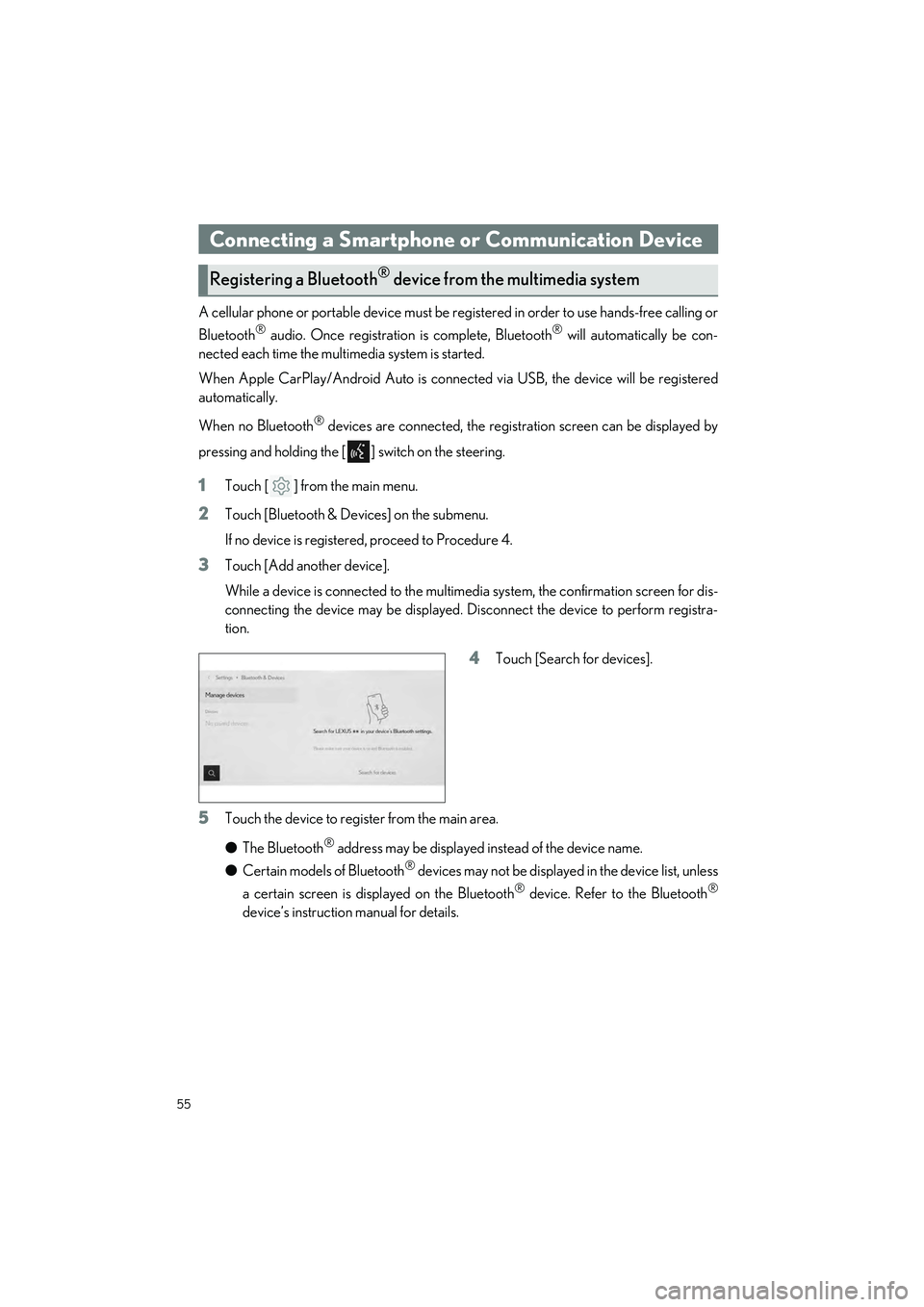
55
RX500h/RX350h_QG_U
A cellular phone or portable device must be registered in order to use hands-free calling or
Bluetooth
® audio. Once registration is complete, Bluetooth® will automatically be con-
nected each time the mult imedia system is started.
When Apple CarPlay/Android Auto is connected via USB, the device will be registered
automatically.
When no Bluetooth
® devices are connected, the registration screen can be displayed by
pressing and holding the [ ] switch on the steering.
1Touch [ ] from the main menu.
2Touch [Bluetooth & Devices] on the submenu.
If no device is registered, proceed to Procedure 4.
3Touch [Add another device].
While a device is connected to the multimedia system, the confirmation screen for dis-
connecting the device may be displayed. Disconnect the device to perform registra-
tion.
4Touch [Search for devices].
5Touch the device to register from the main area.
● The Bluetooth
® address may be displayed instead of the device name.
● Certain models of Bluetooth
® devices may not be displayed in the device list, unless
a certain screen is displayed on the Bluetooth
® device. Refer to the Bluetooth®
device’s instruction manual for details.
Connecting a Smartphone or Communication Device
Registering a Bluetooth® device from the multimedia system
Page 57 of 112
![LEXUS RX 2023 Owners Manual 56
RX500h/RX350h_QG_U
6Check that the displayed PIN code matches the PIN code displayed on the
Bluetooth
® device, and then touch [OK].
● Some Bluetooth
® devices may need to be operat ed to compl LEXUS RX 2023 Owners Manual 56
RX500h/RX350h_QG_U
6Check that the displayed PIN code matches the PIN code displayed on the
Bluetooth
® device, and then touch [OK].
● Some Bluetooth
® devices may need to be operat ed to compl](/manual-img/36/58962/w960_58962-56.png)
56
RX500h/RX350h_QG_U
6Check that the displayed PIN code matches the PIN code displayed on the
Bluetooth
® device, and then touch [OK].
● Some Bluetooth
® devices may need to be operat ed to complete registration.
● You may be prompted to install the Lexus Application on your phone. Please follow
the displayed instruction.
● Primary device settings may be displayed. Perform the operation according to the
screen guidance.
● The Apple CarPlay or Android Auto settings may be displayed. The Apple CarPlay
or Android Auto screen will be displa yed if the use of either is enabled.
● A message indicating that connection is comp lete is displayed, and the name of the
registered Bluetooth
® device is displayed in the submenu.
● If an operation failed screen is displayed, follow the operation instructions on the
screen.
■Registering from a Bluetooth® device
If the Bluetooth® device cannot be found by searching with the multimedia system, register
by searching for the multimedia system from the Bluetooth
® device.
1Touch [ ] from the main menu.
2Touch [Bluetooth & Devices] on the submenu.
If no device is registered, proceed to Procedure 4.
3Touch [Add another device].
While a device is connected to the multimedia system, the confirmation screen for dis-
connecting the device may be displayed. Di sconnect the device to perform registra-
tion.
4Register the multimedia system from
the Bluetooth
® device to be used.
● Perform the operation according to
the operating procedure of the
Bluetooth
® device.
● Be sure to displa y this Bluetooth
®
connection screen before perform-
ing registration on the Bluetooth
®
device.
Page 58 of 112
![LEXUS RX 2023 Owners Manual 57
RX500h/RX350h_QG_U
5Check that the displayed PIN code matches the PIN code displayed on the
Bluetooth
® device, and then touch [OK].
● Some Bluetooth
® devices may need to be operated to comple LEXUS RX 2023 Owners Manual 57
RX500h/RX350h_QG_U
5Check that the displayed PIN code matches the PIN code displayed on the
Bluetooth
® device, and then touch [OK].
● Some Bluetooth
® devices may need to be operated to comple](/manual-img/36/58962/w960_58962-57.png)
57
RX500h/RX350h_QG_U
5Check that the displayed PIN code matches the PIN code displayed on the
Bluetooth
® device, and then touch [OK].
● Some Bluetooth
® devices may need to be operated to complete registration.
● Registration guidance for the user profil e may be displayed. Perform the operation
according to the screen guidance.
● Primary device settings may be displayed. Perform the operation according to the
screen guidance.
● The Apple CarPlay or Android Auto settin gs may be displayed. The Apple CarPlay
or Android Auto screen will be displa yed if the use of either is enabled.
● A message indicating that connection is complete is displayed, and the name of the
registered Bluetooth
® device is displayed in the submenu.
● If an operation failed screen is displayed, follow the operation instructions on the
screen.
■Operating with the steering switches (Type A)
Some hands-free call functions can be operated from the steering switches, such as receiv-
ing or making calls. The steering switch func tions change depending on the status of the
multimedia system.
●Operate the switches as necessary.
[+] switch
Increases the ringtone volume or receiver
volume.
Press and hold to adjust continuously.
[-] switch
Decreases the ringtone volume or receiver
volume.
Press and hold to adjust continuously.
[] switch
Calls can be made using voice command.
To end voice command, press and hold the talk switch.
[] switch • When the multimedia system shows a screen other than the phone screen, displays the
history screen.
• When the multimedia system shows the ph one screen with [ ] displayed, makes a
call.
• When the multimedia system shows the phone screen with [ ] not displayed, dis- plays the history screen.
• While making a call or duri ng a call, ends the call.
• While receiving a call or during call waiting, answers the call.
Page 61 of 112
60
RX500h/RX350h_QG_U
Make a call from the contacts registered on the multimedia system.
1Touch [ ] from the main menu.
2Touch [Contacts] on the submenu.
3Select a contact.
4Touch the desired phone number.
When there is an incoming call, the incoming call sounds and the incoming call screen or
incoming call notifica tion is displayed.
●Answer the call by doing one of the fol-
lowing.
• Touch [ ].
• Press the [ ] switch on the steer- ing.
Hands-free calls can be made using the message function.
● Touch the blue number to make a call.
Consecutive numbers may be recognized as phone numbers. In addition, some phone
numbers, such as phone numbers from ot her countries, may not be recognized.
Making calls from contacts
Answering calls
Making calls from the message function