Page 17 of 66
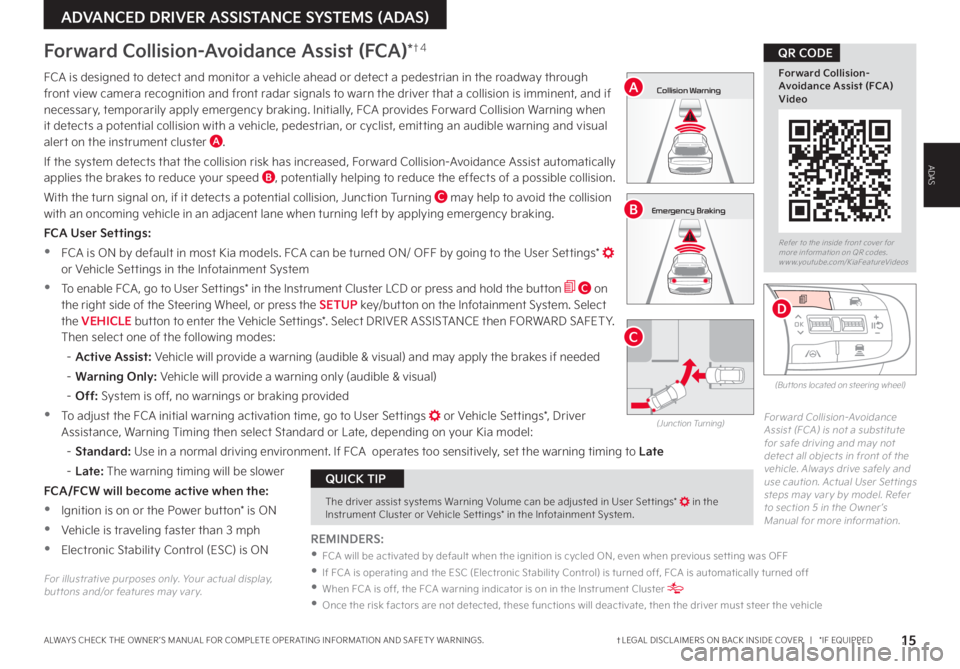
15†LEGAL DISCL AIMERS ON BACK INSIDE COVER | *IF EQUIPPEDALWAYS CHECK THE OWNER ’S MANUAL FOR COMPLETE OPER ATING INFORMATION AND SAFET Y WARNINGS
ADVANCED DRIVER ASSISTANCE SYSTEMS (ADAS)
ADAS
Refer to the inside front cover for more information on QR codes www youtube com/KiaFeatureVideos
Forward Collision-Avoidance Assist (FCA) Video
QR CODE
The driver assist systems Warning Volume can be adjusted in User Set tings* in the Instrument Cluster or Vehicle Set tings* in the Infotainment System
QUICK TIP
FCA is designed to detect and monitor a vehicle ahead or detect a pedestrian in the roadway through front view camera recognition and front radar signals to warn the driver that a collision is imminent, and if necessary, temporarily apply emergency braking Initially, FCA provides Forward Collision Warning when it detects a potential collision with a vehicle, pedestrian, or cyclist, emitting an audible warning and visual alert on the instrument cluster A
If the system detects that the collision risk has increased, Forward Collision-Avoidance Assist automatically applies the brakes to reduce your speed B, potentially helping to reduce the effects of a possible collision
With the turn signal on, if it detects a potential collision, Junction Turning C may help to avoid the collision with an oncoming vehicle in an adjacent lane when turning left by applying emergency braking
FCA User Settings:
•FCA is ON by default in most Kia models FCA can be turned ON/ OFF by going to the User Settings* or Vehicle Settings in the Infotainment System
•To enable FCA , go to User Settings* in the Instrument Cluster LCD or press and hold the button C on the right side of the Steering Wheel, or press the SETUP key/button on the Infotainment System Select the VEHICLE button to enter the Vehicle Settings* Select DRIVER ASSISTANCE then FORWARD SAFET Y Then select one of the following modes:
– Active Assist: Vehicle will provide a warning (audible & visual) and may apply the brakes if needed
– Warning Only: Vehicle will provide a warning only (audible & visual)
– Off: System is off, no warnings or braking provided
•To adjust the FCA initial warning activation time, go to User Settings or Vehicle Settings*, Driver Assistance, Warning Timing then select Standard or Late, depending on your Kia model:
–
Standard: Use in a normal driving environment If FCA operates too sensitively, set the warning timing to Late
– L a t e : The warning timing will be slower
FCA/FCW will become active when the:
•Ignition is on or the Power button* is ON
•Vehicle is traveling faster than 3 mph
•Electronic Stability Control (ESC) is ON
Forward Collision-Avoidance Assist (FCA)*†4
Forward Collision-Avoidance Assist (FCA) is not a substitute for safe driving and may not detect all objects in front of the vehicle Always drive safely and use caution Actual User Set tings steps may var y by model Refer to section 5 in the Owner ’s Manual for more information
(Junction Turning)
0mph
0 KMH
020 4060
202 m100 kWh/ 100m96%Lv 1READY66°F
2 72m
CHG
PWR
Collision Warning
0mph
0 KMH
020 4060
202 m100 kWh/ 100m96%Lv 1READY66°F
2 72m
CHG
PWR
Emergency Braking
0mph
0 KMH
020 4060
202 m100 kWh/ 100m96%Lv 1READY66°F
2 72m
CHG
PWR
Collision Warning
0mph
0 KMH
020 4060
202 m100 kWh/ 100m96%Lv 1READY66°F
2 72m
CHG
PWR
Emergency Braking
A
B
C
REMINDERS:
•
FCA will be activated by default when the ignition is cycled ON, even when previous set ting was OFF
•
If FCA is operating and the ESC (Electronic Stabilit y Control) is turned off, FCA is automatically turned off
•
When FCA is off, the FCA warning indicator is on in the Instrument Cluster
•Once the risk factors are not detected, these functions will deactivate, then the driver must steer the vehicle
(But tons located on steering wheel)
OK
MODE
MODE
OK
OK
OK
OK
OK
OK OK
OK
OK OK
OK
D
For illustrative purposes only Your actual display, but tons and/or features may var y
Page 18 of 66
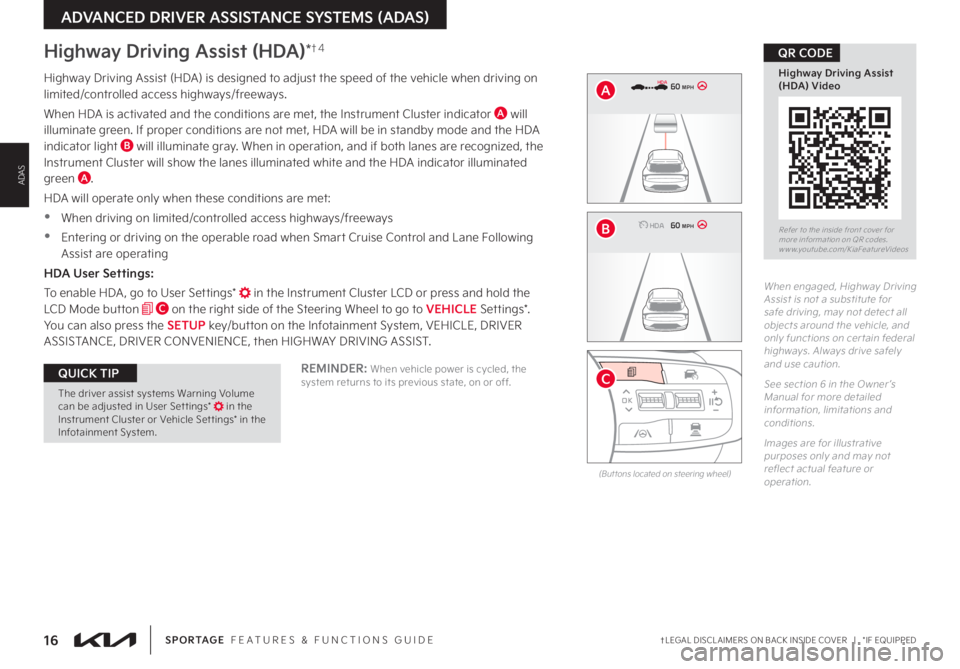
16†LEGAL DISCL AIMERS ON BACK INSIDE COVER | *IF EQUIPPEDSPORTAGE FEATURES & FUNCTIONS GUIDE
ADVANCED DRIVER ASSISTANCE SYSTEMS (ADAS)
ADAS
Refer to the inside front cover for more information on QR codes www youtube com/KiaFeatureVideos
Highway Driving Assist (HDA) Video
QR CODE
REMINDER: When vehicle power is cycled, the system returns to its previous state, on or off
Highway Driving Assist (HDA)*†4
Highway Driving Assist (HDA) is designed to adjust the speed of the vehicle when driving on limited/controlled access highways/freeways
When HDA is activated and the conditions are met, the Instrument Cluster indicator A will illuminate green If proper conditions are not met, HDA will be in standby mode and the HDA indicator light B will illuminate gray When in operation, and if both lanes are recognized, the Instrument Cluster will show the lanes illuminated white and the HDA indicator illuminated green A
HDA will operate only when these conditions are met:
•
When driving on limited/controlled access highways/freeways
•Entering or driving on the operable road when Smart Cruise Control and Lane Following Assist are operating
HDA User Settings:
To enable HDA , go to User Settings* in the Instrument Cluster LCD or press and hold the LCD Mode button C on the right side of the Steering Wheel to go to VEHICLE Settings* You can also press the SETUP key/button on the Infotainment System, VEHICLE, DRIVER ASSISTANCE, DRIVER CONVENIENCE, then HIGHWAY DRIVING ASSIST
When engaged, Highway Driving Assist is not a substitute for safe driving, may not detect all objects around the vehicle, and only functions on cer tain federal highways Always drive safely and use caution
See section 6 in the Owner ’s Manual for more detailed information, limitations and conditions
Images are for illustrative purposes only and may not reflect actual feature or operation
0 KMH
020 4060
202 m100 kWh/ 100m96%Lv 166°F
2 72m
CHG
60 MPH
0 KMH
020 4060
202 m100 kWh/ 100m96%Lv 166°F
2 72m
CHG
60 MPHHDA
HDA
0 KMH
020 4060
202 m100 kWh/ 100m96%Lv 166°F
2 72m
CHG
60 MPH
0 KMH
020 4060
202 m100 kWh/ 100m96%Lv 166°F
2 72m
CHG
60 MPHHDA
HDA
(But tons located on steering wheel)
OK
MODE
MODE
OK OK
OK
OK
OKOK OK
OK
OK OK
OK
B
A
CThe driver assist systems Warning Volume can be adjusted in User Set tings* in the Instrument Cluster or Vehicle Set tings* in the Infotainment System
QUICK TIP
Page 19 of 66
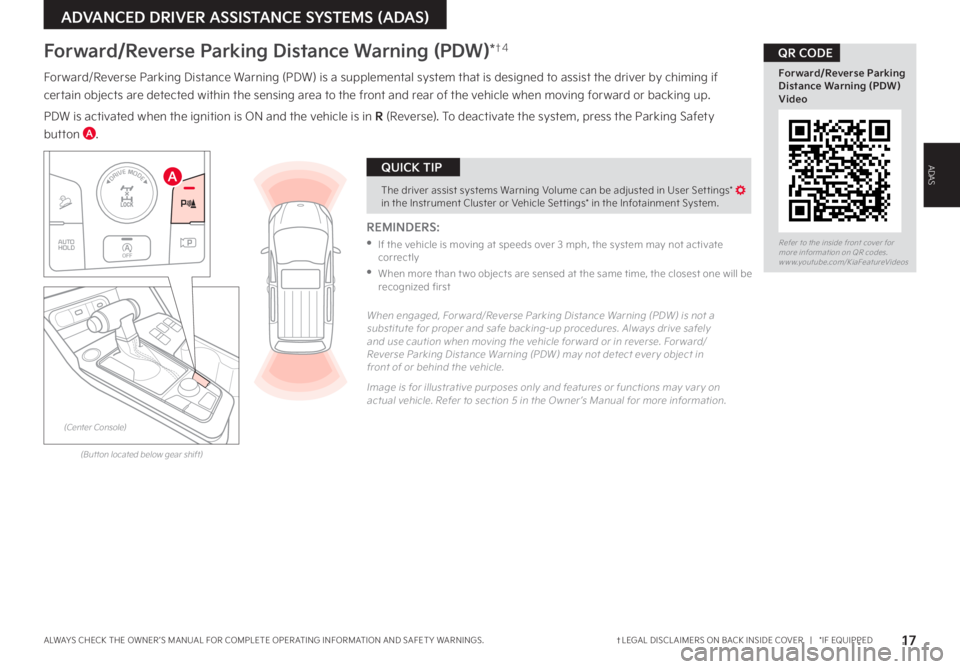
17†LEGAL DISCL AIMERS ON BACK INSIDE COVER | *IF EQUIPPEDALWAYS CHECK THE OWNER ’S MANUAL FOR COMPLETE OPER ATING INFORMATION AND SAFET Y WARNINGS
ADVANCED DRIVER ASSISTANCE SYSTEMS (ADAS)
ADAS
Forward/Reverse Parking Distance Warning (PDW)*†4
REMINDERS:
•
If the vehicle is moving at speeds over 3 mph, the system may not activate correctly
•
When more than t wo objects are sensed at the same time, the closest one will be recognized first
Forward/Reverse Parking Distance Warning (PDW) is a supplemental system that is designed to assist the driver by chiming if
certain objects are detected within the sensing area to the front and rear of the vehicle when moving forward or backing up
PDW is activated when the ignition is ON and the vehicle is in R (Reverse) To deactivate the system, press the Parking Safety
button A
Refer to the inside front cover for more information on QR codes www youtube com/KiaFeatureVideos
Forward/Reverse Parking Distance Warning (PDW) Video
QR CODE
AThe driver assist systems Warning Volume can be adjusted in User Set tings* in the Instrument Cluster or Vehicle Set tings* in the Infotainment System
QUICK TIP
When engaged, For ward/Reverse Parking Distance Warning (PDW) is not a substitute for proper and safe backing-up procedures Always drive safely and use caution when moving the vehicle for ward or in reverse For ward/Reverse Parking Distance Warning (PDW) may not detect ever y object in front of or behind the vehicle
Image is for illustrative purposes only and features or functions may var y on actual vehicle Refer to section 5 in the Owner ’s Manual for more information
(But ton located below gear shift)
(Center Console)
AUTO
HOLDOFF
DRIVE MODEA
Page 20 of 66
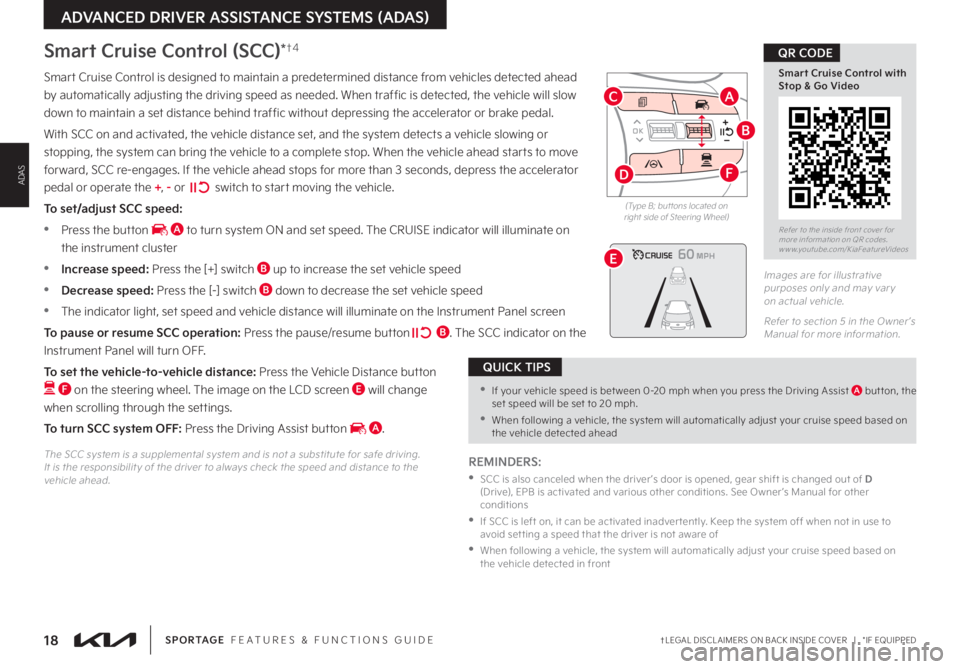
18†LEGAL DISCL AIMERS ON BACK INSIDE COVER | *IF EQUIPPEDSPORTAGE FEATURES & FUNCTIONS GUIDE
Refer to the inside front cover for more information on QR codes www youtube com/KiaFeatureVideos
Smart Cruise Control with Stop & Go Video
QR CODE
ADVANCED DRIVER ASSISTANCE SYSTEMS (ADAS)
ADAS
OK
MODE
MODE
OK OK
OK
OK
OK
OK OK
OK
OK OK
OK
Smart Cruise Control is designed to maintain a predetermined distance from vehicles detected ahead
by automatically adjusting the driving speed as needed When traffic is detected, the vehicle will slow
down to maintain a set distance behind traffic without depressing the accelerator or brake pedal
With SCC on and activated, the vehicle distance set, and the system detects a vehicle slowing or
stopping, the system can bring the vehicle to a complete stop When the vehicle ahead starts to move
forward, SCC re-engages If the vehicle ahead stops for more than 3 seconds, depress the accelerator
pedal or operate the +, - or switch to start moving the vehicle
To set/adjust SCC speed:
•Press the button A to turn system ON and set speed The CRUISE indicator will illuminate on
the instrument cluster
•Increase speed: Press the [+] switch B up to increase the set vehicle speed
•Decrease speed: Press the [-] switch B down to decrease the set vehicle speed
•The indicator light, set speed and vehicle distance will illuminate on the Instrument Panel screen
To pause or resume SCC operation: Press the pause/resume button B The SCC indicator on the
Instrument Panel will turn OFF
To set the vehicle-to-vehicle distance: Press the Vehicle Distance button
F on the steering wheel The image on the LCD screen E will change
when scrolling through the settings
To turn SCC system OFF: Press the Driving Assist button A
Images are for illustrative purposes only and may var y on actual vehicle
Refer to section 5 in the Owner ’s Manual for more information
60
60
60
60
(Type B; but tons located on right side of Steering Wheel)
REMINDERS:
•
SCC is also canceled when the driver ’s door is opened, gear shift is changed out of D (Drive), EPB is activated and various other conditions See Owner ’s Manual for other conditions
•
If SCC is left on, it can be activated inadver tently Keep the system off when not in use to avoid set ting a speed that the driver is not aware of
•
When following a vehicle, the system will automatically adjust your cruise speed based on the vehicle detected in front
The SCC system is a supplemental system and is not a substitute for safe driving It is the responsibilit y of the driver to always check the speed and distance to the vehicle ahead
Smart Cruise Control (SCC)*†4
•If your vehicle speed is bet ween 0-20 mph when you press the Driving Assist A but ton, the set speed will be set to 20 mph
•When following a vehicle, the system will automatically adjust your cruise speed based on the vehicle detected ahead
QUICK TIPS
B
AC
D
E
F
Page 21 of 66
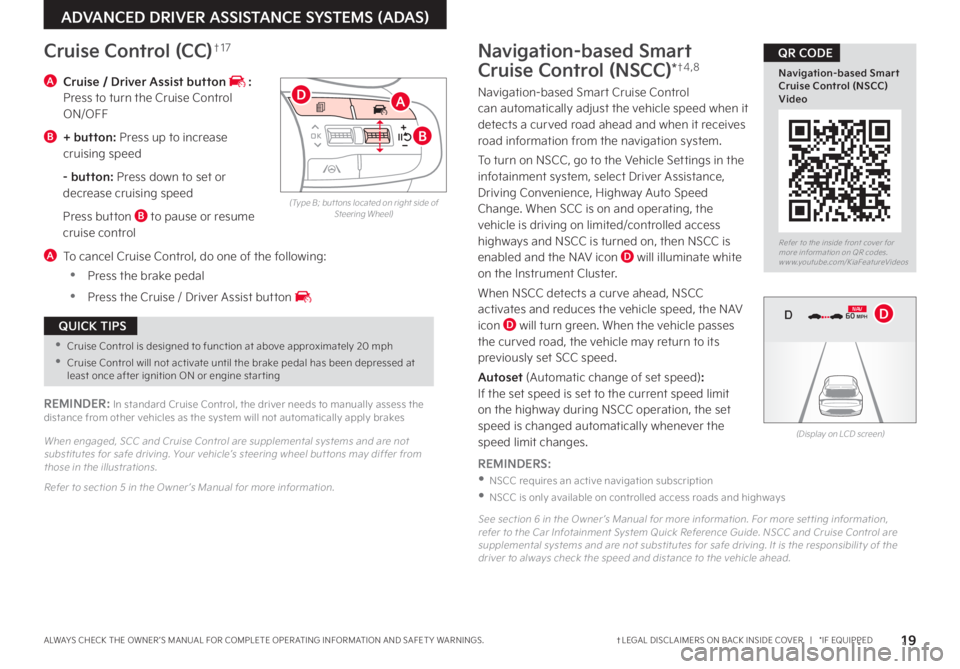
19†LEGAL DISCL AIMERS ON BACK INSIDE COVER | *IF EQUIPPEDALWAYS CHECK THE OWNER ’S MANUAL FOR COMPLETE OPER ATING INFORMATION AND SAFET Y WARNINGS
Refer to the inside front cover for more information on QR codes www youtube com/KiaFeatureVideos
Navigation-based Smart Cruise Control (NSCC) Video
QR CODE
ADVANCED DRIVER ASSISTANCE SYSTEMS (ADAS)
(Type B; but tons located on right side of Steering Wheel)
A Cruise / Driver Assist button : Press to turn the Cruise Control ON/OFF
B + button: Press up to increase cruising speed
- button: Press down to set or decrease cruising speed
Press button B to pause or resume cruise control
A To cancel Cruise Control, do one of the following:
•Press the brake pedal
•Press the Cruise / Driver Assist button
Cruise Control (CC)†1 7
REMINDER: In standard Cruise Control, the driver needs to manually assess the distance from other vehicles as the system will not automatically apply brakes
When engaged, SCC and Cruise Control are supplemental systems and are not substitutes for safe driving Your vehicle’s steering wheel but tons may differ from those in the illustrations
Refer to section 5 in the Owner ’s Manual for more information
OK
MODE
MODE
OK OK
OKOK
OK
OK OK
OK
OK OK
OK
A
B
D
•Cruise Control is designed to function at above approximately 20 mph
•Cruise Control will not activate until the brake pedal has been depressed at least once after ignition ON or engine star ting
QUICK TIPS
Navigation-based Smart
Cruise Control (NSCC)*†4 , 8
Navigation-based Smart Cruise Control can automatically adjust the vehicle speed when it detects a curved road ahead and when it receives road information from the navigation system
To turn on NSCC, go to the Vehicle Settings in the infotainment system, select Driver Assistance, Driving Convenience, Highway Auto Speed Change When SCC is on and operating, the vehicle is driving on limited/controlled access highways and NSCC is turned on, then NSCC is
enabled and the NAV icon D will illuminate white on the Instrument Cluster
When NSCC detects a curve ahead, NSCC activates and reduces the vehicle speed, the NAV icon D will turn green When the vehicle passes the curved road, the vehicle may return to its previously set SCC speed
Autoset (Automatic change of set speed): If the set speed is set to the current speed limit on the highway during NSCC operation, the set speed is changed automatically whenever the speed limit changes
REMINDERS:
•NSCC requires an active navigation subscription
•NSCC is only available on controlled access roads and highways
See section 6 in the Owner ’s Manual for more information For more set ting information, refer to the Car Infotainment System Quick Reference Guide NSCC and Cruise Control are supplemental systems and are not substitutes for safe driving It is the responsibilit y of the driver to always check the speed and distance to the vehicle ahead
(Display on LCD screen)
0 KMH
020 4060
202 m100 kWh/ 100m96%Lv 166°F
2 72m
CHG
PWR
60 MPH
0 KMH
020 4060
202 m100 kWh/ 100m96%Lv 166°F
2 72m
CHG
60 MPH
0 KMH
020 4060
202 m100 kWh/ 100m96%Lv 166°F
2 72m
CHG
PWR
60 MPHCRUISED
DN AVD
Page 22 of 66
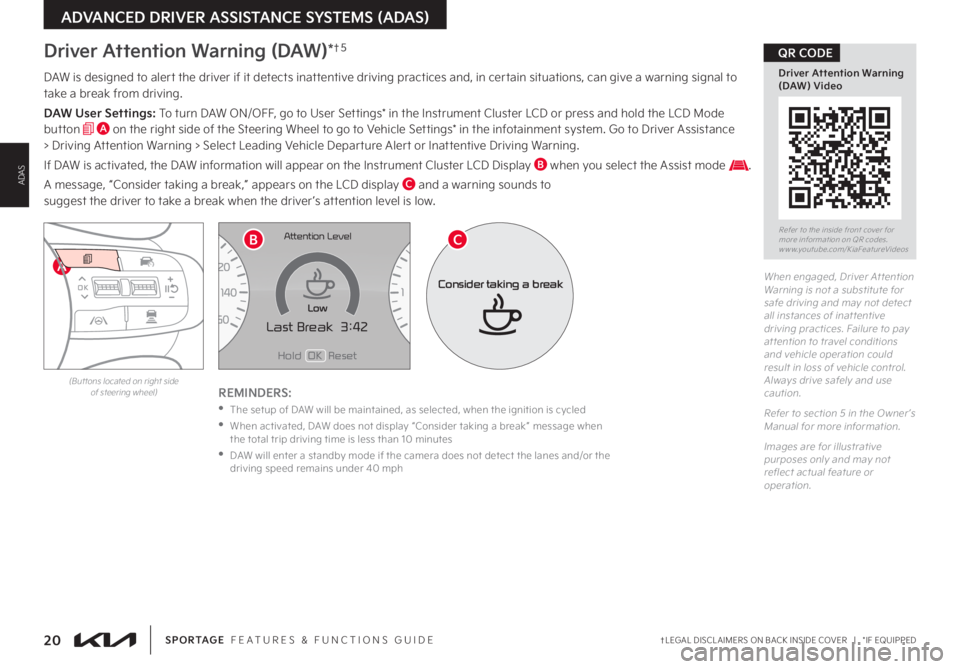
20†LEGAL DISCL AIMERS ON BACK INSIDE COVER | *IF EQUIPPEDSPORTAGE FEATURES & FUNCTIONS GUIDE
ADVANCED DRIVER ASSISTANCE SYSTEMS (ADAS)
ADAS
A
DAW is designed to alert the driver if it detects inattentive driving practices and, in certain situations, can give a warning signal to take a break from driving
DAW User Settings: To turn DAW ON/OFF, go to User Settings* in the Instrument Cluster LCD or press and hold the LCD Mode button A on the right side of the Steering Wheel to go to Vehicle Settings* in the infotainment system Go to Driver Assistance > Driving Attention Warning > Select Leading Vehicle Departure Alert or Inattentive Driving Warning
If DAW is activated, the DAW information will appear on the Instrument Cluster LCD Display B when you select the Assist mode
A message, “Consider taking a break,” appears on the LCD display C and a warning sounds to suggest the driver to take a break when the driver ’s attention level is low
REMINDERS:
•The setup of DAW will be maintained, as selected, when the ignition is cycled
•
When activated, DAW does not display “Consider taking a break ” message when the total trip driving time is less than 10 minutes
•
DAW will enter a standby mode if the camera does not detect the lanes and/or the driving speed remains under 40 mph
When engaged, Driver At tention Warning is not a substitute for safe driving and may not detect all instances of inat tentive driving practices Failure to pay at tention to travel conditions and vehicle operation could result in loss of vehicle control Always drive safely and use caution
Refer to section 5 in the Owner ’s Manual for more information
Images are for illustrative purposes only and may not reflect actual feature or operation
Driver Attention Warning (DAW)*†5
Refer to the inside front cover for more information on QR codes www youtube com/KiaFeatureVideos
Driver Attention Warning (DAW) Video
QR CODE
(But tons located on right side of steering wheel)
OK
MODE
MODE
OK OK
OK
OK
OK
OK OK
OK
OK OK
OK
EFHold OK Reset
Last Break 3:42MPHx1 000rpm
C H
Attention Level
Low
Consider taking a break
BC
Page 23 of 66
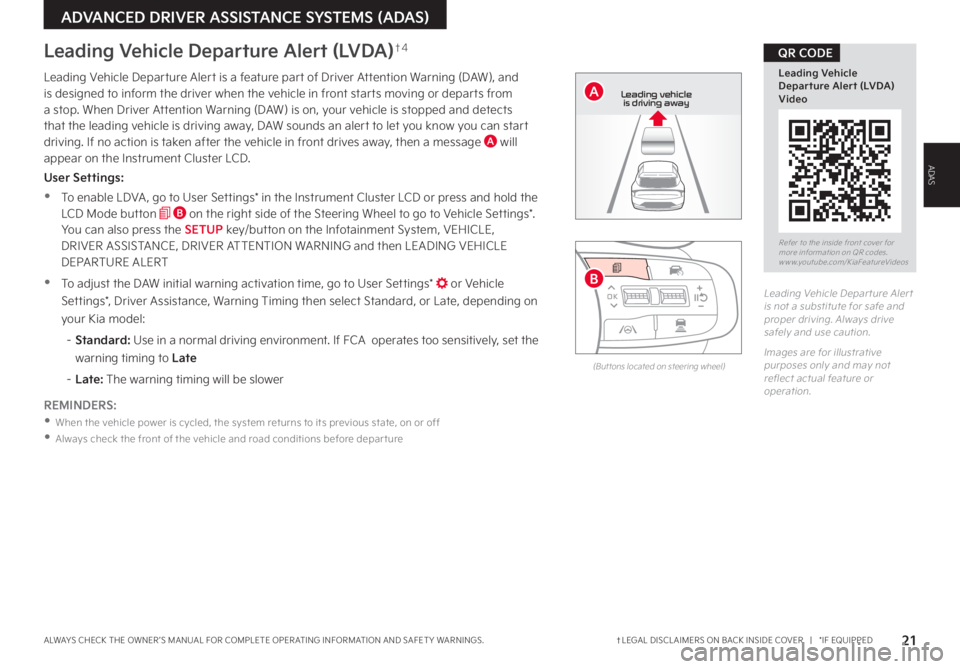
21†LEGAL DISCL AIMERS ON BACK INSIDE COVER | *IF EQUIPPEDALWAYS CHECK THE OWNER ’S MANUAL FOR COMPLETE OPER ATING INFORMATION AND SAFET Y WARNINGS
ADVANCED DRIVER ASSISTANCE SYSTEMS (ADAS)
ADAS
Refer to the inside front cover for more information on QR codes www youtube com/KiaFeatureVideos
Leading Vehicle Departure Alert (LVDA) Video
QR CODE
Leading Vehicle Departure Alert is a feature part of Driver Attention Warning (DAW), and is designed to inform the driver when the vehicle in front starts moving or departs from a stop When Driver Attention Warning (DAW) is on, your vehicle is stopped and detects that the leading vehicle is driving away, DAW sounds an alert to let you know you can start driving If no action is taken after the vehicle in front drives away, then a message A will appear on the Instrument Cluster LCD
User Settings:
•To enable LDVA , go to User Settings* in the Instrument Cluster LCD or press and hold the LCD Mode button B on the right side of the Steering Wheel to go to Vehicle Settings* You can also press the SETUP key/button on the Infotainment System, VEHICLE, DRIVER ASSISTANCE, DRIVER ATTENTION WARNING and then LEADING VEHICLE DEPARTURE ALERT
•To adjust the DAW initial warning activation time, go to User Settings* or Vehicle
Settings*, Driver Assistance, Warning Timing then select Standard, or Late, depending on
your Kia model:
– Standard: Use in a normal driving environment If FCA operates too sensitively, set the
warning timing to Late
– Late: The warning timing will be slower
Leading Vehicle Depar ture Aler t is not a substitute for safe and proper driving Always drive safely and use caution
Images are for illustrative purposes only and may not reflect actual feature or operation
Leading Vehicle Departure Alert (LVDA)†4
REMINDERS:
•When the vehicle power is cycled, the system returns to its previous state, on or off
•
Always check the front of the vehicle and road conditions before depar ture
(But tons located on steering wheel)
0 KMH
202 m
272m
CHG
PWR
Leading vehicle
is driving away
OK
MODE
MODE
OK OK
OK
OK
OK
OK OK
OK
OK OK
OK
B
A
Page 24 of 66
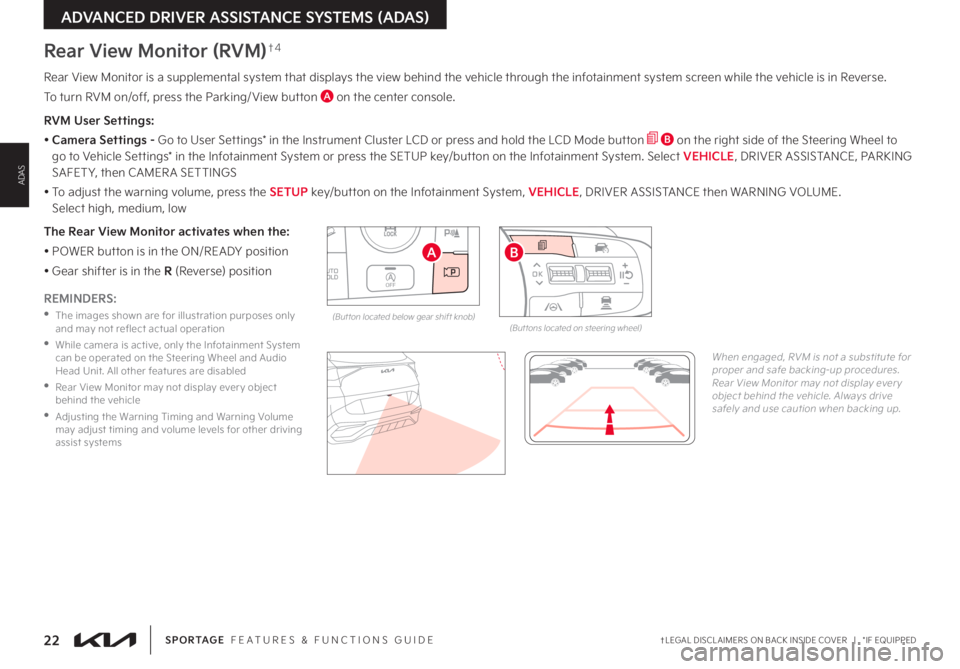
22†LEGAL DISCL AIMERS ON BACK INSIDE COVER | *IF EQUIPPEDSPORTAGE FEATURES & FUNCTIONS GUIDE
ADVANCED DRIVER ASSISTANCE SYSTEMS (ADAS)
ADAS
Rear View Monitor is a supplemental system that displays the view behind the vehicle through the infotainment system screen while the vehicle is in Reverse
To turn RVM on/off, press the Parking/ View button A on the center console
RVM User Settings:
• Camera Settings - Go to User Settings* in the Instrument Cluster LCD or press and hold the LCD Mode button B on the right side of the Steering Wheel to go to Vehicle Settings* in the Infotainment System or press the SETUP key/button on the Infotainment System Select VEHICLE, DRIVER ASSISTANCE, PARKING SAFET Y, then CAMER A SETTINGS
• To adjust the warning volume, press the SETUP key/button on the Infotainment System, VEHICLE, DRIVER ASSISTANCE then WARNING VOLUME Select high, medium, low
The Rear View Monitor activates when the:
• POWER button is in the ON/READY position
• Gear shifter is in the R (Reverse) position
Rear View Monitor (RVM)†4
REMINDERS:
•
The images shown are for illustration purposes only and may not reflect actual operation
•
While camera is active, only the Infotainment System can be operated on the Steering Wheel and Audio Head Unit All other features are disabled
•
Rear View Monitor may not display ever y object behind the vehicle
•
Adjusting the Warning Timing and Warning Volume may adjust timing and volume levels for other driving assist systems
When engaged, RVM is not a substitute for proper and safe backing-up procedures Rear View Monitor may not display ever y object behind the vehicle Always drive safely and use caution when backing up
AUTO
HOLDOFF
DRIVE MODE
(But ton located below gear shift knob)
A
OK
MODE
MODE
OK OK
OK
OK
OK
OK OK
OK
OK OK
OK
(But tons located on steering wheel)
B