Page 33 of 56
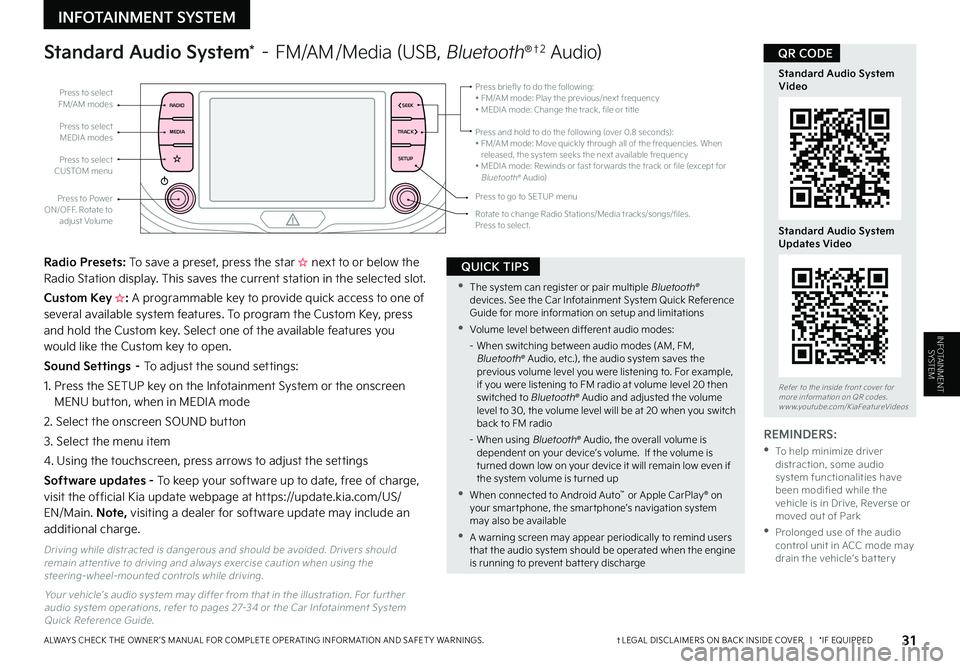
31†LEGAL DISCL AIMERS ON BACK INSIDE COVER | *IF EQUIPPEDALWAYS CHECK THE OWNER ’S MANUAL FOR COMPLETE OPER ATING INFORMATION AND SAFET Y WARNINGS
INFOTAINMENT SYSTEM
INFOTAINMENTSYSTEM
RADIO
MEDIA TRACKSEEK
SETUP
Press to select FM/AM modes
Press to select CUSTOM menu
Press to Power ON/OFF
Rotate to adjust Volume
Press to select MEDIA modes
Press briefly to do the following:• FM/AM mode: Play the previous/next frequency• MEDIA mode: Change the track, file or title Press and hold to do the following (over 0 8 seconds):• FM/AM mode: Move quickly through all of the frequencies When released, the system seeks the next available frequency• MEDIA mode: Rewinds or fast for wards the track or file (except for Bluetooth® Audio)
Press to go to SETUP menu
Rotate to change Radio Stations/Media tracks/songs/files Press to select
Standard Audio System* – FM/AM /Media (USB, Bluetooth®†2 Audio)
Radio Presets: To save a preset, press the star H���O�F�Y�U���U�P���P�S���C�F�M�P�X���U�I�F���3�B�E�J�P���4�U�B�U�J�P�O���E�J�T�Q�M�B�Z �����5�I�J�T���T�B�W�F�T���U�I�F���D�V�S�S�F�O�U���T�U�B�U�J�P�O���J�O���U�I�F���T�F�M�F�D�U�F�E���T�M�P�U ��
Custom Key H: A programmable key to provide quick access to one of several available system features To program the Custom Key, press and hold the Custom key Select one of the available features you would like the Custom key to open
Sound Settings – To adjust the sound settings:
1 Press the SETUP key on the Infotainment System or the onscreen MENU button, when in MEDIA mode
2 Select the onscreen SOUND button
3 Select the menu item
4 Using the touchscreen, press arrows to adjust the settings
Software updates - To keep your software up to date, free of charge, visit the official Kia update webpage at https://update kia com/US/EN/Main Note, visiting a dealer for software update may include an additional charge
Your vehicle’s audio system may differ from that in the illustration For fur ther audio system operations, refer to pages 27-34 or the Car Infotainment System Quick Reference Guide
Driving while distracted is dangerous and should be avoided Drivers should remain at tentive to driving and always exercise caution when using the steering-wheel-mounted controls while driving
REMINDERS:
•
To help minimize driver distraction, some audio system functionalities have been modified while the vehicle is in Drive, Reverse or moved out of Park
•
Prolonged use of the audio control unit in ACC mode may drain the vehicle’s bat ter y
•The system can register or pair multiple Bluetooth® devices See the Car Infotainment System Quick Reference Guide for more information on setup and limitations
•Volume level bet ween different audio modes:
– When switching bet ween audio modes (AM, FM, Bluetooth® Audio, etc ), the audio system saves the previous volume level you were listening to For example, if you were listening to FM radio at volume level 20 then switched to Bluetooth® Audio and adjusted the volume level to 30, the volume level will be at 20 when you switch back to FM radio
– When using Bluetooth® Audio, the overall volume is dependent on your device’s volume If the volume is turned down low on your device it will remain low even if the system volume is turned up
•When connected to Android Auto™ or Apple CarPlay® on your smar tphone, the smar tphone’s navigation system may also be available
•A warning screen may appear periodically to remind users that the audio system should be operated when the engine is running to prevent bat ter y discharge
QUICK TIPS
Refer to the inside front cover for more information on QR codes www youtube com/KiaFeatureVideos
Standard Audio System Video
Standard Audio System Updates Video
QR CODE
Page 34 of 56
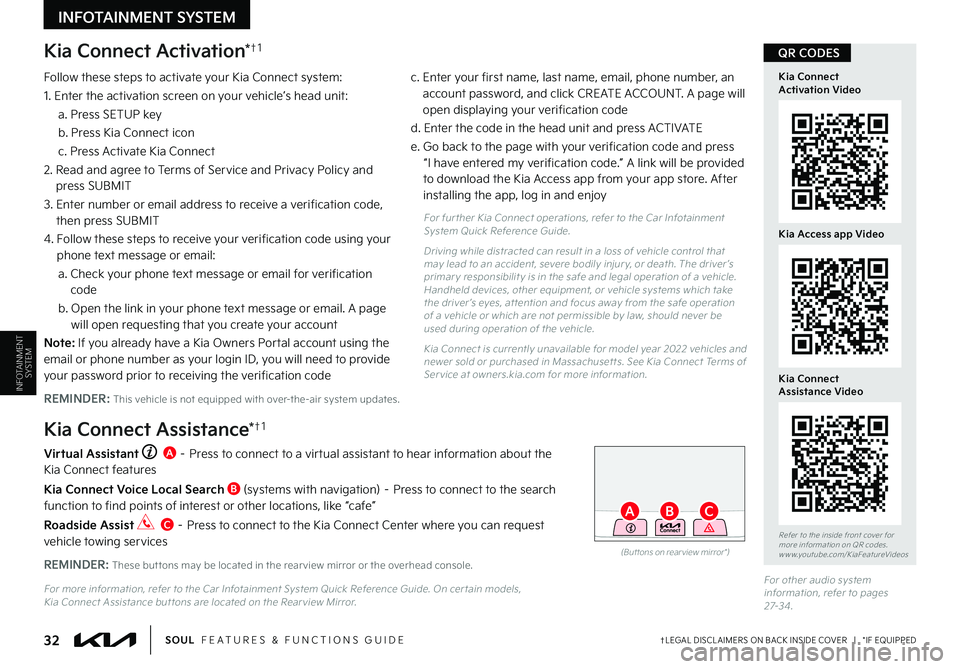
Kia Connect Activation*†1
Follow these steps to activate your Kia Connect system:
1 Enter the activation screen on your vehicle’s head unit:
a Press SETUP key
b Press Kia Connect icon
c Press Activate Kia Connect
2 Read and agree to Terms of Service and Privacy Policy and press SUBMIT
3 Enter number or email address to receive a verification code, then press SUBMIT
4 Follow these steps to receive your verification code using your phone text message or email:
a Check your phone text message or email for verification code
b Open the link in your phone text message or email A page will open requesting that you create your account
N o t e : If you already have a Kia Owners Portal account using the email or phone number as your login ID, you will need to provide your password prior to receiving the verification code
c Enter your first name, last name, email, phone number, an account password, and click CREATE ACCOUNT A page will open displaying your verification code
d Enter the code in the head unit and press ACTIVATE
e Go back to the page with your verification code and press “I have entered my verification code ” A link will be provided to download the Kia Access app from your app store After installing the app, log in and enjoy
REMINDER: This vehicle is not equipped with over-the-air system updates
Virtual Assistant A – Press to connect to a virtual assistant to hear information about the Kia Connect features
Kia Connect Voice Local Search B (systems with navigation) – Press to connect to the search function to find points of interest or other locations, like “cafe”
Roadside Assist C – Press to connect to the Kia Connect Center where you can request vehicle towing services
Kia Connect Assistance*†1
For fur ther Kia Connect operations, refer to the Car Infotainment System Quick Reference Guide
Driving while distracted can result in a loss of vehicle control that may lead to an accident, severe bodily injur y, or death The driver ’s primar y responsibilit y is in the safe and legal operation of a vehicle Handheld devices, other equipment, or vehicle systems which take the driver ’s eyes, at tention and focus away from the safe operation of a vehicle or which are not permissible by law, should never be used during operation of the vehicle
Kia Connect is currently unavailable for model year 2022 vehicles and newer sold or purchased in Massachuset ts See Kia Connect Terms of Ser vice at owners kia com for more information
(But tons on rear view mirror*)
32†LEGAL DISCL AIMERS ON BACK INSIDE COVER | *IF EQUIPPEDSOUL FEATURES & FUNCTIONS GUIDE
AB
Refer to the inside front cover for more information on QR codes www youtube com/KiaFeatureVideos
QR CODES
Kia Connect Activation Video
Kia Connect Assistance Video
REMINDER: These but tons may be located in the rear view mirror or the overhead console
For more information, refer to the Car Infotainment System Quick Reference Guide On cer tain models, Kia Connect Assistance but tons are located on the Rear view Mirror
INFOTAINMENT SYSTEM
Kia Access app Video
INFOTAINMENTSYSTEM
C
For other audio system information, refer to pages 27-3 4
Page 35 of 56
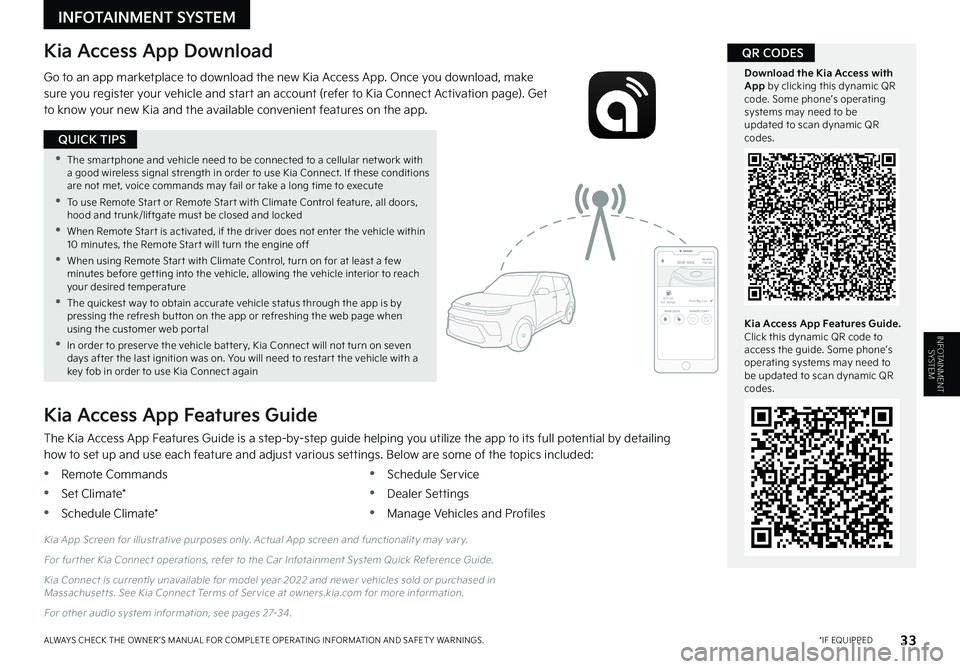
33 *IF EQUIPPEDALWAYS CHECK THE OWNER ’S MANUAL FOR COMPLETE OPER ATING INFORMATION AND SAFET Y WARNINGS
INFOTAINMENT SYSTEM
INFOTAINMENTSYSTEM
Kia Access App Download
Go to an app marketplace to download the new Kia Access App Once you download, make sure you register your vehicle and start an account (refer to Kia Connect Activation page) Get to know your new Kia and the available convenient features on the app
The Kia Access App Features Guide is a step-by-step guide helping you utilize the app to its full potential by detailing how to set up and use each feature and adjust various settings Below are some of the topics included:
•Remote Commands
•Set Climate*
•Schedule Climate*
•Schedule Service
•Dealer Settings
•Manage Vehicles and Profiles
Kia Access App Features Guide
2020 SOULMILEAGE722 mi.
355 miEst. RangeDOOR LOCKSREMOTE STARTFind My Car
Kia App Screen for illustrative purposes only Actual App screen and functionalit y may var y
For fur ther Kia Connect operations, refer to the Car Infotainment System Quick Reference Guide
Kia Connect is currently unavailable for model year 2022 and newer vehicles sold or purchased in Massachuset ts See Kia Connect Terms of Ser vice at owners kia com for more information
For other audio system information, see pages 27-3 4
Kia Access App Features Guide. Click this dynamic QR code to access the guide Some phone’s operating systems may need to be updated to scan dynamic QR codes
Download the Kia Access with App by clicking this dynamic QR code Some phone’s operating systems may need to be updated to scan dynamic QR codes
QR CODES
•The smar tphone and vehicle need to be connected to a cellular net work with a good wireless signal strength in order to use Kia Connect If these conditions are not met, voice commands may fail or take a long time to execute
•
To use Remote Star t or Remote Star t with Climate Control feature, all doors, hood and trunk/liftgate must be closed and locked
•When Remote Star t is activated, if the driver does not enter the vehicle within 10 minutes, the Remote Star t will turn the engine off
•When using Remote Star t with Climate Control, turn on for at least a few minutes before get ting into the vehicle, allowing the vehicle interior to reach your desired temperature
•The quickest way to obtain accurate vehicle status through the app is by pressing the refresh but ton on the app or refreshing the web page when using the customer web por tal
•In order to preser ve the vehicle bat ter y, Kia Connect will not turn on seven days after the last ignition was on You will need to restar t the vehicle with a key fob in order to use Kia Connect again
QUICK TIPS
Page 36 of 56
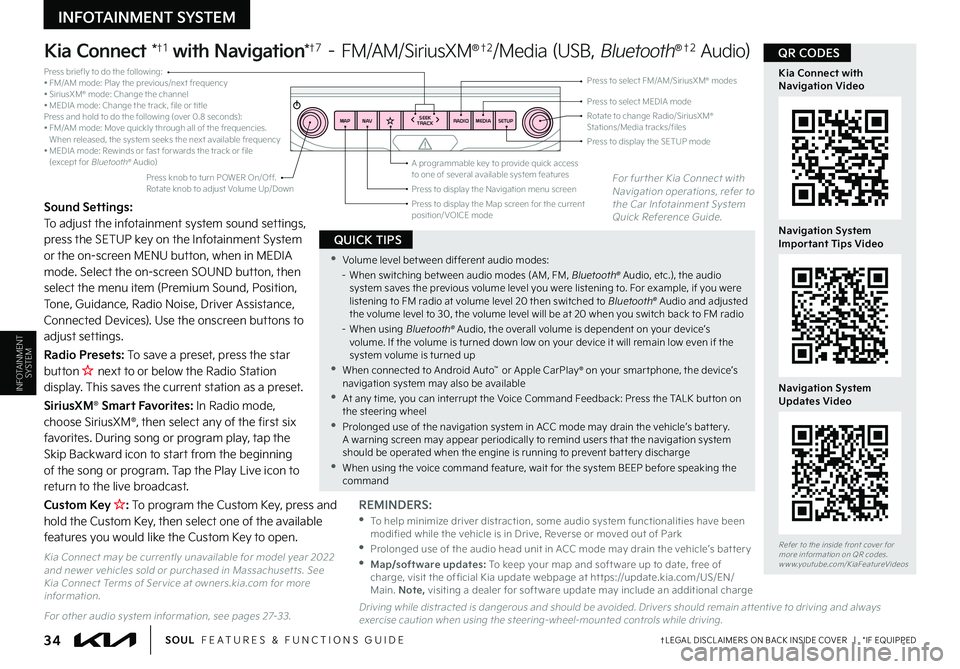
34†LEGAL DISCL AIMERS ON BACK INSIDE COVER | *IF EQUIPPEDSOUL FEATURES & FUNCTIONS GUIDE
RADIO
SEEK
TRACK
N AV
MAP MEDIASETUP
A programmable key to provide quick access to one of several available system features
Press briefly to do the following:• FM/AM mode: Play the previous/next frequency• SiriusXM® mode: Change the channel• MEDIA mode: Change the track, file or titlePress and hold to do the following (over 0 8 seconds):• FM/AM mode: Move quickly through all of the frequencies When released, the system seeks the next available frequency• MEDIA mode: Rewinds or fast for wards the track or file (except for Bluetooth® Audio)
Press to select MEDIA mode
Press to select FM/AM/SiriusXM® modes
Rotate to change Radio/SiriusXM® Stations/Media tracks/files
Press to display the Map screen for the current position/VOICE mode
Press to display the Navigation menu screen
Press to display the SETUP mode
Kia Connect *†1 with Navigation*†7 – FM/AM/SiriusXM®†2/Media (USB, Bluetooth®†2 Audio)
Press knob to turn POWER On/Off Rotate knob to adjust Volume Up/Down
Sound Settings: To adjust the infotainment system sound settings, press the SETUP key on the Infotainment System or the on-screen MENU button, when in MEDIA mode Select the on-screen SOUND button, then select the menu item (Premium Sound, Position, Tone, Guidance, Radio Noise, Driver Assistance, Connected Devices) Use the onscreen buttons to adjust settings
Radio Presets: To save a preset, press the star button H �O�F�Y�U���U�P���P�S���C�F�M�P�X���U�I�F���3�B�E�J�P���4�U�B�U�J�P�O���E�J�T�Q�M�B�Z�����5�I�J�T���T�B�W�F�T���U�I�F���D�V�S�S�F�O�U���T�U�B�U�J�P�O���B�T���B���Q�S�F�T�F�U ����
SiriusXM® Smart Favorites: In Radio mode, choose SiriusXM®, then select any of the first six favorites During song or program play, tap the Skip Backward icon to start from the beginning of the song or program Tap the Play Live icon to return to the live broadcast
Custom Key H�� To program the Custom Key, press and hold the Custom Key, then select one of the available features you would like the Custom Key to open
REMINDERS: •
To help minimize driver distraction, some audio system functionalities have been modified while the vehicle is in Drive, Reverse or moved out of Park •
Prolonged use of the audio head unit in ACC mode may drain the vehicle’s bat ter y •
Map/software updates: To keep your map and soft ware up to date, free of charge, visit the of ficial Kia update webpage at ht tps://update kia com/US/EN/Main Note, visiting a dealer for soft ware update may include an additional charge
•Volume level bet ween different audio modes: – When switching bet ween audio modes (AM, FM, Bluetooth® Audio, etc ), the audio system saves the previous volume level you were listening to For example, if you were listening to FM radio at volume level 20 then switched to Bluetooth® Audio and adjusted the volume level to 30, the volume level will be at 20 when you switch back to FM radio– When using Bluetooth® Audio, the overall volume is dependent on your device’s volume If the volume is turned down low on your device it will remain low even if the system volume is turned up •When connected to Android Auto™ or Apple CarPlay® on your smar tphone, the device’s navigation system may also be available •At any time, you can interrupt the Voice Command Feedback: Press the TALK but ton on the steering wheel •Prolonged use of the navigation system in ACC mode may drain the vehicle’s bat ter y A warning screen may appear periodically to remind users that the navigation system should be operated when the engine is running to prevent bat ter y discharge •When using the voice command feature, wait for the system BEEP before speaking the command
QUICK TIPS
For further Kia Connect with Navigation operations, refer to the Car Infotainment System Quick Reference Guide
Driving while distracted is dangerous and should be avoided Drivers should remain at tentive to driving and always exercise caution when using the steering-wheel-mounted controls while driving
Refer to the inside front cover for more information on QR codes www youtube com/KiaFeatureVideos
Kia Connect with Navigation Video
Navigation System Important Tips Video
Navigation System Updates Video
QR CODES
Kia Connect may be currently unavailable for model year 2022 and newer vehicles sold or purchased in Massachuset ts See Kia Connect Terms of Ser vice at owners kia com for more information
For other audio system information, see pages 27-33
INFOTAINMENT SYSTEM
INFOTAINMENTSYSTEM
Page 37 of 56
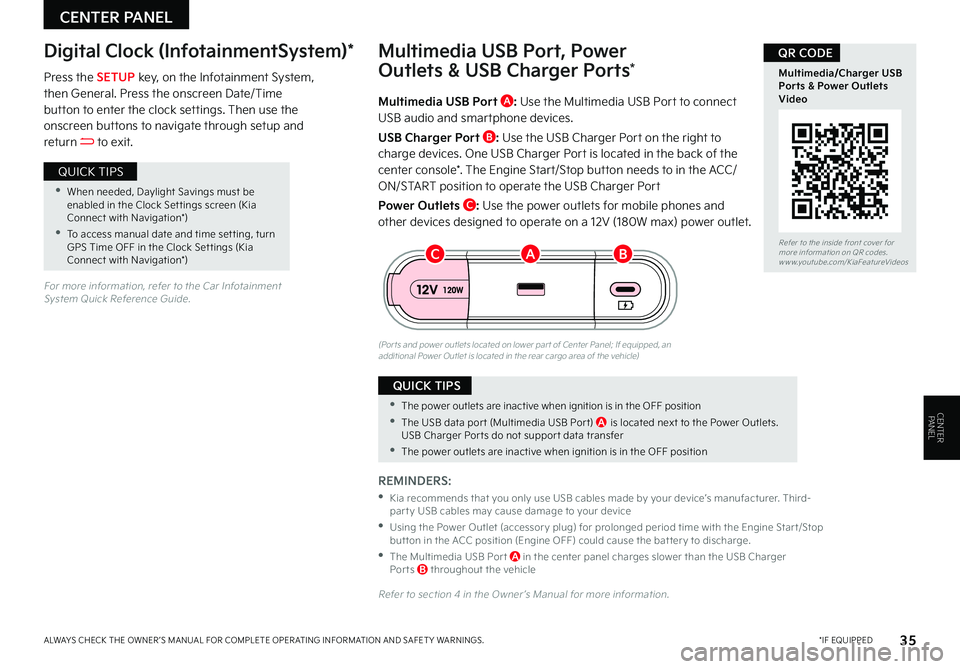
CENTER PANEL
35 *IF EQUIPPEDALWAYS CHECK THE OWNER ’S MANUAL FOR COMPLETE OPER ATING INFORMATION AND SAFET Y WARNINGS
CENTERPANEL
Multimedia USB Port A: Use the Multimedia USB Port to connect USB audio and smartphone devices
USB Charger Port B: Use the USB Charger Port on the right to
charge devices One USB Charger Port is located in the back of the center console* The Engine Start/Stop button needs to in the ACC/ON/START position to operate the USB Charger Port
Power Outlets C: Use the power outlets for mobile phones and other devices designed to operate on a 12V (180W max) power outlet
(Por ts and power outlets located on lower par t of Center Panel; If equipped, an additional Power Outlet is located in the rear cargo area of the vehicle)
Press the SETUP key, on the Infotainment System, then General Press the onscreen Date/Time button to enter the clock settings Then use the onscreen buttons to navigate through setup and return to exit
Digital Clock (InfotainmentSystem)*Multimedia USB Port, Power
Outlets & USB Charger Ports*
REMINDERS:
•
Kia recommends that you only use USB cables made by your device’s manufacturer Third-par t y USB cables may cause damage to your device
•
Using the Power Outlet (accessor y plug) for prolonged period time with the Engine Star t/Stop but ton in the ACC position (Engine OFF) could cause the bat ter y to discharge
•
The Multimedia USB Por t A in the center panel charges slower than the USB Charger Por ts B throughout the vehicle
Refer to section 4 in the Owner ’s Manual for more information
For more information, refer to the Car Infotainment System Quick Reference Guide
•When needed, Daylight Savings must be enabled in the Clock Set tings screen (Kia Connect with Navigation*)
•To access manual date and time set ting, turn GPS Time OFF in the Clock Set tings (Kia Connect with Navigation*)
QUICK TIPS
•The power outlets are inactive when ignition is in the OFF position
•The USB data por t (Multimedia USB Por t) A is located next to the Power Outlets USB Charger Por ts do not suppor t data transfer
•The power outlets are inactive when ignition is in the OFF position
QUICK TIPS
BCARefer to the inside front cover for more information on QR codes www youtube com/KiaFeatureVideos
Multimedia/Charger USB Ports & Power Outlets Video
QR CODE
Page 38 of 56
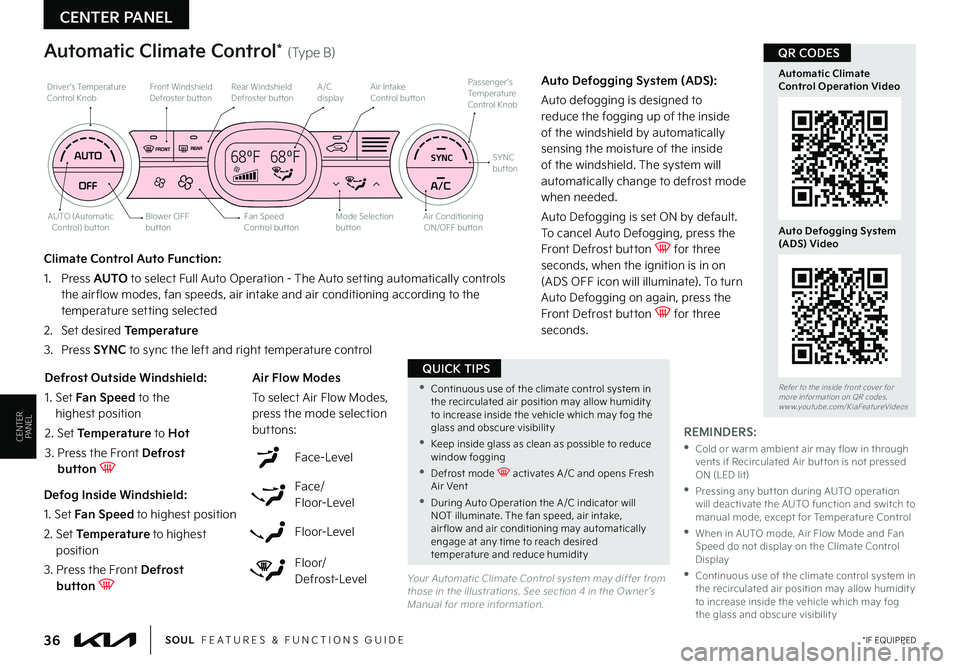
CENTER PANEL
36 *IF EQUIPPEDSOUL FEATURES & FUNCTIONS GUIDE
CENTERPANELREMINDERS:
•
Cold or warm ambient air may flow in through vents if Recirculated Air but ton is not pressed ON (LED lit)
•
Pressing any but ton during AUTO operation will deactivate the AUTO function and switch to manual mode, except for Temperature Control
•
When in AUTO mode, Air Flow Mode and Fan Speed do not display on the Climate Control Display
•Continuous use of the climate control system in the recirculated air position may allow humidit y to increase inside the vehicle which may fog the glass and obscure visibilit y
Your Automatic Climate Control system may differ from those in the illustrations See section 4 in the Owner ’s Manual for more information
Defog Inside Windshield:
1 Set Fan Speed to highest position
2 Set Temperature to highest position
3 Press the Front Defrost button
Defrost Outside Windshield:
1 Set Fan Speed to the highest position
2 Set Temperature to Hot
3 Press the Front Defrost button
Auto Defogging System (ADS):
Auto defogging is designed to reduce the fogging up of the inside of the windshield by automatically sensing the moisture of the inside of the windshield The system will automatically change to defrost mode when needed
Auto Defogging is set ON by default To cancel Auto Defogging, press the Front Defrost button for three
seconds, when the ignition is in on (ADS OFF icon will illuminate) To turn Auto Defogging on again, press the Front Defrost button for three seconds
Climate Control Auto Function:
1 Press AUTO to select Full Auto Operation - The Auto setting automatically controls the air flow modes, fan speeds, air intake and air conditioning according to the temperature setting selected
2
Set desired Temperature
3 Press SYNC to sync the left and right temperature control
Face-Level
Face/ Floor-Level
Floor-Level
Floor/ Defrost-Level
Air Flow Modes
To select Air Flow Modes, press the mode selection buttons:
Automatic Climate Control* (Type B)
68ºF 68ºFSYNC
Fan Speed Control but tonMode Selection button
A/C displayRear Windshield Defroster but ton
AUTO (Automatic Control) but ton
Air Intake Control but tonFront Windshield Defroster but ton
Air ConditioningON/OFF but ton
SYNC button
Driver’s TemperatureControl KnobPassenger’s TemperatureControl Knob
Blower OFF button
Refer to the inside front cover for more information on QR codes www youtube com/KiaFeatureVideos
Automatic ClimateControl Operation Video
Auto Defogging System (ADS) Video
•Continuous use of the climate control system in the recirculated air position may allow humidit y to increase inside the vehicle which may fog the glass and obscure visibilit y
•Keep inside glass as clean as possible to reduce window fogging
•Defrost mode activates A /C and opens Fresh Air Vent
•During Auto Operation the A /C indicator will NOT illuminate The fan speed, air intake, air flow and air conditioning may automatically engage at any time to reach desired temperature and reduce humidit y
QUICK TIPS
QR CODES
Page 39 of 56
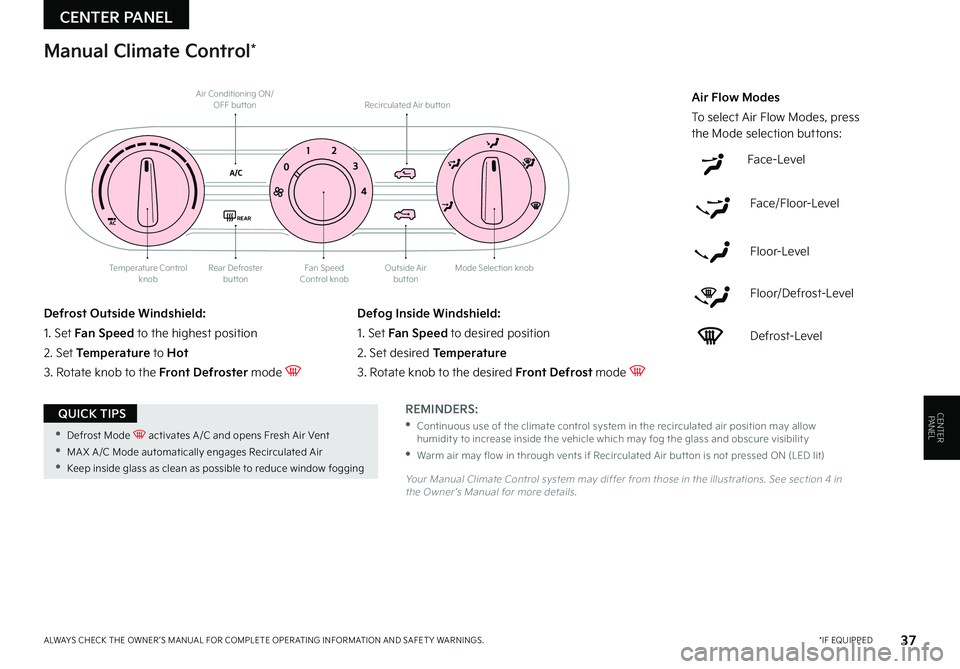
CENTER PANEL
37 *IF EQUIPPEDALWAYS CHECK THE OWNER ’S MANUAL FOR COMPLETE OPER ATING INFORMATION AND SAFET Y WARNINGS
CENTERPANEL
Fan Speed Control knobOutside Airbutton
Recirculated Air but ton
Mode Selection knobRear Defroster buttonTemperature Control knob
Air Conditioning ON/OFF but ton
Face-Level
Face/Floor-Level
Floor-Level
Floor/Defrost-Level
Defrost-Level
Air Flow Modes
To select Air Flow Modes, press the Mode selection buttons:
REMINDERS:
•
Continuous use of the climate control system in the recirculated air position may allow humidit y to increase inside the vehicle which may fog the glass and obscure visibilit y
•Warm air may flow in through vents if Recirculated Air but ton is not pressed ON (LED lit)
Your Manual Climate Control system may differ from those in the illustrations See section 4 in the Owner ’s Manual for more details
Defrost Outside Windshield:
1 Set Fan Speed to the highest position
2 Set Temperature to Hot
3 Rotate knob to the Front Defroster mode
Defog Inside Windshield:
1 Set Fan Speed to desired position
2 Set desired Temperature
3 Rotate knob to the desired Front Defrost mode
Manual Climate Control*
AC
A/C0 1
2
3
4
REAR
•Defrost Mode activates A /C and opens Fresh Air Vent
•MA X A /C Mode automatically engages Recirculated Air
•Keep inside glass as clean as possible to reduce window fogging
QUICK TIPS
Page 40 of 56
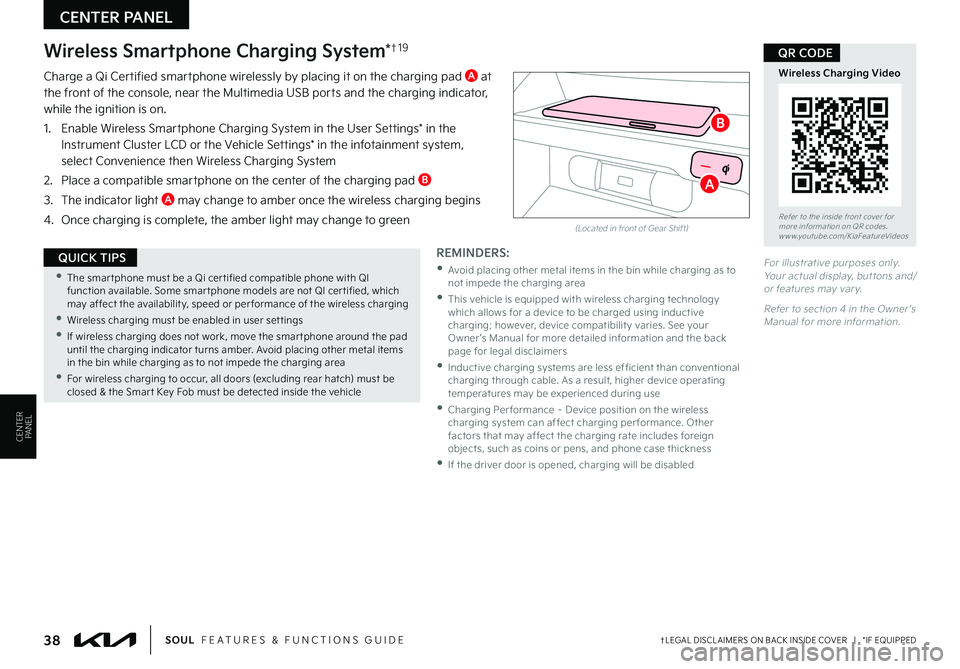
CENTER PANEL
38†LEGAL DISCL AIMERS ON BACK INSIDE COVER | *IF EQUIPPEDSOUL FEATURES & FUNCTIONS GUIDE
CENTERPANEL
For illustrative purposes only Your actual display, but tons and/or features may var y
Refer to section 4 in the Owner ’s Manual for more information
(Located in front of Gear Shift)
Wireless Smartphone Charging System*†1 9
Charge a Qi Certified smartphone wirelessly by placing it on the charging pad A at the front of the console, near the Multimedia USB ports and the charging indicator, while the ignition is on
1 Enable Wireless Smartphone Charging System in the User Settings* in the Instrument Cluster LCD or the Vehicle Settings* in the infotainment system, select Convenience then Wireless Charging System
2 Place a compatible smartphone on the center of the charging pad B
3 The indicator light A may change to amber once the wireless charging begins
4 Once charging is complete, the amber light may change to green
•The smar tphone must be a Qi cer tified compatible phone with QI function available Some smar tphone models are not QI cer tified, which may affect the availabilit y, speed or per formance of the wireless charging
•Wireless charging must be enabled in user set tings
•
If wireless charging does not work, move the smar tphone around the pad until the charging indicator turns amber Avoid placing other metal items in the bin while charging as to not impede the charging area
•
For wireless charging to occur, all doors (excluding rear hatch) must be closed & the Smar t Key Fob must be detected inside the vehicle
QUICK TIPSREMINDERS:
•
Avoid placing other metal items in the bin while charging as to not impede the charging area
•
This vehicle is equipped with wireless charging technology which allows for a device to be charged using inductive charging; however, device compatibilit y varies See your Owner ’s Manual for more detailed information and the back page for legal disclaimers
•
Inductive charging systems are less ef ficient than conventional charging through cable As a result, higher device operating temperatures may be experienced during use
•
Charging Per formance – Device position on the wireless charging system can affect charging per formance Other factors that may affect the charging rate includes foreign objects, such as coins or pens, and phone case thickness
•If the driver door is opened, charging will be disabled
Refer to the inside front cover for more information on QR codes www youtube com/KiaFeatureVideos
Wireless Charging Video
QR CODE
A
B