Page 283 of 348
9-77
3 Read the terms of use and press Accept.
When an airbag is deployed, the system automatically makes a call to 911 and sends your
location to the 911 operator.
A
The feature is activated and
appears at the top right of the screen.
Modem Information
You can check the modem information for use of the Kia Connect service.
Modem Status
You can check the modem status for use of the Kia Connect service.
Page 284 of 348
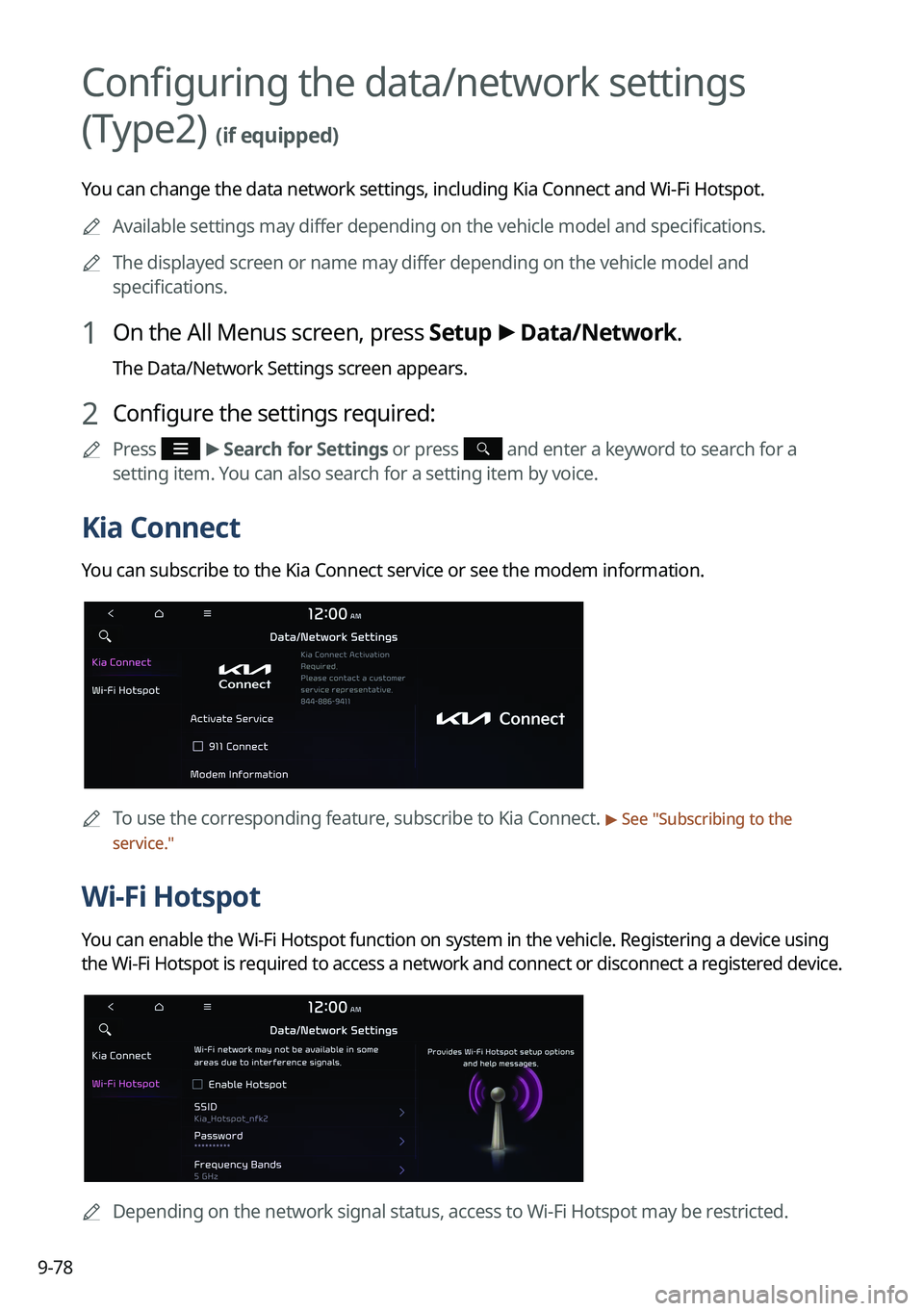
9-78
Configuring the data/network settings
(Type2)
(if equipped)
You can change the data network settings, including Kia Connect and Wi-Fi\
Hotspot.
A
Available settings may differ depending on the vehicle model and specifications.
A
The displayed screen or name may differ depending on the vehicle model and
specifications.
1 On the All Menus screen, press Setup >
Data/Network.
The Data/Network Settings screen appears.
2 Configure the settings required:
A
Press >
Search for Settings or press and enter a keyword to search for a
setting item. You can also search for a setting item by voice.
Kia Connect
You can subscribe to the Kia Connect service or see the modem information\
.
A
To use the corresponding feature, subscribe to Kia Connect. > See "Subscribing to the
service."
Wi-Fi Hotspot
You can enable the Wi-Fi Hotspot function on system in the vehicle. Regis\
tering a device using
the Wi-Fi Hotspot is required to access a network and connect or disconnect a registered device.
A
Depending on the network signal status, access to Wi-Fi Hotspot may be r\
estricted.
Page 285 of 348
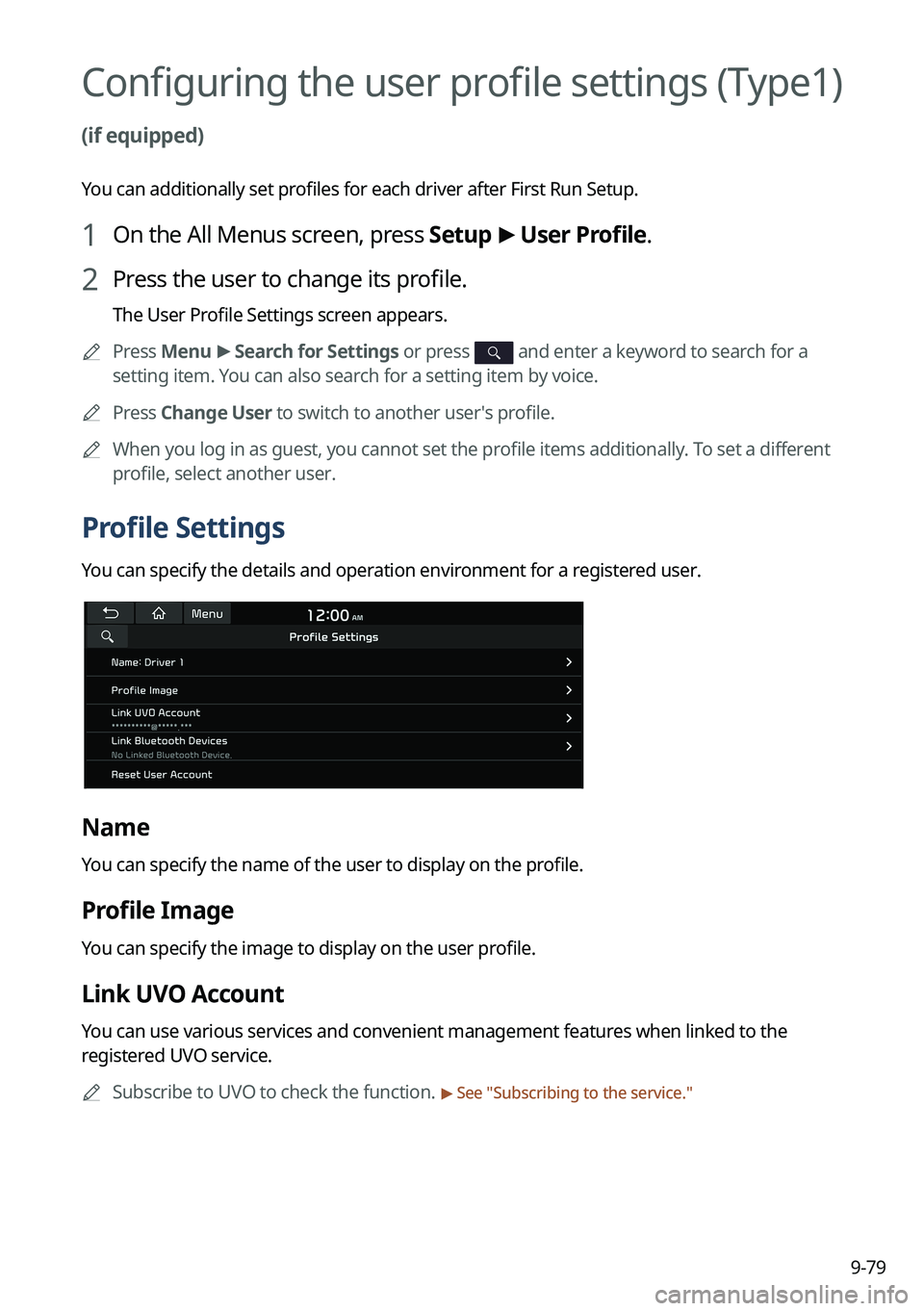
9-79
Configuring the user profile settings (Type1)
(if equipped)
You can additionally set profiles for each driver after First Run Setup.
1 On the All Menus screen, press Setup >
User Profile.
2 Press the user to change its profile.
The User Profile Settings screen appears.
A
Press Menu >
Search for Settings or press
and enter a keyword to search for a
setting item. You can also search for a setting item by voice.
A
Press Change User to switch to another user's profile.
A
When you log in as guest, you cannot set the profile items additionally. To set a different
profile, select another user.
Profile Settings
You can specify the details and operation environment for a registered user.
Name
You can specify the name of the user to display on the profile.
Profile Image
You can specify the image to display on the user profile.
Link UVO Account
You can use various services and convenient management features when linked to the
registered UVO service.
A
Subscribe to UVO to check the function.
> See "Subscribing to the service."
Page 287 of 348
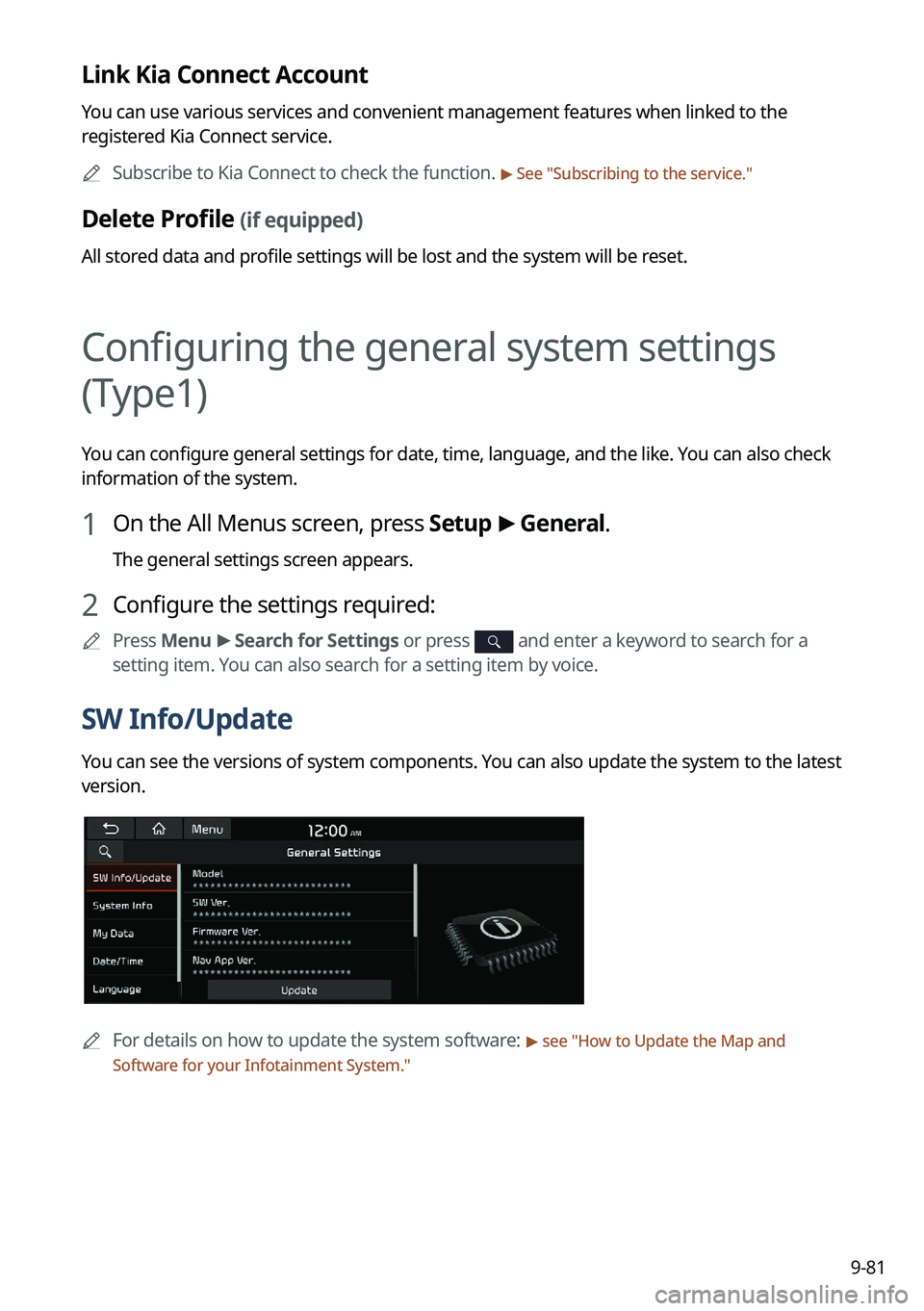
9-81
Link Kia Connect Account
You can use various services and convenient management features when linked to the
registered Kia Connect service.
A
Subscribe to Kia Connect to check the function.
> See "Subscribing to the service."
Delete Profile (if equipped)
All stored data and profile settings will be lost and the system will be reset.
Configuring the general system settings
(Type1)
You can configure general settings for date, time, language, and the like. You can also check
information of the system.
1 On the All Menus screen, press Setup >
General.
The general settings screen appears.
2 Configure the settings required:
A
Press Menu >
Search for Settings or press and enter a keyword to search for a
setting item. You can also search for a setting item by voice.
SW Info/Update
You can see the versions of system components. You can also update the system to the latest
version.
A
For details on how to update the system software: > see "How to Update the Map and
Software for your Infotainment System."
Page 293 of 348
9-87
System Info
You can check the system storage space. You can also use your smartphone to access the
online user's manual of the system.
Storage
You can check the storage space of the system memory where voice memos can be saved.
User's Manual on Web (QR Code)
You can access the online user's manual of the system by scanning the QR code with your
smartphone.
Modem Information (if equipped)
You can check the modem information for use of the Kia Connect service.
What's New (if equipped)
You can see the latest system update information.
A
After update is completed, the system will display the main update items\
on the screen.
Scan the QR code to view the update announcement.
My Data (if equipped)
You can import location data from a USB device to the system, or export the data on the
system to a USB device.
A
When importing or exporting the location data, you can use only the USB device
formatted in exFAT, FAT16/32 or NTFS.
Page 316 of 348
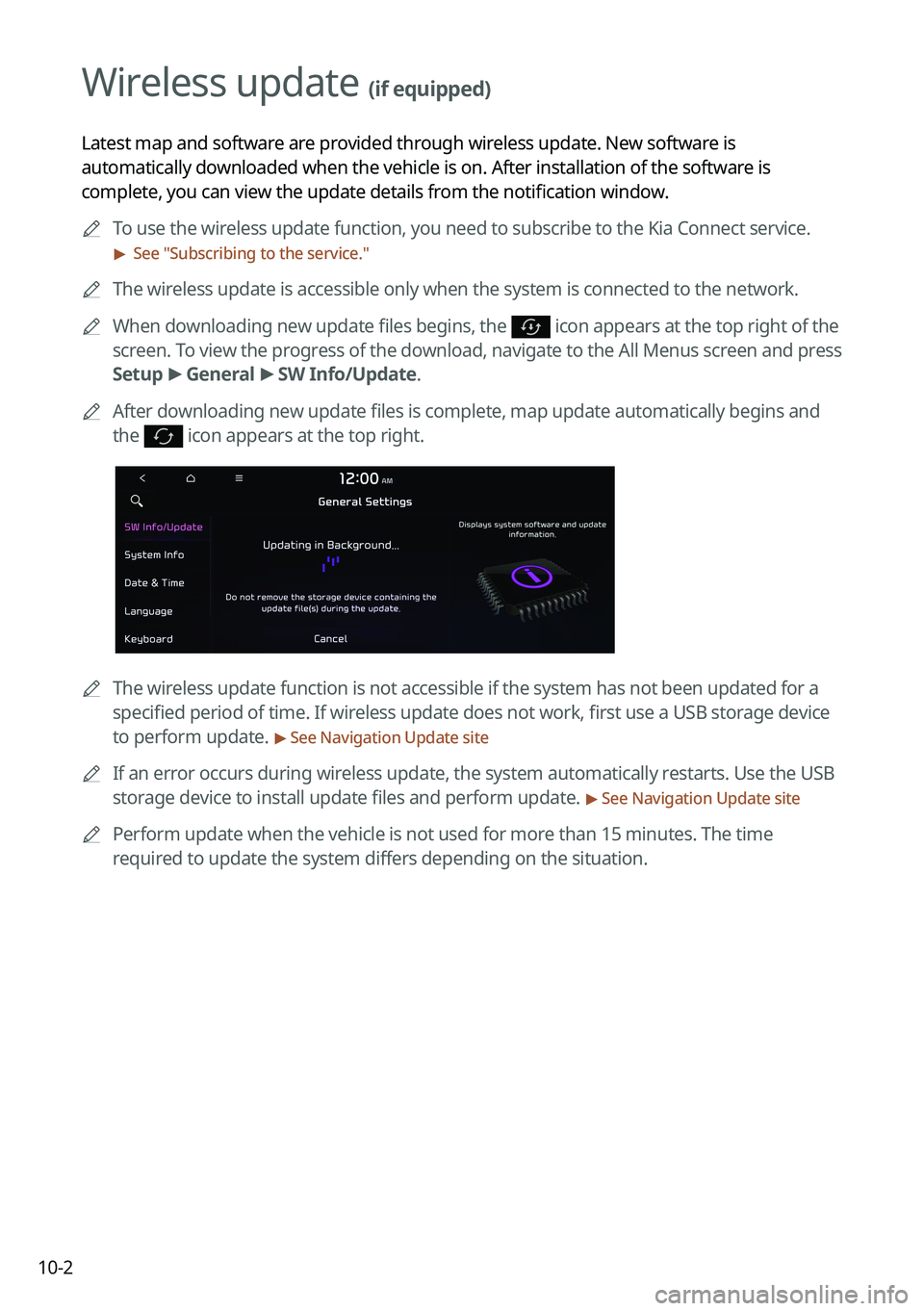
10-2
Wireless update (if equipped)
Latest map and software are provided through wireless update. New software is
automatically downloaded when the vehicle is on. After installation of the software is
complete, you can view the update details from the notification window.
A
To use the wireless update function, you need to subscribe to the Kia Connect service.\
> See "Subscribing to the service."
A
The wireless update is accessible only when the system is connected to the netw\
ork.
A
When downloading new update files begins, the
icon appears at the top right of the
screen. To view the progress of the download, navigate to the All Menus screen and press
Setup >
General >
SW Info/Update.
A
After downloading new update files is complete, map update automatically begins and
the
icon appears at the top right.
A
The wireless update function is not accessible if the system has not been updat\
ed for a
specified period of time. If wireless update does not work, first use a USB storage device
to perform update.
> See Navigation Update site
A
If an error occurs during wireless update, the system automatically restarts. Use the USB
storage device to install update files and perform update.
> See Navigation Update site
A
Perform update when the vehicle is not used for more than 15 minutes. The time
required to update the system differs depending on the situation.
Page 325 of 348
11-7
System operation
SymptomPossible causeSolution
The previous media
mode does not
appear when the
system is turned off
and on. It is encountered
with poor media
connection or
playback error.
When the media source is not connected or
played normally, the previous mode appears.
Connect the media source again or play it
again.
The system slows
down or does not
operate at all. An internal error
occurs in the
system.
�
Restart the system by pressing the reset
button with a sharp object such as pen
or clip.
�If the problem persists, contact your
place of purchase or dealer.
The system is not
turned on. Fuse-related issues
�
Visit an auto service shop and replace
the fuse with a new one of appropriate
capacity.
�If the problem persists, contact your
place of purchase or dealer.
Page 338 of 348
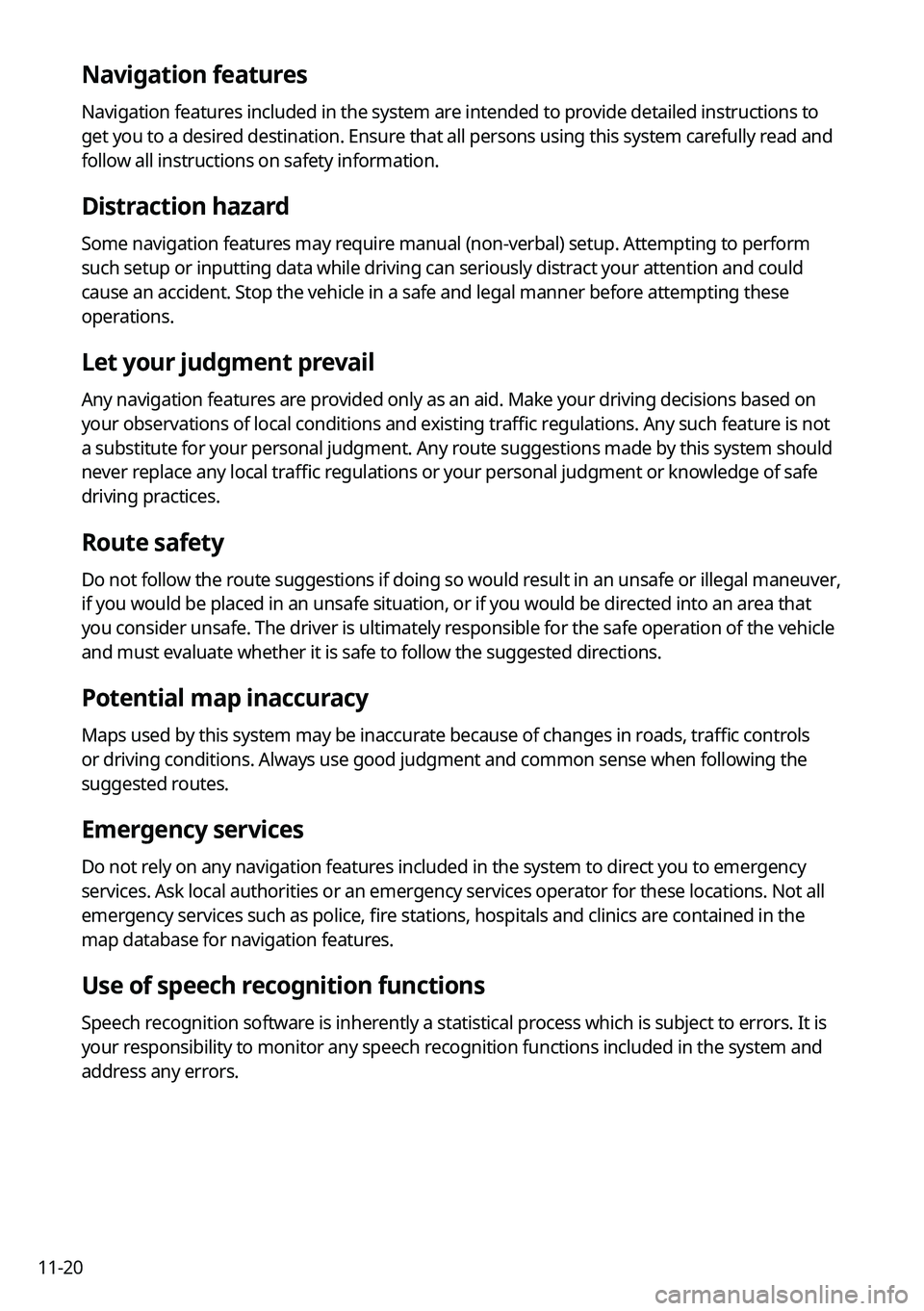
11-20
Navigation features
Navigation features included in the system are intended to provide detailed instructions to
get you to a desired destination. Ensure that all persons using this system carefully read and
follow all instructions on safety information.
Distraction hazard
Some navigation features may require manual (non-verbal) setup. Attempting to perform
such setup or inputting data while driving can seriously distract your attention and could
cause an accident. Stop the vehicle in a safe and legal manner before attempting these
operations.
Let your judgment prevail
Any navigation features are provided only as an aid. Make your driving decisions based on
your observations of local conditions and existing traffic regulations. Any such feature is not
a substitute for your personal judgment. Any route suggestions made by this system should
never replace any local traffic regulations or your personal judgment or knowledge of safe
driving practices.
Route safety
Do not follow the route suggestions if doing so would result in an unsafe or illegal maneuver,
if you would be placed in an unsafe situation, or if you would be directed into an area that
you consider unsafe. The driver is ultimately responsible for the safe operation of the vehicle
and must evaluate whether it is safe to follow the suggested directions.
Potential map inaccuracy
Maps used by this system may be inaccurate because of changes in roads, traffic controls
or driving conditions. Always use good judgment and common sense when fo\
llowing the
suggested routes.
Emergency services
Do not rely on any navigation features included in the system to direct you to emergency
services. Ask local authorities or an emergency services operator for these locations. Not all
emergency services such as police, fire stations, hospitals and clinics are contained in the
map database for navigation features.
Use of speech recognition functions
Speech recognition software is inherently a statistical process which is subject to errors. It is
your responsibility to monitor any speech recognition functions included in the system and
address any errors.