Page 258 of 348
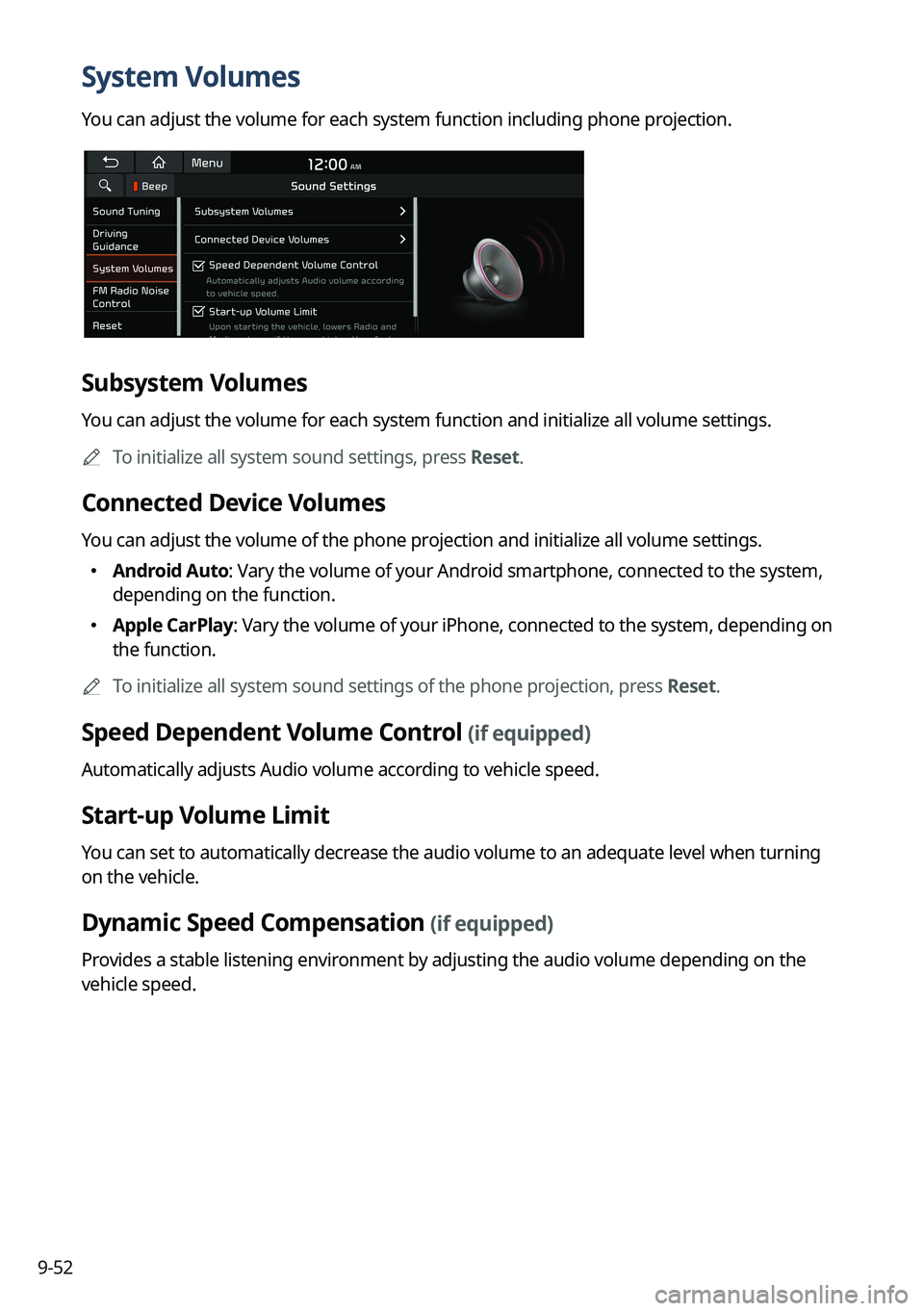
9-52
System Volumes
You can adjust the volume for each system function including phone projection.
Subsystem Volumes
You can adjust the volume for each system function and initialize all volume settings.
A
To initialize all system sound settings, press Reset.
Connected Device Volumes
You can adjust the volume of the phone projection and initialize all volume settings.
�Android Auto: Vary the volume of your Android smartphone, connected to the system,
depending on the function.
�Apple CarPlay: Vary the volume of your iPhone, connected to the system, depending on
the function.
A
To initialize all system sound settings of the phone projection, press Reset.
Speed Dependent Volume Control (if equipped)
Automatically adjusts Audio volume according to vehicle speed.
Start-up Volume Limit
You can set to automatically decrease the audio volume to an adequate level when turning
on the vehicle.
Dynamic Speed Compensation (if equipped)
Provides a stable listening environment by adjusting the audio volume depending on the
vehicle speed.
Page 259 of 348
9-53
FM Radio Noise Control
You can customize sound quality when listening to FM radio by adjusting background noise
of the original sound.
Reset
You can initialize all the sound settings.
Turning on/off the screen touch sound
To turn on or off the touch sound on the screen, press Beep at the top of
the screen.
Page 261 of 348
9-55
Bass Boost (if equipped)
Provides magnificent and dynamic sound by amplifying the bass.
Quantum Logic Surround (if equipped)
Provides the surround sound that can give spatial depth of field as on an actual stage.
Centerpoint® Surround Technology (if equipped)
Provides rich surround sound after converting the sound sources such as digital files and
satellite radio to stereophonic sound.
Position
You can select a position where sound is more audible in the vehicle. By pressing the desired
point on the seat image or pressing the arrow buttons, you can finely adjust the position. To
concentrate the sound to the center of the vehicle, press
.
Tone
You can adjust the sound by adjusting the strengths (output levels) for each audio band: Bass,
Midrange, and Treble.
A
To reset all audio settings to the default values, press Center.
Page 262 of 348
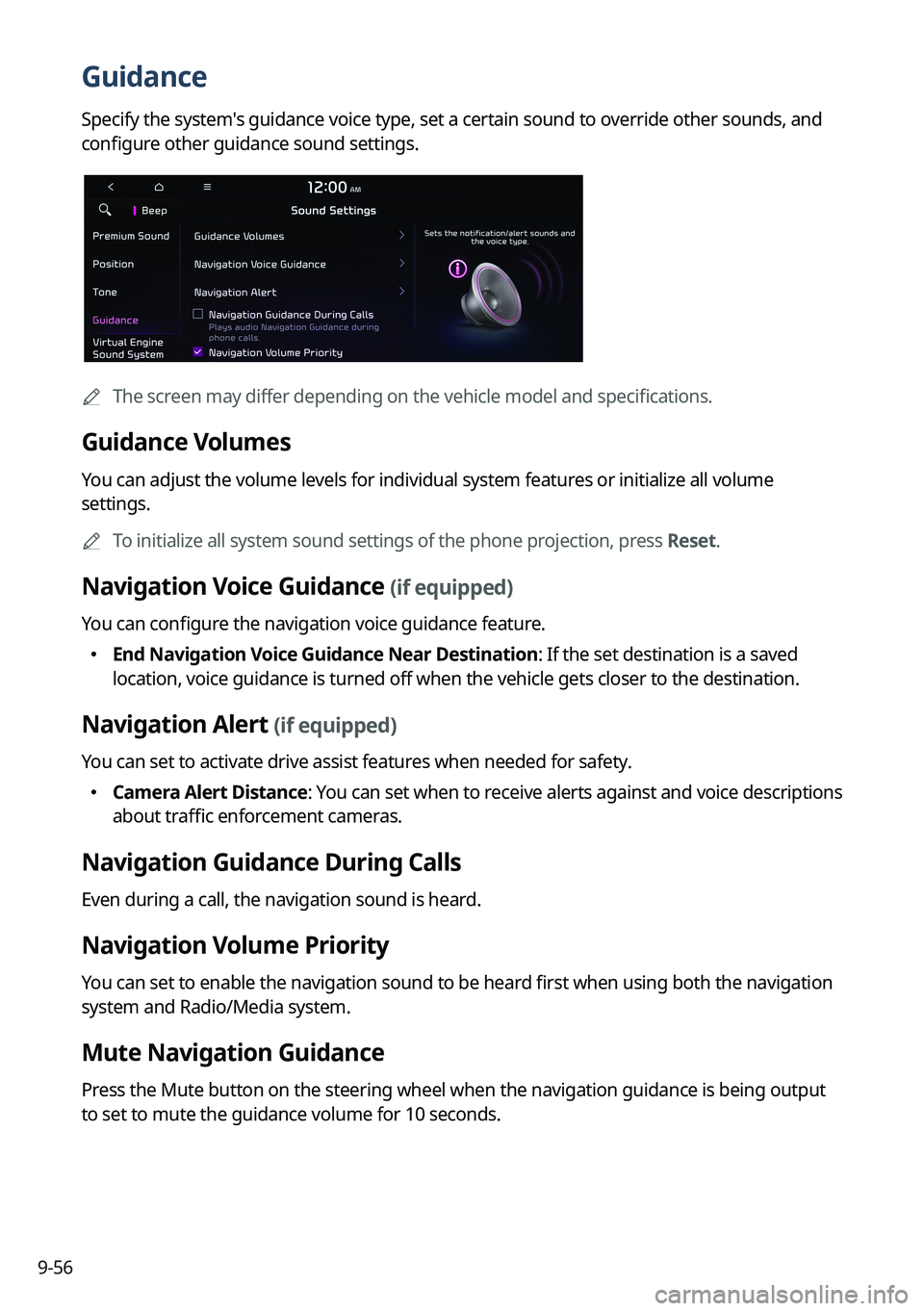
9-56
Guidance
Specify the system's guidance voice type, set a certain sound to override other sounds, and
configure other guidance sound settings.
A
The screen may differ depending on the vehicle model and specifications.
Guidance Volumes
You can adjust the volume levels for individual system features or initialize all volume
settings.
A
To initialize all system sound settings of the phone projection, press Reset.
Navigation Voice Guidance (if equipped)
You can configure the navigation voice guidance feature.
�End Navigation Voice Guidance Near Destination: If the set destination is a saved
location, voice guidance is turned off when the vehicle gets closer to t\
he destination.
Navigation Alert (if equipped)
You can set to activate drive assist features when needed for safety.
�Camera Alert Distance: You can set when to receive alerts against and voice descriptions
about traffic enforcement cameras.
Navigation Guidance During Calls
Even during a call, the navigation sound is heard.
Navigation Volume Priority
You can set to enable the navigation sound to be heard first when using both the navigation
system and Radio/Media system.
Mute Navigation Guidance
Press the Mute button on the steering wheel when the navigation guidance i\
s being output
to set to mute the guidance volume for 10 seconds.
Page 265 of 348
9-59
Connected Devices (if equipped)
You can adjust the volume of the phone projection and initialize all volume settings.
Android Auto
Vary the volume of your Android smartphone, connected to the system, depending on the
function.
A
To initialize all system sound settings of the phone projection, press Reset.
Apple CarPlay
Vary the volume of your iPhone, connected to the system, depending on the\
function.
A
To initialize all system sound settings of the phone projection, press Reset.
Turning on/off the screen touch sound
To turn on or off the touch sound on the screen, press Beep at the top of
the screen.
Page 273 of 348
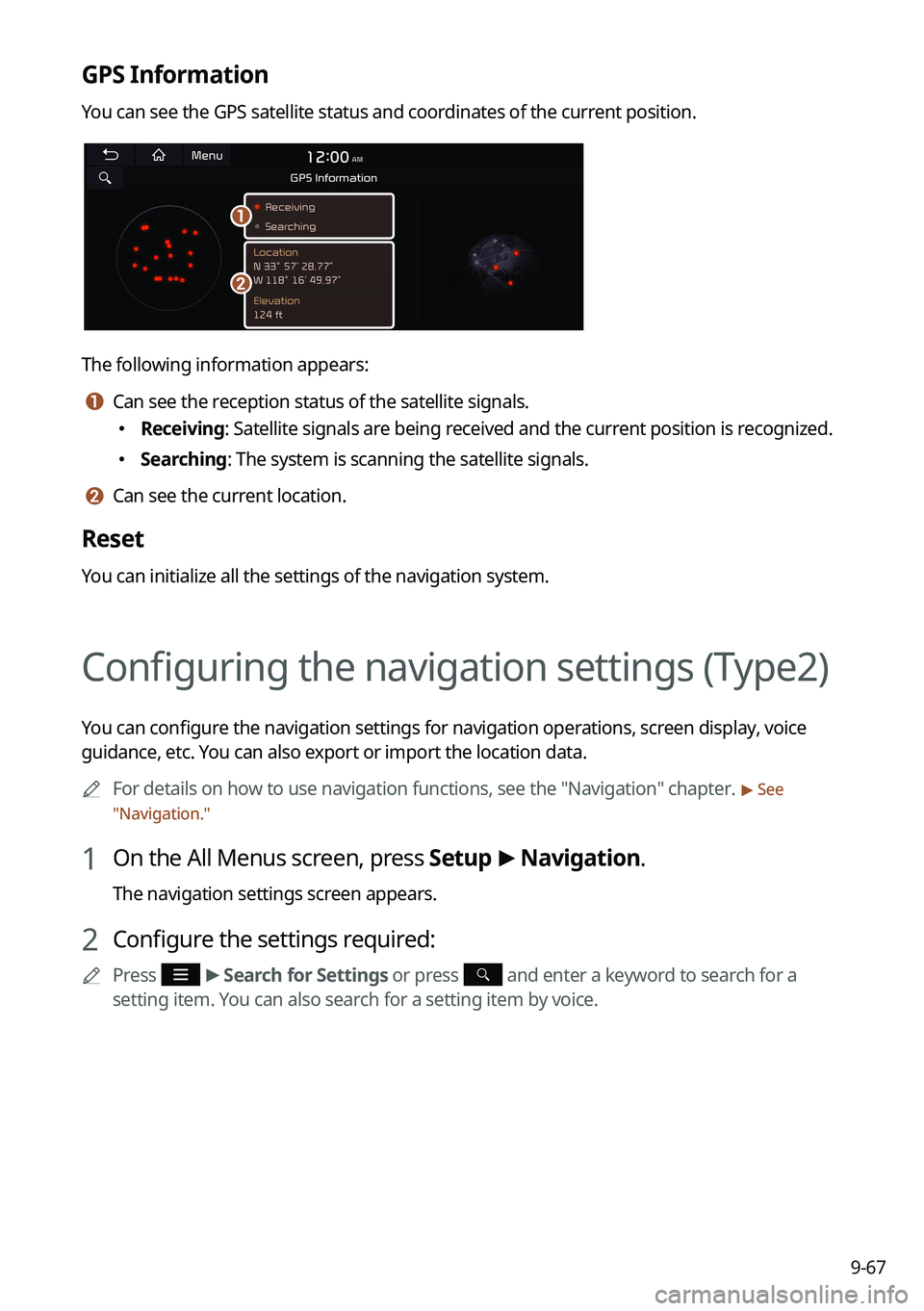
9-67
GPS Information
You can see the GPS satellite status and coordinates of the current position.
a
b
The following information appears:
a a Can see the reception status of the satellite signals.
�Receiving: Satellite signals are being received and the current position is recognized.
�Searching: The system is scanning the satellite signals.
b b Can see the current location.
Reset
You can initialize all the settings of the navigation system.
Configuring the navigation settings (Type2)
You can configure the navigation settings for navigation operations, screen display, voice
guidance, etc. You can also export or import the location data.
A
For details on how to use navigation functions, see the "Navigation" chapter.
> See
" Navigation."
1 On the All Menus screen, press Setup >
Navigation.
The navigation settings screen appears.
2 Configure the settings required:
A
Press >
Search for Settings or press and enter a keyword to search for a
setting item. You can also search for a setting item by voice.
Page 286 of 348
9-80
Link Bluetooth Devices
You can connect any registered Bluetooth device. > See "Connecting a Bluetooth device."
Reset User Account
You can initialize all account settings.
Configuring the user profile settings (Type2)
You can additionally set profiles for each driver after First Run Setup.
1 On the All Menus screen, press Setup >
User Profile.
2 Press the user to change its profile.
The User Profile Settings screen appears.
A
Press
>
Search for Settings or press and enter a keyword to search for a
setting item. You can also search for a setting item by voice.
A
Press Change User to switch to another user's profile.
A
When you log in as guest, you cannot set the profile items additionally. To set a different
profile, select another user.
Profile Settings
You can specify the details and operation environment for a registered user.
Name
You can specify the name of the user to display on the profile.
Profile Image
You can specify the image to display on the user profile.
Page 287 of 348
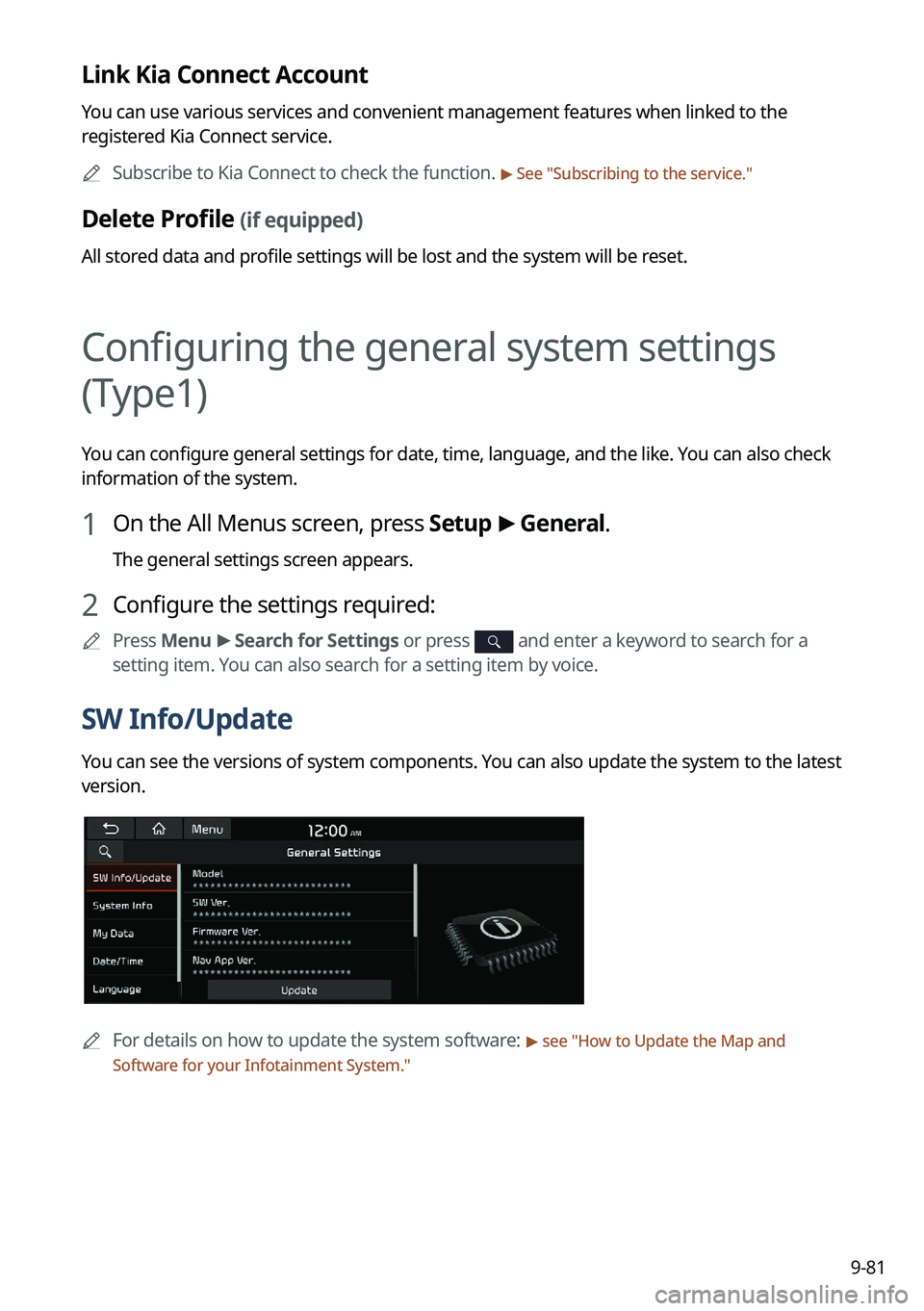
9-81
Link Kia Connect Account
You can use various services and convenient management features when linked to the
registered Kia Connect service.
A
Subscribe to Kia Connect to check the function.
> See "Subscribing to the service."
Delete Profile (if equipped)
All stored data and profile settings will be lost and the system will be reset.
Configuring the general system settings
(Type1)
You can configure general settings for date, time, language, and the like. You can also check
information of the system.
1 On the All Menus screen, press Setup >
General.
The general settings screen appears.
2 Configure the settings required:
A
Press Menu >
Search for Settings or press and enter a keyword to search for a
setting item. You can also search for a setting item by voice.
SW Info/Update
You can see the versions of system components. You can also update the system to the latest
version.
A
For details on how to update the system software: > see "How to Update the Map and
Software for your Infotainment System."