Page 88 of 348
3-20
Changing to SiriusXM mode (Type3)
On the Radio screen, press Radio Mode button repeatedly.
A
The screen may differ depending on the vehicle model and specifications.
SiriusXM mode screen
b
a
cdef
g
mlk
h
i
j
a a Returns to the previous step.
b b You can go to the previous or next channel.
c c Moves to the previous segment. Press and hold to rewind the broadcast.
d d Pauses or restarts the broadcast.
e e Moves to the next segment. Press and hold to fast-forward the broadcast.
f f Switches to live broadcast mode. This button is activated when you have moved to the
previous segment while listening to a live broadcast.
g g Can change the radio mode.
h h Presets list
i i You can save the current frequency to the presets list.
j j Can see the list of available SiriusXM channels.
k k Can enter channel number to select the channel directly.
l l You can change radio channels by using voice commands. > See "Changing the channel by
using voice commands."
Page 89 of 348
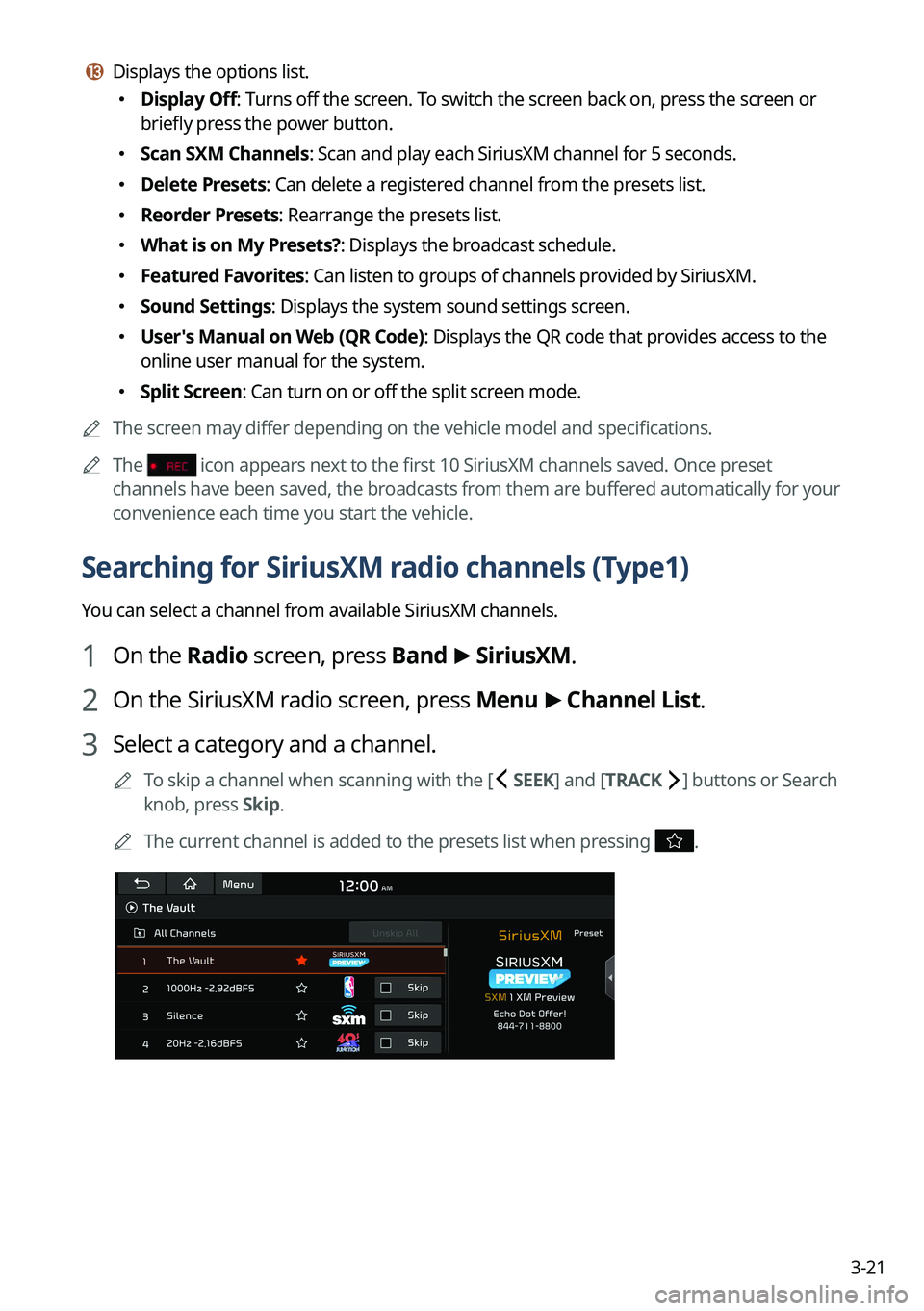
3-21
m m Displays the options list.
�Display Off: Turns off the screen. To switch the screen back on, press the screen or
briefly press the power button.
�Scan SXM Channels: Scan and play each SiriusXM channel for 5 seconds.
�Delete Presets: Can delete a registered channel from the presets list.
�Reorder Presets: Rearrange the presets list.
�What is on My Presets?: Displays the broadcast schedule.
�Featured Favorites: Can listen to groups of channels provided by SiriusXM.
�Sound Settings: Displays the system sound settings screen.
�User's Manual on Web (QR Code): Displays the QR code that provides access to the
online user manual for the system.
�Split Screen: Can turn on or off the split screen mode.
A
The screen may differ depending on the vehicle model and specifications.
A
The
icon appears next to the first 10 SiriusXM channels saved. Once preset
channels have been saved, the broadcasts from them are buffered automatically for your
convenience each time you start the vehicle.
Searching for SiriusXM radio channels (Type1)
You can select a channel from available SiriusXM channels.
1 On the Radio screen, press Band >
SiriusXM.
2 On the SiriusXM radio screen, press Menu >
Channel List.
3 Select a category and a channel.
A
To skip a channel when scanning with the [ SEEK] and [TRACK ] buttons or Search
knob, press Skip.
A
The current channel is added to the presets list when pressing
.
Page 90 of 348
3-22
Searching for SiriusXM radio channels (Type2)
You can select a channel from available SiriusXM channels.
1 On the Radio screen, press Radio Mode button repeatedly.
2 On the SiriusXM radio screen, press >
Channel List.
3 Select a category and a channel.
A
To skip a channel when scanning with the [ SEEK ] or [TRACK ] button, press Skip (if
equipped).
A
Press the
broadcasts from the channels are buffered automatically each time
you start the vehicle. Accordingly, you can perform channel scan while listening (if
equipped).
A
If there is a Search knob on the control panel, you can also scan for channels by using
the knob.
A
The current channel is added to the presets list when pressing
.
Searching for SiriusXM radio channels (Type3)
You can select a channel from available SiriusXM channels.
1 On the Radio screen, press Radio Mode button repeatedly.
2 On the SiriusXM radio screen, press Channel List.
Page 91 of 348
3-23
3 Select a category and a channel.
A
Press the broadcasts from the channels are buffered automatically each time
you start the vehicle. Accordingly, you can perform channel scan while listening (if
equipped).
A
If there is a Search knob on the control panel, you can also scan for channels by using
the knob.
A
The current channel is added to the presets list when pressing
.
Selecting a channel by entering a channel number (Type1)
When you know the exact channel number, you can enter it to select the channel directly.
1 On the Radio screen, press Band >
SiriusXM.
2 On the SiriusXM radio screen, press Enter Channel.
3 Enter a channel number and press OK.
Page 93 of 348
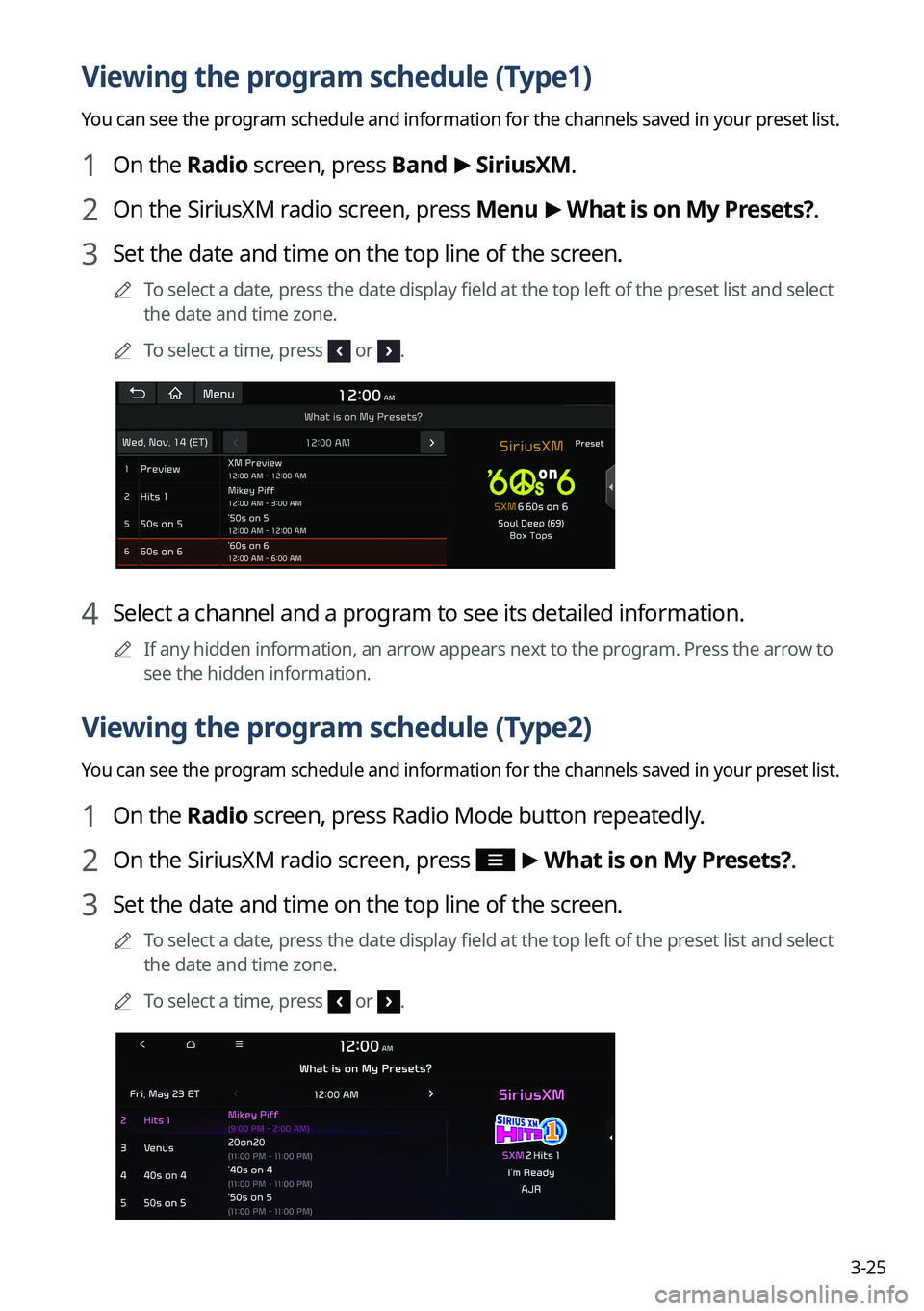
3-25
Viewing the program schedule (Type1)
You can see the program schedule and information for the channels saved in your preset list.
1 On the Radio screen, press Band >
SiriusXM.
2 On the SiriusXM radio screen, press Menu >
What is on My Presets?.
3 Set the date and time on the top line of the screen.
A
To select a date, press the date display field at the top left of the preset list and select
the date and time zone.
A
To select a time, press
or .
4 Select a channel and a program to see its detailed information.
A
If any hidden information, an arrow appears next to the program. Press the arrow to
see the hidden information.
Viewing the program schedule (Type2)
You can see the program schedule and information for the channels saved in your preset list.
1 On the Radio screen, press Radio Mode button repeatedly.
2 On the SiriusXM radio screen, press >
What is on My Presets?.
3 Set the date and time on the top line of the screen.
A
To select a date, press the date display field at the top left of the preset list and select
the date and time zone.
A
To select a time, press
or .
Page 94 of 348
3-26
4 Select a channel and a program to see its detailed information.
A
If any hidden information, an arrow appears next to the program. Press the arrow to
see the hidden information.
Viewing the program schedule (Type3)
You can see the program schedule and information for the channels saved in your preset list.
1 On the Radio screen, press Radio Mode button repeatedly.
2 On the SiriusXM radio screen, press >
What is on My Presets?.
3 Set the date and time on the top line of the screen.
A
To select a date, press the date display field at the top left of the preset list and select
the date and time zone.
A
To select a time, press
or .
4 Select a channel and a program to see its detailed information.
A
If any hidden information, an arrow appears next to the program. Press the arrow to
see the hidden information.
Page 202 of 348
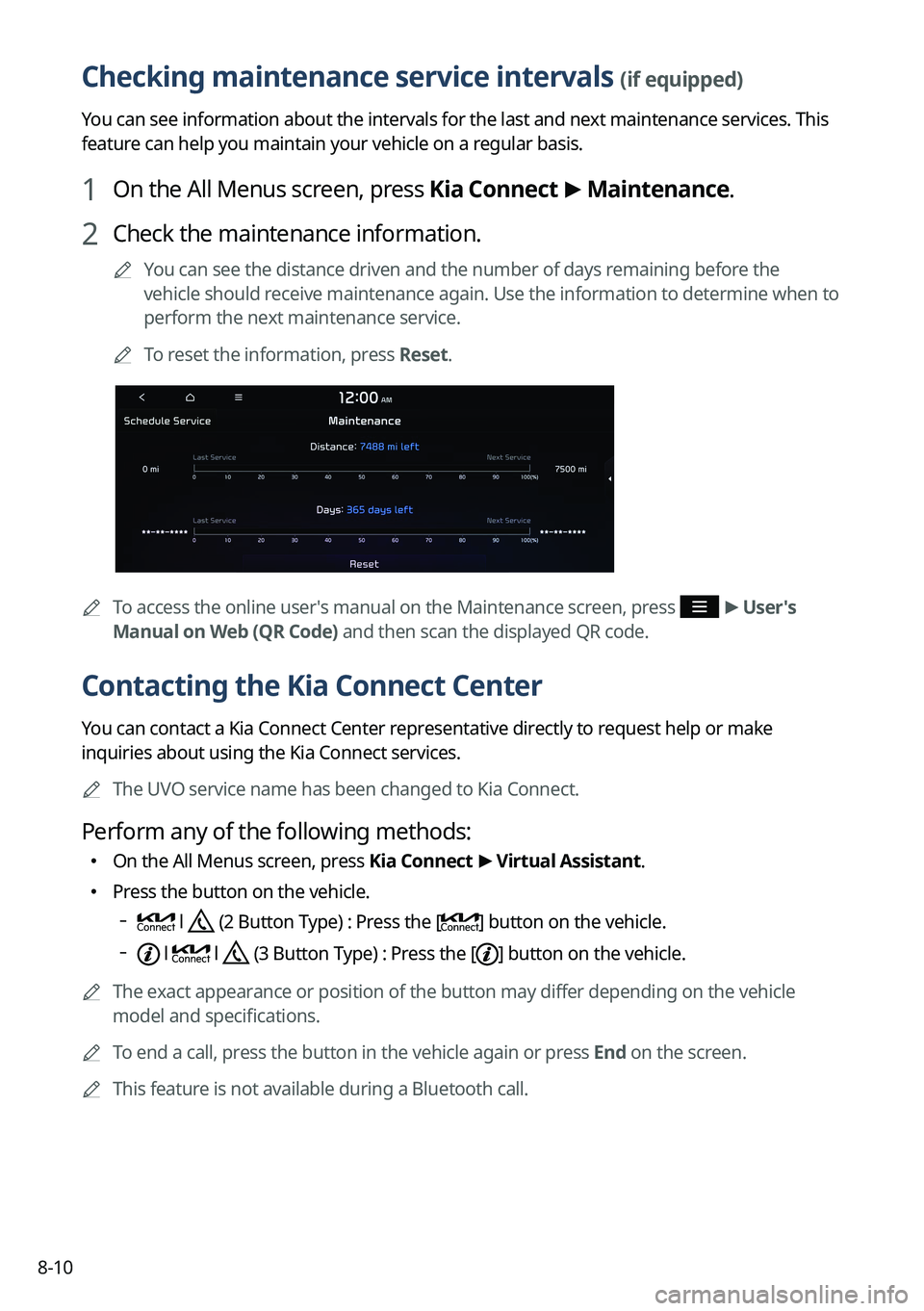
8-10
Checking maintenance service intervals (if equipped)
You can see information about the intervals for the last and next maintenance services. This
feature can help you maintain your vehicle on a regular basis.
1 On the All Menus screen, press Kia Connect >
Maintenance.
2 Check the maintenance information.
A
You can see the distance driven and the number of days remaining before the
vehicle should receive maintenance again. Use the information to determine when to
perform the next maintenance service.
A
To reset the information, press Reset.
A
To access the online user's manual on the Maintenance screen, press >
User's
Manual on Web (QR Code) and then scan the displayed QR code.
Contacting the Kia Connect Center
You can contact a Kia Connect Center representative directly to request help or make
inquiries about using the Kia Connect services.
A
The UVO service name has been changed to Kia Connect.
Perform any of the following methods:
�On the All Menus screen, press
Kia Connect >
Virtual Assistant.
� Press the button on the vehicle.
l (2 Button Type) : Press the [] button on the vehicle.
l l (3 Button Type) : Press the [] button on the vehicle.
A
The exact appearance or position of the button may differ depending on the vehicle
model and specifications.
A
To end a call, press the button in the vehicle again or press End on the screen.
A
This feature is not available during a Bluetooth call.
Page 215 of 348
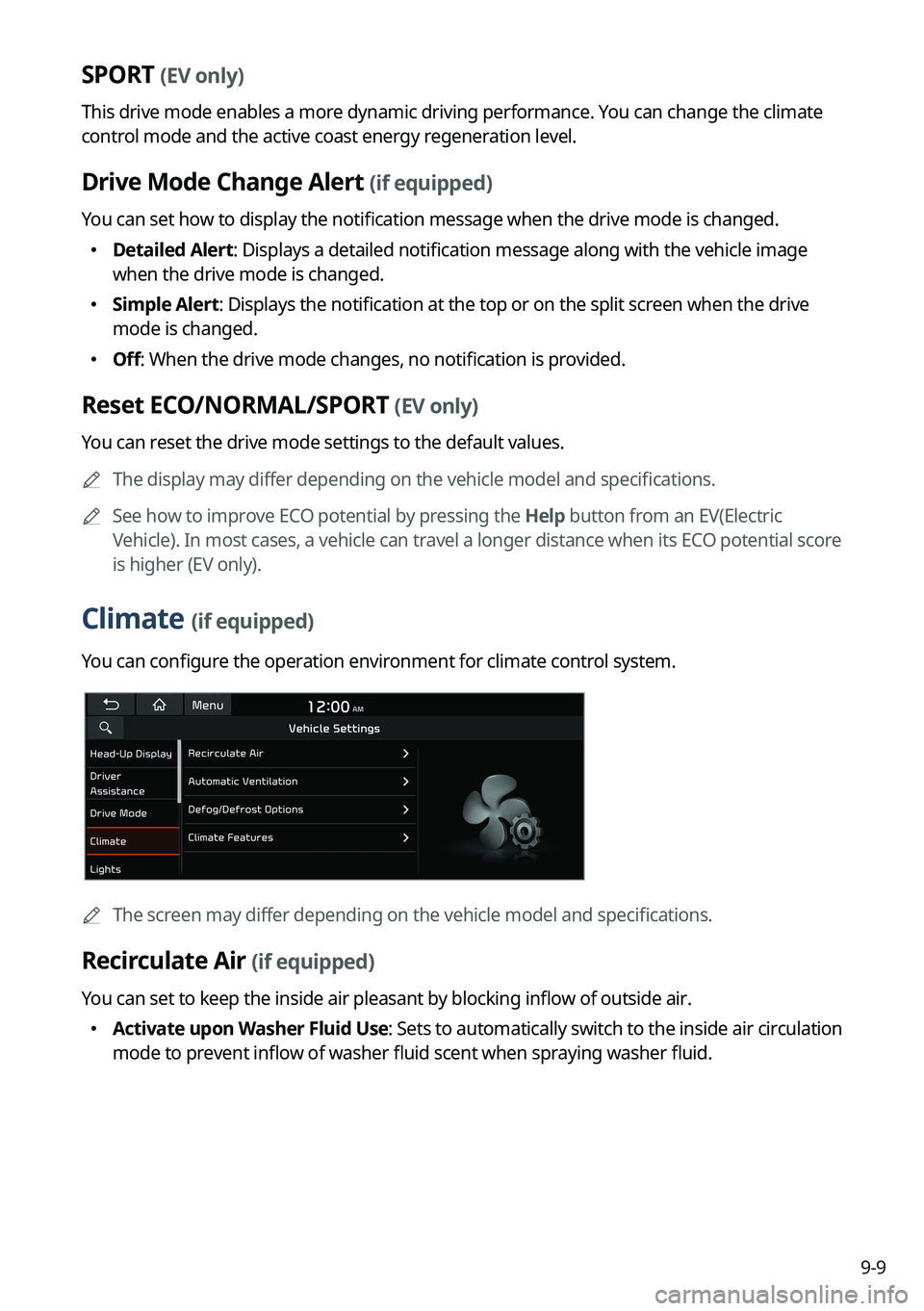
9-9
SPORT (EV only)
This drive mode enables a more dynamic driving performance. You can change the climate
control mode and the active coast energy regeneration level.
Drive Mode Change Alert (if equipped)
You can set how to display the notification message when the drive mode is changed.
�Detailed Alert: Displays a detailed notification message along with the vehicle image
when the drive mode is changed.
�Simple Alert: Displays the notification at the top or on the split screen when the drive
mode is changed.
�Off: When the drive mode changes, no notification is provided.
Reset ECO/NORMAL/SPORT (EV only)
You can reset the drive mode settings to the default values.
A
The display may differ depending on the vehicle model and specifications.
A
See how to improve ECO potential by pressing the Help button from an EV(Electric
Vehicle). In most cases, a vehicle can travel a longer distance when its ECO potential score
is higher (EV only).
Climate (if equipped)
You can configure the operation environment for climate control system.
A
The screen may differ depending on the vehicle model and specifications.
Recirculate Air (if equipped)
You can set to keep the inside air pleasant by blocking inflow of outside air.
�Activate upon Washer Fluid Use
: Sets to automatically switch to the inside air circulation
mode to prevent inflow of washer fluid scent when spraying washer fluid.