Page 73 of 348
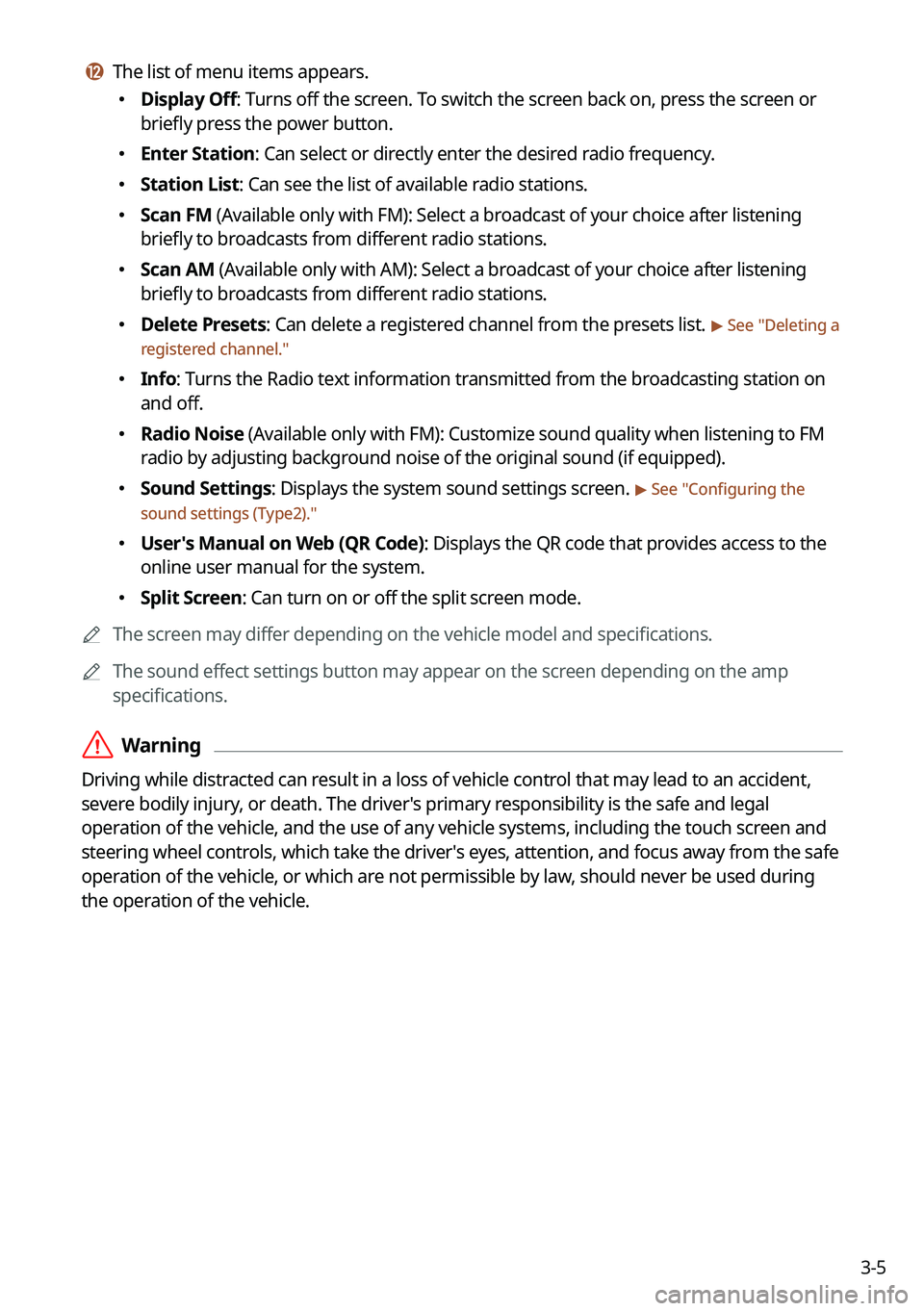
3-5
l l The list of menu items appears.
�Display Off: Turns off the screen. To switch the screen back on, press the screen or
briefly press the power button.
�Enter Station: Can select or directly enter the desired radio frequency.
�Station List: Can see the list of available radio stations.
�Scan FM (Available only with FM): Select a broadcast of your choice after listening
briefly to broadcasts from different radio stations.
�Scan AM (Available only with AM): Select a broadcast of your choice after listening
briefly to broadcasts from different radio stations.
�Delete Presets: Can delete a registered channel from the presets list. > See "
Deleting a
registered channel."
� Info: Turns the Radio text information transmitted from the broadcasting station on
and off.
�Radio Noise (Available only with FM): Customize sound quality when listening to FM
radio by adjusting background noise of the original sound (if equipped).
�Sound Settings: Displays the system sound settings screen. > See "
Configuring the
sound settings (Type2)."
� User's Manual on Web (QR Code): Displays the QR code that provides access to the
online user manual for the system.
�Split Screen: Can turn on or off the split screen mode.
A
The screen may differ depending on the vehicle model and specifications.
A
The sound effect settings button may appear on the screen depending on the amp
specifications.
ÝWarning
Driving while distracted can result in a loss of vehicle control that may lead to an accident,
severe bodily injury, or death. The driver's primary responsibility is the safe and legal
operation of the vehicle, and the use of any vehicle systems, including the \
touch screen and
steering wheel controls, which take the driver's eyes, attention, and focus away from the safe
operation of the vehicle, or which are not permissible by law, should never be used during
the operation of the vehicle.
Page 74 of 348
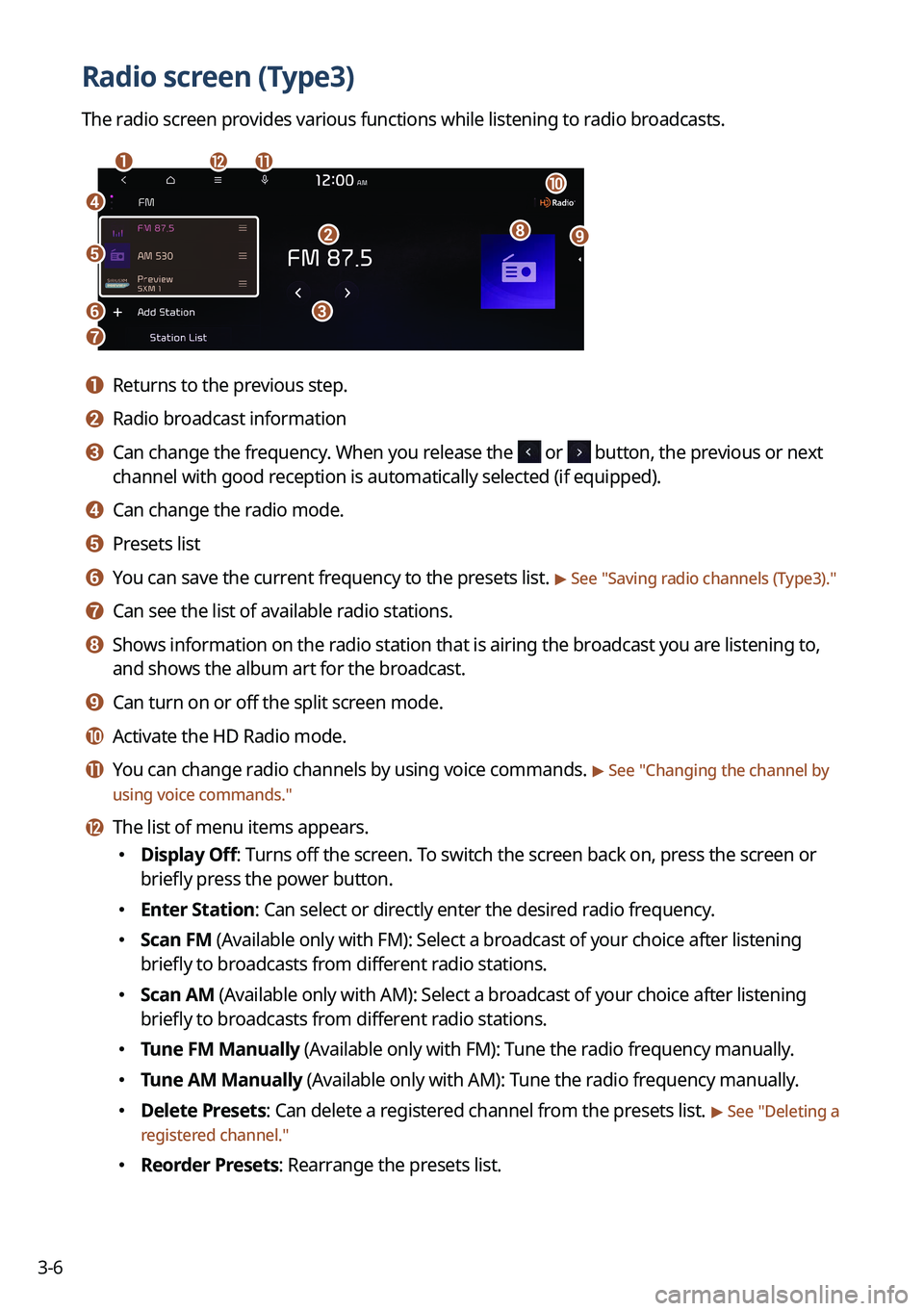
3-6
Radio screen (Type3)
The radio screen provides various functions while listening to radio broadcasts.
a
dj
ihb
c
lk
e
f
g
a a Returns to the previous step.
b b Radio broadcast information
c c Can change the frequency. When you release the or button, the previous or next
channel with good reception is automatically selected (if equipped).
d d Can change the radio mode.
e e Presets list
f f You can save the current frequency to the presets list. > See " Saving radio channels (Type3)."
g g Can see the list of available radio stations.
h h Shows information on the radio station that is airing the broadcast you are listening to,
and shows the album art for the broadcast.
i i Can turn on or off the split screen mode.
j j Activate the HD Radio mode.
k k You can change radio channels by using voice commands. > See "Changing the channel by
using voice commands."
l l The list of menu items appears.
� Display Off: Turns off the screen. To switch the screen back on, press the screen or
briefly press the power button.
�Enter Station: Can select or directly enter the desired radio frequency.
�Scan FM (Available only with FM): Select a broadcast of your choice after listening
briefly to broadcasts from different radio stations.
�Scan AM (Available only with AM): Select a broadcast of your choice after listening
briefly to broadcasts from different radio stations.
�Tune FM Manually (Available only with FM): Tune the radio frequency manually.
�Tune AM Manually (Available only with AM): Tune the radio frequency manually.
�Delete Presets: Can delete a registered channel from the presets list. > See "
Deleting a
registered channel."
� Reorder Presets: Rearrange the presets list.
Page 75 of 348
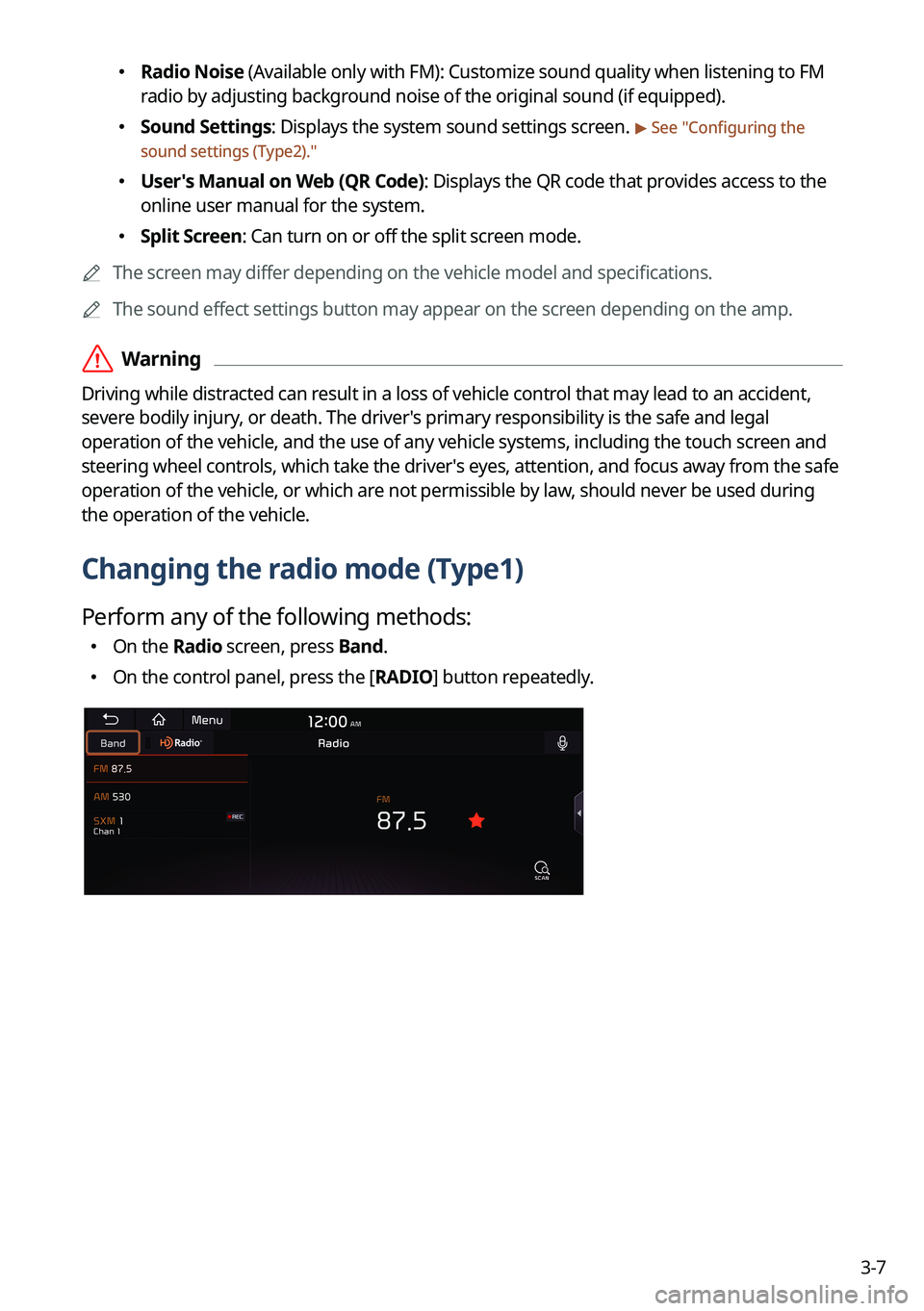
3-7
�Radio Noise (Available only with FM): Customize sound quality when listening to FM
radio by adjusting background noise of the original sound (if equipped).
�Sound Settings: Displays the system sound settings screen. > See "
Configuring the
sound settings (Type2)."
� User's Manual on Web (QR Code): Displays the QR code that provides access to the
online user manual for the system.
�Split Screen: Can turn on or off the split screen mode.
A
The screen may differ depending on the vehicle model and specifications.
A
The sound effect settings button may appear on the screen depending on the amp.
ÝWarning
Driving while distracted can result in a loss of vehicle control that may lead to an accident,
severe bodily injury, or death. The driver's primary responsibility is the safe and legal
operation of the vehicle, and the use of any vehicle systems, including the \
touch screen and
steering wheel controls, which take the driver's eyes, attention, and focus away from the safe
operation of the vehicle, or which are not permissible by law, should never be used during
the operation of the vehicle.
Changing the radio mode (Type1)
Perform any of the following methods:
�On the
Radio screen, press Band.
�On the control panel, press the
[RADIO] button repeatedly.
Page 76 of 348
3-8
Changing the radio mode (Type2)
Perform any of the following methods:
�On the
Radio screen, press Radio Mode button repeatedly.
�On the control panel, press the
[RADIO] button repeatedly.
The radio mode changes in the order of FM >
AM >
SXM.
A
The screen may differ depending on the vehicle model and specifications.
Changing the radio mode (Type3)
Perform any of the following methods:
�On the
Radio screen, press Radio Mode button repeatedly.
�On the control panel, press the
[RADIO] button repeatedly.
The radio mode changes in the order of FM >
AM >
SXM.
A
The screen may differ depending on the vehicle model and specifications.
Page 77 of 348
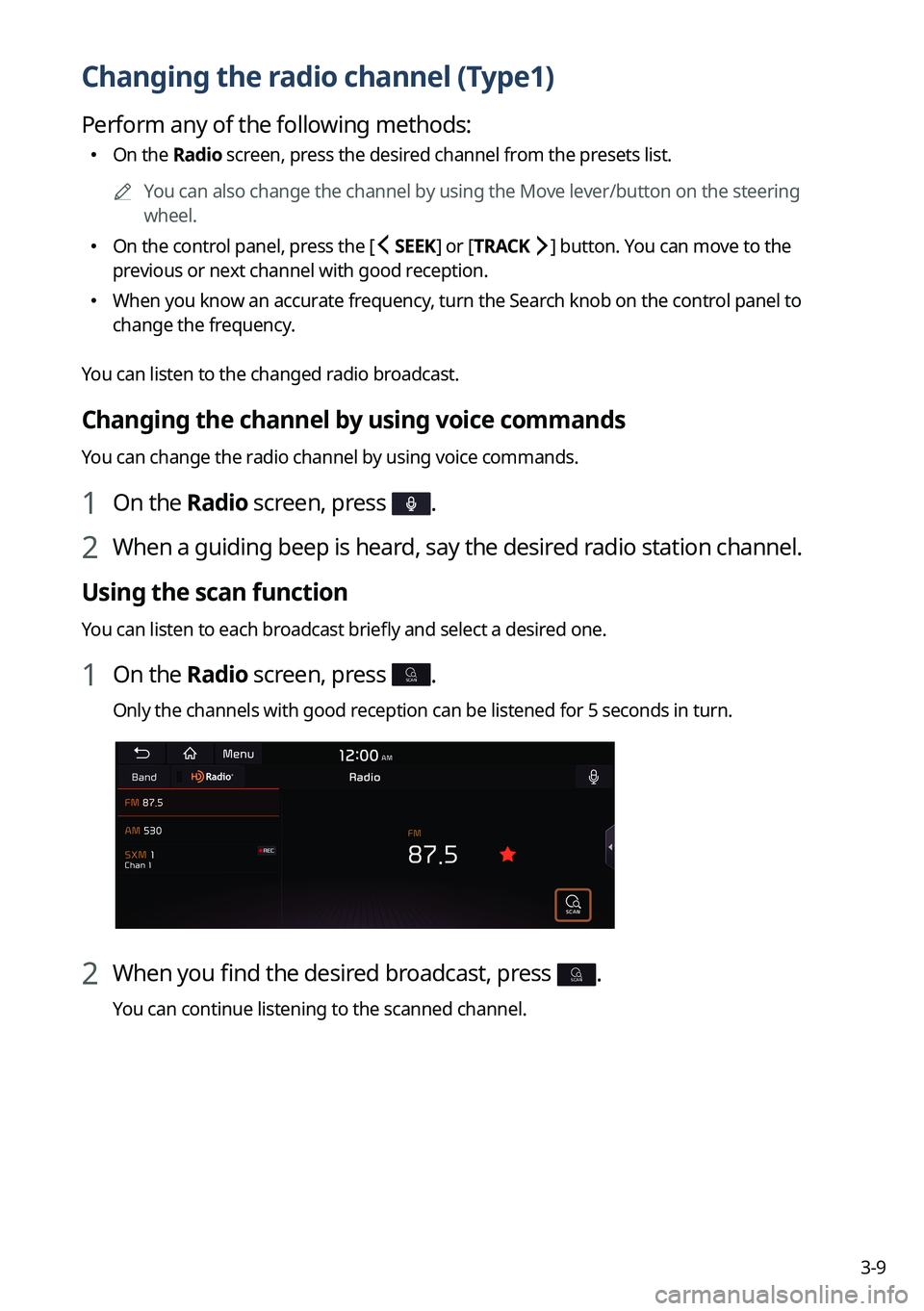
3-9
Changing the radio channel (Type1)
Perform any of the following methods:
�On the
Radio screen, press the desired channel from the presets list.
A
You can also change the channel by using the Move lever/button on the steering
wheel.
�On the control panel, press the
[ SEEK] or [TRACK ] button. You can move to the
previous or next channel with good reception.
� When you know an accurate frequency, turn the Search knob on the control panel to
change the frequency.
You can listen to the changed radio broadcast.
Changing the channel by using voice commands
You can change the radio channel by using voice commands.
1 On the Radio screen, press .
2 When a guiding beep is heard, say the desired radio station channel.
Using the scan function
You can listen to each broadcast briefly and select a desired one.
1 On the Radio screen, press SCAN.
Only the channels with good reception can be listened for 5 seconds in turn.
2 When you find the desired broadcast, press SCAN.
You can continue listening to the scanned channel.
Page 78 of 348
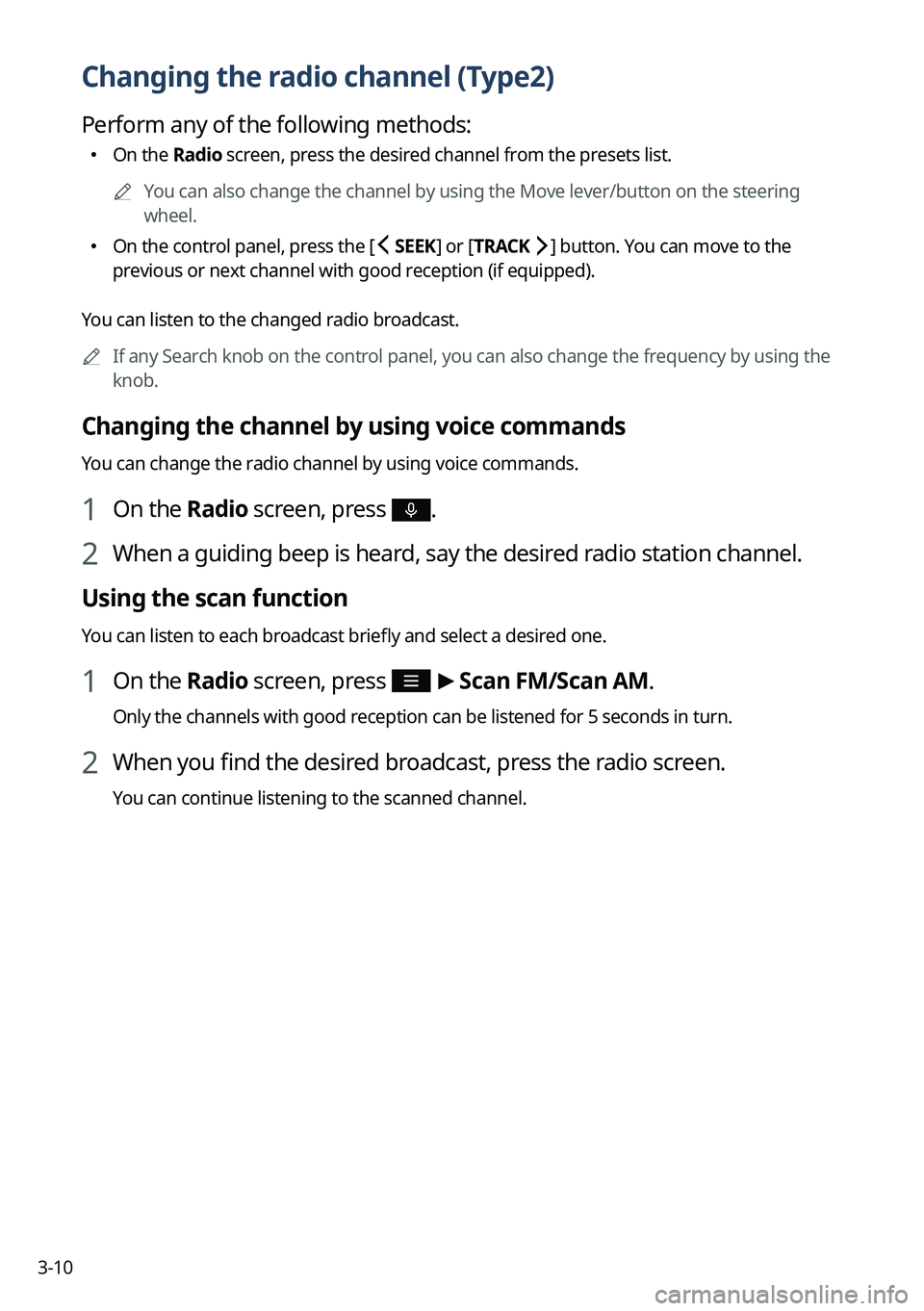
3-10
Changing the radio channel (Type2)
Perform any of the following methods:
�On the
Radio screen, press the desired channel from the presets list.
A
You can also change the channel by using the Move lever/button on the steering
wheel.
�On the control panel, press the
[ SEEK] or [TRACK ] button. You can move to the
previous or next channel with good reception (if equipped).
You can listen to the changed radio broadcast.
A
If any Search knob on the control panel, you can also change the frequency by using the
knob.
Changing the channel by using voice commands
You can change the radio channel by using voice commands.
1 On the Radio screen, press .
2 When a guiding beep is heard, say the desired radio station channel.
Using the scan function
You can listen to each broadcast briefly and select a desired one.
1 On the Radio screen, press >
Scan FM/ Scan AM.
Only the channels with good reception can be listened for 5 seconds in turn.
2 When you find the desired broadcast, press the radio screen.
You can continue listening to the scanned channel.
Page 79 of 348
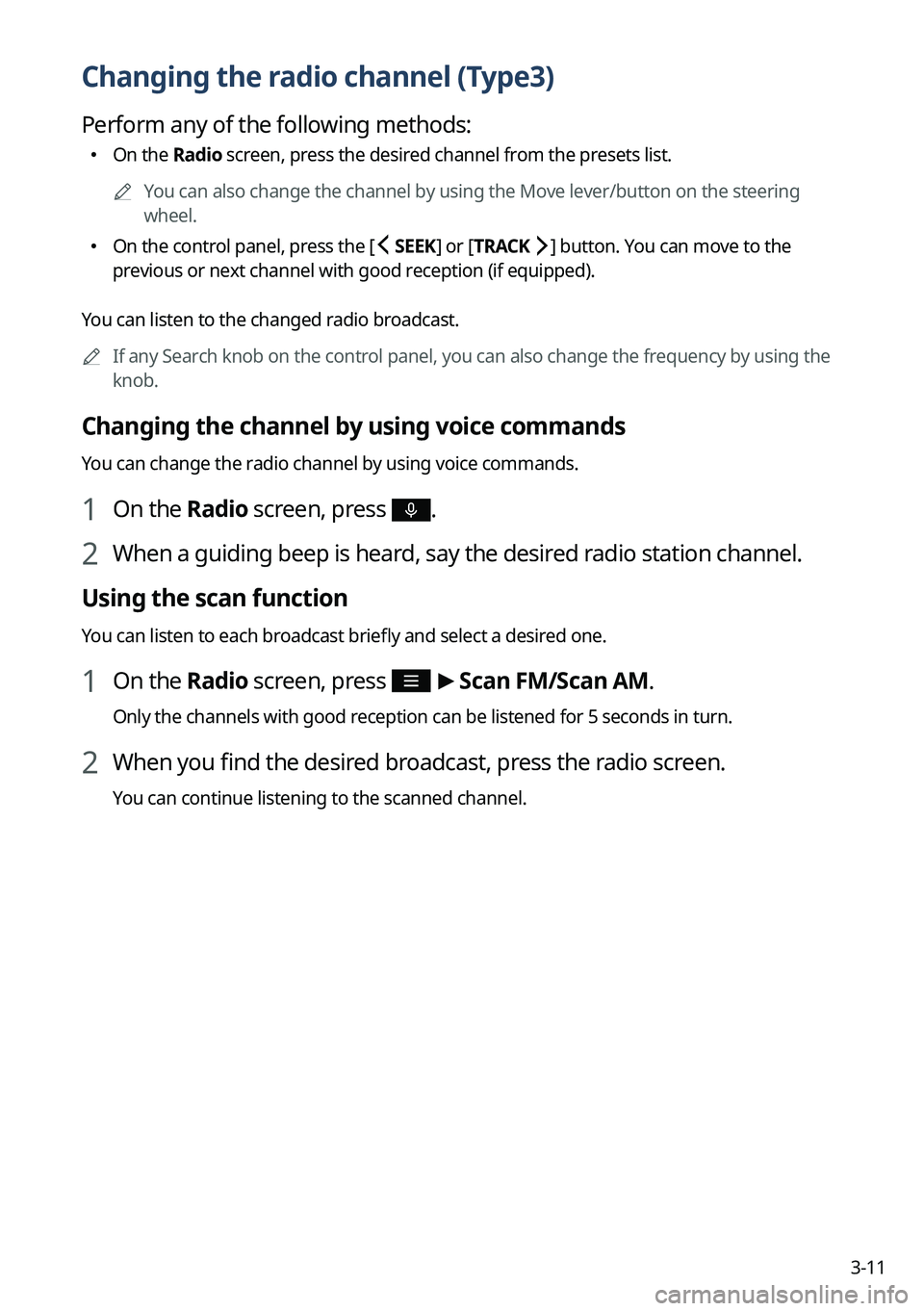
3-11
Changing the radio channel (Type3)
Perform any of the following methods:
�On the
Radio screen, press the desired channel from the presets list.
A
You can also change the channel by using the Move lever/button on the steering
wheel.
�On the control panel, press the
[ SEEK] or [TRACK ] button. You can move to the
previous or next channel with good reception (if equipped).
You can listen to the changed radio broadcast.
A
If any Search knob on the control panel, you can also change the frequency by using the
knob.
Changing the channel by using voice commands
You can change the radio channel by using voice commands.
1 On the Radio screen, press .
2 When a guiding beep is heard, say the desired radio station channel.
Using the scan function
You can listen to each broadcast briefly and select a desired one.
1 On the Radio screen, press >
Scan FM/ Scan AM.
Only the channels with good reception can be listened for 5 seconds in turn.
2 When you find the desired broadcast, press the radio screen.
You can continue listening to the scanned channel.
Page 80 of 348
3-12
Saving radio channels (Type1)
You can save a specific radio station's channel and easily access the channel.
While listening to a broadcast, press in the middle of the screen.
The current channel is added to the presets list.
A
Alternatively, on the Radio screen, press Menu >
Station List and press
of the
channel you want to save. The channel is saved to the preset list.
A
You can register up to 40 channels.
Saving radio channels (Type2)
You can save a specific radio station's channel and easily access the channel.
While listening to a broadcast, press on the screen.
The current channel is added to the presets list.
A
Alternatively, on the Radio screen, press
>
Station List and press of the
channel you want to save. The channel is saved to the preset list.
A
You can register up to 24 channels.
A
The screen may differ depending on the vehicle model and specifications.