Page 33 of 62
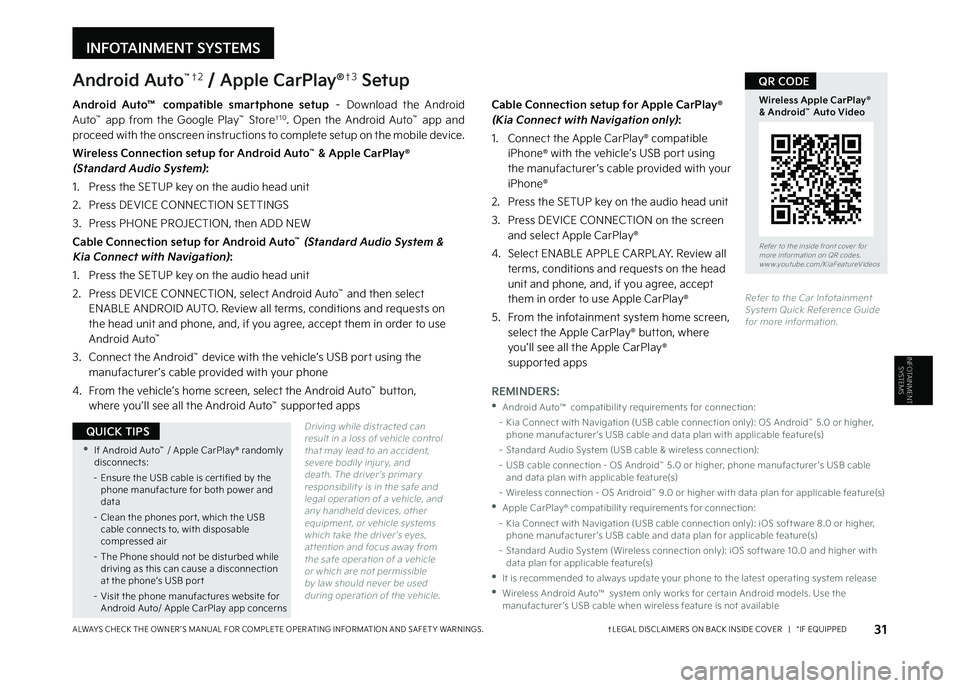
INFOTAINMENT SYSTEMS
INFOTAINMENT
SYSTEMS
Android Auto™†2 / Apple CarPlay®†3 Setup
Driving while distracted can result in a loss of vehicle control that may lead to an accident, severe bodily injur y, and death The driver ’s primar y responsibilit y is in the safe and legal operation of a vehicle, and any handheld devices, other equipment, or vehicle systems which take the driver ’s eyes, at tention and focus away from the safe operation of a vehicle or which are not permissible by law should never be used during operation of the vehicle
Android Auto™ compatible smartphone setup – Download the Android Auto™ app from the Google Play™ Store†1 0 Open the Android Auto™ app and proceed with the onscreen instructions to complete setup on the mobile device
Wireless Connection setup for Android Auto™ & Apple CarPlay® (Standard Audio System):
1 Press the SETUP key on the audio head unit
2 Press DEVICE CONNECTION SETTINGS
3 Press PHONE PROJECTION, then ADD NEW
Cable Connection setup for Android Auto™ (Standard Audio System & Kia Connect with Navigation):
1 Press the SETUP key on the audio head unit
2 Press DEVICE CONNECTION, select Android Auto™ and then select
ENABLE ANDROID AUTO Review all terms, conditions and requests on the head unit and phone, and, if you agree, accept them in order to use Android Auto™
3 Connect the Android™ device with the vehicle’s USB port using the manufacturer ’s cable provided with your phone
4 From the vehicle’s home screen, select the Android Auto™ button, where you’ll see all the Android Auto™ supported apps
Cable Connection setup for Apple CarPlay® (Kia Connect with Navigation only):
1 Connect the Apple CarPlay® compatible iPhone® with the vehicle’s USB port using the manufacturer ’s cable provided with your iPhone®
2 Press the SETUP key on the audio head unit
3 Press DEVICE CONNECTION on the screen and select Apple CarPlay®
4 Select ENABLE APPLE CARPL AY Review all terms, conditions and requests on the head unit and phone, and, if you agree, accept them in order to use Apple CarPlay®
5 From the infotainment system home screen, select the Apple CarPlay® button, where you’ll see all the Apple CarPlay® supported apps
Refer to the Car Infotainment System Quick Reference Guide for more information
31†LEGAL DISCL AIMERS ON BACK INSIDE COVER | *IF EQUIPPEDALWAYS CHECK THE OWNER ’S MANUAL FOR COMPLETE OPER ATING INFORMATION AND SAFET Y WARNINGS
Refer to the inside front cover for more information on QR codes www youtube com/KiaFeatureVideos
Wireless Apple CarPlay® & Android™ Auto Video
QR CODE
•If Android Auto™ / Apple CarPlay® randomly disconnects:
– Ensure the USB cable is cer tified by the phone manufacture for both power and data
– Clean the phones por t, which the USB cable connects to, with disposable compressed air
– The Phone should not be disturbed while driving as this can cause a disconnection at the phone’s USB por t
– Visit the phone manufactures website for Android Auto/ Apple CarPlay app concerns
QUICK TIPS
REMINDERS:
•Android Auto™ compatibilit y requirements for connection:
– Kia Connect with Navigation (USB cable connection only): OS Android™ 5 0 or higher, phone manufacturer ’s USB cable and data plan with applicable feature(s)
– Standard Audio System (USB cable & wireless connection):
– USB cable connection - OS Android™ 5 0 or higher, phone manufacturer ’s USB cable and data plan with applicable feature(s)
– Wireless connection - OS Android™ 9 0 or higher with data plan for applicable feature(s)
•Apple CarPlay® compatibilit y requirements for connection:
– Kia Connect with Navigation (USB cable connection only): iOS soft ware 8 0 or higher, phone manufacturer ’s USB cable and data plan for applicable feature(s)
– Standard Audio System (Wireless connection only): iOS soft ware 10 0 and higher with data plan for applicable feature(s)
•
It is recommended to always update your phone to the latest operating system release
•
Wireless Android Auto™ system only works for cer tain Android models Use the manufacturer ’s USB cable when wireless feature is not available
MY23 Seltos FFG Inside March 2022.indd 31MY23 Seltos FFG Inside March 2022.indd 314/15/22 3:39 AM4/15/22 3:39 AM
Page 34 of 62
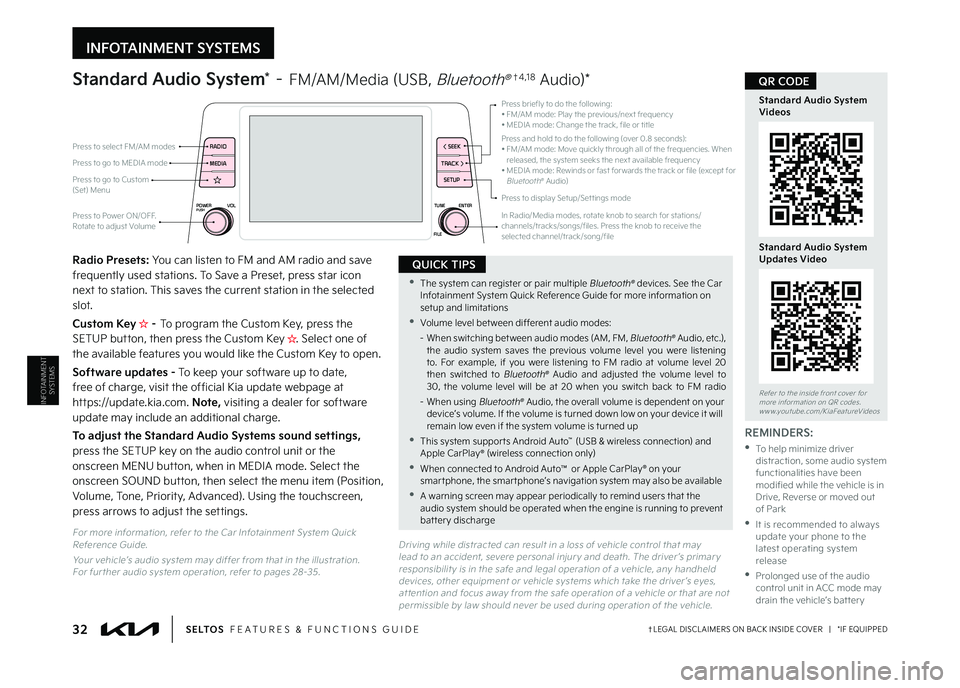
INFOTAINMENT SYSTEMS
INFOTAINMENT
SYSTEMS
POWERPUSHVOLTUNE
FILE ENTER
RADIO
< SEEK
TRACK > SETUP
MEDIA
Press briefly to do the following:•
FM/AM mode: Play the previous/next frequency• MEDIA mode: Change the track, file or titlePress and hold to do the following (over 0 8 seconds):• FM/AM mode: Move quickly through all of the frequencies When released, the system seeks the next available frequency• MEDIA mode: Rewinds or fast for wards the track or file (except for Bluetooth® Audio)
Press to Power ON/OFF Rotate to adjust Volume
Press to display Setup/Set tings mode
Press to go to Custom (Set) Menu
In Radio/Media modes, rotate knob to search for stations/channels/tracks/songs/files Press the knob to receive the selected channel/track/song/file
Standard Audio System* – FM/AM/Media (USB, Bluetooth®†4 , 1 8 Audio)*
Radio Presets: You can listen to FM and AM radio and save frequently used stations To Save a Preset, press star icon next to station This saves the current station in the selected slot
Custom Key H��– To program the Custom Key, press the SETUP button, then press the Custom Key H�����4�F�M�F�D�U���P�O�F���P�G�����U�I�F���B�W�B�J�M�B�C�M�F���G�F�B�U�V�S�F�T���Z�P�V���X�P�V�M�E���M�J�L�F���U�I�F���$�V�T�U�P�N���,�F�Z���U�P���P�Q�F�O ��
Software updates - To keep your software up to date, free of charge, visit the official Kia update webpage at https://update kia com Note, visiting a dealer for software update may include an additional charge
To adjust the Standard Audio Systems sound settings, press the SETUP key on the audio control unit or the onscreen MENU button, when in MEDIA mode Select the onscreen SOUND button, then select the menu item (Position,
Volume, Tone, Priority, Advanced) Using the touchscreen, press arrows to adjust the settings
Press to select FM/AM modes
Press to go to MEDIA mode
Driving while distracted can result in a loss of vehicle control that may lead to an accident, severe personal injur y and death The driver ’s primar y responsibilit y is in the safe and legal operation of a vehicle, any handheld devices, other equipment or vehicle systems which take the driver ’s eyes, at tention and focus away from the safe operation of a vehicle or that are not permissible by law should never be used during operation of the vehicle
REMINDERS:
•
To help minimize driver distraction, some audio system functionalities have been modified while the vehicle is in Drive, Reverse or moved out of Park
•
It is recommended to always update your phone to the latest operating system release
•
Prolonged use of the audio control unit in ACC mode may drain the vehicle’s bat ter y
32†LEGAL DISCL AIMERS ON BACK INSIDE COVER | *IF EQUIPPEDS E LT O S FEATURES & FUNCTIONS GUIDE
Refer to the inside front cover for more information on QR codes www youtube com/KiaFeatureVideos
Standard Audio System Videos
Standard Audio System Updates Video
QR CODE
•The system can register or pair multiple Bluetooth® devices See the Car Infotainment System Quick Reference Guide for more information on setup and limitations
•
Volume level bet ween different audio modes:
– When switching bet ween audio modes (AM, FM, Bluetooth® Audio, etc ), the audio system saves the previous volume level you were listening to For example, if you were listening to FM radio at volume level 20 then switched to Bluetooth® Audio and adjusted the volume level to 30, the volume level will be at 20 when you switch back to FM radio
– When using Bluetooth® Audio, the overall volume is dependent on your device’s volume If the volume is turned down low on your device it will remain low even if the system volume is turned up
•
This system suppor ts Android Auto™ (USB & wireless connection) and Apple CarPlay® (wireless connection only)
•
When connected to Android Auto™ or Apple CarPlay® on your smar tphone, the smar tphone’s navigation system may also be available
•
A warning screen may appear periodically to remind users that the audio system should be operated when the engine is running to prevent bat ter y discharge
QUICK TIPS
For more information, refer to the Car Infotainment System Quick Reference Guide
Your vehicle’s audio system may differ from that in the illustration For fur ther audio system operation, refer to pages 28-35
MY23 Seltos FFG Inside March 2022.indd 32MY23 Seltos FFG Inside March 2022.indd 324/15/22 3:39 AM4/15/22 3:39 AM
Page 35 of 62
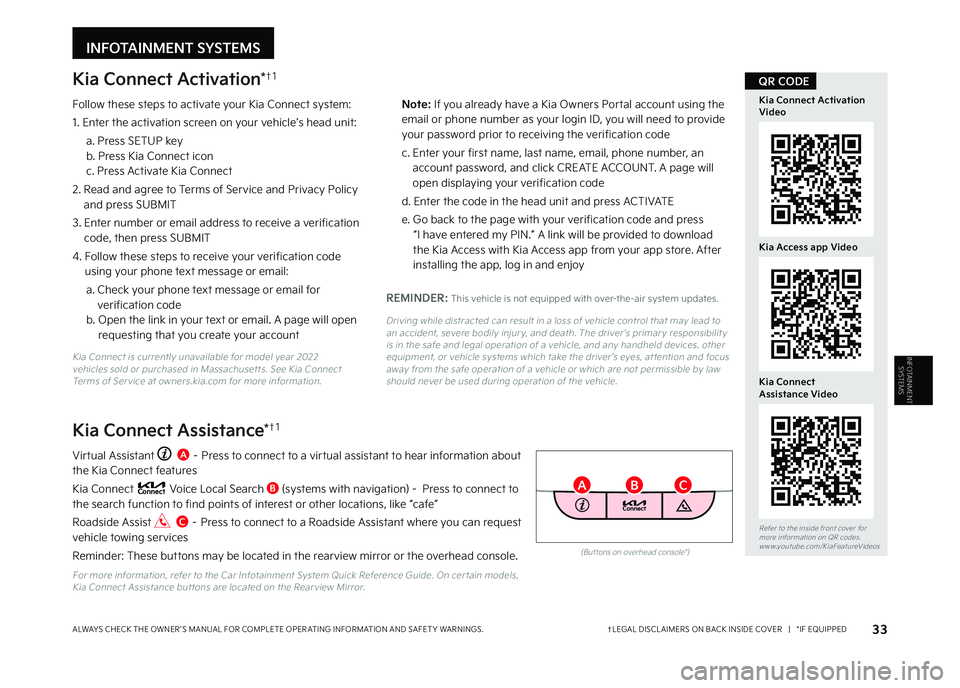
INFOTAINMENT SYSTEMS
INFOTAINMENT
SYSTEMS
Kia Connect Activation*†1
Follow these steps to activate your Kia Connect system:
1 Enter the activation screen on your vehicle’s head unit:
a Press SETUP key b Press Kia Connect icon c Press Activate Kia Connect
2 Read and agree to Terms of Service and Privacy Policy and press SUBMIT
3 Enter number or email address to receive a verification code, then press SUBMIT
4 Follow these steps to receive your verification code using your phone text message or email:
a Check your phone text message or email for
verification codeb Open the link in your text or email A page will open requesting that you create your account
Virtual Assistant A – Press to connect to a virtual assistant to hear information about the Kia Connect features
Kia Connect Voice Local Search B (systems with navigation) - Press to connect to the search function to find points of interest or other locations, like “cafe”
Roadside Assist C – Press to connect to a Roadside Assistant where you can request vehicle towing services
Reminder: These buttons may be located in the rearview mirror or the overhead console
For more information, refer to the Car Infotainment System Quick Reference Guide On cer tain models, Kia Connect Assistance but tons are located on the Rear view Mirror
Kia Connect Assistance*†1
REMINDER: This vehicle is not equipped with over-the-air system updates
Driving while distracted can result in a loss of vehicle control that may lead to an accident, severe bodily injur y, and death The driver ’s primar y responsibilit y is in the safe and legal operation of a vehicle, and any handheld devices, other equipment, or vehicle systems which take the driver ’s eyes, at tention and focus away from the safe operation of a vehicle or which are not permissible by law should never be used during operation of the vehicle
33†LEGAL DISCL AIMERS ON BACK INSIDE COVER | *IF EQUIPPEDALWAYS CHECK THE OWNER ’S MANUAL FOR COMPLETE OPER ATING INFORMATION AND SAFET Y WARNINGS
Refer to the inside front cover for more information on QR codes www youtube com/KiaFeatureVideos
Kia Connect Activation Video
Kia Access app Video
QR CODE
Kia Connect Assistance Video
(But tons on overhead console*)
BC
N o t e : If you already have a Kia Owners Portal account using the email or phone number as your login ID, you will need to provide your password prior to receiving the verification code
c Enter your first name, last name, email, phone number, an account password, and click CREATE ACCOUNT A page will open displaying your verification code
d Enter the code in the head unit and press ACTIVATE
e Go back to the page with your verification code and press “I have entered my PIN ” A link will be provided to download the Kia Access with Kia Access app from your app store After installing the app, log in and enjoy
Kia Connect is currently unavailable for model year 2022 vehicles sold or purchased in Massachuset ts See Kia Connect Terms of Ser vice at owners kia com for more information
A
MY23 Seltos FFG Inside March 2022.indd 33MY23 Seltos FFG Inside March 2022.indd 334/15/22 3:39 AM4/15/22 3:39 AM
Page 36 of 62
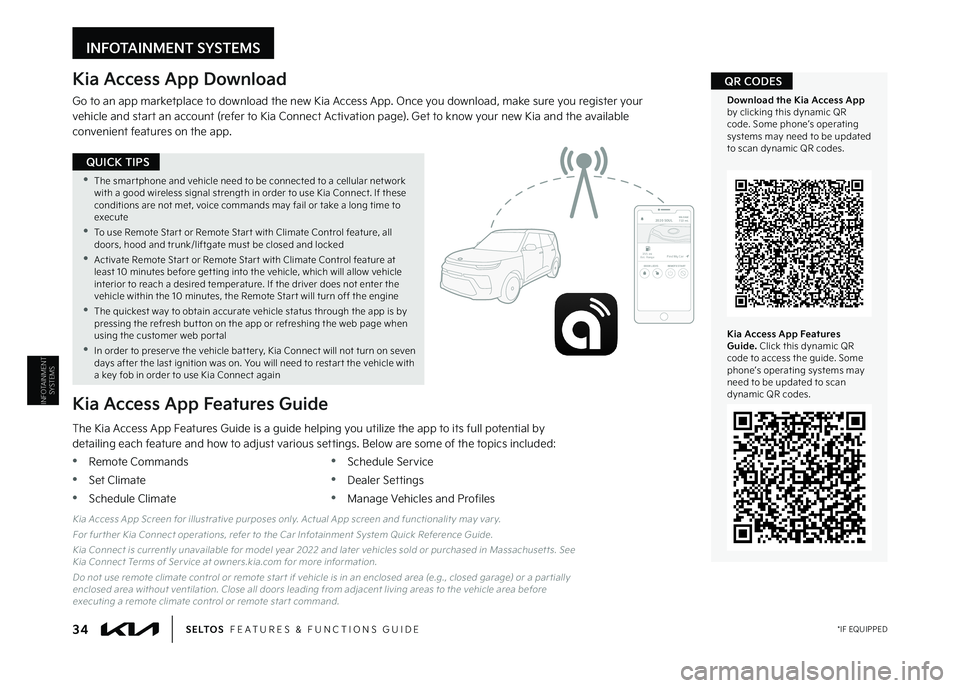
Kia Access App Download
Go to an app marketplace to download the new Kia Access App Once you download, make sure you register your vehicle and start an account (refer to Kia Connect Activation page) Get to know your new Kia and the available convenient features on the app
The Kia Access App Features Guide is a guide helping you utilize the app to its full potential by detailing each feature and how to adjust various settings Below are some of the topics included:
•Remote Commands
•Set Climate
•Schedule Climate
•Schedule Service
•Dealer Settings
•Manage Vehicles and Profiles
Kia Access App Features Guide
2020 SOULMILEAGE722 mi.
355 miEst. RangeDOOR LOCKSREMOTE STARTFind My Car
Kia Access App Screen for illustrative purposes only Actual App screen and functionalit y may var y
For fur ther Kia Connect operations, refer to the Car Infotainment System Quick Reference Guide
Kia Connect is currently unavailable for model year 2022 and later vehicles sold or purchased in Massachuset ts See Kia Connect Terms of Ser vice at owners kia com for more information
Do not use remote climate control or remote star t if vehicle is in an enclosed area (e g , closed garage) or a par tially enclosed area without ventilation Close all doors leading from adjacent living areas to the vehicle area before executing a remote climate control or remote star t command
Kia Access App Features Guide. Click this dynamic QR code to access the guide Some phone’s operating systems may need to be updated to scan dynamic QR codes
Download the Kia Access App by clicking this dynamic QR code Some phone’s operating systems may need to be updated to scan dynamic QR codes
QR CODES
•The smar tphone and vehicle need to be connected to a cellular net work with a good wireless signal strength in order to use Kia Connect If these conditions are not met, voice commands may fail or take a long time to execute
•
To use Remote Star t or Remote Star t with Climate Control feature, all doors, hood and trunk/liftgate must be closed and locked
•
Activate Remote Star t or Remote Star t with Climate Control feature at least 10 minutes before get ting into the vehicle, which will allow vehicle interior to reach a desired temperature If the driver does not enter the vehicle within the 10 minutes, the Remote Star t will turn off the engine
•
The quickest way to obtain accurate vehicle status through the app is by pressing the refresh but ton on the app or refreshing the web page when using the customer web por tal
•In order to preser ve the vehicle bat ter y, Kia Connect will not turn on seven days after the last ignition was on You will need to restar t the vehicle with a key fob in order to use Kia Connect again
QUICK TIPS
INFOTAINMENT SYSTEMS
INFOTAINMENT
SYSTEMS
34 *IF EQUIPPEDS E LT O S FEATURES & FUNCTIONS GUIDE
MY23 Seltos FFG Inside March 2022.indd 34MY23 Seltos FFG Inside March 2022.indd 344/15/22 3:39 AM4/15/22 3:39 AM
Page 37 of 62
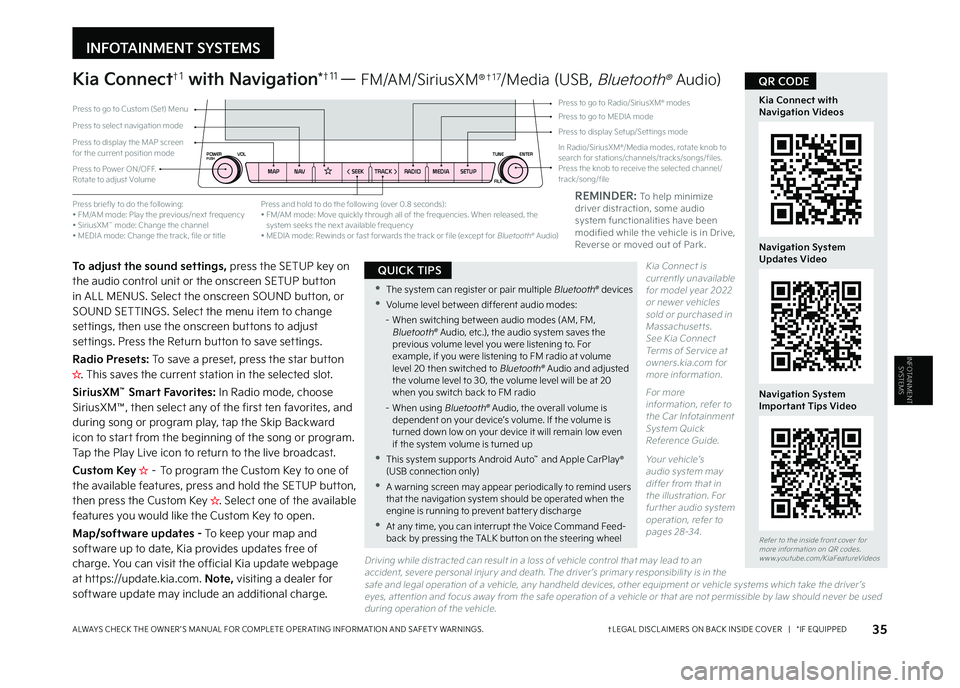
INFOTAINMENT SYSTEMS
INFOTAINMENT
SYSTEMS
Driving while distracted can result in a loss of vehicle control that may lead to an accident, severe personal injur y and death The driver ’s primar y responsibilit y is in the safe and legal operation of a vehicle, any handheld devices, other equipment or vehicle systems which take the driver ’s eyes, at tention and focus away from the safe operation of a vehicle or that are not permissible by law should never be used during operation of the vehicle
Kia Connect†1 with Navigation*†1 1 — FM/AM/SiriusXM®†1 7/Media (USB, Bluetooth® Audio)
To adjust the sound settings, press the SETUP key on the audio control unit or the onscreen SETUP button in ALL MENUS Select the onscreen SOUND button, or SOUND SETTINGS Select the menu item to change settings, then use the onscreen buttons to adjust settings Press the Return button to save settings
Radio Presets: To save a preset, press the star button H�����5�I�J�T���T�B�W�F�T���U�I�F���D�V�S�S�F�O�U���T�U�B�U�J�P�O���J�O���U�I�F���T�F�M�F�D�U�F�E���T�M�P�U ��
SiriusXM™ Smart Favorites: In Radio mode, choose SiriusXM™, then select any of the first ten favorites, and during song or program play, tap the Skip Backward icon to start from the beginning of the song or program Tap the Play Live icon to return to the live broadcast
Custom Key H���m���5�P���Q�S�P�H�S�B�N���U�I�F���$�V�T�U�P�N���,�F�Z���U�P���P�O�F���P�G���U�I�F���B�W�B�J�M�B�C�M�F���G�F�B�U�V�S�F�T�
���Q�S�F�T�T���B�O�E���I�P�M�E���U�I�F���4�&�5�6�1���C�V�U�U�P�O�
���U�I�F�O���Q�S�F�T�T���U�I�F���$�V�T�U�P�N���,�F�Z��H�����4�F�M�F�D�U���P�O�F���P�G���U�I�F���B�W�B�J�M�B�C�M�F���G�F�B�U�V�S�F�T���Z�P�V���X�P�V�M�E���M�J�L�F���U�I�F���$�V�T�U�P�N���,�F�Z���U�P���P�Q�F�O��
Map/software updates - To keep your map and software up to date, Kia provides updates free of charge You can visit the official Kia update webpage at https://update kia com Note, visiting a dealer for software update may include an additional charge
Press briefly to do the following:• FM/AM mode: Play the previous/next frequency• SiriusXM™ mode: Change the channel• MEDIA mode: Change the track, file or title
Press and hold to do the following (over 0 8 seconds):• FM/AM mode: Move quickly through all of the frequencies When released, the system seeks the next available frequency• MEDIA mode: Rewinds or fast for wards the track or file (except for Bluetooth® Audio)
Press to Power ON/OFF Rotate to adjust Volume
Press to select navigation mode
Press to display the MAP screen for the current position mode
Press to display Setup/Set tings mode
Press to go to Custom (Set) MenuPress to go to Radio/SiriusXM® modesPress to go to MEDIA mode
In Radio/SiriusXM®/Media modes, rotate knob to search for stations/channels/tracks/songs/files Press the knob to receive the selected channel/track/song/fileMAP
POWERPUSHVOL TUNE
FILE ENTER
N AV
< SEEKTRACK > RADIOMEDIASETUP
aQR CODE
35†LEGAL DISCL AIMERS ON BACK INSIDE COVER | *IF EQUIPPEDALWAYS CHECK THE OWNER ’S MANUAL FOR COMPLETE OPER ATING INFORMATION AND SAFET Y WARNINGS
•The system can register or pair multiple Bluetooth® devices
•Volume level bet ween different audio modes:
– When switching bet ween audio modes (AM, FM, Bluetooth® Audio, etc ), the audio system saves the previous volume level you were listening to For example, if you were listening to FM radio at volume level 20 then switched to Bluetooth® Audio and adjusted the volume level to 30, the volume level will be at 20 when you switch back to FM radio
– When using Bluetooth® Audio, the overall volume is dependent on your device’s volume If the volume is turned down low on your device it will remain low even if the system volume is turned up
•This system suppor ts Android Auto™ and Apple CarPlay® (USB connection only)
•A warning screen may appear periodically to remind users that the navigation system should be operated when the engine is running to prevent bat ter y discharge
•At any time, you can interrupt the Voice Command Feed-back by pressing the TALK but ton on the steering wheel
QUICK TIPS
REMINDER: To help minimize driver distraction, some audio system functionalities have been modified while the vehicle is in Drive, Reverse or moved out of Park
Refer to the inside front cover for more information on QR codes www youtube com/KiaFeatureVideos
Kia Connect with Navigation Videos
Navigation System Updates Video
Navigation System Important Tips Video
Kia Connect is currently unavailable for model year 2022 or newer vehicles sold or purchased in Massachusetts See Kia Connect Terms of Ser vice at owners kia com for more information
For more information, refer to the Car Infotainment System Quick Reference Guide
Your vehicle’s audio system may differ from that in the illustration For fur ther audio system operation, refer to pages 28-34
MY23 Seltos FFG Inside March 2022.indd 35MY23 Seltos FFG Inside March 2022.indd 354/15/22 3:40 AM4/15/22 3:40 AM
Page 38 of 62

CENTER PANEL
36 *IF EQUIPPEDS E LT O S FEATURES & FUNCTIONS GUIDE
CENTERPANEL
Power Outlets B: Use the power outlets for mobile phones and other devices designed to operate on a 12V (180W max) power outlet
Multimedia USB Port C: Use Multimedia USB port to connect USB audio devices and smartphones
USB Charger Port* D: Devices can be recharged using a USB cable The Engine Start/Stop button needs to be in the ACC/ON/START position to operate the USB Charger Port
Digital Clock
(Infotainment System*)
Press the SETUP button onscreen or the SETUP key A on the infotainment system then select General Press the onscreen Date/Time button to enter the clock settings
Multimedia USB Port, Power Outlets
& USB Charger Port*
For more information on the USB Por ts and Power Outlets, refer to section 4 in the Owner's Manual
Refer to the Car Infotainment System Quick Reference Guide for more information
MAP
POWERPUSHVOLTUNE
FILE ENTER
N AV
< SEEKTRACK > RADIOMEDIASETUP
•When needed, Daylight Savings must be enabled in the Clock Set tings screen
•
To access manual date and time set ting, turn GPS time OFF in the Clock Set tings
QUICK TIPS
•The power outlets are inactive when ignition is in the OFF position
•
The Multimedia USB data por t is located next to the Power Outlets The USB Charger Por t does not suppor t data transfer
QUICK TIPSREMINDERS:
•
Using the power outlets and the USB por ts for prolonged periods of time with the Engine Star t/Stop but ton in the ACC position (Engine OFF) could cause the bat ter y to discharge
•
Kia recommends that you only use USB cables made by your device’s manufacturer Third-par t y USB cables may cause damage to your device
•
The Multimedia USB Por t C in the center panel charges slower than the USB Chargers D throughout the vehicle
A
P
R
N
D
+
•
-
DRIV
MODE
USB
12V 180w
(Located on center panel in front of gear shift; only on cer tain models)(Located on back of center console; only on cer tain models)
B
CD
D
Refer to the inside front cover for more information on QR codes www youtube com/KiaFeatureVideos
Multimedia USB Port, Power Outlets & USB Charger Port Video
QR CODE
MY23 Seltos FFG Inside March 2022.indd 36MY23 Seltos FFG Inside March 2022.indd 364/15/22 3:40 AM4/15/22 3:40 AM
Page 39 of 62

CENTER PANEL
37ALWAYS CHECK THE OWNER ’S MANUAL FOR COMPLETE OPER ATING INFORMATION AND SAFET Y WARNINGS
Refer to the inside front cover for more information on QR codes www youtube com/KiaFeatureVideos
Wireless Smartphone Charging Video
QR CODE
CENTERPANEL
†LEGAL DISCL AIMERS ON BACK INSIDE COVER | *IF EQUIPPED
(Located in front of Gear Shift)
Wireless Smartphone Charging System*†2 3
Charge a Qi Certified smartphone wirelessly by placing it on the charging pad A at the front of the console, near the Multimedia USB ports and the charging indicator, while the ignition is on
1 Enable Wireless Charging in the User Settings* in the Instrument Cluster LCD or the Vehicle Settings* in the Infotainment System Select Convenience then Wireless Charging System
2 Place a compatible smartphone on the center of the charging pad
3 Indicator light B may change to amber once wireless charging begins
4 Once charging is complete, the amber light may change to green
•For wireless charging to occur, all doors (excluding rear hatch) must be closed & the Smar t Key Fob must be detected inside the vehicle
•For best results, place smar t-phone on the center of the charging pad
•If wireless charging does not work, move smar tphone around the pad until the charging indicator turns amber
•Avoid placing other metal items in the bin while charging as to not impede the charging area
QUICK TIPS
REMINDERS:
•
The smar tphone must be a compatible Qi cer tified phone with QI function available Some smar tphone models are not QI cer tified, which may affect the availabilit y, speed or per formance of the wireless charging
•
Avoid placing other metal items in the bin while charging as to not impede the charging area
•
This vehicle is equipped with wireless charging technology which allows for a device to be charged using inductive charging; however, device compatibilit y varies See your Owner ’s Manual for more detailed information and the back page for legal disclaimers
•
Inductive charging systems are less ef ficient than conventional charging through cable As a result, higher device operating temperatures may be experienced during use
•
Charging Per formance – Your device’s position on the wireless charging system can affect charging per formance Other factors that may affect the charging rate include foreign objects, such as coins or pens, and phone case thickness
•If driver door is opened, charging will be disabled
B
ASee section 4 in the Owner ’s Manual for more information
MY23 Seltos FFG Inside March 2022.indd 37MY23 Seltos FFG Inside March 2022.indd 374/15/22 3:40 AM4/15/22 3:40 AM
Page 40 of 62

CENTER PANEL
38 *IF EQUIPPEDS E LT O S FEATURES & FUNCTIONS GUIDE
CENTERPANEL
Driver’s temperature control knob
Automatic Climate Control but ton
Front windshield defroster but ton
Mode selection but ton
Air conditioning but ton*
Rear window defroster but tonAir intake control but tons
Climate control display
Fan speed control but tons
OFF but ton
Your Automatic Climate Control system may differ from those in the illustrations See section 4 in the Owner ’s Manual for more information
(Type B)
Automatic Climate Control*
Climate Control Auto Function
1 Press AUTO to select Full Auto Operation – The Auto setting automatically controls the air flow modes, fan speeds, air intake and air conditioning according to the temperature setting selected and the ambient condition
The first setting is high fan speed or air flow (Three LEDs lit) Press again for medium fan speed (Two LEDs lit) Press a third time for the lowest fan speed (One LED lit)
2 Set desired Temperature
Defrost Outside Windshield:
1
Set Temperature to Hot
2
Press the Front Defrost button FRONT
Defog Inside Windshield:
1 Set Fan Speed to highest position
2
Set Temperature to highest position
3
Press the Front Defrost button FRONT
Air Flow Modes
To select Air Flow Modes, press the mode selection button to cycle to the desired mode:
Auto Defogging System (ADS):
Auto defogging is designed to reduce the fogging up of the inside of the windshield by automatically sensing the moisture of the inside of the windshield The system will automatically change to defrost mode when needed
Auto Defogging is set ON by default and will operate when the Climate Control system is ON To cancel Auto Defogging, press the Front Defrost button FRONT for three seconds, when the ignition is in on (ADS OFF icon will illuminate) To turn Auto Defogging on again, press the Front Defrost button FRONT for three seconds
Face-Level
Bi-Level
Floor-Level
Floor/Defrost-Level
Front Glass Heater*
Refer to the inside front cover for more information on QR codes www youtube com/KiaFeatureVideos
Automatic ClimateControl Operation Video
Auto DefoggingSystem (ADS) Video
QR CODE
•Defrost FRONT mode activates A /C and opens Fresh Air vent to help dehumidify the air and improve Defroster per formance
•During Auto Operation, the A /C indicator may NOT illuminate The fan speed, air intake, air flow and air conditioning may automatically be engaged at any time to reach desired temperature and reduce humidity
•Keep inside glass as clean as possible to reduce window fogging
QUICK TIPS
REMINDERS:
•
Continuous use of the climate control system in the recirculated air position may allow humidit y to increase inside the vehicle which may fog the glass and obscure visibilit y
•
When in AUTO mode, Air Flow mode and Fan Speed do not display on the Climate Control Display
•
Cold or warm ambient air may flow in through vents if Recirculated Air but ton is not pressed ON (LED lit)
•
Pressing any but ton during AUTO operation will deactivate the AUTO function and switch to manual mode, except for Temperature Control or SYNC Temperature Control
MY23 Seltos FFG Inside March 2022.indd 38MY23 Seltos FFG Inside March 2022.indd 384/15/22 3:40 AM4/15/22 3:40 AM