2023 KIA NIRO PHEV ECO mode
[x] Cancel search: ECO modePage 120 of 172
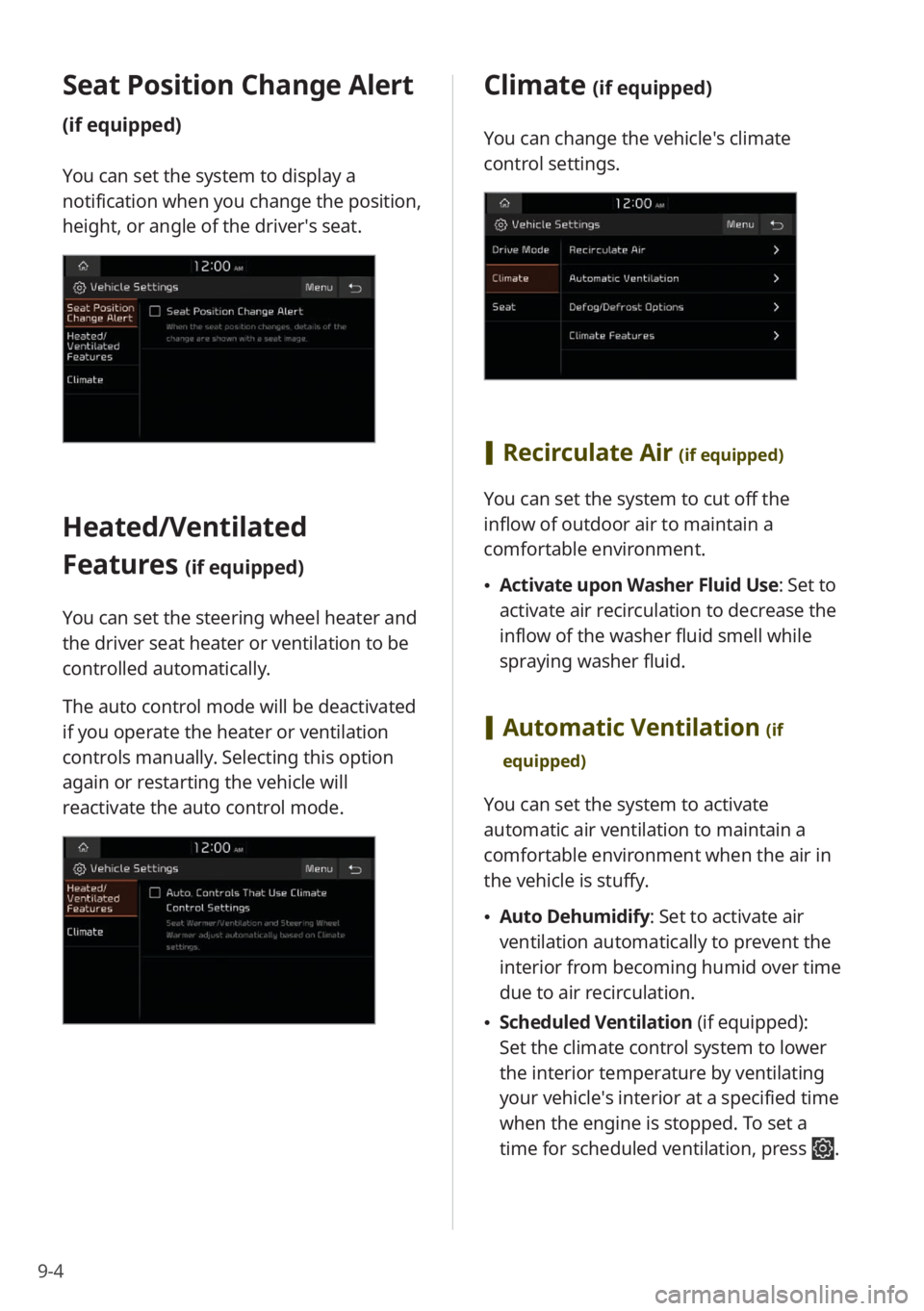
9-4
Seat Position Change Alert
(if equipped)
You can set the system to display a
notification when you change the position,
height, or angle of the driver′s seat.
Heated/Ventilated
Features
(if equipped)
You can set the steering wheel heater and
the driver seat heater or ventilation to be
controlled automatically.
The auto control mode will be deactivated
if you operate the heater or ventilation
controls manually. Selecting this option
again or restarting the vehicle will
reactivate the auto control mode.
Climate (if equipped)
You can change the vehicle′s climate
control settings.
[Recirculate Air (if equipped)
You can set the system to cut off the
inflow of outdoor air to maintain a
comfortable environment.
\225Activate upon Washer Fluid Use: Set to
activate air recirculation to decrease the
inflow of the washer fluid smell while
spraying washer fluid.
[Automatic Ventilation (if
equipped)
You can set the system to activate
automatic air ventilation to maintain a
comfortable environment when the air in
the vehicle is stuffy.
\225 Auto Dehumidify : Set to activate air
ventilation automatically to prevent the
interior from becoming humid over time
due to air recirculation.
\225 Scheduled Ventilation (if equipped):
Set the climate control system to lower
the interior temperature by ventilating
your vehicle′s interior at a specified time
when the engine is stopped. To set a
time for scheduled ventilation, press
.
Page 143 of 172
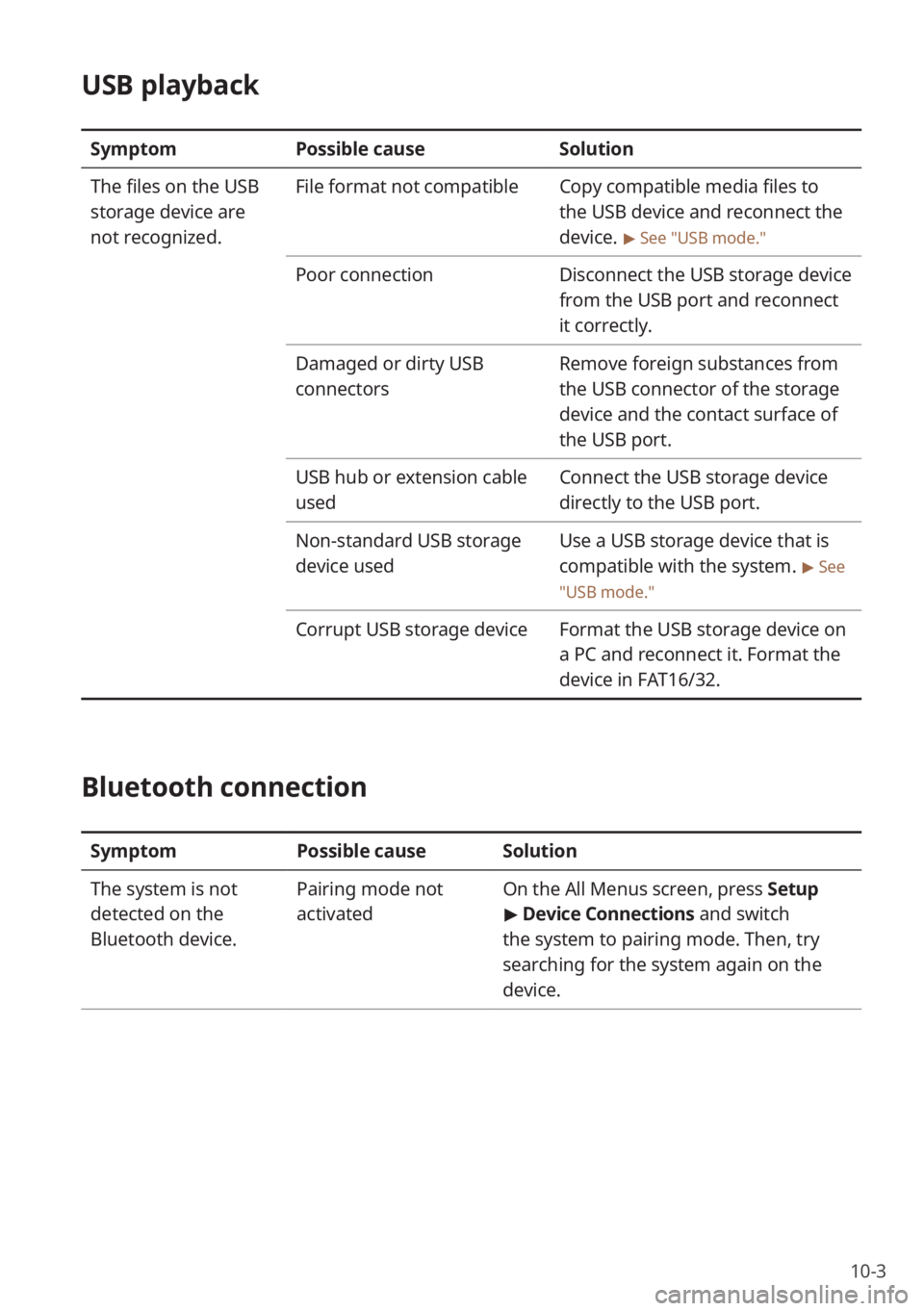
10-3
USB playback
SymptomPossible cause Solution
The files on the USB
storage device are
not recognized. File format not compatible
Copy compatible media files to
the USB device and reconnect the
device.
> See ″USB mode.″
Poor connectionDisconnect the USB storage device
from the USB port and reconnect
it correctly.
Damaged or dirty USB
connectors Remove foreign substances from
the USB connector of the storage
device and the contact surface of
the USB port.
USB hub or extension cable
used Connect the USB storage device
directly to the USB port.
Non-standard USB storage
device used Use a USB storage device that is
compatible with the system.
> See
″ USB mode.″
Corrupt USB storage device Format the USB storage device on
a PC and reconnect it. Format the
device in FAT16/32.
Bluetooth connection
SymptomPossible causeSolution
The system is not
detected on the
Bluetooth device. Pairing mode not
activated
On the
All Menus screen, press Setup
> Device Connections and switch
the system to pairing mode. Then, try
searching for the system again on the
device.
Page 146 of 172
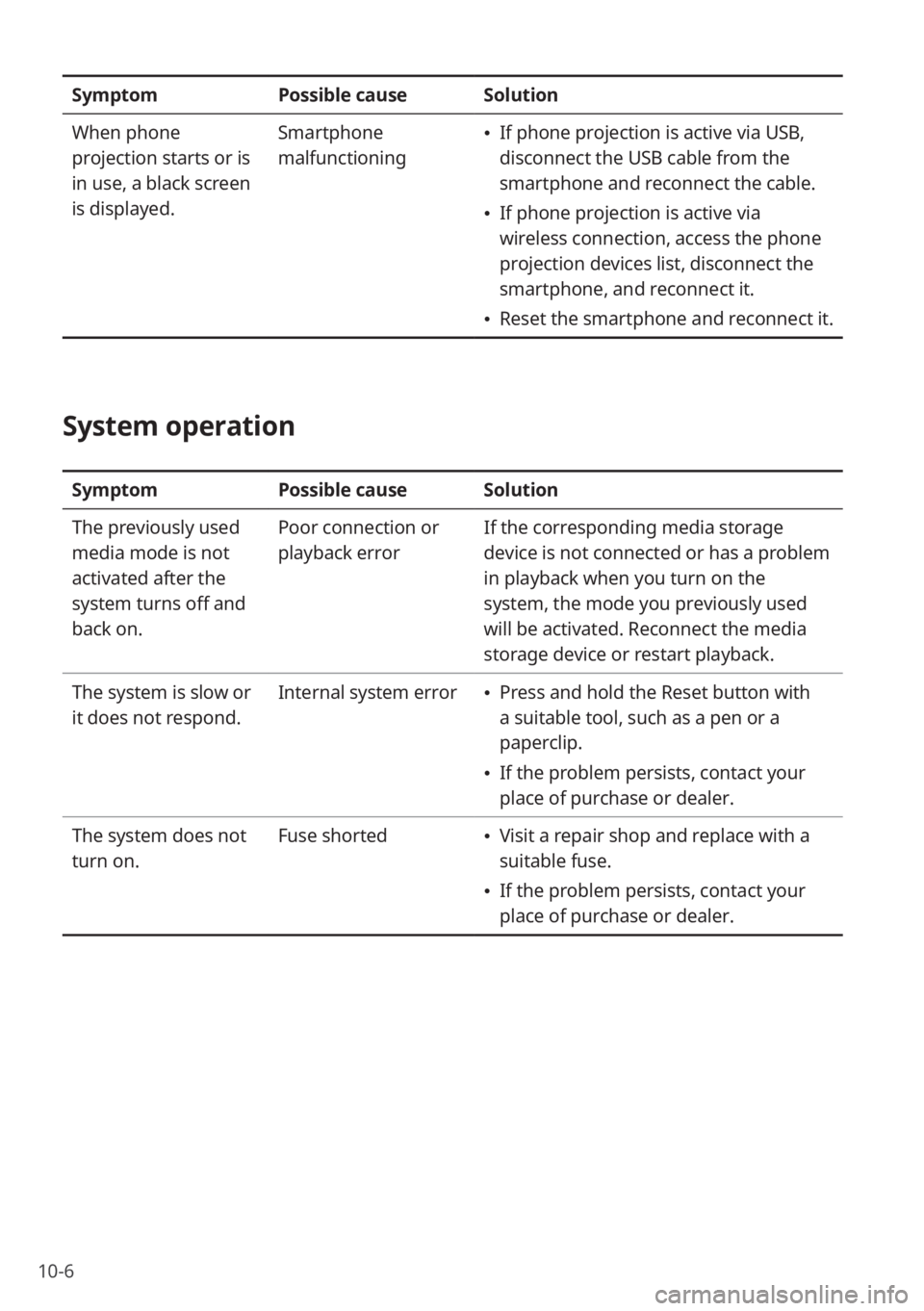
10-6
SymptomPossible causeSolution
When phone
projection starts or is
in use, a black screen
is displayed. Smartphone
malfunctioning
\225
If phone projection is active via USB,
disconnect the USB cable from the
smartphone and reconnect the cable.
\225If phone projection is active via
wireless connection, access the phone
projection devices list, disconnect the
smartphone, and reconnect it.
\225Reset the smartphone and reconnect it.
System operation
Symptom Possible causeSolution
The previously used
media mode is not
activated after the
system turns off and
back on. Poor connection or
playback error
If the corresponding media storage
device is not connected or has a problem
in playback when you turn on the
system, the mode you previously used
will be activated. Reconnect the media
storage device or restart playback.
The system is slow or
it does not respond. Internal system error
\225
Press and hold the Reset button with
a suitable tool, such as a pen or a
paperclip.
\225If the problem persists, contact your
place of purchase or dealer.
The system does not
turn on. Fuse shorted
\225
Visit a repair shop and replace with a
suitable fuse.
\225If the problem persists, contact your
place of purchase or dealer.
Page 147 of 172
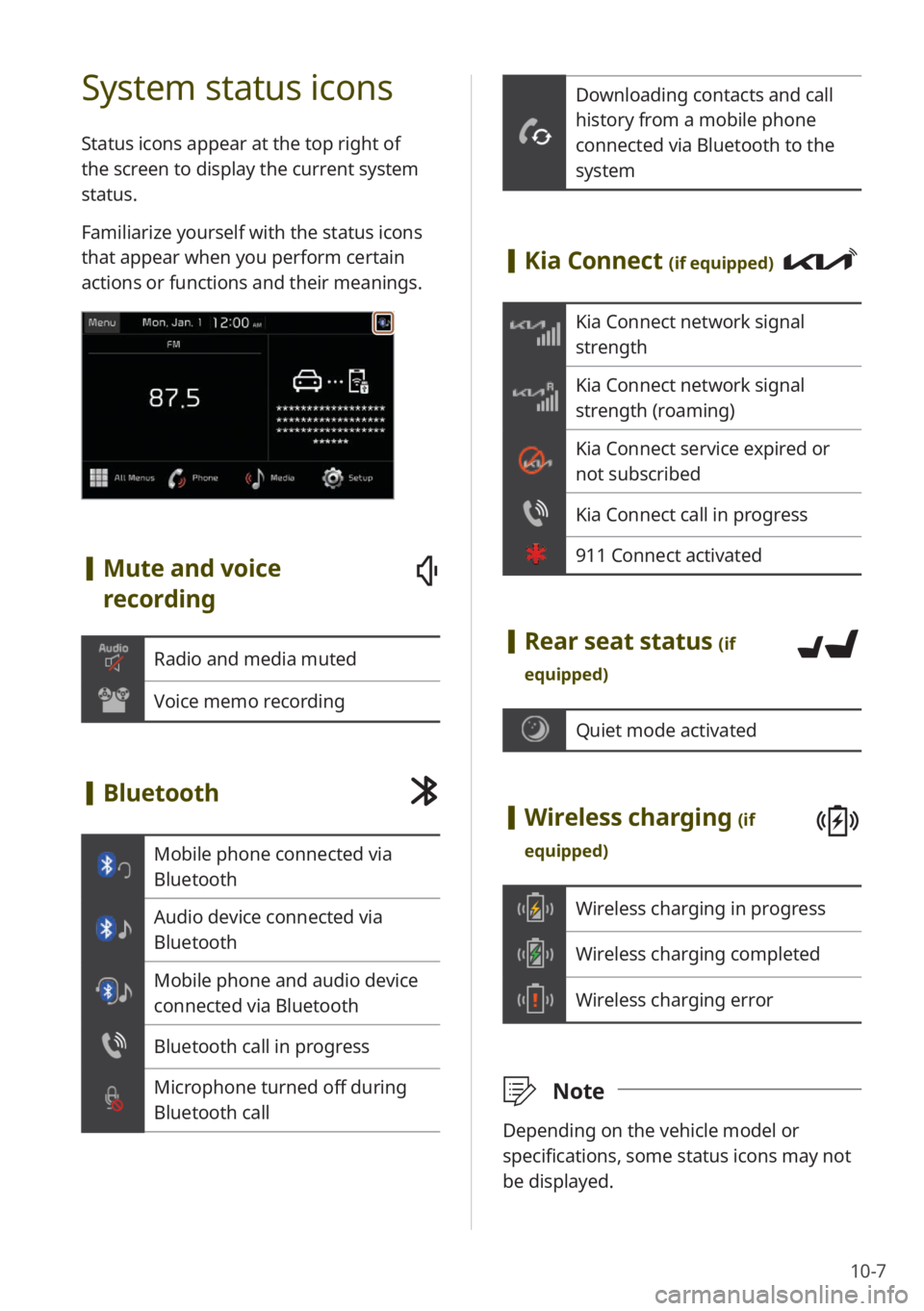
10-7
Downloading contacts and call
history from a mobile phone
connected via Bluetooth to the
system
[Kia Connect (if equipped)
Kia Connect network signal
strength
Kia Connect network signal
strength (roaming)
Kia Connect service expired or
not subscribed
Kia Connect call in progress
911 Connect activated
[Rear seat status (if
equipped)
Quiet mode activated
[ Wireless charging (if
equipped)
Wireless charging in progress
Wireless charging completed
Wireless charging error
\333 Note
Depending on the vehicle model or
specifications, some status icons may not
be displayed.
System status icons
Status icons appear at the top right of
the screen to display the current system
status.
Familiarize yourself with the status icons
that appear when you perform certain
actions or functions and their meanings.
[Mute and voice
recording
Radio and media muted
Voice memo recording
[Bluetooth
Mobile phone connected via
Bluetooth
Audio device connected via
Bluetooth
Mobile phone and audio device
connected via Bluetooth
Bluetooth call in progress
Microphone turned off during
Bluetooth call
Page 154 of 172
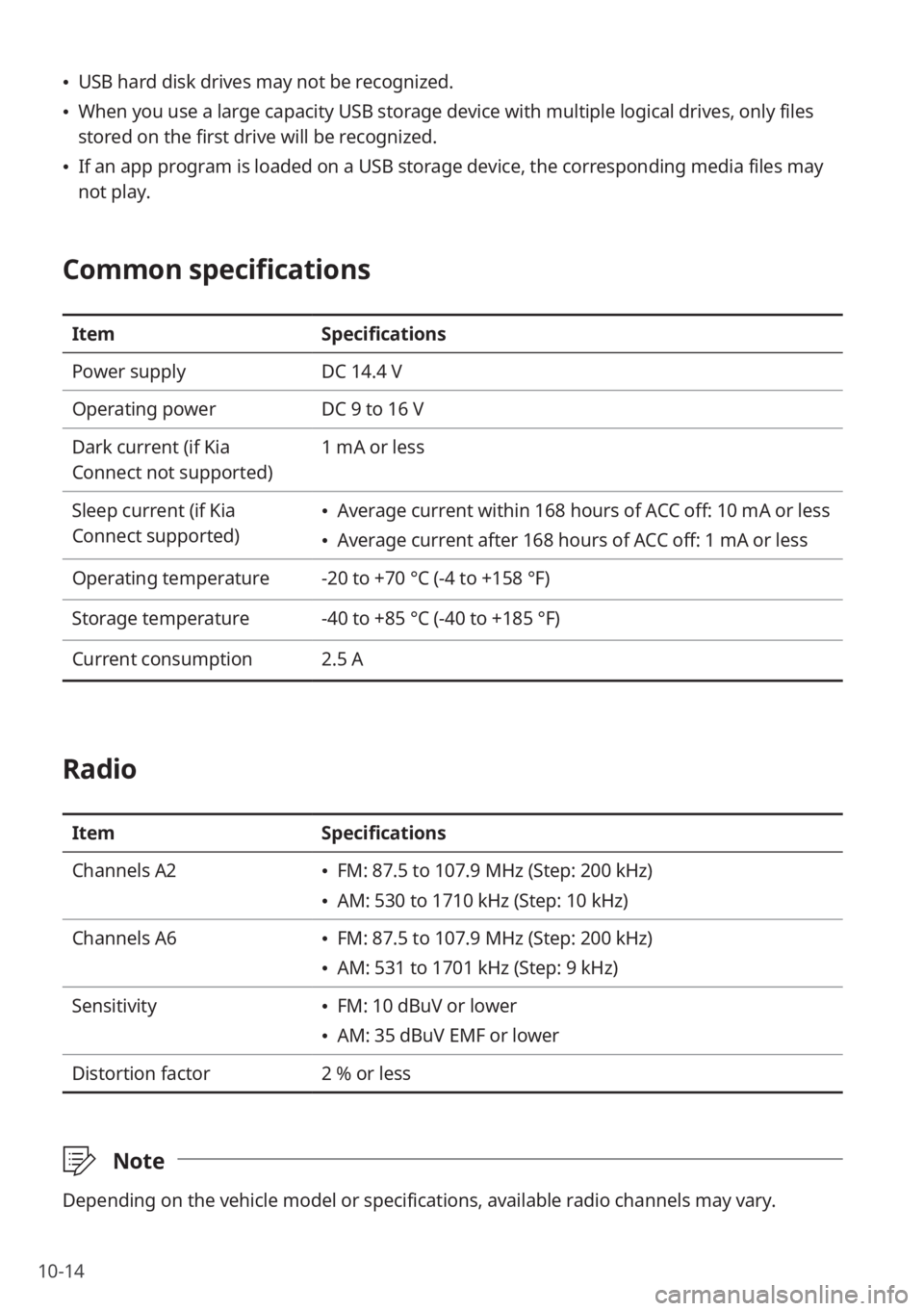
10-14
\225USB hard disk drives may not be recognized.
\225When you use a large capacity USB storage device with multiple logical drives, only files
stored on the first drive will be recognized.
\225If an app program is loaded on a USB storage device, the corresponding media files may
not play.
Common specifications
Item Specifications
Power supply DC 14.4 V
Operating power DC 9 to 16 V
Dark current (if Kia
Connect not supported) 1 mA or less
Sleep current (if Kia
Connect supported)
\225 Average current within 168 hours of ACC off: 10 mA or less
\225Average current after 168 hours of ACC off: 1 mA or less
Operating temperature -20 to +70 °C (-4 to +158 °F)
Storage temperature -40 to +85 °C (-40 to +185 °F)
Current consumption 2.5 A
Radio
ItemSpecifications
Channels A2
\225 FM: 87.5 to 107.9 MHz (Step: 200 kHz)
\225AM: 530 to 1710 kHz (Step: 10 kHz)
Channels A6
\225 FM: 87.5 to 107.9 MHz (Step: 200 kHz)
\225AM: 531 to 1701 kHz (Step: 9 kHz)
Sensitivity
\225 FM: 10 dBuV or lower
\225AM: 35 dBuV EMF or lower
Distortion factor 2 % or less
\333Note
Depending on the vehicle model or specifications, available radio channels may vary.
Page 159 of 172
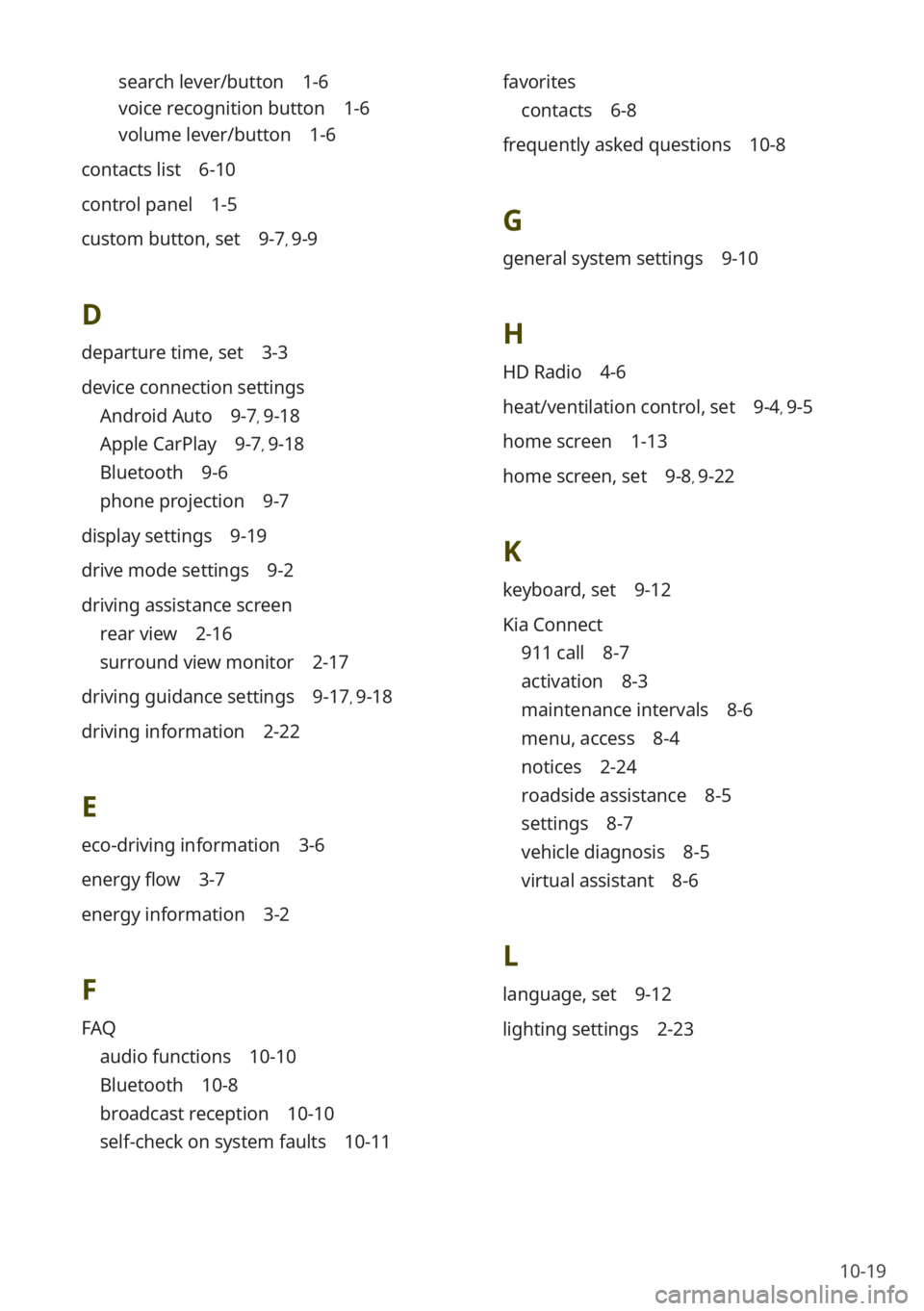
10-19
search lever/button 1-6
voice recognition button 1-6
volume lever/button 1-6
contacts list 6-10
control panel 1-5
custom button, set 9-7, 9-9
D
departure time, set 3-3
device connection settings
Android Auto 9-7, 9-18
Apple CarPlay 9-7, 9-18
Bluetooth 9-6
phone projection 9-7
display settings 9-19
drive mode settings 9-2
driving assistance screen
rear view 2-16
surround view monitor 2-17
driving guidance settings 9-17, 9-18
driving information 2-22
E
eco-driving information 3-6
energy flow 3-7
energy information 3-2
F
FAQ
audio functions 10-10
Bluetooth 10-8
broadcast reception 10-10
self-check on system faults 10-11 favorites
contacts 6-8
frequently asked questions 10-8
G
general system settings 9-10
H
HD Radio 4-6
heat/ventilation control, set 9-4, 9-5
home screen 1-13
home screen, set 9-8, 9-22
K
keyboard, set 9-12
Kia Connect
911 call 8-7
activation 8-3
maintenance intervals 8-6
menu, access 8-4
notices 2-24
roadside assistance 8-5
settings 8-7
vehicle diagnosis 8-5
virtual assistant 8-6
L
language, set 9-12
lighting settings 2-23
Page 160 of 172
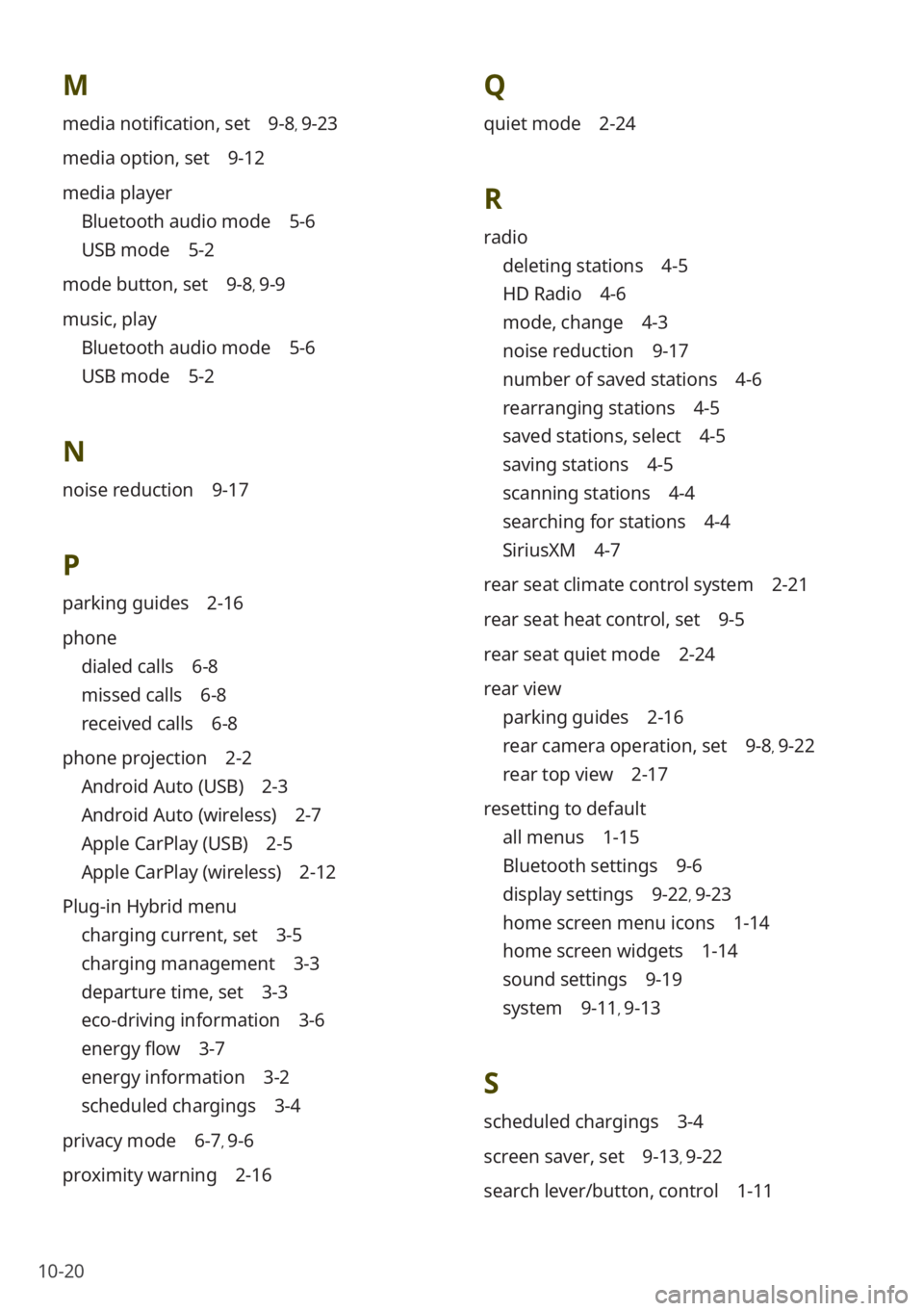
10-20
M
media notification, set 9-8, 9-23
media option, set 9-12
media player
Bluetooth audio mode 5-6
USB mode 5-2
mode button, set 9-8, 9-9
music, play
Bluetooth audio mode 5-6
USB mode 5-2
N
noise reduction 9-17
P
parking guides 2-16
phone
dialed calls 6-8
missed calls 6-8
received calls 6-8
phone projection 2-2
Android Auto (USB) 2-3
Android Auto (wireless) 2-7
Apple CarPlay (USB) 2-5
Apple CarPlay (wireless) 2-12
Plug-in Hybrid menu
charging current, set 3-5
charging management 3-3
departure time, set 3-3
eco-driving information 3-6
energy flow 3-7
energy information 3-2
scheduled chargings 3-4
privacy mode 6-7, 9-6
proximity warning 2-16
Q
quiet mode 2-24
R
radio
deleting stations 4-5
HD Radio 4-6
mode, change 4-3
noise reduction 9-17
number of saved stations 4-6
rearranging stations 4-5
saved stations, select 4-5
saving stations 4-5
scanning stations 4-4
searching for stations 4-4
SiriusXM 4-7
rear seat climate control system 2-21
rear seat heat control, set 9-5
rear seat quiet mode 2-24
rear view
parking guides 2-16
rear camera operation, set 9-8, 9-22
rear top view 2-17
resetting to default
all menus 1-15
Bluetooth settings 9-6
display settings 9-22, 9-23
home screen menu icons 1-14
home screen widgets 1-14
sound settings 9-19
system 9-11, 9-13
S
scheduled chargings 3-4
screen saver, set 9-13, 9-22
search lever/button, control 1-11
Page 161 of 172
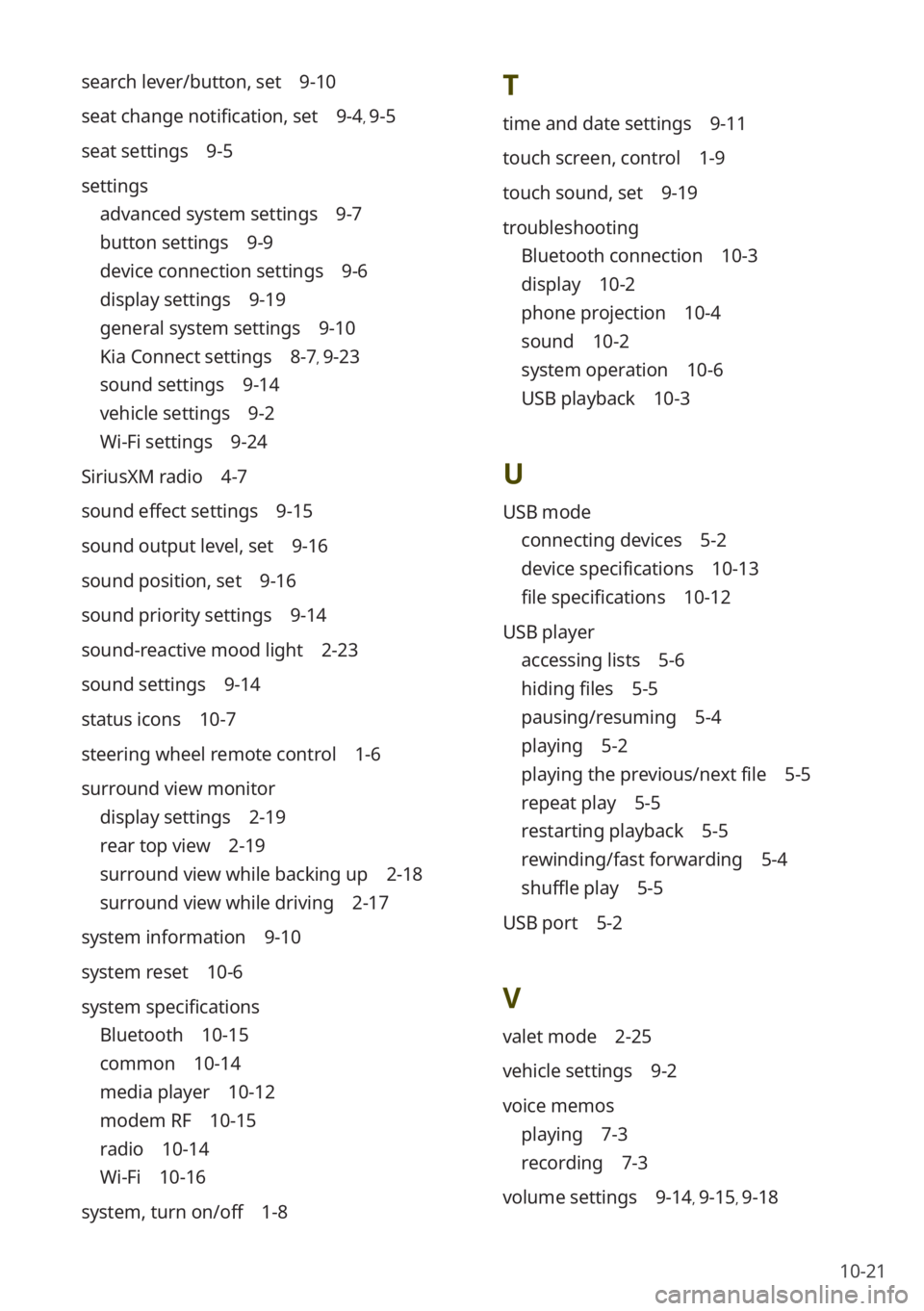
10-21
T
time and date settings 9-11
touch screen, control 1-9
touch sound, set 9-19
troubleshooting
Bluetooth connection 10-3
display 10-2
phone projection 10-4
sound 10-2
system operation 10-6
USB playback 10-3
U
USB mode
connecting devices 5-2
device specifications 10-13
file specifications 10-12
USB player
accessing lists 5-6
hiding files 5-5
pausing/resuming 5-4
playing 5-2
playing the previous/next file 5-5
repeat play 5-5
restarting playback 5-5
rewinding/fast forwarding 5-4
shuffle play 5-5
USB port 5-2
V
valet mode 2-25
vehicle settings 9-2
voice memos
playing 7-3
recording 7-3
volume settings 9-14, 9-15, 9-18
search lever/button, set 9-10
seat change notification, set 9-4, 9-5
seat settings 9-5
settings
advanced system settings 9-7
button settings 9-9
device connection settings 9-6
display settings 9-19
general system settings 9-10
Kia Connect settings 8-7, 9-23
sound settings 9-14
vehicle settings 9-2
Wi-Fi settings 9-24
SiriusXM radio 4-7
sound effect settings 9-15
sound output level, set 9-16
sound position, set 9-16
sound priority settings 9-14
sound-reactive mood light 2-23
sound settings 9-14
status icons 10-7
steering wheel remote control 1-6
surround view monitor
display settings 2-19
rear top view 2-19
surround view while backing up 2-18
surround view while driving 2-17
system information 9-10
system reset 10-6
system specifications
Bluetooth 10-15
common 10-14
media player 10-12
modem RF 10-15
radio 10-14
Wi-Fi 10-16
system, turn on/off 1-8