Page 54 of 372
2-10
Viewing the rear view (if equipped)
You can see the rear view through the system screen.
1 On the rear view screen, press .
2 Press the icon to display the desired view.
A
The guidelines appear on the rear view.
Displays the space required to open the trunk (tailgate). After a parking, check
whether the space is sufficient to open the trunk (tailgate) and there is no obstacle.
Displays the extension line from the center of the vehicle. According to the steering
direction, the moving direction of the center is displayed on the screen.
Icon
Description
Displays the rear top view.
Displays the rear view (default).
Configuring rear view settings (if equipped)
1 On the rear view screen, press .
2 Select and then change the settings.
�To select the information to display on the screen, press Display Contents (if
equipped).
�To adjust the brightness and contrast of the rear view screen, press Display Settings.
To initialize all Rear View screen settings, press Reset.
Page 72 of 372
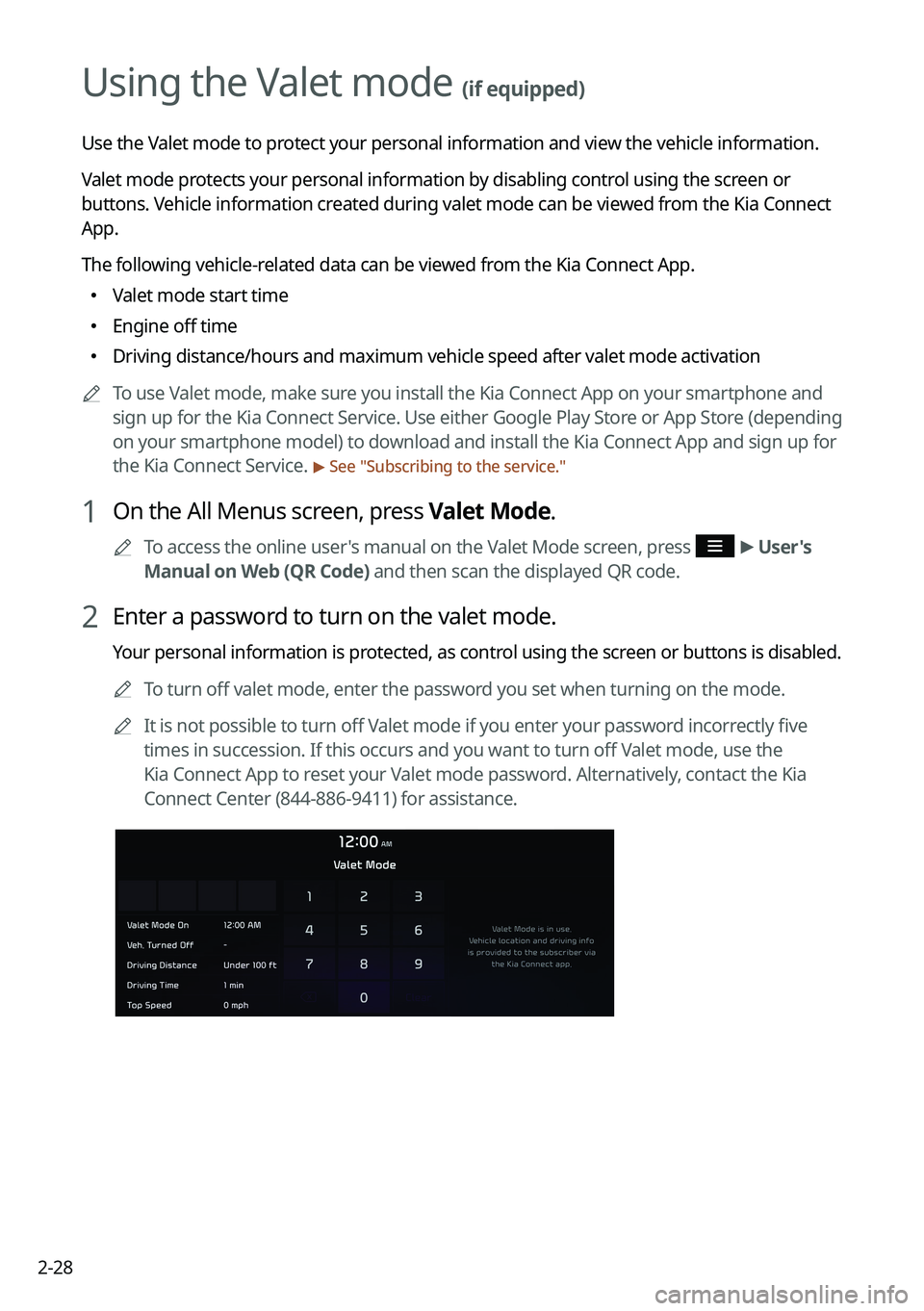
2-28
Using the Valet mode (if equipped)
Use the Valet mode to protect your personal information and view the vehicle information.
Valet mode protects your personal information by disabling control using the screen or
buttons. Vehicle information created during valet mode can be viewed from the Kia Connect
App.
The following vehicle-related data can be viewed from the Kia Connect App.
�Valet mode start time
�Engine off time
�Driving distance/hours and maximum vehicle speed after valet mode activation
A
To use Valet mode, make sure you install the Kia Connect App on your smartphone and
sign up for the Kia Connect Service. Use either Google Play Store or App Store (depending
on your smartphone model) to download and install the Kia Connect App and sign up for
the Kia Connect Service.
> See "Subscribing to the service."
1 On the All Menus screen, press Valet Mode.
A
To access the online user's manual on the Valet Mode screen, press >
User's
Manual on Web (QR Code) and then scan the displayed QR code.
2 Enter a password to turn on the valet mode.
Your personal information is protected, as control using the screen or buttons is disabled.
A
To turn off valet mode, enter the password you set when turning on the mode.
A
It is not possible to turn off Valet mode if you enter your password incorrectly five
times in succession. If this occurs and you want to turn off Valet mode, use the
Kia Connect App to reset your Valet mode password. Alternatively, contact the Kia
Connect Center (844-886-9411) for assistance.
Page 139 of 372
5-15
2 Select the desired destination from the list.
A
To access the online user's manual on the Previous Destinations screen, press >
User's Manual on Web (QR Code) and then scan the displayed QR code.
A
To sort the search results in a different order, press on the attribute to toggle between
options.
3 Check the location of the destination and then press Set as Destination.
4 Select a route and press Start Guidance.
Deleting a previous destination
1 On the Previous Destinations screen, press Delete.
2 Select the destination(s) to delete and press Delete.
You can delete the selected place(s) or all places.
Searching for Kia Dealerships
You can easily search for service centers or service stations.
1 On the Navigation Menu screen, press Kia Dealerships.
A
Available icons and their arrangement may differ depending on the vehicle model
and specifications.
Page 201 of 372
7-21
Automotive
POI name
KIA Dealerships
Gas Stations76
ampm
ARCO
BP
Gas+
Casey's General Store
Cenex
Chevron
CITGO
Conoco
Esso
Exxon
Fleetfuels
GetGo
Giant Gasoline
Gulf
Husky
Ingles Gas Express
Marathon
Martin's Gasoline
Meijer Gas Station
Mobil
Murphy Express
Murphy USA
Petro Stopping Centers
PETRO-CANADA
Phillips 66
Pioneer
QuikTrip
Rutter's
Sheetz
POI name
Shell
Sinclair
Speedway
Sunoco
TEXACO
TravelCenters of America
Ultramar
Valero
Wawa
Hess Express
Irving
Pemex
7-Eleven
Costco
Parking Parking Garage
Open Parking Area
Park & Ride
Auto ServicesAAA
Advance Auto Parts
America's Tire
AutoZone
BOSCH Car Service
Canadian Tire
Certigard
Chevron
CITGO
Discount Tire
Exxon
Firestone
GOODYEAR
Gulf
Jiffy Lube
Kal Tire
Page 202 of 372
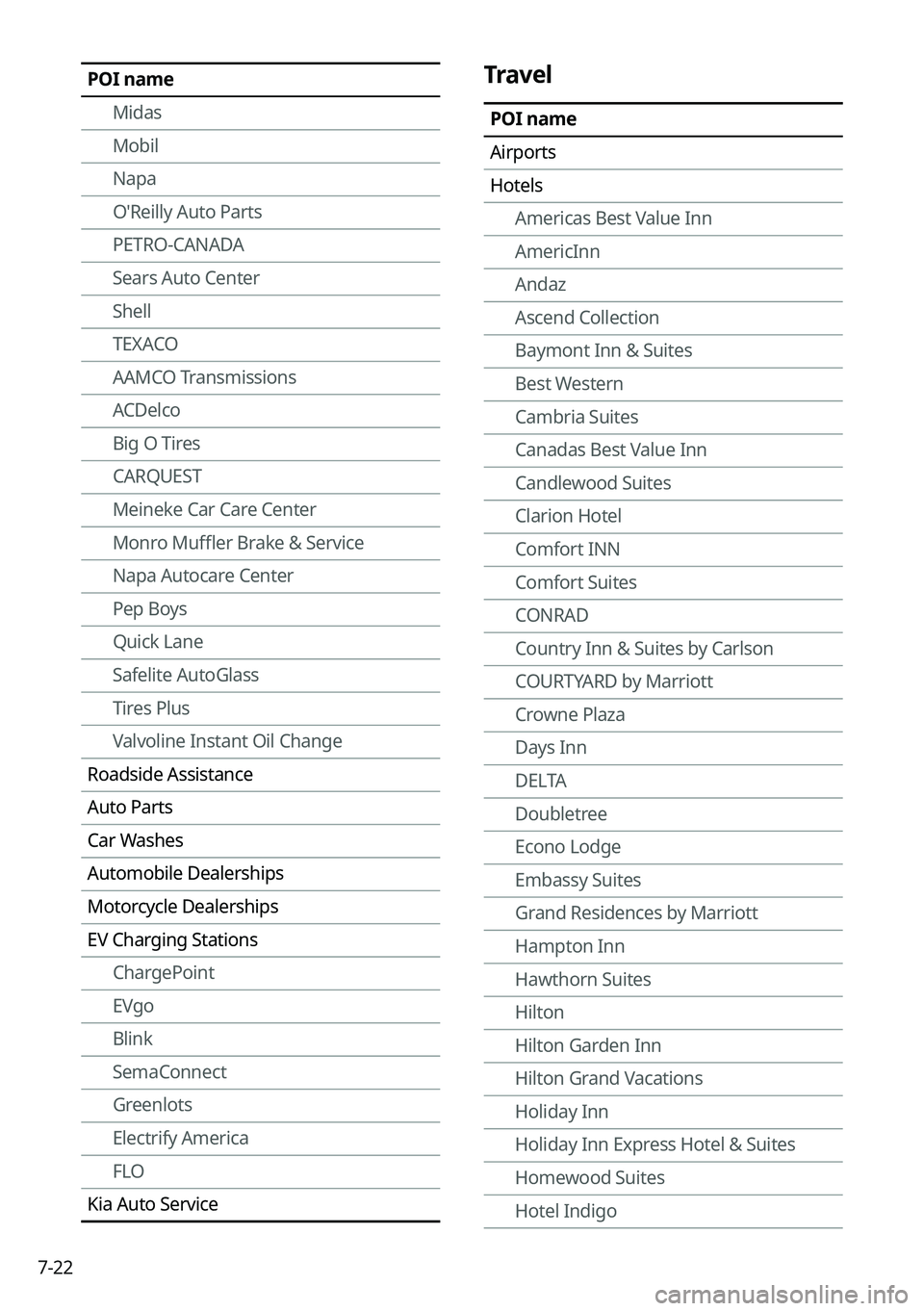
7-22
POI nameMidas
Mobil
Napa
O'Reilly Auto Parts
PETRO-CANADA
Sears Auto Center
Shell
TEXACO
AAMCO Transmissions
ACDelco
Big O Tires
CARQUEST
Meineke Car Care Center
Monro Muffler Brake & Service
Napa Autocare Center
Pep Boys
Quick Lane
Safelite AutoGlass
Tires Plus
Valvoline Instant Oil Change
Roadside Assistance
Auto Parts
Car Washes
Automobile Dealerships
Motorcycle Dealerships
EV Charging Stations ChargePoint
EVgo
Blink
SemaConnect
Greenlots
Electrify America
FLO
Kia Auto ServiceTravel
POI name
Airports
Hotels Americas Best Value Inn
AmericInn
Andaz
Ascend Collection
Baymont Inn & Suites
Best Western
Cambria Suites
Canadas Best Value Inn
Candlewood Suites
Clarion Hotel
Comfort INN
Comfort Suites
CONRAD
Country Inn & Suites by Carlson
COURTYARD by Marriott
Crowne Plaza
Days Inn
DELTA
Doubletree
Econo Lodge
Embassy Suites
Grand Residences by Marriott
Hampton Inn
Hawthorn Suites
Hilton
Hilton Garden Inn
Hilton Grand Vacations
Holiday Inn
Holiday Inn Express Hotel & Suites
Homewood Suites
Hotel Indigo
Page 204 of 372
7-24
POI name
Rest AreasComplete Rest Area
Parking and Rest Room Only
Parking Only
Motorway Service Area
Scenic Overlook
Truck Stop/Plaza
City Centers
Campgrounds
Ferry Terminals
Bus Stations
Local Transit
Railway Station
Commuter Rail Station
Shopping
POI name
Department Stores Canadian Tire
Dollar General
Dollar Tree
Family Dollar
JCPenney
Kmart
Kohl's
Nordstrom
Sears
Sears Hometown Store
Target
T.J. Maxx
Walmart
Big Lots
Macy's
Marshalls
POI name
Ross Dress For Less
Convenience Stores 7-Eleven
ampm
BP
Circle K
Fleetfuels
GetGo
Kangaroo Express
Murphy Express
Murphy USA
Petro Stopping Centers
QuikTrip
Rutter's
TravelCenters of America
Wawa
Cumberland Farms
Hess Express
Mac's
Mini Mart
Quick Stop
Valero Corner Store
Shopping Centers
Grocery Stores Giant Eagle
Giant Food Stores
IGA
Ingles Markets
Food Lion
Kmart
Kroger
Martin's Food Markets
Meijer
Publix
Page 208 of 372
7-28
Community
POI name
Police Stations
Post Offices
Libraries
Schools
Fire Departments
Convention Centers
Churches
Synagogues
City Halls
Civic Centers
Court Houses
Government Offices
Waste & Sanitary
Utilities
Business FacilitiesKia Corporation
Hyundai MOBIS
Hyundai AutoEver
HMG Affiliates
Hyundai Steel
Hyundai TRANSYS
Hyundai GLOVIS
Hyundai Engineering
Hyundai Rotem
INNOCEAN WORLDWIDE
Services
POI name
Hospitals
Medical Services
Physicians
Tax Services
Attorneys
Funeral Homes
Hair & Beauty
Cleaning & Laundry
Social Services
Communication
Dentists
Photography
Tailors & Alterations
Movers
Nursing Homes
Optical
Personal Services
Repair Services
Veterinary Hospitals
Shipping Centers
A
Available POI names may change when
the system is updated.
Page 216 of 372
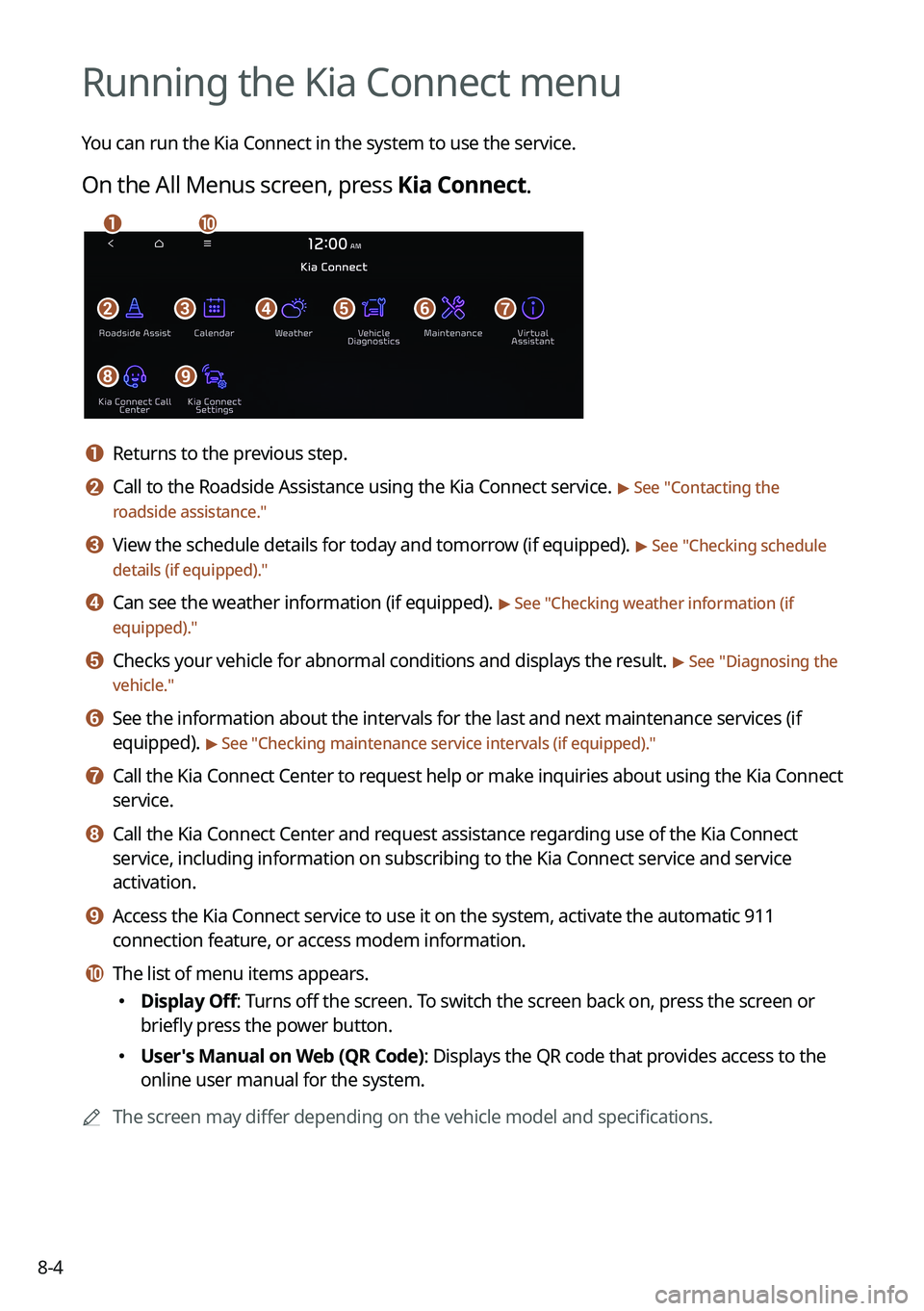
8-4
Running the Kia Connect menu
You can run the Kia Connect in the system to use the service.
On the All Menus screen, press Kia Connect.
bfgdec
aj
hi
a a Returns to the previous step.
b b Call to the Roadside Assistance using the Kia Connect service. > See "Contacting the
roadside assistance."
c c View the schedule details for today and tomorrow (if equipped). > See " Checking schedule
details (if equipped)."
d d Can see the weather information (if equipped). > See "Checking weather information (if
equipped)."
e e Checks your vehicle for abnormal conditions and displays the result. > See " Diagnosing the
vehicle."
f f See the information about the intervals for the last and next maintenance services (if
equipped).
> See "Checking maintenance service intervals (if equipped) ."
g g Call the Kia Connect Center to request help or make inquiries about using the Kia Connect
service.
h h Call the Kia Connect Center and request assistance regarding use of the Kia Connect
service, including information on subscribing to the Kia Connect service\
and service
activation.
i i Access the Kia Connect service to use it on the system, activate the aut\
omatic 911
connection feature, or access modem information.
j j The list of menu items appears.
�Display Off: Turns off the screen. To switch the screen back on, press the screen or
briefly press the power button.
�User's Manual on Web (QR Code): Displays the QR code that provides access to the
online user manual for the system.
A
The screen may differ depending on the vehicle model and specifications.