Page 291 of 372
9-65
Auto Re-center Map
You can set the system to automatically display the current position when the specified
period of time elapses after changing to another position on the map.
Guidance
You can configure the navigation guidance settings.
AThe screen may differ depending on the vehicle model and specifications.
Show Guidance Distance
You can configure settings for displaying the distance to the destination during guidance.
�Interval Distance: Displays the distance as the one between different zones.
�Cumulative Distance: Displays the distance as the one between the current position and
target position.
Border Crossing Information
You can set whether or not to display the border crossing information on the screen.
Show Route Overview While Stopped.
You can set to display the route overview from the start point to the destination when the
vehicle is stationary.
Alerts
You can set to activate drive assist features when needed for safety.
Page 299 of 372
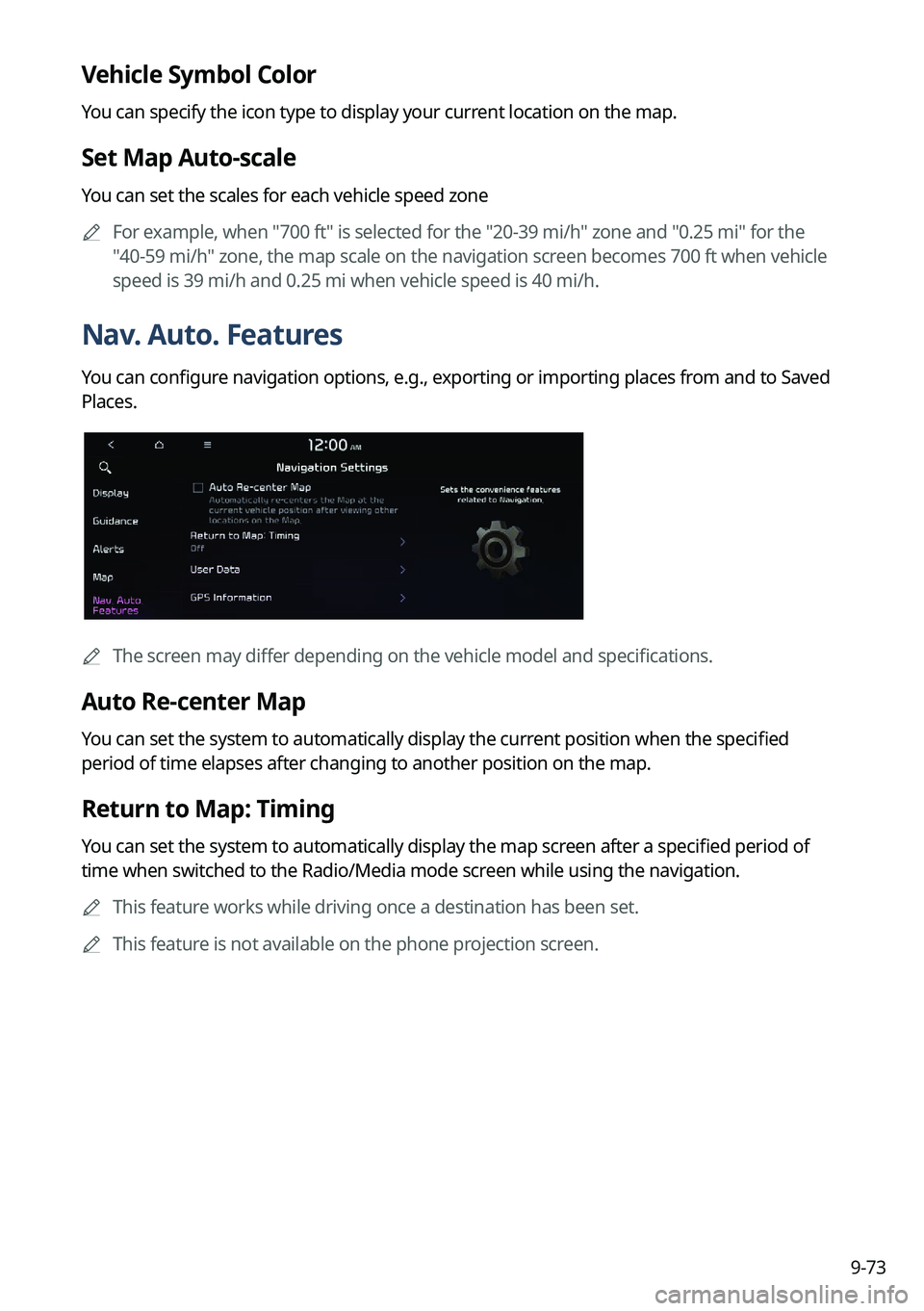
9-73
Vehicle Symbol Color
You can specify the icon type to display your current location on the map.
Set Map Auto-scale
You can set the scales for each vehicle speed zone
A
For example, when "700 ft" is selected for the "20-39 mi/h" zone and "0.25 mi" for the
"40-59 mi/h" zone, the map scale on the navigation screen becomes 700 ft when vehicle
speed is 39 mi/h and 0.25 mi when vehicle speed is 40 mi/h.
Nav. Auto. Features
You can configure navigation options, e.g., exporting or importing places from and to Saved
Places.
AThe screen may differ depending on the vehicle model and specifications.
Auto Re-center Map
You can set the system to automatically display the current position when the specified
period of time elapses after changing to another position on the map.
Return to Map: Timing
You can set the system to automatically display the map screen after a specified period of
time when switched to the Radio/Media mode screen while using the navigation.
A
This feature works while driving once a destination has been set.
A
This feature is not available on the phone projection screen.
Page 360 of 372
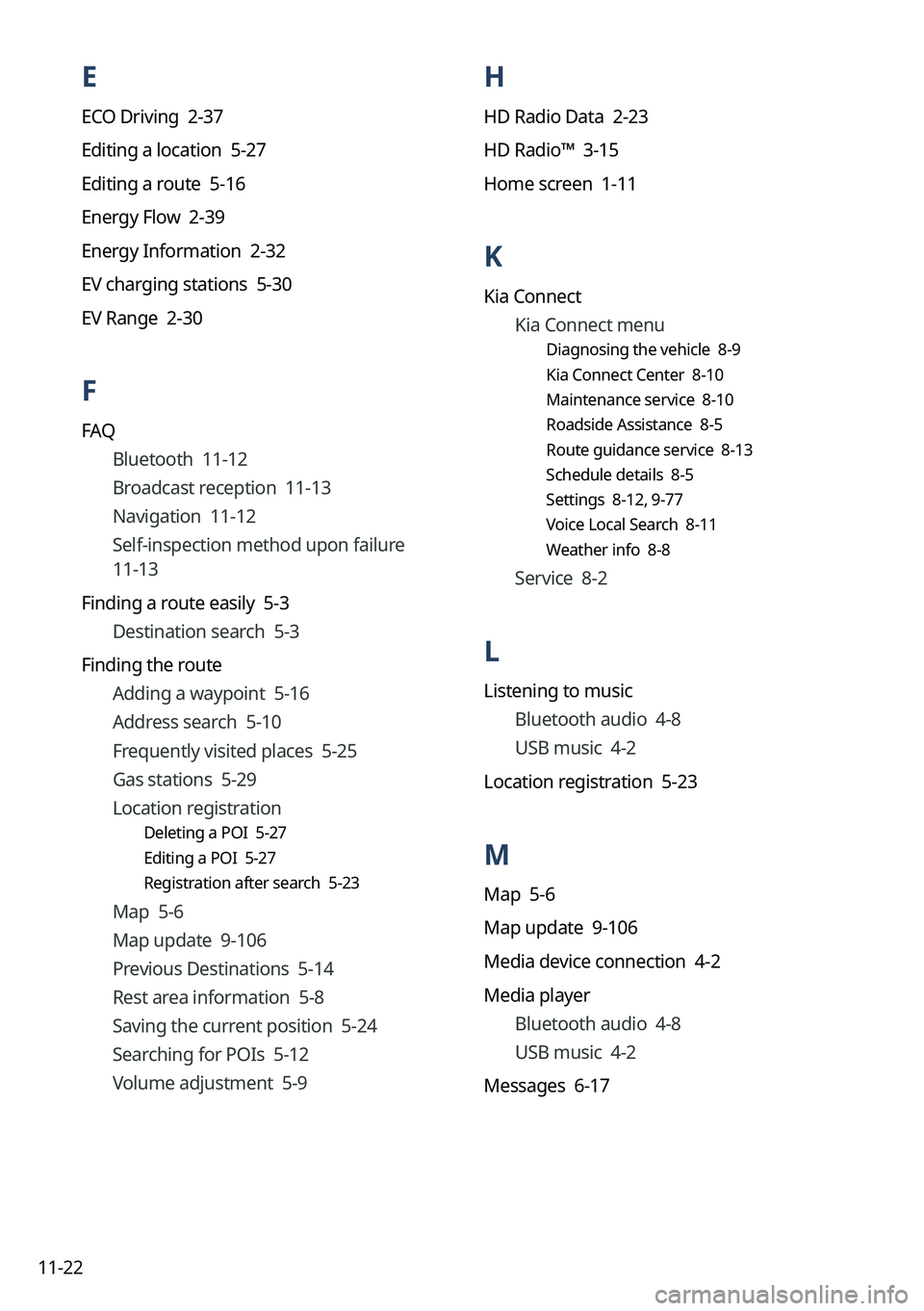
11-22
H
HD Radio Data 2-23
HD Radio™ 3-15
Home screen 1-11
K
Kia ConnectKia Connect menu
Diagnosing the vehicle 8-9
Kia Connect Center 8-10
Maintenance service 8-10
Roadside Assistance 8-5
Route guidance service 8-13
Schedule details 8-5
Settings 8-12, 9-77
Voice Local Search 8-11
Weather info 8-8
Service 8-2
L
Listening to music
Bluetooth audio 4-8
USB music 4-2
Location registration 5-23
M
Map 5-6
Map update 9-106
Media device connection 4-2
Media player Bluetooth audio 4-8
USB music 4-2
Messages 6-17
E
ECO Driving 2-37
Editing a location 5-27
Editing a route 5-16
Energy Flow 2-39
Energy Information 2-32
EV charging stations 5-30
EV Range 2-30
F
FAQ Bluetooth 11-12
Broadcast reception 11-13
Navigation 11-12
Self-inspection method upon failure
11-13
Finding a route easily 5-3 Destination search 5-3
Finding the route Adding a waypoint 5-16
Address search 5-10
Frequently visited places 5-25
Gas stations 5-29
Location registration
Deleting a POI 5-27
Editing a POI 5-27
Registration after search 5-23
Map 5-6
Map update 9-106
Previous Destinations 5-14
Rest area information 5-8
Saving the current position 5-24
Searching for POIs 5-12
Volume adjustment 5-9
Page:
< prev 1-8 9-16 17-24