Page 63 of 372
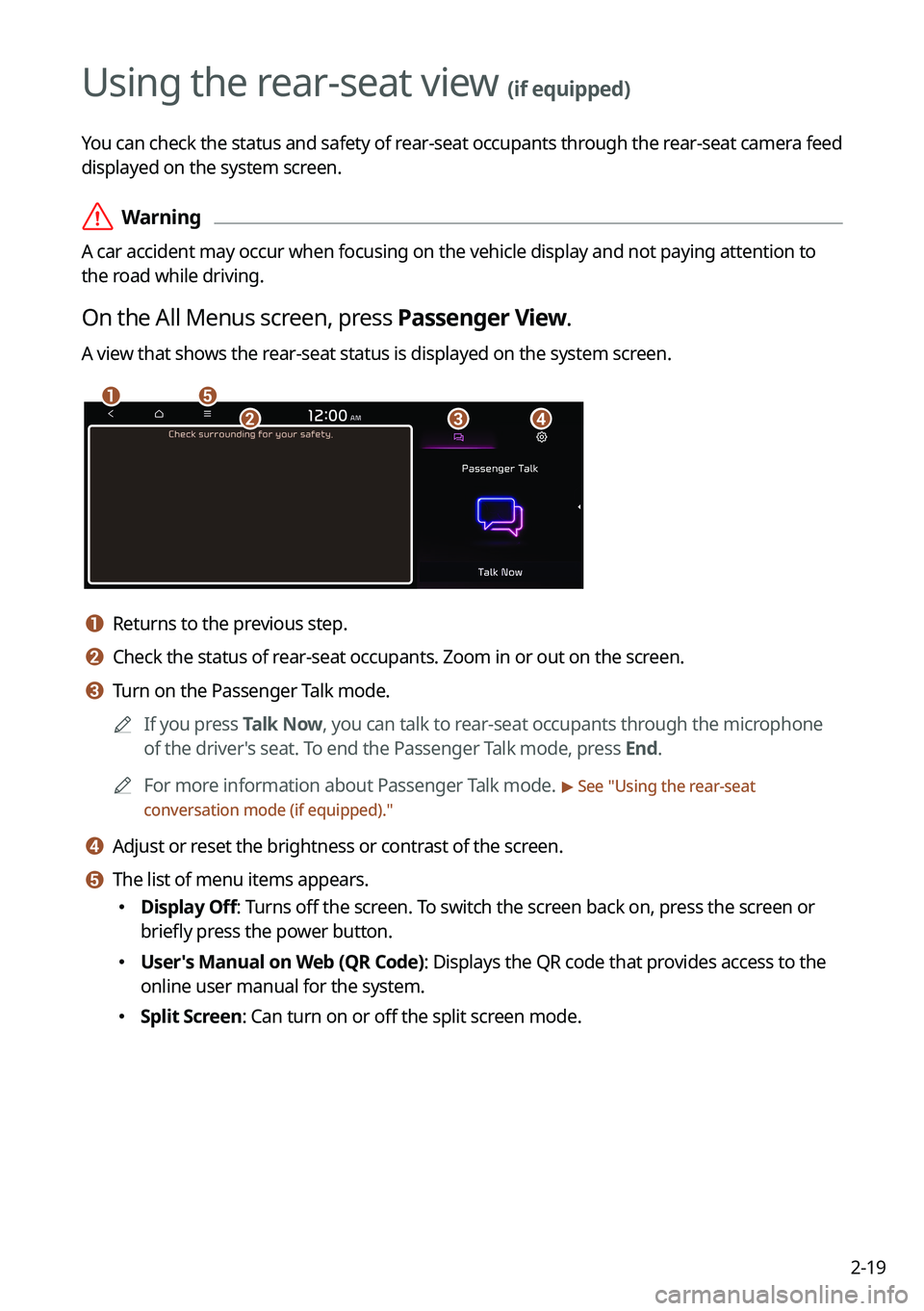
2-19
Using the rear-seat view (if equipped)
You can check the status and safety of rear-seat occupants through the rear-seat camera feed
displayed on the system screen.
ÝWarning
A car accident may occur when focusing on the vehicle display and not pa\
ying attention to
the road while driving.
On the All Menus screen, press Passenger View.
A view that shows the rear-seat status is displayed on the system screen.
ae
cbd
a a Returns to the previous step.
b b Check the status of rear-seat occupants. Zoom in or out on the screen.
c c Turn on the Passenger Talk mode.
A
If you press Talk Now, you can talk to rear-seat occupants through the microphone
of the driver's seat. To end the Passenger Talk mode, press End.
A
For more information about Passenger Talk mode.
> See "Using the rear-seat
conversation mode (if equipped)."
d d Adjust or reset the brightness or contrast of the screen.
e e The list of menu items appears.
� Display Off: Turns off the screen. To switch the screen back on, press the screen or
briefly press the power button.
�User's Manual on Web (QR Code): Displays the QR code that provides access to the
online user manual for the system.
�Split Screen: Can turn on or off the split screen mode.
Page 65 of 372

2-21
Using the sound mood lamp (if equipped)
You can set to implement various lighting effects by synchronizing with the playing music.
1 On the All Menus screen, press Sound Mood Lamp.
2 Select and then change the settings.
c
d
e
f
b
ag
a a Returns to the previous step.
b b Can turn on or off the sound mood lamp.
c c Can select various color themes. Based on the selected color theme, the \
interior
lighting changes its colors in various patterns.
d d Can select the color of the light. The selected lighting color changes into a soft glow
effect.
e e Can synchronize the light with the playing music.
A
After checking Music+, music is not played back or the light does not illuminate
when muted.
f f Can adjust the brightness of the light.
g g The list of menu items appears.
�Display Off
: Turns off the screen. To switch the screen back on, press the screen or
briefly press the power button.
� Reset: Can reset all the settings of the sound mood lamp.
�User's Manual on Web (QR Code): Displays the QR code that provides access to
the online user manual for the system.
�Split Screen: Can turn on or off the split screen mode.
A
You cannot manipulate the sound mood lamp while driving.
A
When a door is opened, the light automatically turns off.
A
The screen may differ depending on the vehicle model and specifications.
Page 72 of 372
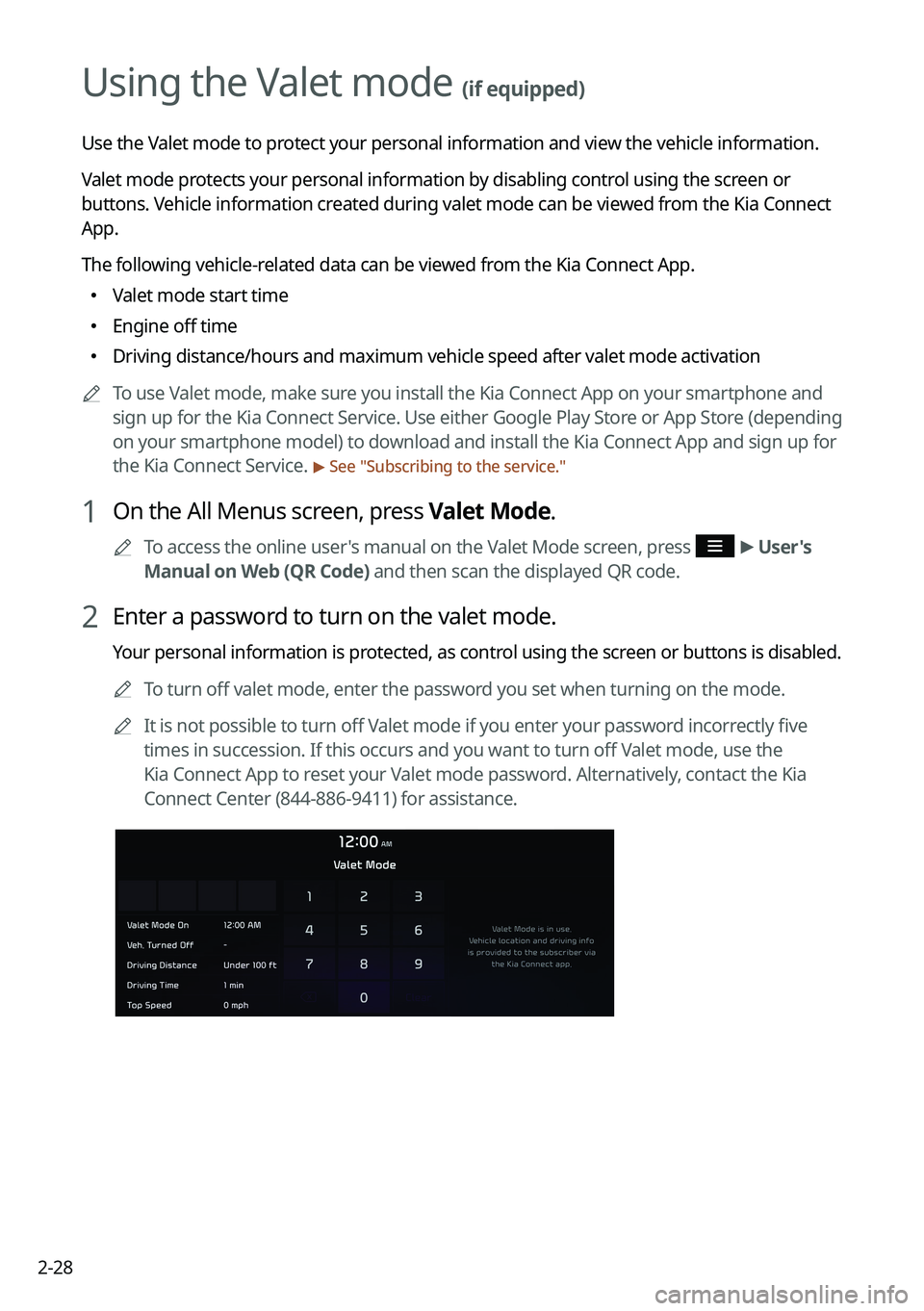
2-28
Using the Valet mode (if equipped)
Use the Valet mode to protect your personal information and view the vehicle information.
Valet mode protects your personal information by disabling control using the screen or
buttons. Vehicle information created during valet mode can be viewed from the Kia Connect
App.
The following vehicle-related data can be viewed from the Kia Connect App.
�Valet mode start time
�Engine off time
�Driving distance/hours and maximum vehicle speed after valet mode activation
A
To use Valet mode, make sure you install the Kia Connect App on your smartphone and
sign up for the Kia Connect Service. Use either Google Play Store or App Store (depending
on your smartphone model) to download and install the Kia Connect App and sign up for
the Kia Connect Service.
> See "Subscribing to the service."
1 On the All Menus screen, press Valet Mode.
A
To access the online user's manual on the Valet Mode screen, press >
User's
Manual on Web (QR Code) and then scan the displayed QR code.
2 Enter a password to turn on the valet mode.
Your personal information is protected, as control using the screen or buttons is disabled.
A
To turn off valet mode, enter the password you set when turning on the mode.
A
It is not possible to turn off Valet mode if you enter your password incorrectly five
times in succession. If this occurs and you want to turn off Valet mode, use the
Kia Connect App to reset your Valet mode password. Alternatively, contact the Kia
Connect Center (844-886-9411) for assistance.
Page 77 of 372
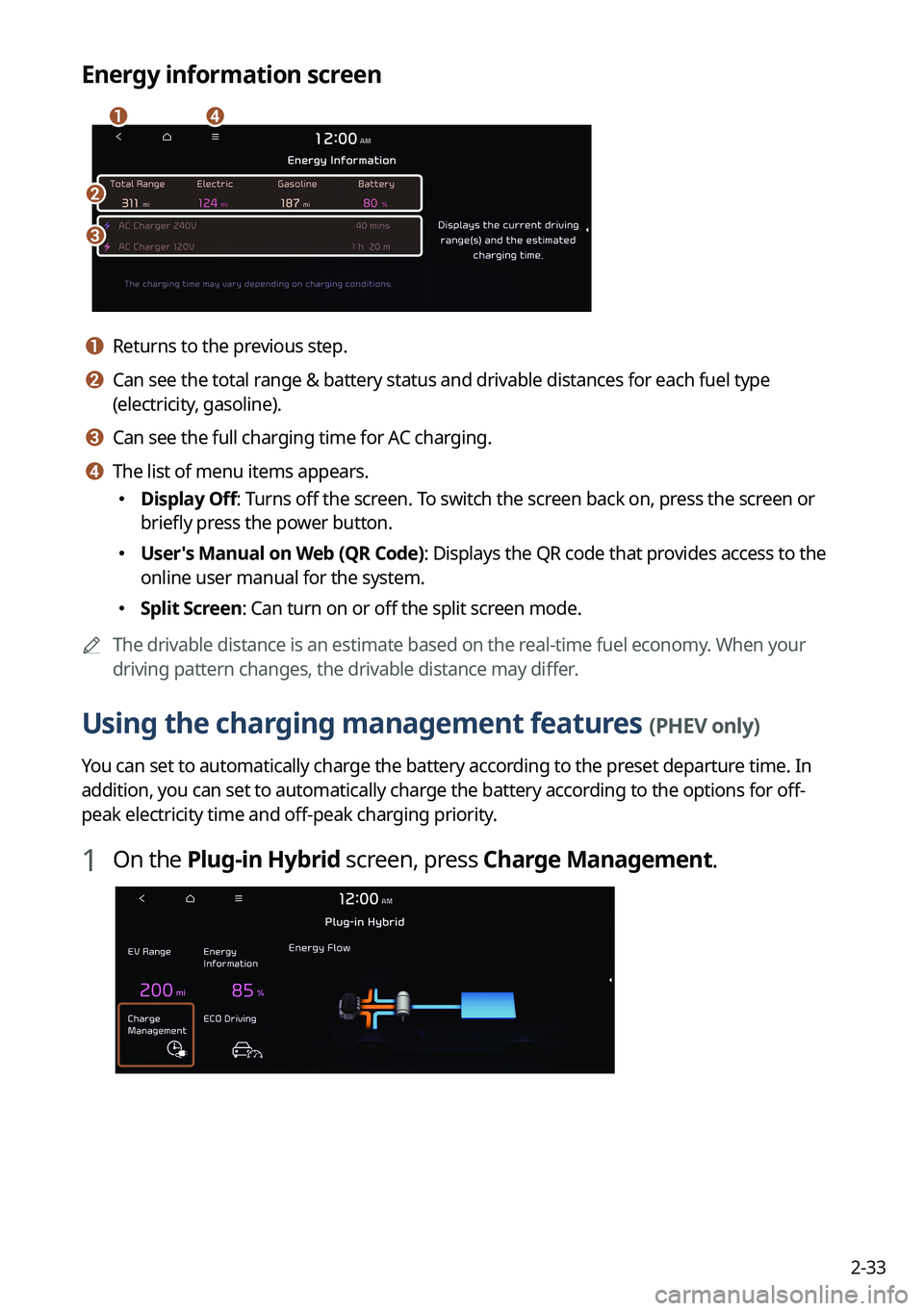
2-33
Energy information screen
b
c
da
a a Returns to the previous step.
b b Can see the total range & battery status and drivable distances for each fuel type
(electricity, gasoline).
c c Can see the full charging time for AC charging.
d d The list of menu items appears.
�Display Off: Turns off the screen. To switch the screen back on, press the screen or
briefly press the power button.
�User's Manual on Web (QR Code): Displays the QR code that provides access to the
online user manual for the system.
�Split Screen: Can turn on or off the split screen mode.
A
The drivable distance is an estimate based on the real-time fuel economy. When your
driving pattern changes, the drivable distance may differ.
Using the charging management features (PHEV only)
You can set to automatically charge the battery according to the preset departure time. In
addition, you can set to automatically charge the battery according to the options for off-
peak electricity time and off-peak charging priority.
1 On the Plug-in Hybrid screen, press Charge Management.
Page 80 of 372
2-36
Scheduling a charging
1 On the Charge Management screen, press Charging Settings.
2 Check Scheduled Charging and then press .
3 Select and then change the settings.
a
bc
a a You can set the off-peak electricity time.
b b You can charge the battery for the Next Departure, primarily using the off-peak
electricity time.
c c You can charge the battery only at the off-peak electricity time.
4 Press OK.
A
Scheduled charging is performed only when the charging connector is connected to the
vehicle.
A
Scheduled charging is synchronized with the preset departure time and its charging time
may differ depending on the environment.
Page 88 of 372
3-2
Turning on the radio
You can scan radio channels by using various options. Save your favorite channels to the
presets list.
Perform any of the following methods:
�On the All Menus screen, press Radio.
�On the control panel, press the [
RADIO] button.
A
When multiple media are connected, press the [RADIO] or [MEDIA] button once more
and then press the desired media source from the Radio/Media selection window (if
equipped).
Type1
Type2
Type3
A
The displayed screen or menu items may differ, depending on the vehicle model
and features. Check the screen type for your vehicle model and view the appropriate
instructions.
Page 89 of 372
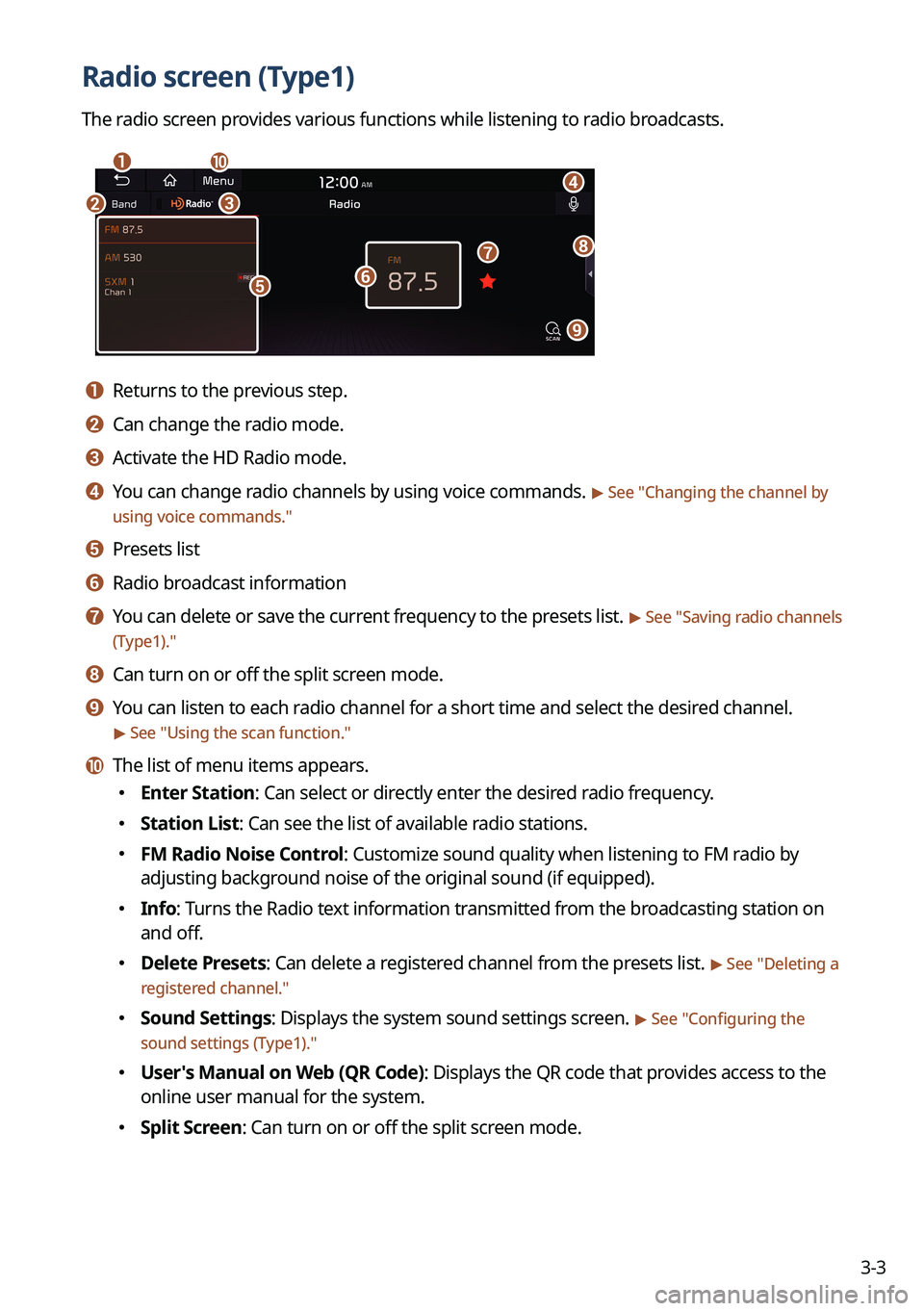
3-3
Radio screen (Type1)
The radio screen provides various functions while listening to radio broadcasts.
a
bc
i
gh
e
d
f
j
a a Returns to the previous step.
b b Can change the radio mode.
c c Activate the HD Radio mode.
d d You can change radio channels by using voice commands. > See "Changing the channel by
using voice commands."
e e Presets list
f f Radio broadcast information
g g You can delete or save the current frequency to the presets list. > See " Saving radio channels
(Type1)."
h h Can turn on or off the split screen mode.
i i You can listen to each radio channel for a short time and select the desired channel.
> See " Using the scan function."
j j The list of menu items appears.
� Enter Station: Can select or directly enter the desired radio frequency.
�Station List: Can see the list of available radio stations.
�FM Radio Noise Control: Customize sound quality when listening to FM radio by
adjusting background noise of the original sound (if equipped).
�Info: Turns the Radio text information transmitted from the broadcasting station on
and off.
�Delete Presets: Can delete a registered channel from the presets list. > See "
Deleting a
registered channel."
� Sound Settings: Displays the system sound settings screen. > See "
Configuring the
sound settings (Type1)."
� User's Manual on Web (QR Code): Displays the QR code that provides access to the
online user manual for the system.
�Split Screen: Can turn on or off the split screen mode.
Page 90 of 372
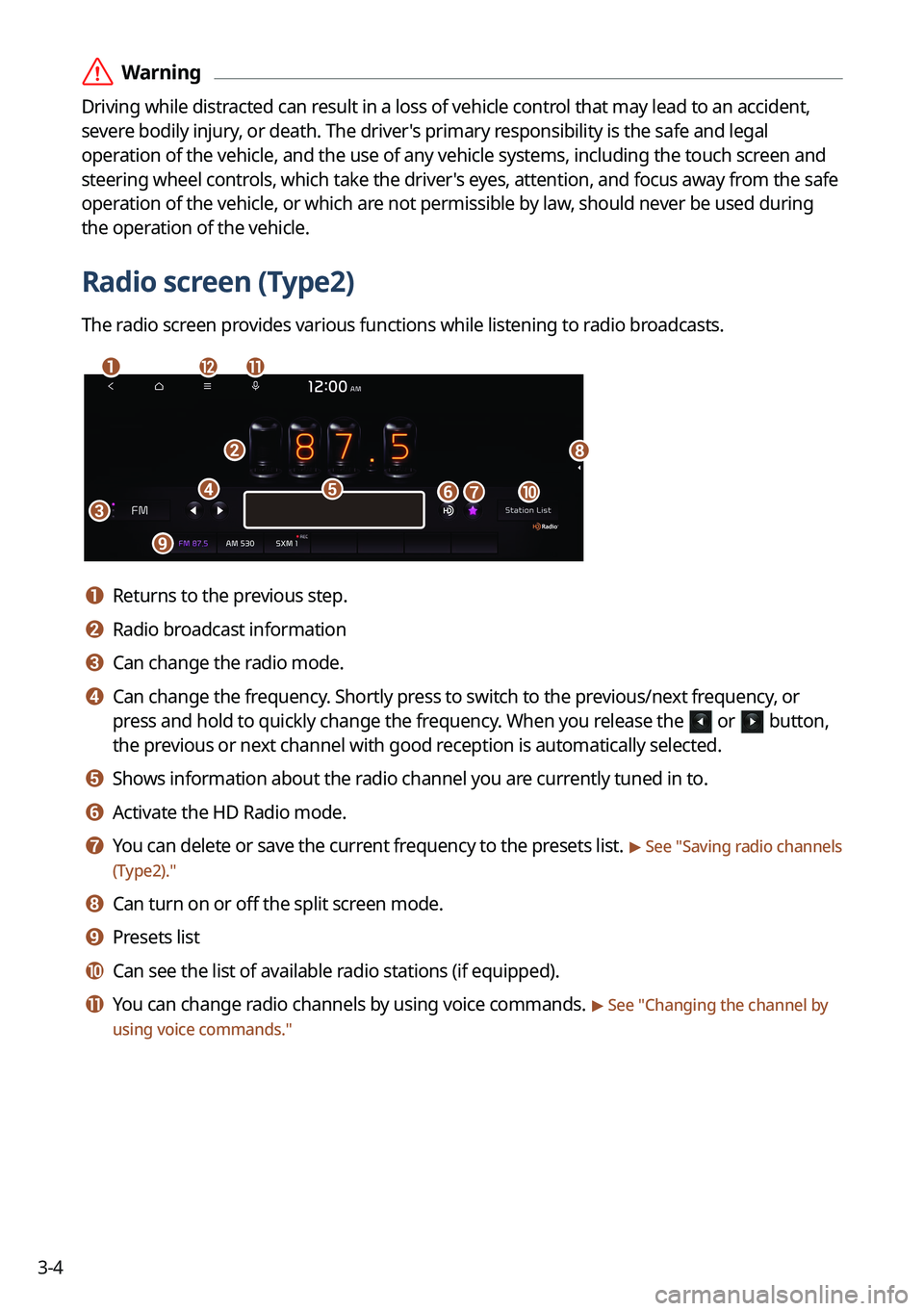
3-4
ÝWarning
Driving while distracted can result in a loss of vehicle control that may lead to an accident,
severe bodily injury, or death. The driver's primary responsibility is the safe and legal
operation of the vehicle, and the use of any vehicle systems, including the \
touch screen and
steering wheel controls, which take the driver's eyes, attention, and focus away from the safe
operation of the vehicle, or which are not permissible by law, should never be used during
the operation of the vehicle.
Radio screen (Type2)
The radio screen provides various functions while listening to radio broadcasts.
a
b
c
i
gj
h
ed
lk
f
a a Returns to the previous step.
b b Radio broadcast information
c c Can change the radio mode.
d d Can change the frequency. Shortly press to switch to the previous/next frequency, or
press and hold to quickly change the frequency. When you release the
or button,
the previous or next channel with good reception is automatically selected.
e e Shows information about the radio channel you are currently tuned in to.
f f Activate the HD Radio mode.
g g You can delete or save the current frequency to the presets list. > See "Saving radio channels
(Type2)."
h h Can turn on or off the split screen mode.
i i Presets list
j j Can see the list of available radio stations (if equipped).
k k You can change radio channels by using voice commands. > See " Changing the channel by
using voice commands."