Page 220 of 372
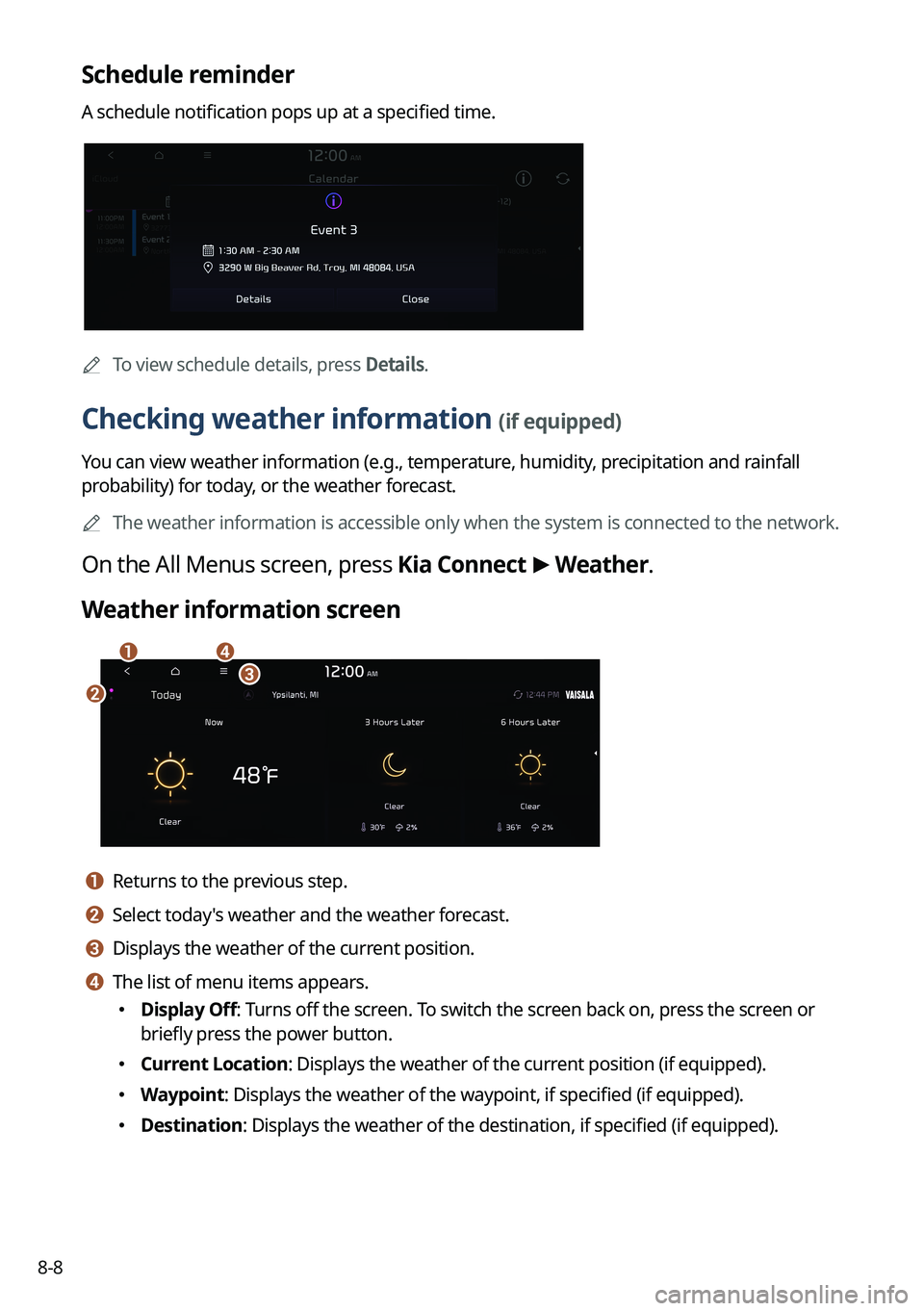
8-8
Schedule reminder
A schedule notification pops up at a specified time.
A
To view schedule details, press Details.
Checking weather information (if equipped)
You can view weather information (e.g., temperature, humidity, precipitation and rainfall
probability) for today, or the weather forecast.
A
The weather information is accessible only when the system is connected \
to the network.
On the All Menus screen, press Kia Connect >
Weather.
Weather information screen
da
bc
a a Returns to the previous step.
b b Select today's weather and the weather forecast.
c c Displays the weather of the current position.
d d The list of menu items appears.
� Display Off: Turns off the screen. To switch the screen back on, press the screen or
briefly press the power button.
�Current Location: Displays the weather of the current position (if equipped).
�Waypoint: Displays the weather of the waypoint, if specified (if equipped).
�Destination: Displays the weather of the destination, if specified (if equipped).
Page 222 of 372
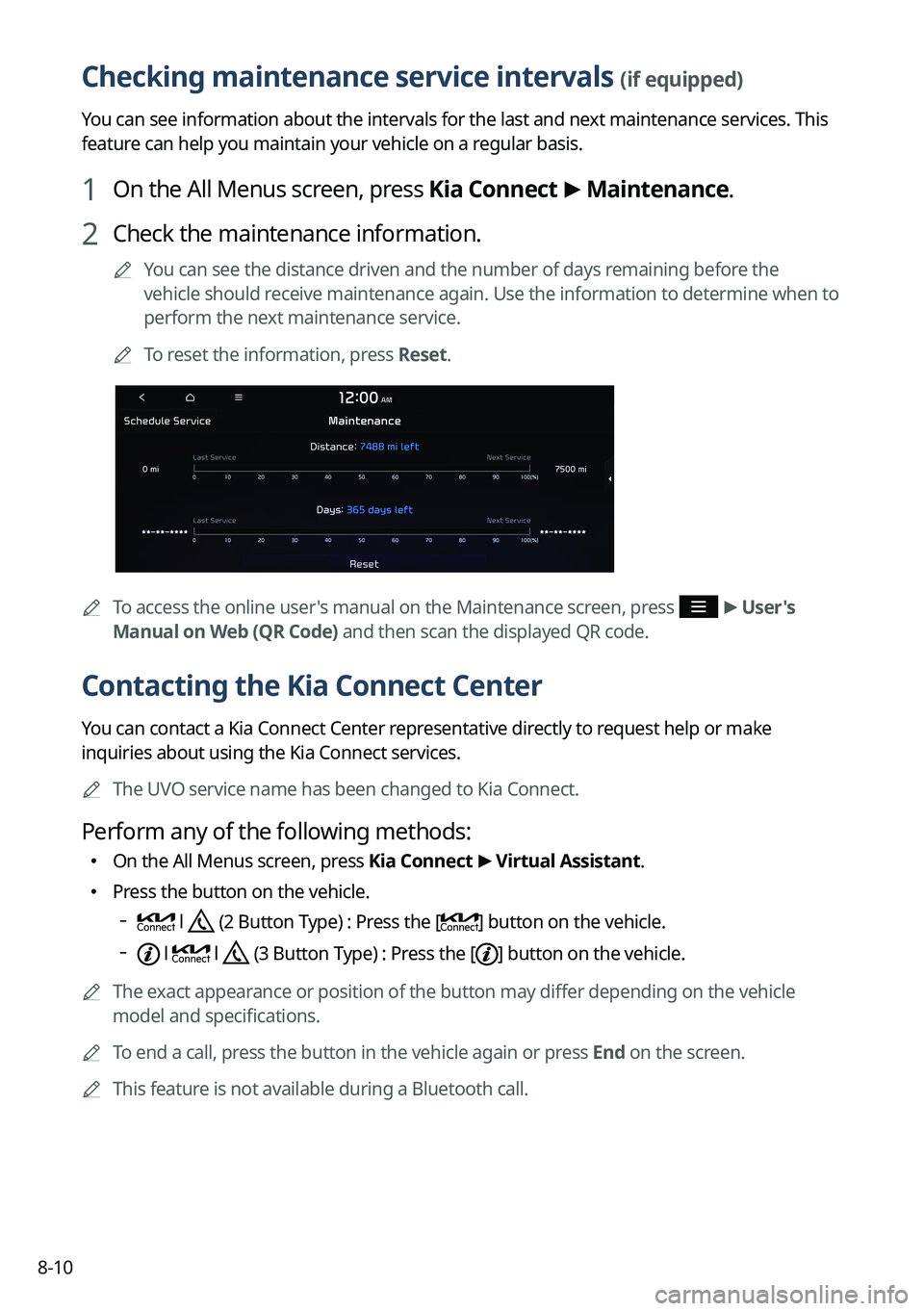
8-10
Checking maintenance service intervals (if equipped)
You can see information about the intervals for the last and next maintenance services. This
feature can help you maintain your vehicle on a regular basis.
1 On the All Menus screen, press Kia Connect >
Maintenance.
2 Check the maintenance information.
A
You can see the distance driven and the number of days remaining before the
vehicle should receive maintenance again. Use the information to determine when to
perform the next maintenance service.
A
To reset the information, press Reset.
A
To access the online user's manual on the Maintenance screen, press >
User's
Manual on Web (QR Code) and then scan the displayed QR code.
Contacting the Kia Connect Center
You can contact a Kia Connect Center representative directly to request help or make
inquiries about using the Kia Connect services.
A
The UVO service name has been changed to Kia Connect.
Perform any of the following methods:
�On the All Menus screen, press Kia Connect
>
Virtual Assistant.
� Press the button on the vehicle.
l (2 Button Type) : Press the [] button on the vehicle.
l l (3 Button Type) : Press the [] button on the vehicle.
A
The exact appearance or position of the button may differ depending on the vehicle
model and specifications.
A
To end a call, press the button in the vehicle again or press End on the screen.
A
This feature is not available during a Bluetooth call.
Page 223 of 372
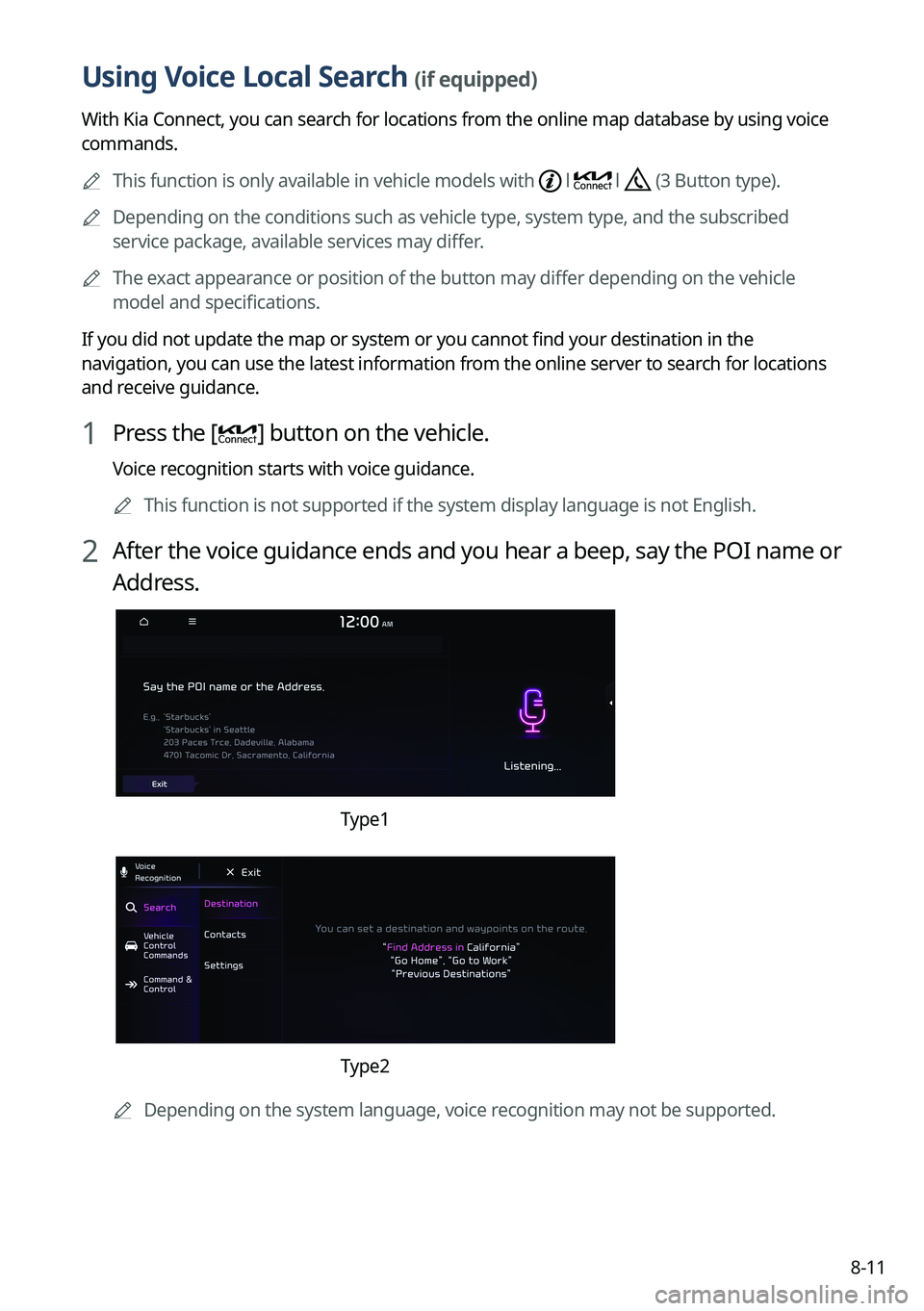
8-11
Using Voice Local Search (if equipped)
With Kia Connect, you can search for locations from the online map database by using voice
commands.
A
This function is only available in vehicle models with
l l (3 Button type).
A
Depending on the conditions such as vehicle type, system type, and the s\
ubscribed
service package, available services may differ.
A
The exact appearance or position of the button may differ depending on the vehicle
model and specifications.
If you did not update the map or system or you cannot find your destination in the
navigation, you can use the latest information from the online server to search for locations
and receive guidance.
1 Press the [] button on the vehicle.
Voice recognition starts with voice guidance.
A
This function is not supported if the system display language is not Eng\
lish.
2 After the voice guidance ends and you hear a beep, say the POI name or
Address.
Type1
Type2
A
Depending on the system language, voice recognition may not be supported.
Page 227 of 372
Settings
Configuring system settings
Configuring the vehicle settings (Type1/ Type2)
Configuring the device connections settings (Type1/ Type2)
Configuring the advanced system settings (Type1) Configuring the button settings (Type1/ Type2)
Configuring the sound settings (Type1/ Type2)
Configuring the voice recognition settings (Type1/ Type2)
Configuring the navigation settings (Type1/ Type2)
Configuring the UVO settings (Type1)
Configuring the Kia Connect settings (Type2)
Configuring the data/network settings (Type2)
Configuring the user profile settings (Type1/ Type2)
Configuring the general system settings (Type1/ Type2)
Configuring the screen layout settings (Type2)
Configuring the display settings (Type1/ Type2)
Configuring the media settings (Type1)
How to Update the Map and Software for your Infotainment System
09
Page 228 of 372
9-2
Configuring system settings
Configure various functions required for using the system. View information related to the
system.
Type1
Type2
A
The displayed screen or menu items may differ, depending on the vehicle model
and features. Check the screen type for your vehicle model and view the appropriate
instructions.
A
Press Menu or
>
Search for Settings or press and enter a keyword to search
for a setting item. You can also search for a setting item by voice.
A
If you press Display Off at the top of the screen, the screen is switched off. To switch the
screen back on, press the screen or briefly press the power button.
Page 235 of 372
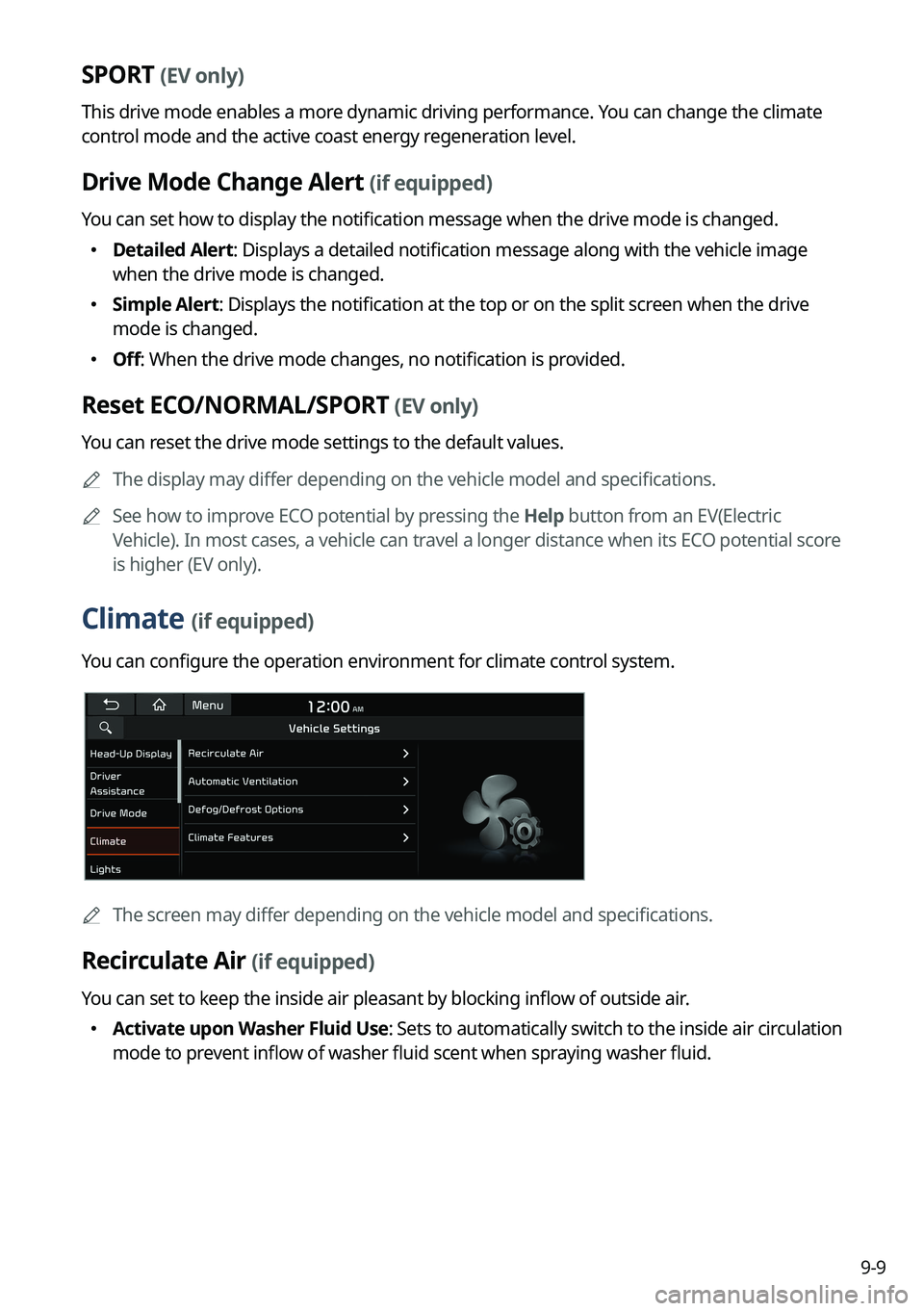
9-9
SPORT (EV only)
This drive mode enables a more dynamic driving performance. You can change the climate
control mode and the active coast energy regeneration level.
Drive Mode Change Alert (if equipped)
You can set how to display the notification message when the drive mode is changed.
�Detailed Alert: Displays a detailed notification message along with the vehicle image
when the drive mode is changed.
�Simple Alert: Displays the notification at the top or on the split screen when the drive
mode is changed.
�Off: When the drive mode changes, no notification is provided.
Reset ECO/NORMAL/SPORT (EV only)
You can reset the drive mode settings to the default values.
A
The display may differ depending on the vehicle model and specifications.
A
See how to improve ECO potential by pressing the Help button from an EV(Electric
Vehicle). In most cases, a vehicle can travel a longer distance when its ECO potential score
is higher (EV only).
Climate (if equipped)
You can configure the operation environment for climate control system.
A
The screen may differ depending on the vehicle model and specifications.
Recirculate Air (if equipped)
You can set to keep the inside air pleasant by blocking inflow of outside air.
�Activate upon Washer Fluid Use
: Sets to automatically switch to the inside air circulation
mode to prevent inflow of washer fluid scent when spraying washer fluid.
Page 237 of 372
9-11
High Beam Assist (if equipped)
You can set to automatically control the high beam when an oncoming vehicle is approaching
to decrease the high beam glare.
Door (if equipped)
You can configure the operation environment for the trunk (liftgate) and doors.
AThe screen may differ depending on the vehicle model and specifications.
Auto Lock (if equipped)
You can set the time to automatically lock all doors.
Auto Unlock (if equipped)
You can set the time to automatically unlock all doors.
2 Press Unlock (if equipped)
You can set to unlock all doors by pressing the door unlock button twice.
A
When you press the door unlock button once, only the driver's seat door is unlocked.
Smart Trunk or Smart Liftgate (if equipped)
Opens the trunk (liftgate) automatically when approaching the trunk (liftgate) with the smart
key.
A
The displayed name may differ depending on the vehicle model and specifications.
Page 248 of 372
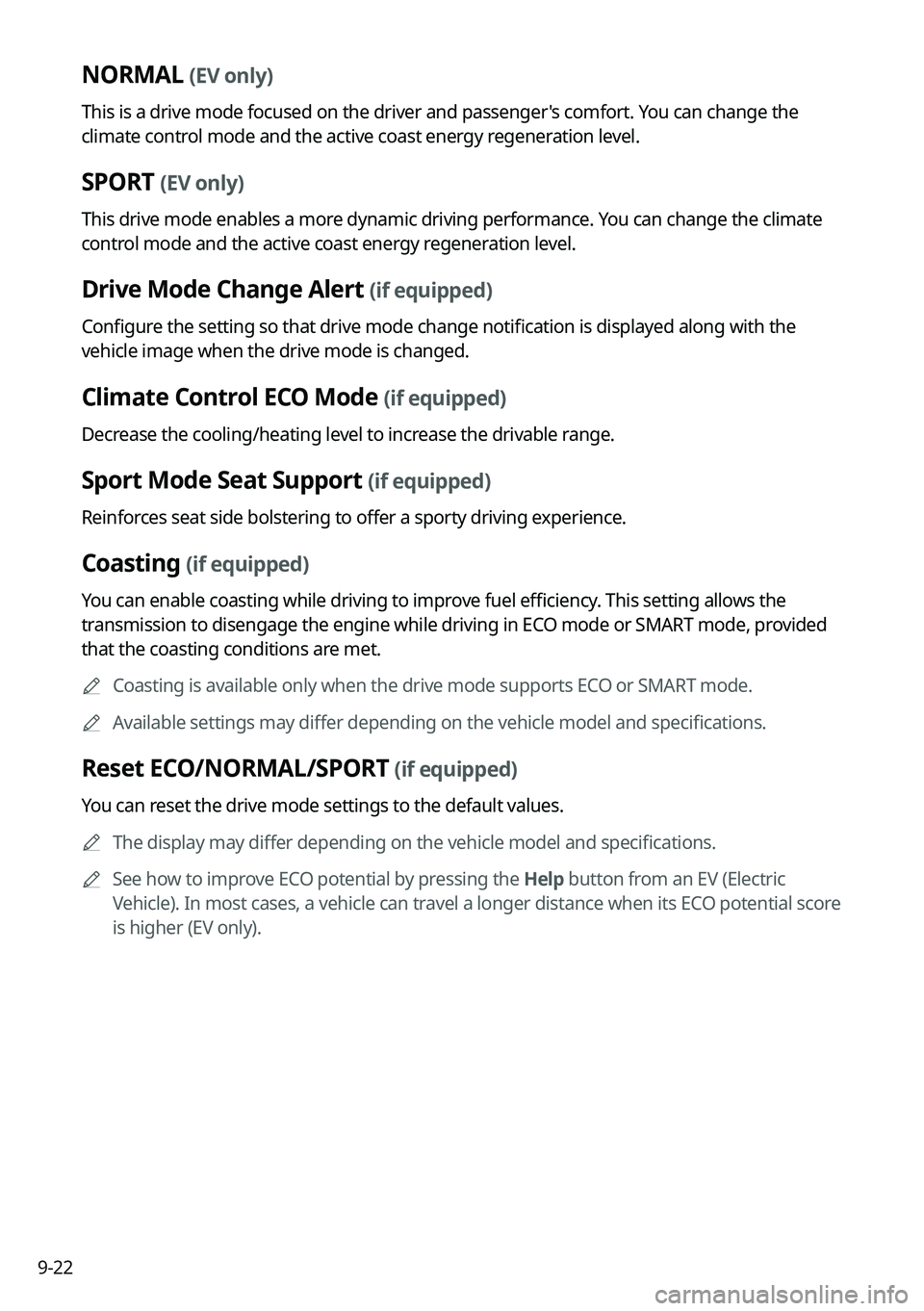
9-22
NORMAL (EV only)
This is a drive mode focused on the driver and passenger's comfort. You can change the
climate control mode and the active coast energy regeneration level.
SPORT (EV only)
This drive mode enables a more dynamic driving performance. You can change the climate
control mode and the active coast energy regeneration level.
Drive Mode Change Alert (if equipped)
Configure the setting so that drive mode change notification is displayed along with the
vehicle image when the drive mode is changed.
Climate Control ECO Mode (if equipped)
Decrease the cooling/heating level to increase the drivable range.
Sport Mode Seat Support (if equipped)
Reinforces seat side bolstering to offer a sporty driving experience.
Coasting (if equipped)
You can enable coasting while driving to improve fuel efficiency. This setting allows the
transmission to disengage the engine while driving in ECO mode or SMART mode, provided
that the coasting conditions are met.
A
Coasting is available only when the drive mode supports ECO or SMART mode.
A
Available settings may differ depending on the vehicle model and specifications.
Reset ECO/NORMAL/SPORT (if equipped)
You can reset the drive mode settings to the default values.
A
The display may differ depending on the vehicle model and specifications.
A
See how to improve ECO potential by pressing the Help button from an EV (Electric
Vehicle). In most cases, a vehicle can travel a longer distance when its ECO potential score
is higher (EV only).