Page 195 of 372

7-15
Navigation commands
CommandFunction
Find You can search for a designated POI name or address.
For example, say "Find Kia dealerships" or "Find Kia dealerships
in Seattle."
Find Address in You can search for a location with its address in a designated
state. Say an address in order of the house number, street, and
city.
Find You can search for a designated category of POIs nearby.
> See "POI names."
Freq. visited points You can select a location from the list of your frequently visited
points. Say the number of the location you want.
Saved Places Access the Saved Places screen.
Previous Destinations You can select a location from the list of your previous
destinations. Say the number of the location you want.
Previous Searches You can select a destination from the list of destinations that
have recently been searched for. Say the number of the location
you want.
Traffic Information Access the traffic information screen.
Go Home Set the location saved to the Home shortcut button in your
address book as your destination.
Go to Work Set the location saved to the Work shortcut button in your
address book as your destination.
Change Home You can change the location saved as your home.
Change Work You can change the location saved as your work.
Reroute Can perform routing again.
Pause Route Pause the navigation guidance.
Resume Route Resume the navigation guidance.
Cancel Route Stop the navigation guidance and cancel your current
destination.
Destination Information View information on the distance and time to your current
destination.
Route Options Change the navigation route search options.
Page 209 of 372
7-29
Using the Siri Eyes Free
When you connect an Apple device that is compatible with Siri to your system via Bluetooth,
you can use the Siri Eyes Free. This allows you to perform the functions on your system and
Apple device with voice commands so that you can devote your attention to driving.
First, make sure that your Apple device supports Siri and that you have activated Siri.
1 Connect your Apple device to your system via Bluetooth.
2 On the steering wheel, press and hold the Voice Recognition button.
3 On the Siri screen, press Speak.
4 Say a command.
A
You can perform the functions related to Bluetooth calls on the system and other
functions on your Apple device.
A
Press the Voice Recognition button to restart Siri.
5 To end Siri, press and hold the Voice Recognition button on the steering
wheel.
A
Apple devices may have different functions enabled and may vary in the way how they
respond to Siri commands, depending on the device type and iOS version.
Page 210 of 372
7-30
Voice Memo
You can use the microphone on the vehicle to record and play voice memos.
Running the voice memo
On the All Menus screen, press Voice Memo.
Voice memo screen
ae
cdb
a a Returns to the previous step.
b b Displays the list of recorded voice memos.
c c Starts or pauses the recording.
d d Stops recording.
e e The list of menu items appears.
�Display Off: Turns off the screen. To switch the screen back on, press the screen or
briefly press the power button.
�Delete: Can delete a voice memo.
�Save to USB Device: Can record a voice memo to a USB storage device. Check that
the USB device is compatible.
> See "USB storage devices."
�Storage Information: Can see the file size of recorded voice memos.
�User's Manual on Web (QR Code): Displays the QR code that provides access to the
online user manual for the system.
�Split Screen: Can turn on or off the split screen mode.
Page 211 of 372
7-31
Recording a voice memo
1 On the Voice Memo screen, press .
It starts recording a voice memo.
2 When recording is finished, press on the screen or press the End
Call button on the steering wheel.
The voice memo is automatically saved.
A
To adjust the recording sound volume during voice recording, drag the control bar.
A
To temporarily stop recording, press
.
A
When recording starts, the other audio functions are muted or playback is paused.
A
When you make or receive a call while recording, the recording is paused.
A
When you make an emergency call or you are connected to an emergency call
after airbag deployment, the recording is stopped and the recorded voice memo is
automatically saved.
Playing a voice memo
You can select and play a recorded voice memo.
From the list of Voice Memos, press the desired voice memo.
Page 214 of 372

8-2
Kia Connect service
Kia Connect provides connected car services, such as roadside assistance and emergency
rescue, via the latest IT and communication technologies.
When you have subscribed to Kia Connect, you can access other useful fea\
tures using the Kia
Connect menu on your system.
A
The UVO service name has been changed to Kia Connect.
A
You must be an active Kia Connect subscriber or within the initial free trial period to
receive Kia Connect services, including Auto Collision Notification.
A
Depending on the conditions such as vehicle type, system type, and the s\
ubscribed
service package, available services may differ.
A
The exact appearance or position of the button may differ depending on the vehicle
model and specifications.
A
Some services may incur additional charges.
A
Services may be modified, added, or deleted by changes in the company's policies.
Service restrictions
Kia Connect services are provided via the mobile communication network. Accordingly,
the service may be restricted depending on the mobile communication network condition.
Use the network signal strength icon (
) at the top of the screen to check the mobile
communication status.
A
It is recommended to use the service when the number of signal bars in the icon\
is 4 or
more.
A
Depending on the network signal status, access to Kia Connect may be restricted in the
following locations:
Inside a building or tunnel
Mountain or forest area
Road close to a cliff
Area densely populated with tall buildings
Road under expressway or multi-level road
Communication shadow area according to the service provider's network coverage
policy
Page 216 of 372
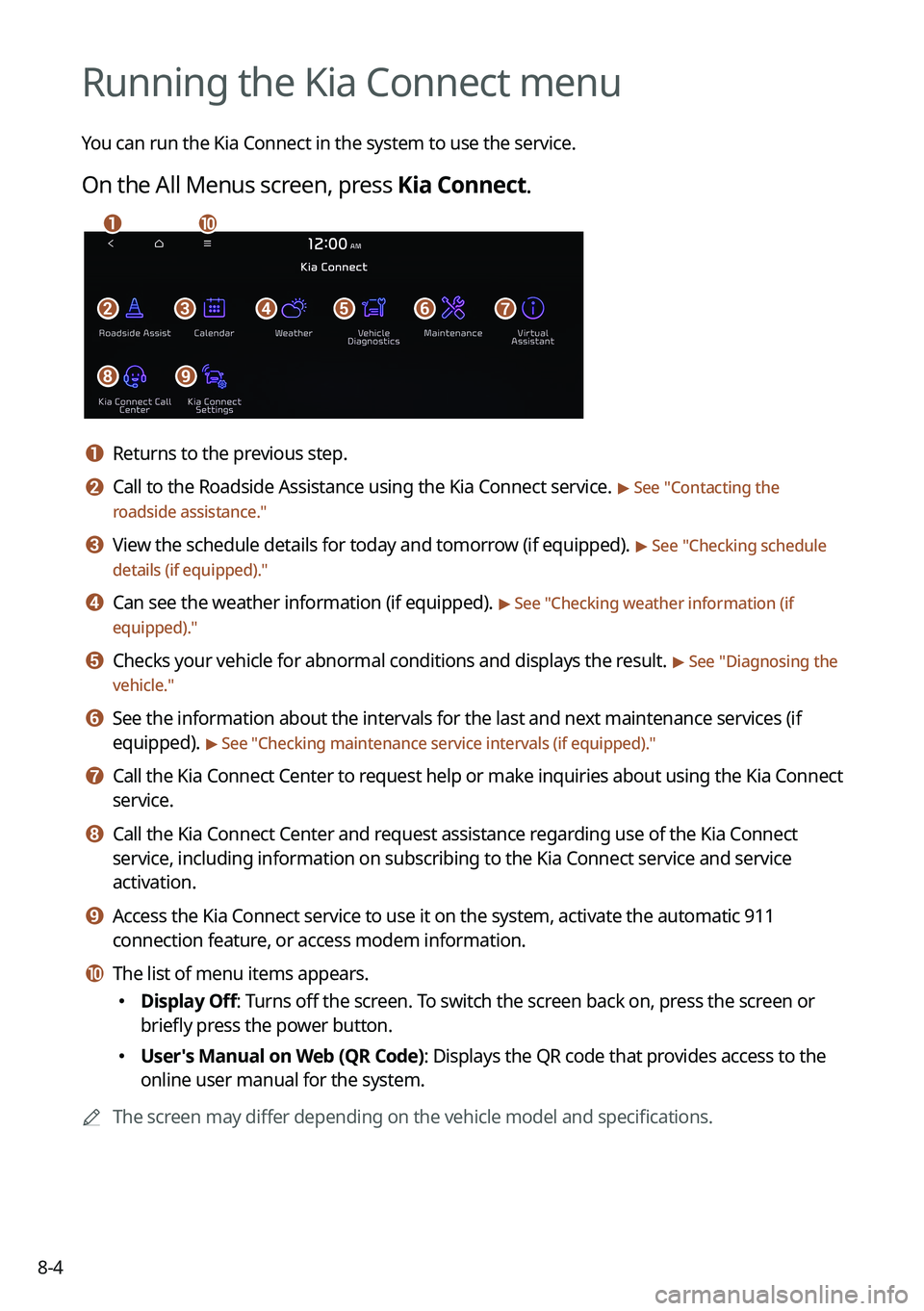
8-4
Running the Kia Connect menu
You can run the Kia Connect in the system to use the service.
On the All Menus screen, press Kia Connect.
bfgdec
aj
hi
a a Returns to the previous step.
b b Call to the Roadside Assistance using the Kia Connect service. > See "Contacting the
roadside assistance."
c c View the schedule details for today and tomorrow (if equipped). > See " Checking schedule
details (if equipped)."
d d Can see the weather information (if equipped). > See "Checking weather information (if
equipped)."
e e Checks your vehicle for abnormal conditions and displays the result. > See " Diagnosing the
vehicle."
f f See the information about the intervals for the last and next maintenance services (if
equipped).
> See "Checking maintenance service intervals (if equipped) ."
g g Call the Kia Connect Center to request help or make inquiries about using the Kia Connect
service.
h h Call the Kia Connect Center and request assistance regarding use of the Kia Connect
service, including information on subscribing to the Kia Connect service\
and service
activation.
i i Access the Kia Connect service to use it on the system, activate the aut\
omatic 911
connection feature, or access modem information.
j j The list of menu items appears.
�Display Off: Turns off the screen. To switch the screen back on, press the screen or
briefly press the power button.
�User's Manual on Web (QR Code): Displays the QR code that provides access to the
online user manual for the system.
A
The screen may differ depending on the vehicle model and specifications.
Page 217 of 372
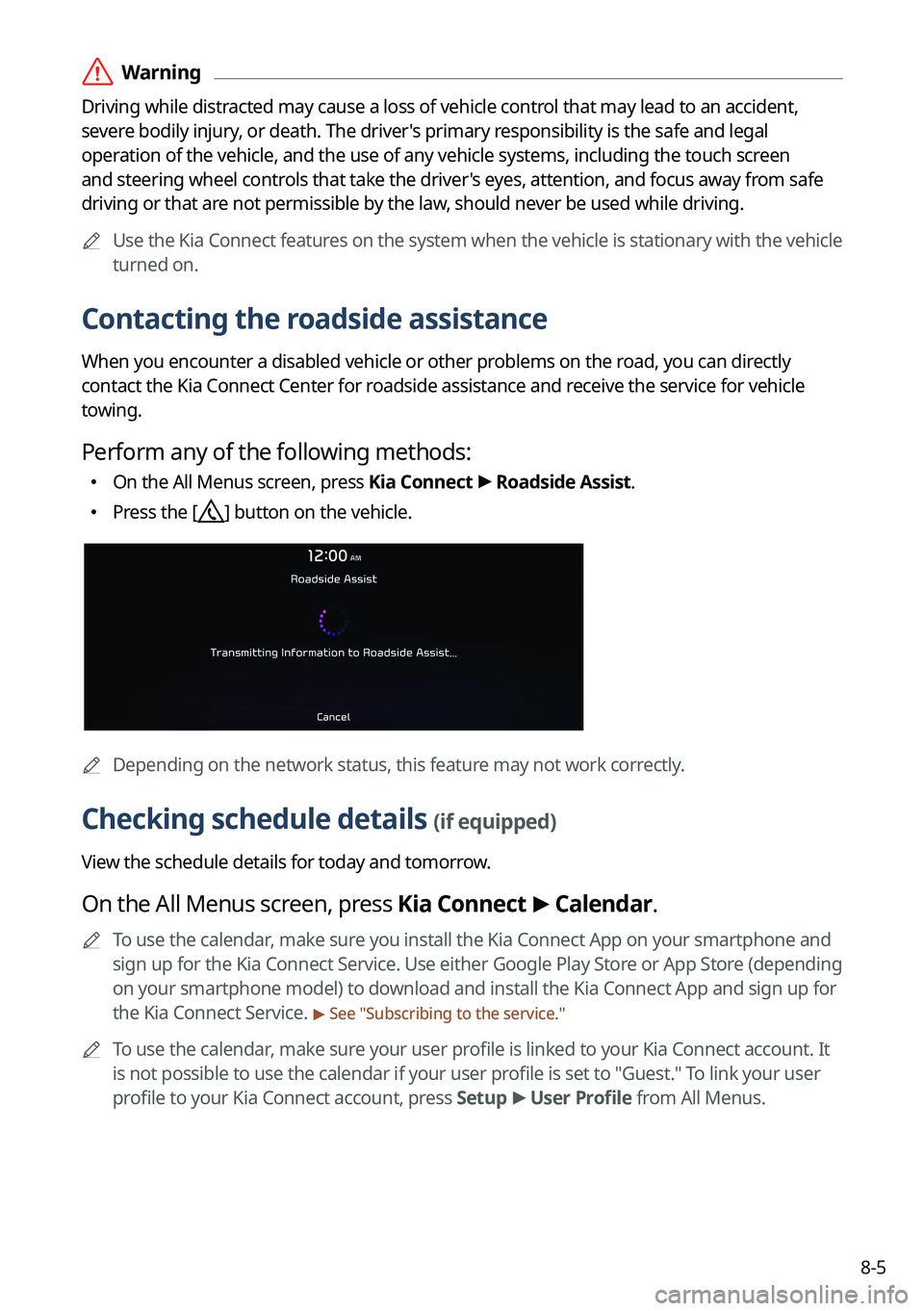
8-5
ÝWarning
Driving while distracted may cause a loss of vehicle control that may lead to an accident,
severe bodily injury, or death. The driver's primary responsibility is the safe and legal
operation of the vehicle, and the use of any vehicle systems, including the \
touch screen
and steering wheel controls that take the driver's eyes, attention, and focus away from safe
driving or that are not permissible by the law, should never be used while driving.
A
Use the Kia Connect features on the system when the vehicle is stationary with the vehicle
turned on.
Contacting the roadside assistance
When you encounter a disabled vehicle or other problems on the road, you can directly
contact the Kia Connect Center for roadside assistance and receive the service for vehicle
towing.
Perform any of the following methods:
�On the All Menus screen, press Kia Connect
>
Roadside Assist.
� Press the [] button on the vehicle.
A
Depending on the network status, this feature may not work correctly.
Checking schedule details (if equipped)
View the schedule details for today and tomorrow.
On the All Menus screen, press Kia Connect >
Calendar.
A
To use the calendar, make sure you install the Kia Connect App on your smartphone and
sign up for the Kia Connect Service. Use either Google Play Store or App Store (depending
on your smartphone model) to download and install the Kia Connect App and sign up for
the Kia Connect Service.
> See "Subscribing to the service."
A
To use the calendar, make sure your user profile is linked to your Kia Connect account. It
is not possible to use the calendar if your user profile is set to "Guest." To link your user
profile to your Kia Connect account, press Setup >
User Profile from All Menus.
Page 218 of 372

8-6
Calendar screen
eadbc
a a Returns to the previous step.
b b Select the account to provide schedule details to.
c c View the schedule details for today or tomorrow.
d d Update with the latest schedule details.
e e The list of menu items appears.
�Display Off: Turns off the screen. To switch the screen back on, press the screen or
briefly press the power button.
�Sync now: Sync to the latest schedule details of the linked account.
�Select Calendar(s): Select the calendar to display on the screen.
�User's Manual on Web (QR Code): Displays the QR code that provides access to the
online user manual for the system.
�Split Screen: Can turn on or off the split screen mode.
A
Available icons and their arrangement may differ depending on the vehicle model and
specifications.
Setting a destination
You can view schedule details and set a destination by pressing on an event from the
calendar screen.
A
If location information is registered in the schedule, the registered location is
automatically set as the destination.
1 From the calendar screen, press on the event to set a destination.