2023 KIA NIRO PHEV trip computer
[x] Cancel search: trip computerPage 4 of 72

2*IF EQUIPPEDNIRO HYBRID / PLUG-IN HYBRID FEATURES & FUNCTIONS GUIDE
TABLE OF CONTENTS
VIDEOS & QR CODES Inside Front Cover
INSTRUMENT CLUSTERInstrument Cluster Overview 03Indicators & Warning Lights 04Tire Pressure Monitoring System (TPMS) 05Hybrid / Plug-In Hybrid Indicators at Star tup 06EV But ton / Plug-In Hybrid Modes 06Drive Mode Integrated Control System* 07Green Zone Drive Mode* 07Fuel Economy / Tips for Economical Driving 08
VEHICLE SETTINGSTrip Modes / Trip Computer 09Instrument Cluster LCD Modes 09User Set tings - Instrument Cluster 10Vehicle Set tings* - Infotainment System 11Service Interval Mode 12
HYBRID / PLUG-IN HYBRID SYSTEMPlug-In Hybrid Display* - Infotainment System 13Instrument Cluster - Energy Flow 14Emergency Star ting* (Hybrid only) 15Charging the Plug-In Hybrid Vehicle 16Charging Connector Auto/Lock Mode 18Scheduled Charging* (Plug-In Hybrid only) 18Regenerative Braking with Paddle Switches* 19
ADVANCED DRIVER ASSISTANCE SYSTEMS (ADAS)Forward Collision-Avoidance Assist (FCA) 20Lane Keeping Assist (LK A)* 21Blind-Spot Collision Warning (BCW)* 22Blind-spot Collision-Avoidance Assist (BCA) 23Driver At tention Warning (DAW)* 24Leading Vehicle Depar ture Aler t (LVDA)* 25Cruise Control 25Navigation-based Smar t Cruise Control (NSCC)* 26Intelligent Speed Limit Assist (ISL A)* 28Lane Following Assist (LFA)* 29
ADAS CONTINUEDHighway Driving Assist (HDA)* 29Rear View Monitor (RVM) 30Safe Exit Warning (SEW) 30Forward/Reverse Parking Distance Warning (PDW)* 31Rear Cross-traffic Collision Avoidance Assist (RCCA) 32
DRIVER’S PANELInstrument Cluster Control 33Electronic Stability Control (ESC) 33Hill-Star t Assist Control (HAC) 33Reverse Parking Aid Function* 34Engine Star t/Stop But ton 34Power Windows, Window Lock & Central Door Lock 35Manual Folding Mirrors* 35Automatic Door Lock/Unlock 35Power/Heated Outside Mirrors 35Power Folding Outside Mirrors* 35
STEERING WHEEL CONTROLSHeadlights & High Beams 36High Beam Assist (HBA) 36Turn Signals & Fog Lights* 37Heated Steering Wheel But ton* 38Windshield/Rear Wipers & Washers 38Tilt/Telescoping Steering Wheel 39
INFOTAINMENT SYSTEMBluetooth® Wireless Technology 40 Audio Controls 41Android Auto™ / Apple CarPlay® S et up* 42Standard Audio System - Value* 43Kia Connect Activation* / Kia Connect Assistance* 44Kia Access App Download 45Kia Access App Features Guide 45Kia Connect with Navigation* 46
CENTER PANELDigital Clock (Infotainment System) 47Multimedia USB Por t, Charger Por ts / AC Inver ter* 47Wireless Smar tphone Charging System* 48Automatic Climate Control 49Automatic Gear Shift with Spor tmatic® Shifting* 50Dual Clutch Transmission 50Rotary Dial Shifter* (Plug-In Hybrids only) 51Paddle Shifters* 51Auto Hold / Electronic Parking Brake (EPB) 52Seat Warmers* / Ventilated Seats* 53
SEATINGDriver Position Memory System* 54Front Seat Headrest Adjustment 54Rear Occupant Aler t (ROA) with Door Monitoring 55Power Adjustable Driver ’s Seat* 566-Way Manual Adjustable Driver ’s Seat* 56Folding Rear Seats 57
OTHER KEY FEATURESRemote Keyless Entry (Folding Key)* 57Digital Key 2 Touch* 58Smar t Key / Remote Star t* 60Map/Room Lamps / Sunroof Operation* 61Hood Release Lever and Latch / Sunvisor 62Fuel Cap / Malfunction Indicator 62Fuel Filler Lid 62Power Liftgate* 63Liftgate Release But ton* 64Hybrid Bat tery Cooling Duct (Hybrids only) 64Child-Protector Rear Door Locks (Manual) 65Tire Mobility Kit 65
SAFETY FEATURESOccupant Detection System (ODS) /Passenger Airbag Off Indicator 66Seat Belts 66
LEGAL DISCLAIMERS Inside Back Cover
MAINTENANCE CHART Back Cover
Page 10 of 72
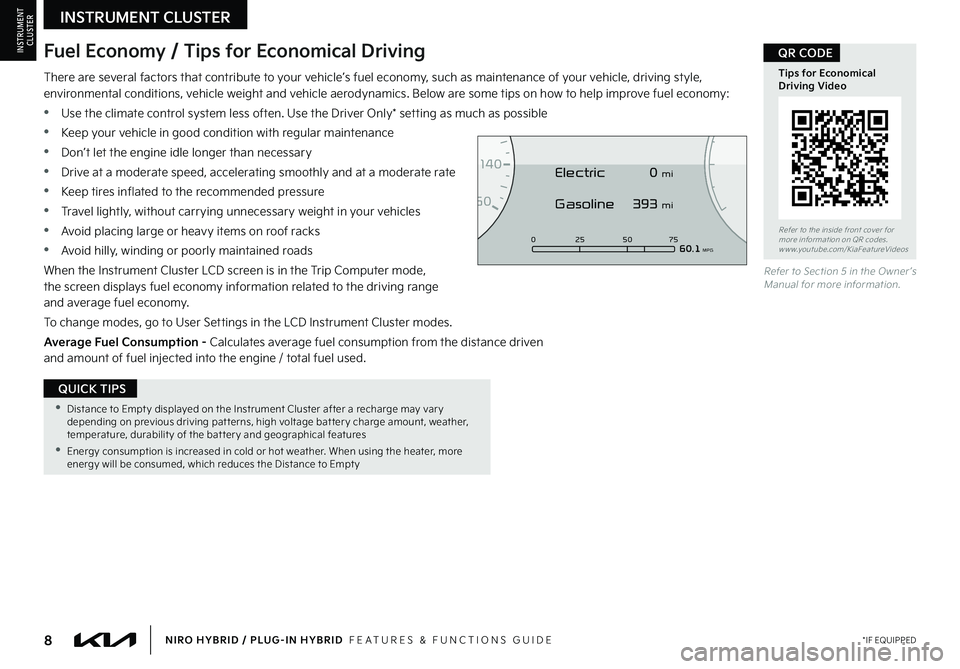
8*IF EQUIPPEDNIRO HYBRID / PLUG-IN HYBRID FEATURES & FUNCTIONS GUIDE
•Distance to Empt y displayed on the Instrument Cluster after a recharge may var y depending on previous driving pat terns, high voltage bat ter y charge amount, weather, temperature, durabilit y of the bat ter y and geographical features
•Energy consumption is increased in cold or hot weather When using the heater, more energy will be consumed, which reduces the Distance to Empt y
QUICK TIPS
There are several factors that contribute to your vehicle’s fuel economy, such as maintenance of your vehicle, driving style, environmental conditions, vehicle weight and vehicle aerodynamics Below are some tips on how to help improve fuel economy:
•Use the climate control system less often Use the Driver Only* setting as much as possible
•Keep your vehicle in good condition with regular maintenance
•Don’t let the engine idle longer than necessary
•Drive at a moderate speed, accelerating smoothly and at a moderate rate
•Keep tires inflated to the recommended pressure
•Travel lightly, without carrying unnecessary weight in your vehicles
•Avoid placing large or heavy items on roof racks
•Avoid hilly, winding or poorly maintained roads
When the Instrument Cluster LCD screen is in the Trip Computer mode, the screen displays fuel economy information related to the driving range and average fuel economy
To change modes, go to User Settings in the LCD Instrument Cluster modes
Average Fuel Consumption - Calculates average fuel consumption from the distance driven and amount of fuel injected into the engine / total fuel used
Refer to Section 5 in the Owner ’s Manual for more information
Refer to the inside front cover for more information on QR codes www youtube com/KiaFeatureVideos
Tips for Economical Driving Video
QR CODEFuel Economy / Tips for Economical Driving
0
7
8
6
1
60
20
1
40
40120
60
100
80
0 25 507560.1 MPG
Electric
Gasoline 0 mi
393 mi
INSTRUMENT CLUSTER
INSTRUMENTCLUSTER
Page 11 of 72
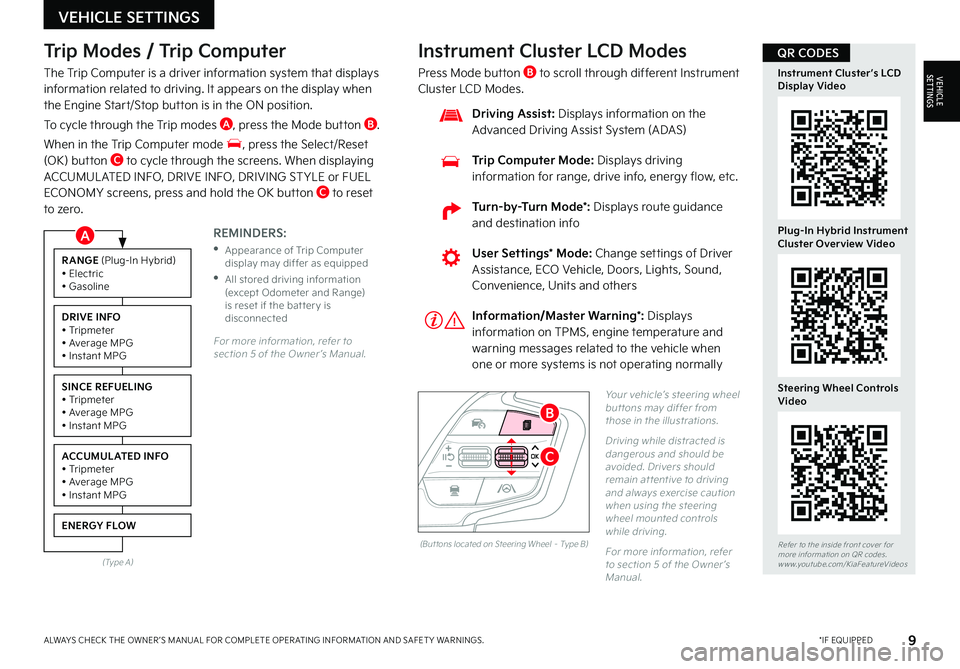
9*IF EQUIPPEDALWAYS CHECK THE OWNER ’S MANUAL FOR COMPLETE OPER ATING INFORMATION AND SAFET Y WARNINGS
Trip Modes / Trip Computer
The Trip Computer is a driver information system that displays information related to driving It appears on the display when the Engine Start/Stop button is in the ON position
To cycle through the Trip modes A, press the Mode button B
When in the Trip Computer mode , press the Select/Reset (OK) button C to cycle through the screens When displaying ACCUMUL ATED INFO, DRIVE INFO, DRIVING ST YLE or FUEL ECONOMY screens, press and hold the OK button C to reset to zero
For more information, refer to section 5 of the Owner ’s Manual
REMINDERS:
•
Appearance of Trip Computer display may differ as equipped
•
All stored driving information (except Odometer and Range) is reset if the bat ter y is disconnected
Instrument Cluster LCD Modes
Press Mode button B to scroll through different Instrument Cluster LCD Modes
Yo u r vehicle’s steering wheel but tons may differ from those in the illustrations
Driving while distracted is dangerous and should be avoided Drivers should remain at tentive to driving and always exercise caution when using the steering wheel mounted controls while driving
For more information, refer to section 5 of the Owner ’s Manual
Refer to the inside front cover for more information on QR codes www youtube com/KiaFeatureVideos
Instrument Cluster’s LCD Display Video
Plug-In Hybrid Instrument Cluster Overview Video
Steering Wheel Controls Video
User Settings* Mode: Change settings of Driver Assistance, ECO Vehicle, Doors, Lights, Sound, Convenience, Units and others
Driving Assist: Displays information on the Advanced Driving Assist System (ADAS)
Trip Computer Mode: Displays driving information for range, drive info, energy flow, etc
RANGE (Plug-In Hybrid)• Electric• Gasoline
DRIVE INFO• Tripmeter• Average MPG• Instant MPG
SINCE REFUELING• Tripmeter• Average MPG• Instant MPG
ACCUMULATED INFO• Tripmeter• Average MPG• Instant MPG
ENERGY FLOW
(Type A)
Information/Master Warning*: Displays information on TPMS, engine temperature and warning messages related to the vehicle when one or more systems is not operating normally
(But tons located on Steering Wheel – Type B)
C
B
QR CODES
VEHICLE SETTINGS
VEHICLESETTINGS
A
Turn-by-Turn Mode*: Displays route guidance and destination info