2023 KIA NIRO PHEV horn
[x] Cancel search: hornPage 12 of 72
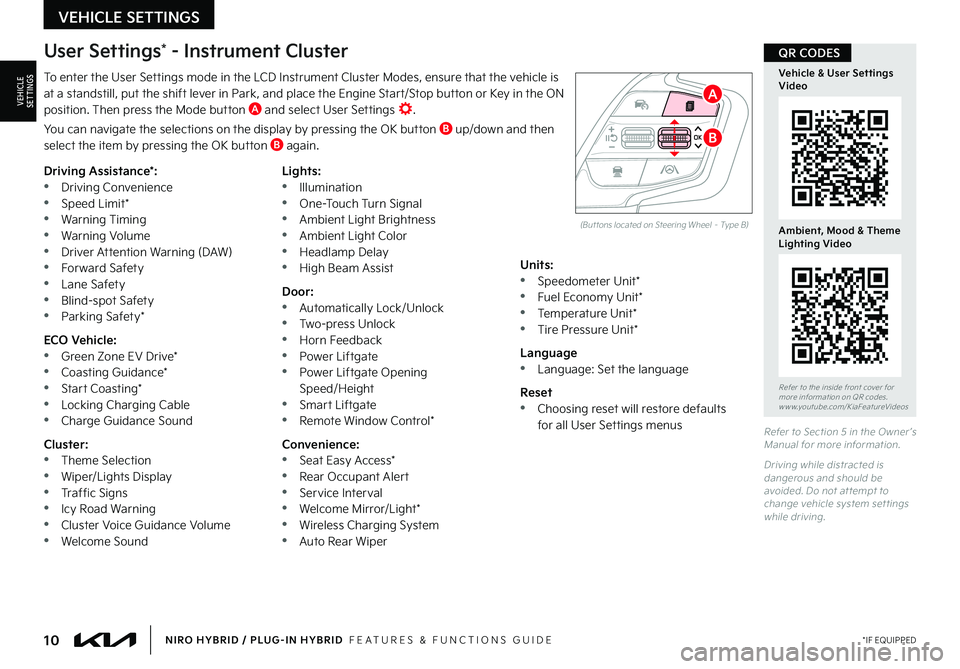
10*IF EQUIPPEDNIRO HYBRID / PLUG-IN HYBRID FEATURES & FUNCTIONS GUIDE
To enter the User Settings mode in the LCD Instrument Cluster Modes, ensure that the vehicle is at a standstill, put the shift lever in Park, and place the Engine Start/Stop button or Key in the ON position Then press the Mode button A and select User Settings
You can navigate the selections on the display by pressing the OK button B up/down and then select the item by pressing the OK button B again
Driving Assistance*: •Driving Convenience •Speed Limit* •Warning Timing •Warning Volume •Driver Attention Warning (DAW) •Forward Safety •Lane Safety •Blind-spot Safety •Parking Safety*
ECO Vehicle: •Green Zone EV Drive* •Coasting Guidance* •Start Coasting* •Locking Charging Cable •Charge Guidance Sound
Cluster: •Theme Selection •Wiper/Lights Display •Traffic Signs •Icy Road Warning •Cluster Voice Guidance Volume •Welcome Sound
Lights: •Illumination •One-Touch Turn Signal •Ambient Light Brightness •Ambient Light Color •Headlamp Delay •High Beam Assist
Door: •Automatically Lock/Unlock •Two-press Unlock •Horn Feedback •Power Liftgate •Power Liftgate Opening Speed/Height •Smart Liftgate •Remote Window Control*
Convenience: •Seat Easy Access* •Rear Occupant Alert •Service Interval •Welcome Mirror/Light* •Wireless Charging System •Auto Rear Wiper
Units: •Speedometer Unit* •Fuel Economy Unit* •Temperature Unit* •Tire Pressure Unit*
Language •Language: Set the language
Reset •Choosing reset will restore defaults for all User Settings menusRefer to Section 5 in the Owner ’s Manual for more information
Driving while distracted is dangerous and should be avoided Do not at tempt to change vehicle system set tings while driving
Refer to the inside front cover for more information on QR codes www youtube com/KiaFeatureVideos
Vehicle & User Settings Video
Ambient, Mood & Theme Lighting Video
User Settings* - Instrument Cluster
(But tons located on Steering Wheel – Type B)
B
A
QR CODES
VEHICLE SETTINGS
VEHICLESETTINGS
Page 59 of 72
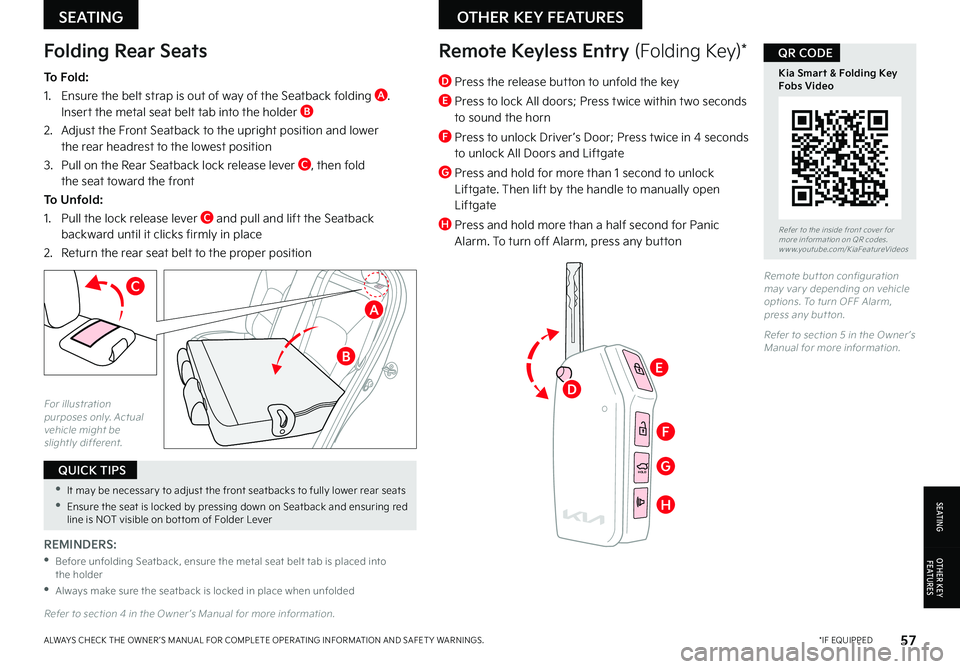
57*IF EQUIPPEDALWAYS CHECK THE OWNER ’S MANUAL FOR COMPLETE OPER ATING INFORMATION AND SAFET Y WARNINGS
•It may be necessar y to adjust the front seatbacks to fully lower rear seats
•Ensure the seat is locked by pressing down on Seatback and ensuring red line is NOT visible on bot tom of Folder Lever
QUICK TIPS
Folding Rear Seats
To Fold:
1 Ensure the belt strap is out of way of the Seatback folding A Insert the metal seat belt tab into the holder B
2 Adjust the Front Seatback to the upright position and lower the rear headrest to the lowest position
3 Pull on the Rear Seatback lock release lever C, then fold the seat toward the front
To Unfold:
1 Pull the lock release lever C and pull and lift the Seatback backward until it clicks firmly in place
2 Return the rear seat belt to the proper position
REMINDERS:
•
Before unfolding Seatback, ensure the metal seat belt tab is placed into the holder
•
Always make sure the seatback is locked in place when unfolded
For illustration purposes only Actual vehicle might be slightly different
Refer to section 4 in the Owner ’s Manual for more information
C
HOLD
HOLD
HOLDHOLD
Remote Keyless Entry (Folding Key)*
Remote but ton configuration may var y depending on vehicle options To turn OFF Alarm, press any but ton
Refer to section 5 in the Owner ’s Manual for more information
D Press the release button to unfold the key
E Press to lock All doors; Press twice within two seconds to sound the horn
F Press to unlock Driver ’s Door; Press twice in 4 seconds to unlock All Doors and Liftgate
G Press and hold for more than 1 second to unlock Liftgate Then lift by the handle to manually open Liftgate
H Press and hold more than a half second for Panic Alarm To turn off Alarm, press any buttonRefer to the inside front cover for more information on QR codes www youtube com/KiaFeatureVideos
Kia Smart & Folding Key Fobs Video
QR CODE
SEATING
S E AT I N G
OTHER KEY FEATURES
OTHER KEY F E AT U R E S
B
A
E
F
G
H
D
Page 62 of 72
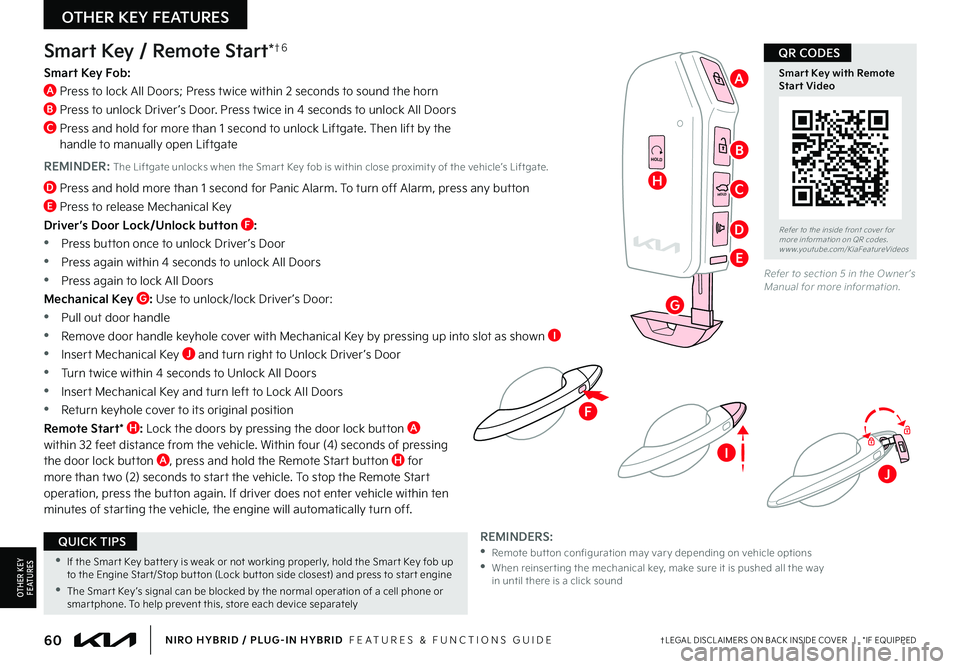
60†LEGAL DISCL AIMERS ON BACK INSIDE COVER | *IF EQUIPPEDNIRO HYBRID / PLUG-IN HYBRID FEATURES & FUNCTIONS GUIDE
F
HOLD
HOLD
HOLDHOLD
Smart Key / Remote Start*†6
Smart Key Fob:
A Press to lock All Doors; Press twice within 2 seconds to sound the horn
B Press to unlock Driver ’s Door Press twice in 4 seconds to unlock All Doors
C Press and hold for more than 1 second to unlock Liftgate Then lift by the handle to manually open Liftgate
REMINDER: The Liftgate unlocks when the Smar t Key fob is within close proximit y of the vehicle’s Liftgate
D Press and hold more than 1 second for Panic Alarm To turn off Alarm, press any button
E Press to release Mechanical Key
Driver’s Door Lock/Unlock button F:
•
Press button once to unlock Driver ’s Door
•Press again within 4 seconds to unlock All Doors
•Press again to lock All Doors
Mechanical Key G: Use to unlock/lock Driver ’s Door:
•Pull out door handle
•Remove door handle keyhole cover with Mechanical Key by pressing up into slot as shown I
•Insert Mechanical Key J and turn right to Unlock Driver ’s Door
•Turn twice within 4 seconds to Unlock All Doors
•Insert Mechanical Key and turn left to Lock All Doors
•Return keyhole cover to its original position
Remote Start* H: Lock the doors by pressing the door lock button A within 32 feet distance from the vehicle Within four (4) seconds of pressing the door lock button A, press and hold the Remote Start button H for more than two (2) seconds to start the vehicle To stop the Remote Start operation, press the button again If driver does not enter vehicle within ten minutes of starting the vehicle, the engine will automatically turn off
REMINDERS: • Remote but ton configuration may var y depending on vehicle options •
When reinser ting the mechanical key, make sure it is pushed all the way in until there is a click sound
Refer to section 5 in the Owner ’s Manual for more information
Refer to the inside front cover for more information on QR codes www youtube com/KiaFeatureVideos
Smart Key with Remote Start Video
•If the Smar t Key bat ter y is weak or not working properly, hold the Smar t Key fob up to the Engine Star t/Stop but ton (Lock but ton side closest) and press to star t engine
•The Smar t Key ’s signal can be blocked by the normal operation of a cell phone or smar tphone To help prevent this, store each device separately
QUICK TIPS
QR CODES
OTHER KEY FEATURES
OTHER KEY F E AT U R E S
H
G
B
A
C
D
E
I
J