2023 KIA NIRO check engine
[x] Cancel search: check enginePage 2 of 72

WELCOME TO THE KIA FAMILY!
Your new Kia vehicle has been designed, engineered and manufactured to provide you with years of comfortable and dependable driving. Kia is committed to quality, innovation, safety and — above all — your satisfaction.
USING THIS FEATURES & FUNCTIONS GUIDE
The information contained in this guide is a brief overview of the operation and features of your new Kia vehicle.
This Features & Functions Guide and the specific operational and safety information it provides are not a substitute for your Owner’s Manual. In the interest of your safety and that of the vehicle’s occupants, and to help you avoid risks that may result in death or serious injury, Kia reminds you to carefully read the Owner’s Manual in order to fully familiarize yourself with the important information and safety warnings it contains.
While Kia endeavors to ensure that the information contained in this guide is accurate at the time of printing, Kia may change vehicle specifications without notice in advance of or after the fact and assumes no liability in connection with such changes.
VIDEOS AND QR CODES
Kia provides a number of video resources to assist you with becoming familiar with the features and functions found in your Kia vehicle. You can access these resources by snapping the QR Codes with your mobile device using the built-in QR Code Reader or a downloaded QR Code Reader App.
After opening the QR Code Reader App on your mobile device, the app will utilize your device’s camera. Center the code in the camera viewing area — with some apps, as soon as the app recognizes the code, it will launch the corresponding video.
With other apps, you will have to snap or “take a picture” of the code. The app will then launch the corresponding video.
For operation specifics, refer to the instructions that come with your QR Code Reader App. You can also view the videos by visiting the following website: www.youtube.com/KiaFeatureVideos
If you’re having trouble scanning codes, check the following:
•
The code should be centered and focused in your mobile device’s camera screen
•
Consider moving your device closer to or far ther away from the code
•
The code should be well lit, without significant shadow
•Avoid scanning from a significant angle
•
Confirm that the device’s app suppor ts 2D QR Code scanning
•
Tr y another QR Code Reader App; not all apps are created equal
After scanning, you may experience a “connection error ” message or a “connecting” message with no subsequent response. These messages t ypically indicate that your device is having trouble connecting to the Internet
QUICK TIPS
Refer to the inside front cover for more information on QR codes.www.youtube.com/KiaFeatureVideos
Getting Started with Your New Kia Video
QR CODES
Page 7 of 72

5†LEGAL DISCL AIMERS ON BACK INSIDE COVER | *IF EQUIPPEDALWAYS CHECK THE OWNER ’S MANUAL FOR COMPLETE OPER ATING INFORMATION AND SAFET Y WARNINGS
•Even with TPMS, tire pressure should be checked manually at least once a month Only adjust tire pressure on “cold tires” that have been sit ting for sit ting for 3 hours or more, and tires that are not hot in temperature from direct sunlight or heat
•For proper maintenance and optimal fuel economy, maintain recommended tire inflation pressures and stay within the load limits and weight distribution recommended for your vehicle
•A significant drop in temperature can cause tire inflation pressures to drop, which may activate the TMPS light Manually confirm tire pressures after significant changes in temperature or altitude
QUICK TIPS
24
36 36
36
The TPMS indicator functions as both Low Tire Pressure Light
and TPMS Malfunction Indicator The indicator will illuminate
if it detects one or more tires is significantly underinflated, the vehicle has
a spare tire installed without TPMS or the outside temperature becomes
significantly lower
The LCD screen in the instrument cluster will display the Low Tire Pressure indicator A showing which tires are underinflated Inflate tire(s) to specifications using an accurate digital tire pressure gauge to turn off Low Tire Pressure Light See front driver ’s door jamb for PSI specification
When there is a problem with the TPMS, the TPMS Malfunction Indicator will blink for approximately one minute then illuminate – See dealer for service
REMINDERS:
•
Check the recommended tire pressure label located on the left side of driver's door jamb, visible when the door is open
•
Consult your dealer for ser vice if Low Tire Pressure Light remains illuminated after inflating your tire(s)
Personal electronic devices (such as laptops, wireless chargers, remote star t systems, etc ) may inter fere with TPMS system, which may cause the Malfunction Warning Indicator (Check Engine Light) to illuminate
For more information, refer to section 7 of the Owner ’s Manual
Refer to the inside front cover for more information on QR codes www youtube com/KiaFeatureVideos
Tire Pressure Monitoring System Video
QR CODETire Pressure Monitoring System (TPMS)†1 8
INSTRUMENT CLUSTERINSTRUMENTCLUSTER
A
Page 9 of 72

7*IF EQUIPPEDALWAYS CHECK THE OWNER ’S MANUAL FOR COMPLETE OPER ATING INFORMATION AND SAFET Y WARNINGS
REMINDER: The engine may star t in cer tain situations
The drive modes may be changed according to the driver ’s preferences or road conditions To cycle through the drive modes, press the Drive Mode button A When a drive mode is selected (ECO or SPORT), the drive mode indicator will illuminate in the Instrument Cluster
Refer to section 5 in the Owner ’s Manual for more information
Refer to section 6 in the Owner ’s Manual for more information
INSTRUMENT CLUSTERINSTRUMENTCLUSTER
(But tons located on Steering Wheel–Type B)
EF
75°F
0 10 20 30
324mi
AUTO
HOLD
MPH
EPB
HEV
READY
ABS EPB
CHARGEPOWER
L
H
ECO
C
BSPORT
ECO
REMINDERS:
•
When ECO mode is selected, the following may occur to help improve fuel economy: -Acceleration may be slightly reduced when the accelerator is fully depressed -Air conditioner per formance may be limited -Shift pat tern of the automatic transmission may change -Engine noise may decrease -System’s power will be limited when driving uphill
•When SPORT mode is selected, fuel economy may decrease
•The system defaults to ECO mode when ignition is in the ON position
•Steering effor t may be slightly increased in SPORT mode
Drive Mode Integrated Control System*Green Zone Drive Mode*
When Green Zone Drive Mode is enabled, the vehicle switches to EV mode when entering “green zone” registration points, like schools, hospitals, parks, etc, based on navigation information provided and driving history
To enable, go to User Settings* in the Instrument Cluster or Vehicle Settings* in the Infotainment System Only adjust settings when the vehicle is at a standstill, gear shift is in Park and the ignition is on or the Engine Start/Stop button* in the on position
•To access User settings* in the Instrument Cluster - Press the Mode button B on the Steering Wheel to toggle to User Settings Press the OK button C up/down to toggle to ECO Vehicle and then Green Zone EV Drive
•To access Vehicle settings* in the Infotainment System – Press the SETUP key or the onscreen SETUP button Press VEHICLE to enter Vehicle Settings Select ECO Vehicle and then Green Zone EV Drive
96%Lv 1READY
DRIVE
MODE
96%
L v 1
READY
DRIVE
MODE
A
(Center left side of steering wheel)
Page 11 of 72
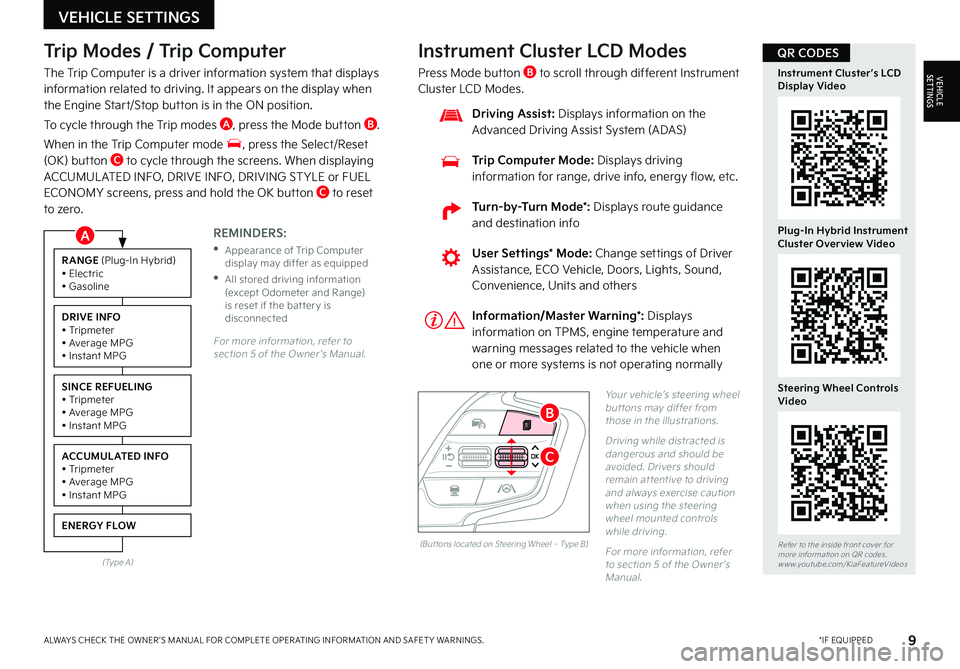
9*IF EQUIPPEDALWAYS CHECK THE OWNER ’S MANUAL FOR COMPLETE OPER ATING INFORMATION AND SAFET Y WARNINGS
Trip Modes / Trip Computer
The Trip Computer is a driver information system that displays information related to driving It appears on the display when the Engine Start/Stop button is in the ON position
To cycle through the Trip modes A, press the Mode button B
When in the Trip Computer mode , press the Select/Reset (OK) button C to cycle through the screens When displaying ACCUMUL ATED INFO, DRIVE INFO, DRIVING ST YLE or FUEL ECONOMY screens, press and hold the OK button C to reset to zero
For more information, refer to section 5 of the Owner ’s Manual
REMINDERS:
•
Appearance of Trip Computer display may differ as equipped
•
All stored driving information (except Odometer and Range) is reset if the bat ter y is disconnected
Instrument Cluster LCD Modes
Press Mode button B to scroll through different Instrument Cluster LCD Modes
Yo u r vehicle’s steering wheel but tons may differ from those in the illustrations
Driving while distracted is dangerous and should be avoided Drivers should remain at tentive to driving and always exercise caution when using the steering wheel mounted controls while driving
For more information, refer to section 5 of the Owner ’s Manual
Refer to the inside front cover for more information on QR codes www youtube com/KiaFeatureVideos
Instrument Cluster’s LCD Display Video
Plug-In Hybrid Instrument Cluster Overview Video
Steering Wheel Controls Video
User Settings* Mode: Change settings of Driver Assistance, ECO Vehicle, Doors, Lights, Sound, Convenience, Units and others
Driving Assist: Displays information on the Advanced Driving Assist System (ADAS)
Trip Computer Mode: Displays driving information for range, drive info, energy flow, etc
RANGE (Plug-In Hybrid)• Electric• Gasoline
DRIVE INFO• Tripmeter• Average MPG• Instant MPG
SINCE REFUELING• Tripmeter• Average MPG• Instant MPG
ACCUMULATED INFO• Tripmeter• Average MPG• Instant MPG
ENERGY FLOW
(Type A)
Information/Master Warning*: Displays information on TPMS, engine temperature and warning messages related to the vehicle when one or more systems is not operating normally
(But tons located on Steering Wheel – Type B)
C
B
QR CODES
VEHICLE SETTINGS
VEHICLESETTINGS
A
Turn-by-Turn Mode*: Displays route guidance and destination info
Page 17 of 72

15*IF EQUIPPEDALWAYS CHECK THE OWNER ’S MANUAL FOR COMPLETE OPER ATING INFORMATION AND SAFET Y WARNINGS
Before Jump-Starting:
1
If the vehicle appears to have a dead battery, first press the 12V Battery Reset button A Then immediately start the vehicle by pressing the brake and turning the ignition on or pressing the Engine Start/Stop button
2
If the vehicle does not start after completing the above steps, then jump-start the vehicle (as described below)
REMINDERS:
•After star ting, idle or drive the vehicle for more than 30 minutes to help charge the 12V bat ter y
•
If the vehicle does not star t immediately after pressing the 12V Bat ter y Reset but ton A, then the power of the 12V bat ter y is automatically disconnected to save any additional discharge
•
Repeated use of the 12V Bat ter y Reset but ton may cause over discharge which will prevent the vehicle from star ting
Jump-Starting:
1 Remove the fusebox cover B under the front hood
2 The {+} jump start terminal C is located in the fuse box; the suitable ground point D is located
in the engine compartment (See Owner ’s Manual for detailed description)
3
Connect cables coming from the battery booster source in the following order and disconnect in reverse order
•Connect the {+} clamp of your jumper cable to the {+} jump start terminal C
•Connect the {-} clamp of your jumper cable to the suitable ground point D
4
Press the 12V Battery Reset button A then immediately start the vehicle by pressing the brake and turning the ignition on or pressing the Engine Start/Stop button
REMINDER: Jump-star ting your vehicle can be dangerous if done incorrectly Follow the above jump-star ting procedures to avoid harm to yourself or damage to your vehicle and any of its components You should also consult your Owner's Manual for fur ther detailed instructions for jump-star ting your vehicle If in doubt, we strongly recommend that you have a competent technician or towing ser vice jump-star t your vehicle
For more information on Emergency Star ting, please refer to section 7 of the Owner ’s Manual
(Located in Driver's Panel to the left of Steering Wheel)
(Niro engine compar tment shown)
Emergency Starting* (Hybrid only)
HYBRID / PLUG-IN HYBRID SYSTEM
HYBRID/PLUG-IN
HYBRID
B
A
C
D
Page 23 of 72

EF
324mi
MPH
CHARGE
ECO
POWER
L H
D
E F
324mi
MPH
CHARGE
ECO
POWER
L H
D
E F
324mi
MPH
CHARGE
ECO
POWER
L H
D
E F
324mi
MPH
CHARGE
ECO
POWER
L H
D
When LK A detects the lane markers, both lanes are displayed white
When LK A does not detect the lane markers, the lanes are displayed gray
When LK A detects the vehicle moving outside of the lane being traveled in, a yellow lane marker will illuminate either on the left or right lane (shown in both images above)
(But tons are located left of the Steering Wheel)
21†LEGAL DISCL AIMERS ON BACK INSIDE COVER | *IF EQUIPPEDALWAYS CHECK THE OWNER ’S MANUAL FOR COMPLETE OPER ATING INFORMATION AND SAFET Y WARNINGS
ADAS
ADVANCED DRIVER ASSISTANCE SYSTEMS (ADAS)
Lane Keeping Assist is not a substitute for safe driving and may not always aler t the driver if the vehicle is driven outside of its lane Always drive safely and use caution
Actual User Set tings steps may var y by model Refer to section 6 in the Owner ’s Manual for more information
For illustrative purposes only Your actual display, but tons and/or features may var y
Lane Keeping Assist (LKA)*†3
Lane Keeping Assist (LK A) is designed to detect the lane markers on the road with a front view camera on the windshield, and may assist the driver ’s steering to potentially help keep the vehicle in the lane When turned on, the instrument cluster indicator will initially illuminate white It will remain white when the vehicle is traveling slower than 40 mph or when LK A does not detect the lane markers When LK A detects the lane markers and can assist the steering, the LK A icon will illuminate green
If the LK A detects that you are moving outside of your lane, without using the turn signal, LK A may give an audible warning and display Lane Departure Warning on the instrument cluster or LK A may provide steering inputs, trying to prevent the vehicle from moving outside its lane
Hands-off Warning - If the driver takes their hands off the Steering Wheel for several seconds, a warning message will appear on the Instrument Cluster And if hands on the Steering Wheel is not detected continually, LFA will be turned off with additional emergency warning
LKA Settings:
•Press and hold the Lane Driving Assist button A to turn LK A on or off, when it is first enabled in the User Settings* in the Instrument Cluster or Vehicle Settings* in the Infotainment System
•Only adjust settings when the vehicle is at a standstill, gear shift is in Park and the ignition is on or the Engine Start/Stop button* in the on position
•To access User settings* in the Instrument Cluster - Press the Mode button B on the Steering Wheel to toggle to User Settings Press the OK button C up/down to toggle to Driver Assistance and then Lane Safety
•To access Vehicle settings* in the Infotainment System – Press the SETUP key or the onscreen SETUP button Press VEHICLE to enter Vehicle Settings Select Driver Assistance, Driving Safety and then Lane Safety
LK A will operate under the following conditions:
•The vehicle speed exceeds approximately 40 mph
•
LK A recognizes both sides of the lane markers the vehicle is traveling in
•
The vehicle is between the lane markers
Refer to the inside front cover for more information on QR codes www youtube com/KiaFeatureVideos
Lane Keeping Assist (LK A) Video
QR CODE
The Warning Volume can be adjusted in the User Set tings in the Instrument Cluster or the Vehicle Set tings* on the infotainment system Go to Driver Assistance, Warning Method, then Warning Volume
QUICK TIP
REMINDERS:
•
LK A will not issue a warning if the turn signals or hazard lights are activated
•
When the ignition is cycled, LK A will return to the previously set state
A
B
C
Page 25 of 72

23†LEGAL DISCL AIMERS ON BACK INSIDE COVER | *IF EQUIPPEDALWAYS CHECK THE OWNER ’S MANUAL FOR COMPLETE OPER ATING INFORMATION AND SAFET Y WARNINGS
ADAS
ADVANCED DRIVER ASSISTANCE SYSTEMS (ADAS)
Blind-spot Collision-Avoidance Assist (BCA)*†3
BCA uses rear corner radar sensors in the rear bumper to monitor and warn the driver in certain situations if it detects an approaching vehicle in the driver ’s blind spot area, before changing lanes and before exiting a parallel parking space Initially, BCA provides Collision Warning when it detects a potential collision with a vehicle, emitting an audible warning and visual alert on the outside rearview mirrors If the system detects that the collision risk has increased, BCA can help avoid a collision by applying the brakes
Vehicle detection: When another vehicle is detected within BCW warning boundary A, an indicator will illuminate on the outside rearview mirrors B
Collision warning: When vehicle detection warning is on and the driver activates a turn signal, a flashing indicator will illuminate on the outside rearview mirrors and the system will sound a warning
Collision-Avoidance Assist: When collision warning has already occurred, and the collision risk has increased, BCA can help avoid a collision by applying the brakes
BCA Settings:
•BCA can be turned on/off by going to the User Settings* in the Instrument Cluster or the Vehicle Settings* in the Infotainment System
•Only adjust settings when the vehicle is at a standstill, gear shift is in Park and the ignition is on or the Engine Start/Stop button* in the on position
•To access User settings* in the Instrument Cluster - Press the Mode button C on the Steering Wheel to toggle to User Settings Press the OK D up/down to toggle to Driver Assistance, Driving Safety, then Blind-Spot Safety
•To access Vehicle settings* in the Infotainment System – Press the SETUP key or the onscreen SETUP button Press VEHICLE to enter Vehicle Settings Select Driver Assistance, Driving Safety, then Blind-spot Safety
REMINDERS:
•
BCA will not issue a warning if the vehicle speed is 6 mph or more above the surrounding vehicles
•
When BCA is ON and the ignition is cycled, BCA returns to its previous state
•
If the turn signal is turned on to make a left turn at an intersection, BCA may warn the driver regardless of driver ’s intentions Maintain a proper distance from oncoming vehicles
Refer to the inside front cover for more information on QR codes www youtube com/KiaFeatureVideos
Blind-spot Collision-Avoidance Assist (BCA)Video
QR CODE
•The Warning Volume can be adjusted in the User Set tings in the Instrument Cluster or the Vehicle Set tings* on the Infotainment System Go to Driver Assistance, Warning Method, then Warning Volume
•BCA will activate when: -BCA is turned on -
Other vehicles are detected on the rear sides of the vehicle -Vehicle speed is above approximately 12 mph and the speed of the vehicle in the blind spot is above 7 mph
QUICK TIPS
A
B
When engaged, BCA is a supplemental system Do not solely rely on this system and always pay at tention to the road and its conditions
The images on this page are for illustrative purposes only and may not reflect actual feature or operation
Refer to section 6 in the Owner ’s Manual for more information (But tons are located left of the Steering Wheel)
C
D
Page 27 of 72

•Cruise Control is designed to function above 20 mph
•The Cruise Control system will not activate until the brake pedal has been depressed at least once after ignition ON or engine star t
QUICK TIPS
D
Driving Assist button: Press to turn the Cruise Control ON/OFF
E Pause/Resume button: Push button up to increase the set speed Push button down to decrease the set speed Press button to temporarily pause or resume Cruise Control
Refer to section 6 in the Owner ’s Manual for more information
Cruise Control is a supplemental system and is not a substitute for safe driving The driver remains responsible for maintaining a proper and safe speed for the vehicle
25†LEGAL DISCL AIMERS ON BACK INSIDE COVER | *IF EQUIPPEDALWAYS CHECK THE OWNER ’S MANUAL FOR COMPLETE OPER ATING INFORMATION AND SAFET Y WARNINGS
Refer to the inside front cover for more information on QR codes www youtube com/KiaFeatureVideos
Leading Vehicle Departure Alert (LVDA)Video
QR CODE
Cruise Control†3 , 1 5
Leading vehicle
is driving awayLeading Vehicle Departure Alert is designed to inform the driver when the vehicle in front starts moving or departs from a stop When LVDA is on, your vehicle is stopped, and LVDA detects that the leading vehicle is driving away, LVDA sounds an alert to let you know you can start driving If no action is taken after the vehicle in front drives away, then a message A will appear on the Instrument Cluster LCD
LVDA User Settings:
•
To turn LVDA on, press the Mode button B on the Steering Wheel, and go to User Settings in the Instrument Cluster Press the OK button C up/down and select Drive Assistance, then press the OK button C to select Go to Driver Attention Warning and then Leading Vehicle Departure Alert
•Some models access settings through the Vehicle Settings in the infotainment system Press the Setup hard key on the infotainment system, then press VEHICLE on the screen to enter Vehicle Settings
Leading Vehicle Departure Alert (LVDA)*†3
REMINDERS:
•
When the ignition is cycled, the system returns to its previous state, on or off
•
Always check the front of the vehicle and road conditions before depar ture
REMINDER: Cruise Control will be paused when:
-Depressing the brake pedal
-Pressing the (Pause/Resume) switch
-Shifting the gear to N (Neutral)
-Decreasing vehicle speed to less than approximately 20 mph
-ESC (Electronic Stabilit y Control) is operating
-Downshifting to 2nd gear when in Manual Shift mode
The Leading Vehicle Depar ture Aler t system is not a substitute for safe and proper driving Always drive safely and use caution
(But tons located on Steering Wheel)
Images are for illustrative purposes only and may not reflect actual feature or operation
ADAS
ADVANCED DRIVER ASSISTANCE SYSTEMS (ADAS)
B
A
C
D
E