2023 KIA NIRO check engine
[x] Cancel search: check enginePage 28 of 72

26†LEGAL DISCL AIMERS ON BACK INSIDE COVER | *IF EQUIPPEDNIRO HYBRID / PLUG-IN HYBRID FEATURES & FUNCTIONS GUIDE
Navigation-based Smart Cruise Control will help automatically adjust vehicle speed when driving on highways with posted speed
limits by using road information from the navigation system, while Smart Cruise Control is operating
Smart Cruise Control (SCC) is designed to maintain a predetermined distance from vehicles detected ahead by automatically
adjusting the driving speed as needed When traffic is detected, the vehicle will slow down to maintain a set distance behind traffic
without depressing the accelerator or brake pedal
Highway Curve Zone Auto Slowdown: NSCC can automatically adjust the vehicle speed when it detects a curved road ahead and
when it receives road information from the navigation system When NSCC detects a curve ahead, NSCC activates and reduces the
vehicle speed, and the NAV icon changes to AUTO and turns green A in the instrument cluster When the vehicle passes the curved
road, the vehicle may return to its previously set speed
Highway Auto Speed Change: If the set speed is set to the current posted speed limit on the highway during NSCC operation,
the set speed is changed automatically whenever the posted speed limit changes and when it receives information from the
navigation system
SCC Operation: With SCC turned on and activated, the vehicle distance set, and the system detects a vehicle slowing or stopping,
the system can bring the vehicle to a complete stop When the vehicle ahead starts to move forward, SCC re-engages If the vehicle
ahead stops for more than 3 seconds, the accelerator pedal or the button B must be pressed to start moving the vehicle
SCC will adjust acceleration based on the drive mode selected in the Drive Mode Integrated Control system
NSCC Settings:
•NSCC can be turned on/off by going to the Vehicle Settings*
in the Infotainment System
•Only adjust settings when the vehicle is at a standstill, gear
shift is in Park and the ignition is on or the Engine Start/Stop
button* in the on position
•To access Vehicle settings* in the Infotainment System -
Press the SETUP key or the onscreen SETUP button Press
VEHICLE to enter Vehicle Settings Select Driver Assistance
> Driving Convenience > Highway Auto Speed Change
Navigation-based Smart Cruise Control (NSCC)*†3 , 8
NSCC system is a supplemental system and is not a substitute for safe driving It is the responsibilit y of the driver to always check the speed and distance to the vehicle ahead
See section 6 in the Owner ’s Manual for more information Images are for illustrative purposes only and may not reflect actual feature or operation
(Displays on LCD screen)
0 KMH
020 4060
202 m100 kWh/ 100m96%Lv 166°F
2 72m
CHG
PWR
60 MPH
0 KMH
020 4060
202 m100 kWh/ 100m96%Lv 166°F
2 72m
CHG
60 MPH
0 KMH
020 4060
202 m100 kWh/ 100m96%Lv 166°F
2 72m
CHG
PWR
60 MPHCRUISED
DN
AVARefer to the inside front cover for more information on QR codes www youtube com/KiaFeatureVideos
Navigation-based Smart Cruise Control (NSCC) Video
Smart Cruise Control with Overtaking Acceleration Assist Video
ADVANCED DRIVER ASSISTANCE SYSTEMS (ADAS)
ADAS
QR CODES
B
C
Page 29 of 72

27†LEGAL DISCL AIMERS ON BACK INSIDE COVER | *IF EQUIPPEDALWAYS CHECK THE OWNER ’S MANUAL FOR COMPLETE OPER ATING INFORMATION AND SAFET Y WARNINGS
•If your vehicle speed is bet ween 0-20 mph when you press the Driving Assist but ton to turn NSCC on, the set speed will be set to 20 mph
•When following a vehicle, the system can automatically adjust your cruise speed based on the vehicle detected in front It will even bring the vehicle to a complete stop if necessar y If the vehicle remains at a standstill for more than 3 seconds, you must depress the accelerator pedal or press the +/- switch up/down to star t the vehicle
•NSCC will not activate until the brake pedal has been depressed at least once after ignition ON or engine star t
•The navigation par t of Smar t Cruise Control does not function when a destination is not set on the infotainment navigation system
QUICK TIPS
NSCC Settings (continued):
To set the vehicle distance: Press the Vehicle Distance button C on the steering wheel Each time you press
the button, the vehicle distance will change D, indicated by the number of bars that appear on the display A
To pause/resume NSCC operation: Depress the brake pedal or press the Pause/Resume button B
The cruise indicator on the instrument cluster will change
Navigation-based Smart Cruise Control (NSCC)*†3 , 8 (continued)
REMINDERS:
•
CRUISE indicator must be ON in order to operate SCC
•The speed set ting will need to be reset when ignition is cycled
•
The distance set tings are approximations and may var y depending on vehicle speed See the owner ’s manual for more information
•
SCC is also canceled when the driver ’s door is opened, gear shift is changed out of D (Drive), Electronic Parking Brake (EPB) is activated and various other conditions See owner ’s manual for other conditions
•
If SCC is left on, it can be activated inadver tently Keep the system off when not in use to avoid set ting a speed which the driver is not aware of
•The navigation par t of NSCC does not function when a destination is not set on the infotainment navigation system
•NSCC requires an active navigation subscription
•NSCC is only available on controlled access roads and highways
(Distances are approximate and var y depending on vehicle speed)
172ft130ft
82ft
106ft
D
ADAS
ADVANCED DRIVER ASSISTANCE SYSTEMS (ADAS)
Page 33 of 72

31†LEGAL DISCL AIMERS ON BACK INSIDE COVER | *IF EQUIPPEDALWAYS CHECK THE OWNER ’S MANUAL FOR COMPLETE OPER ATING INFORMATION AND SAFET Y WARNINGS
The Warning Volume can be adjusted in the User Set tings in the Instrument Cluster or the Vehicle Set tings on the Infotainment System Go to Driver Assistance, Warning Method, then Warning Volume
QUICK TIP
Forward/Reverse Parking Distance Warning (PDW)* is a supplemental system that is designed to assist the driver by chiming if any object is detected within the sensing area in the rear and rear side of the vehicle when backing up
•To turn PDW on, press the Parking Safety button A (LED illuminated) To turn PDW off, press again A (LED not illuminated)
•PDW will activate when the ignition is on/ready and the vehicle is in D (Drive) or R (Reverse)
•Parking Distance Warning Auto On – To set the parking distance warning to be on at low speeds, enable it in the User Settings* in the Instrument Cluster or the Vehicle Settings in the infotainment system
•To enable in User settings* in the Instrument Cluster - Press the Mode button B on the Steering Wheel to toggle to User Settings Press the OK button C up/down to toggle to Driver Assistance, then Parking Safety, and select Parking Distance Warning Auto On
•To enable in Vehicle settings* in the Infotainment System – Press the SETUP key or the onscreen SETUP button Press
VEHICLE to enter Vehicle Settings Select Driver Assistance, then Parking Safety and select Parking Distance Warning Auto On
REMINDERS:
•
If the vehicle is moving at speeds over 3 mph, PDW may not activate correctly
•
When more than t wo objects are sensed at the same time, the closest one will be recognized first
•
Images are for illustration purposes only and may not reflect actual operation
Parking Distance Warning (PDW) is not a substitute for proper and safe parking and backing-up procedures Always drive safely and use caution when backing up Parking Distance Warning (PDW) may not detect ever y object in front of or behind the vehicle
Refer to section 6 in the Owner ’s Manual for more information
Refer to the inside front cover for more information on QR codes www youtube com/KiaFeatureVideos
Forward/Reverse Parking Distance Warning (PDW) Video
QR CODEForward/Reverse Parking Distance Warning (PDW)*†3
ADAS
ADVANCED DRIVER ASSISTANCE SYSTEMS (ADAS)
(But tons located on steering wheel)
B
C
ENGINESTARTSTOP
AUTO
HOLD
EV
RN
P D
A
Page 40 of 72

38*IF EQUIPPEDNIRO HYBRID / PLUG-IN HYBRID FEATURES & FUNCTIONS GUIDE
If ignition is cycled, the Heated Steering Wheel turns OFF Press but ton again to turn ON
QUICK TIP
•Pressing lever up increases Intermit tent wipe frequency and wipe speed Pressing lever down decreases frequency of wipes
•Set the wiper to OFF position when the wiper is not in use
•LO and HI sets wiper speed No intermit tent wipe function on Rear Wipers
QUICK TIPS
(Located beside gear shift dial)
Heated Steering Wheel Button*
REMINDER: If the steering wheel becomes too warm, turn the system off The heated steering wheel may cause burns even at low temperatures, especially if used for long periods of time
Windshield/Rear Wipers & Washers
To operate Rear Wiper & Washer:
•Rotate Rear Wiper switch to change Wiper modes
•Push to spray and wipe
Refer to section 5 in the Owner ’s Manual for more information
Refer to section 5 in the Owner ’s Manual for more information
Refer to the inside front cover for more information on QR codes www youtube com/KiaFeatureVideos
Wipers and Wipers Stalk Video
QR CODE
Press button A to turn ON/OFF steering wheel heater while the ignition or Engine Start/Stop button is in the ON position
Steering wheel heater will turn off automatically in 30 minutes, or when button is pressed again to deactivate Steering wheel heater will turn ON or OFF automatically depending on the steering wheel temperature
To operate Windshield Wipers and Washers:
•Move lever Up/Down to change Wiper modes
•Press switch B Up/Down to adjust Intermittent Wipe Speed
•Pull lever to spray and wipe
Rain Sensing (Auto Control Wipe):
The rain sensor located on the upper end of the windshield glass senses the amount of rainfall and controls the wiping cycle for the interval selected The more it rains, the faster the wiper operates When the rain stops, the wiper stops
To vary the speed setting, press the Wiper Switch C up/down
If the wiper lever is set in AUTO mode when the Power button is ON, the wiper will operate once to per form a self-check of the system
B
C
AUTO
WINDSHIELD MIST: Single wipeOFF: Wiper offINT/AUTO: Auto control wipe (rain sensing)LO: Slow wipeHI: Fast wipe
ENGINESTARTSTOP
AUTO
HOLD
EV
R N
P
D
STEERING WHEEL CONTROLS
STEERING
WHEEL CONTROLS
A
Page 45 of 72

43†LEGAL DISCL AIMERS ON BACK INSIDE COVER | *IF EQUIPPEDALWAYS CHECK THE OWNER ’S MANUAL FOR COMPLETE OPER ATING INFORMATION AND SAFET Y WARNINGS
INFOTAINMENTSYSTEMS
INFOTAINMENT SYSTEMS
Standard Audio System - Value* – F M / A M / S i r i u s X M®†1 4/Media (USB, Bluetooth®†2 A u d i o ) *
REMINDER: Driving while distracted is dangerous and should be avoided Drivers should remain at tentive to driving and always exercise caution when using the audio system controls while driving To help minimize driver distraction, some audio system functionalities have been modified while the vehicle is in Drive, Reverse or moved out of Park
Press the Infotainment/climate control mode switching but ton A to toggle between Infotainment System and Climate Control Modes Press and hold the Infotainment/climate control mode switching but ton A to set the default but ton display mode
Sound Settings: To adjust the sound settings, press the SETUP key on the infotainment system or the onscreen MENU button, when in MEDIA mode Select the onscreen SOUND button, or SOUND SETTINGS, then the menu item Use the onscreen buttons to adjust settings Press the return button to save settings
Presets: Press the STAR button next to or below the Radio Station display This saves the current station as a preset
SiriusXM® Smart Favorites: In Radio mode, choose SiriusXM®, then select any of the first six favorites During song or program play, tap the Skip Backward icon to start from the beginning of the song or program Tap the Play Live icon to return to the live broadcast
Custom Key H: To Program the Custom Key, press and hold the Custom key Select one of the available features you would like the Custom key to open
Map/software updates - To keep your map and software up to date, free of charge, visit the official Kia update webpage at https://update kia com/US/EN/Main Note, visiting a dealer for software update may include an additional charge
For more information, refer to the Car Infotainment System Quick Reference Guide For other audio system information, refer to pages 40-46
Refer to the inside front cover for more information on QR codes www youtube com/KiaFeatureVideos
Standard Audio System - Value Videos
Standard Audio System Updates Video
•Volume level bet ween different audio modes:
-
When switching bet ween audio modes (AM, FM, Bluetooth® Audio, etc ), the audio system saves the previous volume level you were listening to For example, if you were listening to FM radio at volume level 20 then switched to Bluetooth® Audio and adjusted the volume level to 30, the volume level will be at 20 when you switch back to FM radio
-When using Bluetooth® Audio, the overall volume is dependent on your device’s volume If the volume is turned down low on your device it will remain low even if the system volume is turned up
•This system suppor ts Android Auto™ (USB & wireless connection) and Apple CarPlay® (wireless connection only)
•
Navigation may be available when connected to Android Auto™ or Apple CarPlay® suppor ted smar tphones
•Voice Recognition function is available when connected to Android Auto™ and Apply CarPlay®
•
At any time, you can interrupt Command Feedback by pressing the TALK but ton; when using the voice command feature, wait for the system to BEEP before speaking the command
•
A warning screen may appear periodically to remind users that the system should be operated when the engine is running to prevent bat ter y discharge
QUICK TIPS
SEEKTRACK RADIOMEDIASETUPPWRVOL
TUNEFILEAUTOCLIMATE
ENTER
FILE
TUNE
N AVRADIO
MEDIA SETUP
Press briefly to do the following:• FM/AM mode: Play the previous/next frequency• SiriusXM® mode: Change the channel• MEDIA mode: Change the track, file or title (except for AUX)Press and hold to do the following (over 0.8 seconds):• FM/AM mode: Move quickly through all of the frequencies When released, the system seeks the next available frequency• MEDIA mode: Rewinds or fast for wards the track or file (except for Bluetooth® Audio)
Press to Power ON/OFF Rotate to adjust Volume
Infotainment System / Climate Control mode switching button
Press to go to Custom (Set) Menu
Press to display SETUP/Set tings mode
Press to select MEDIA mode
Press to change Radio/SiriusXM®* Station modeIn Radio/SiriusXM®/ Media modes, rotate knob to search for stations/ channels/tracks/songs/files
A
QR CODES
Page 47 of 72
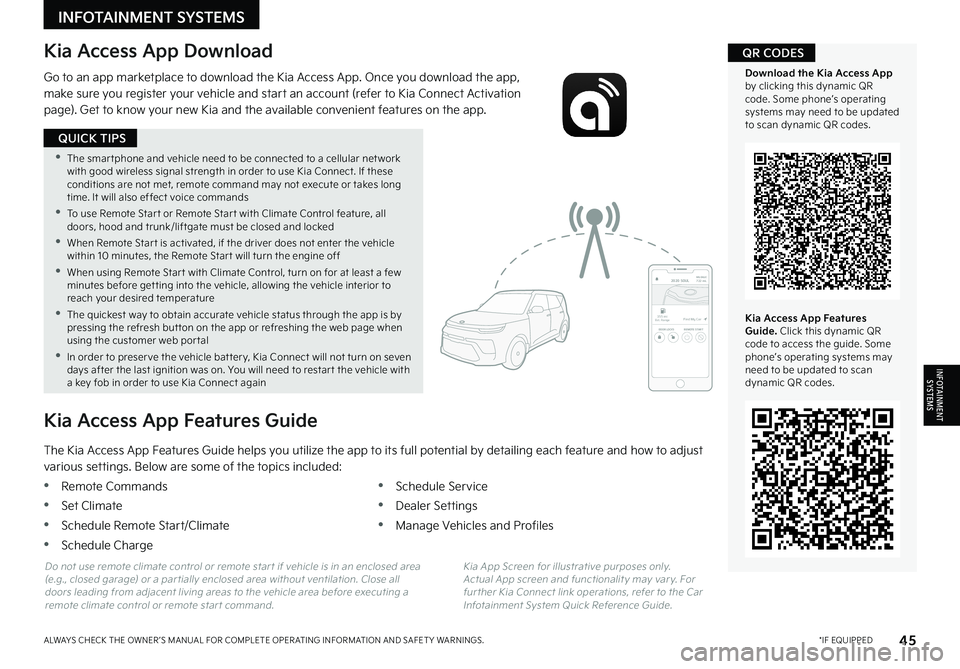
45*IF EQUIPPEDALWAYS CHECK THE OWNER ’S MANUAL FOR COMPLETE OPER ATING INFORMATION AND SAFET Y WARNINGS
•The smar tphone and vehicle need to be connected to a cellular net work with good wireless signal strength in order to use Kia Connect If these conditions are not met, remote command may not execute or takes long time It will also effect voice commands
•
To use Remote Star t or Remote Star t with Climate Control feature, all doors, hood and trunk/liftgate must be closed and locked
•When Remote Star t is activated, if the driver does not enter the vehicle within 10 minutes, the Remote Star t will turn the engine off
•When using Remote Star t with Climate Control, turn on for at least a few minutes before get ting into the vehicle, allowing the vehicle interior to reach your desired temperature
•
The quickest way to obtain accurate vehicle status through the app is by pressing the refresh but ton on the app or refreshing the web page when using the customer web por tal
•In order to preser ve the vehicle bat ter y, Kia Connect will not turn on seven days after the last ignition was on You will need to restar t the vehicle with a key fob in order to use Kia Connect again
QUICK TIPS
INFOTAINMENTSYSTEMS
INFOTAINMENT SYSTEMS
Kia Access App Download
Go to an app marketplace to download the Kia Access App Once you download the app, make sure you register your vehicle and start an account (refer to Kia Connect Activation page) Get to know your new Kia and the available convenient features on the app
2020 SOULMILEAGE722 mi.
355 miEst. RangeDOOR LOCKSREMOTE STARTFind My Car
The Kia Access App Features Guide helps you utilize the app to its full potential by detailing each feature and how to adjust
various settings Below are some of the topics included:
•Remote Commands
•Set Climate
•Schedule Remote Start/Climate
•Schedule Charge
•Schedule Service
•Dealer Settings
•Manage Vehicles and Profiles
Kia Access App Features Guide
Kia App Screen for illustrative purposes only Actual App screen and functionalit y may var y For fur ther Kia Connect link operations, refer to the Car Infotainment System Quick Reference Guide
Do not use remote climate control or remote star t if vehicle is in an enclosed area (e g , closed garage) or a par tially enclosed area without ventilation Close all doors leading from adjacent living areas to the vehicle area before executing a remote climate control or remote star t command
Kia Access App Features Guide. Click this dynamic QR code to access the guide Some phone’s operating systems may need to be updated to scan dynamic QR codes
Download the Kia Access App by clicking this dynamic QR code Some phone’s operating systems may need to be updated to scan dynamic QR codes
QR CODES
Page 49 of 72

47*IF EQUIPPEDALWAYS CHECK THE OWNER ’S MANUAL FOR COMPLETE OPER ATING INFORMATION AND SAFET Y WARNINGS
The power outlets are inactive when ignition is in the OFF position
QUICK TIP
•Press the Return but ton on the infotainment system to ensure changes are saved
•
When needed, Daylight Savings must be enabled in the Clock Set tings screen
•To access manual date and time set tings, turn GPS time OFF in the Clock Set tings (Kia Connect with Navigation*)
QUICK TIP
CENTER PANEL
CENTERPA N EL
Digital Clock (Infotainment System)
Press SETUP, then select General, and select Date/Time from the menu to adjust
Multimedia USB Port, Charger Ports
REMINDERS:
•
Using the power outlets (accessor y plugs) for prolonged periods of time with the Engine Star t/Stop but ton in the ACC position (Engine OFF) may cause the bat ter y to discharge
•
The Multimedia USB data por t A is located bet ween the Power Outlet and USB Charger Por t The USB Charger Por t does not suppor t data transfer
Multimedia USB Port A - Use the Multimedia USB Port to connect USB audio devices and smartphone devices
Power Outlets B - Use the power outlets for mobile phones and other devices designed to operate on a 12V (180W max) power outlet
AC Inverter*
(Located on rear sides of front seats)
Refer to section 5 in the Owner ’s Manual for more information
USB Charger Ports C - Devices can be recharged using a USB cable The Engine Start/Stop button needs to be in the ACC/ON/START position to operate the USB Charger Ports They are located in the Center Panel and the rear sides of the seats
The AC inverter supplies 115V/150W electric power to operate accessories or devices
To use the AC inverter, open the AC inverter cover and connect a plug to it
The AC inverter is ON when the vehicle is on
Refer to section 5 in the Owner ’s Manual for more information
Refer to the inside front cover for more information on QR codes www youtube com/KiaFeatureVideos
Multimedia USB Port, Power Outlets & USB Charger Port Video
QR CODE
12V 180WUSB
BAC
C
Page 53 of 72

Paddle Shifters*
Plug-In Hybrids (Rotary Dial Shifter) - When the Drive Mode is in Sport mode, use the paddle shifters to shift gears The gear will be displayed on the instrument cluster
Hybrids (Shift Lever) – Move the shift lever to (D) Drive position, and then to the left gate (+/-) (Manual Mode / Sportmatic Shifting)
•Pull the left paddle shifter (-) to shift down one gear
•Pull the right paddle shifter (+) to shift up one gear
The paddle shifters do not operate when:
•Both paddle shifters are pulled at the same time
•The vehicle speed is below 2 mph
•The accelerator pedal is slowly pressed for more than 6 seconds
•The drive mode is switched from Sport to ECO
51*IF EQUIPPEDALWAYS CHECK THE OWNER ’S MANUAL FOR COMPLETE OPER ATING INFORMATION AND SAFET Y WARNINGS
CENTER PANEL
CENTERPA N EL
Refer to the inside front cover for more information on QR codes www youtube com/KiaFeatureVideos
Rotary Dial ShifterVideo
Plug-In Hybrid Paddle Switches / Paddle Shifters Video
QR CODERotary Dial Shifter* (Plug-In Hybrids only)
Rotate dial for the following:
P: Park - Press to place in Park To release the Parking Brake, rotate dial to R, D or N
R: Reverse
N: Neutral
D: Drive
(Located on center console below Power but ton)
ENGINESTARTSTOP
AUTO
HOLD
EV
R N
P D
REMINDER: The vehicle is equipped with a shift-by-wire system and a shift-lock system that prevents you from shifting gears without depressing the brake pedal
Refer to section 6 in the Owner ’s Manual for more information
Refer to section 6 in the Owner ’s Manual for more information
96%Lv 1READY
DRIVE
MODE
96%L v 1READY
DRIVE
MODE
96%L v 1READY
DRIVE
MODE