Page 88 of 380
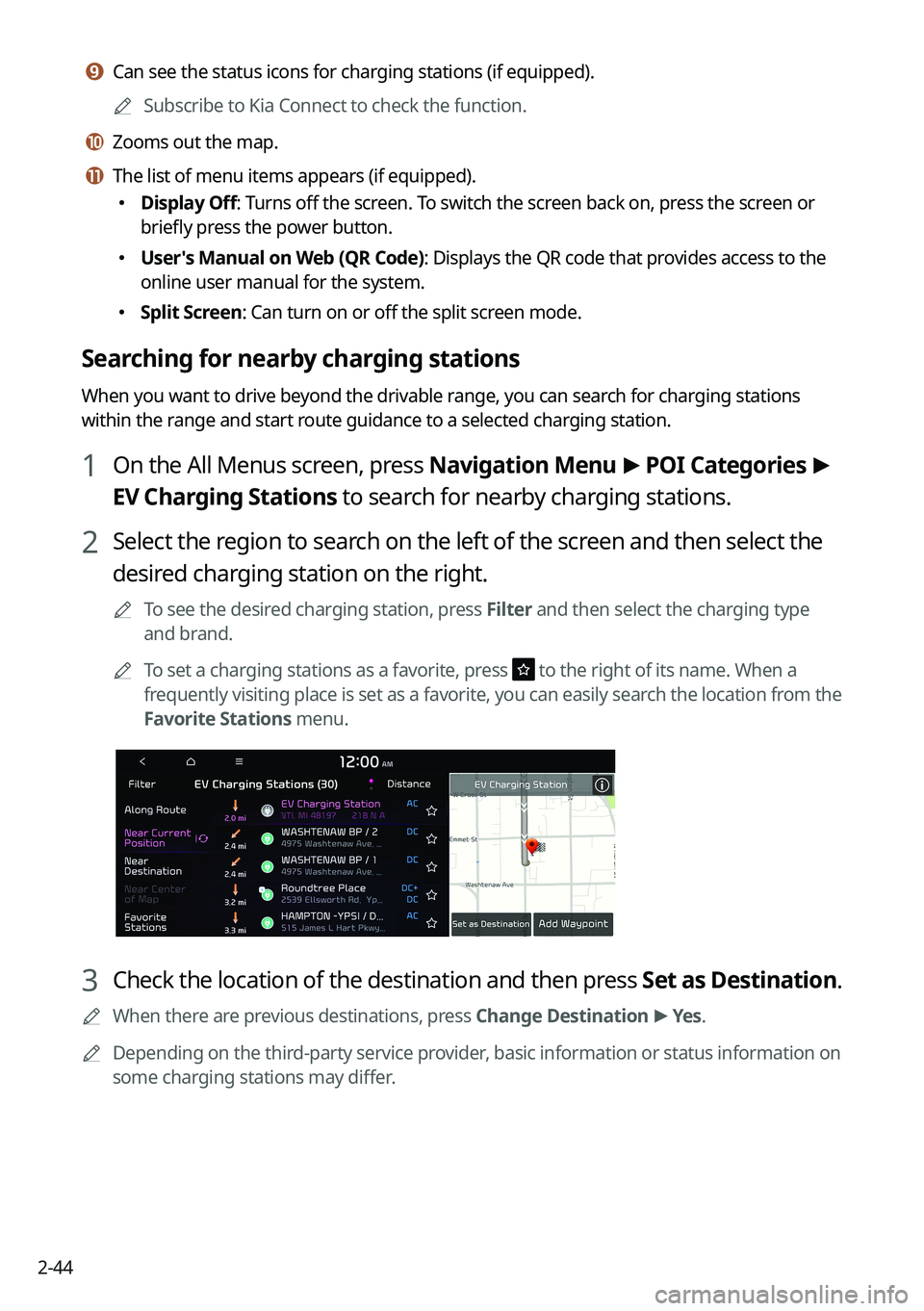
2-44
i i Can see the status icons for charging stations (if equipped).
A
Subscribe to Kia Connect to check the function.
j j Zooms out the map.
k k The list of menu items appears (if equipped).
�Display Off: Turns off the screen. To switch the screen back on, press the screen or
briefly press the power button.
�User's Manual on Web (QR Code): Displays the QR code that provides access to the
online user manual for the system.
�Split Screen: Can turn on or off the split screen mode.
Searching for nearby charging stations
When you want to drive beyond the drivable range, you can search for charging stations
within the range and start route guidance to a selected charging station.
1 On the All Menus screen, press Navigation Menu
>
POI Categories >
EV Charging Stations to search for nearby charging stations.
2 Select the region to search on the left of the screen and then select the
desired charging station on the right.
A
To see the desired charging station, press Filter and then select the charging type
and brand.
A
To set a charging stations as a favorite, press
to the right of its name. When a
frequently visiting place is set as a favorite, you can easily search the location from the
Favorite Stations menu.
3 Check the location of the destination and then press Set as Destination.
A
When there are previous destinations, press Change Destination >
Yes .
A
Depending on the third-party service provider, basic information or status information on
some charging stations may differ.
Page 89 of 380
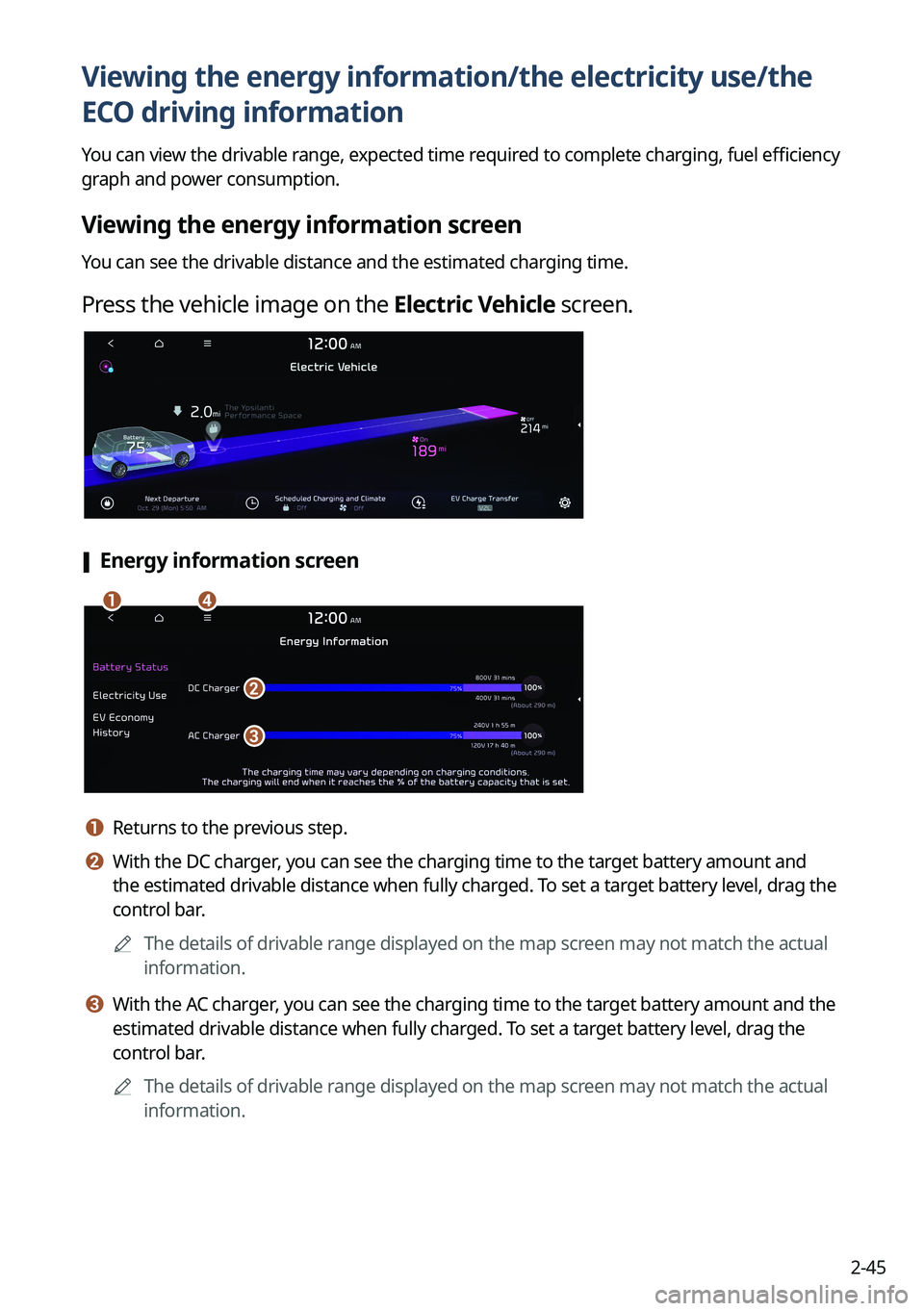
2-45
Viewing the energy information/the electricity use/the
ECO driving information
You can view the drivable range, expected time required to complete charging, fuel efficiency
graph and power consumption.
Viewing the energy information screen
You can see the drivable distance and the estimated charging time.
Press the vehicle image on the Electric Vehicle screen.
[Energy information screen
ad
b
c
a a Returns to the previous step.
b b With the DC charger, you can see the charging time to the target battery amount and
the estimated drivable distance when fully charged. To set a target battery level, drag the
control bar.
A
The details of drivable range displayed on the map screen may not match the actual
information.
c c With the AC charger, you can see the charging time to the target battery amount and the
estimated drivable distance when fully charged. To set a target battery level, drag the
control bar.
A
The details of drivable range displayed on the map screen may not match the actual
information.
Page 90 of 380
2-46
d d The list of menu items appears.
�Display Off: Turns off the screen. To switch the screen back on, press the screen or
briefly press the power button.
�User's Manual on Web (QR Code): Displays the QR code that provides access to the
online user manual for the system.
�Split Screen: Can turn on or off the split screen mode.
[Energy information during charging
When accessing the energy information screen during charging or power transmission, the
displayed screen is different depending on the charging / power transmission status.
Viewing the Electricity Use
You can view the power consumed by the drivetrain, climate control, electrical systems and
battery care function.
1 Press the vehicle image on the Electric Vehicle screen.
2 Press Electricity Use.
Viewing the eco-driving information
You can view a graph of fuel efficiencies on individual dates.
1 Press the vehicle image on the Electric Vehicle screen.
2 Press EV Economy History.
Page 98 of 380
3-2
Turning on the radio
You can scan radio channels by using various options. Save your favorite channels to the
presets list.
Perform any of the following methods:
�On the All Menus screen, press Radio.
�On the control panel, press the [
RADIO] button.
A
When multiple media are connected, press the [RADIO] or [MEDIA] button once more
and then press the desired media source from the Radio/Media selection window (if
equipped).
Type1
Type2
Type3
A
The displayed screen or menu items may differ, depending on the vehicle model
and features. Check the screen type for your vehicle model and view the appropriate
instructions.
Page 99 of 380
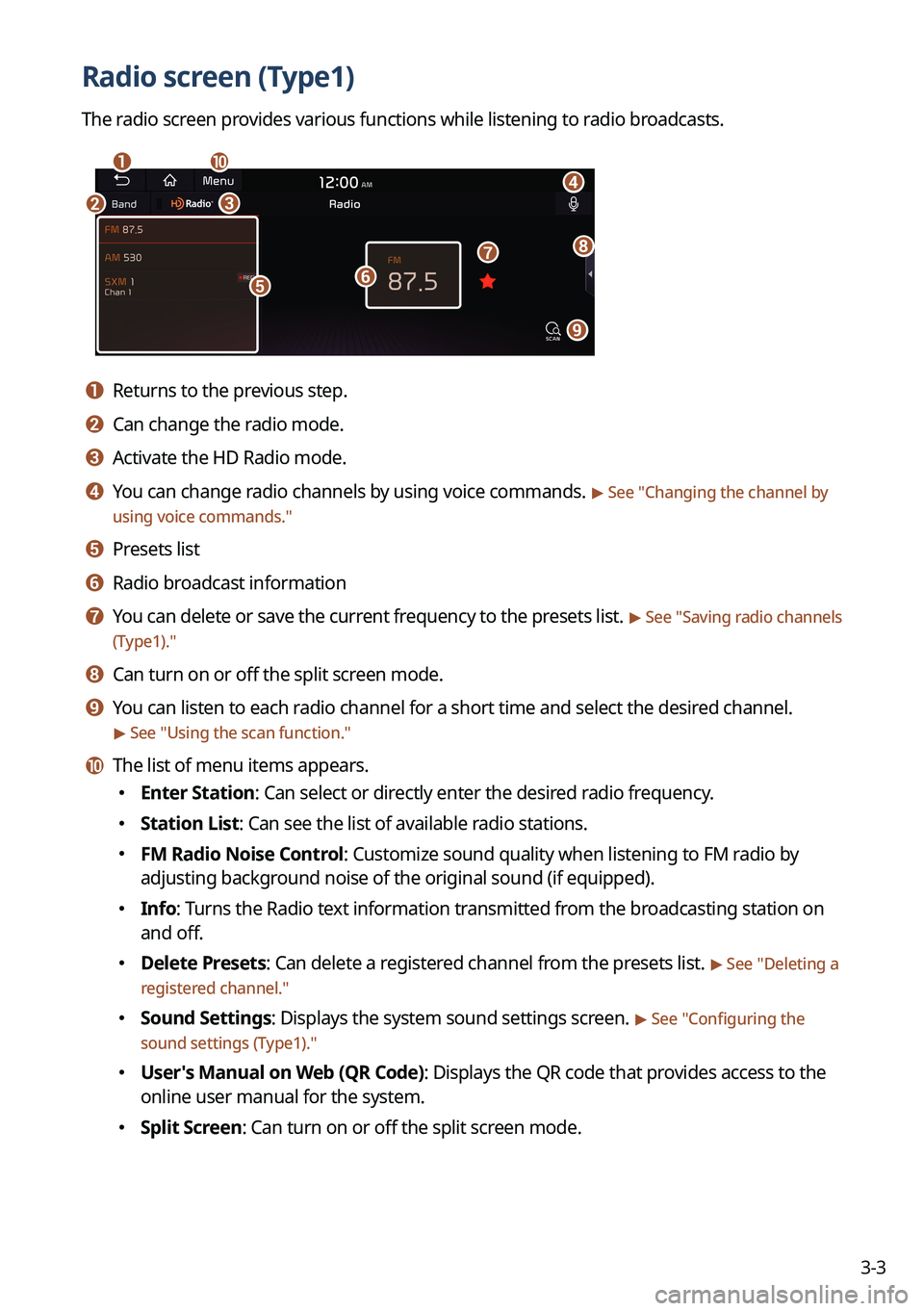
3-3
Radio screen (Type1)
The radio screen provides various functions while listening to radio broadcasts.
a
bc
i
gh
e
d
f
j
a a Returns to the previous step.
b b Can change the radio mode.
c c Activate the HD Radio mode.
d d You can change radio channels by using voice commands. > See "Changing the channel by
using voice commands."
e e Presets list
f f Radio broadcast information
g g You can delete or save the current frequency to the presets list. > See " Saving radio channels
(Type1)."
h h Can turn on or off the split screen mode.
i i You can listen to each radio channel for a short time and select the desired channel.
> See " Using the scan function."
j j The list of menu items appears.
� Enter Station: Can select or directly enter the desired radio frequency.
�Station List: Can see the list of available radio stations.
�FM Radio Noise Control: Customize sound quality when listening to FM radio by
adjusting background noise of the original sound (if equipped).
�Info: Turns the Radio text information transmitted from the broadcasting station on
and off.
�Delete Presets: Can delete a registered channel from the presets list. > See "
Deleting a
registered channel."
� Sound Settings: Displays the system sound settings screen. > See "
Configuring the
sound settings (Type1)."
� User's Manual on Web (QR Code): Displays the QR code that provides access to the
online user manual for the system.
�Split Screen: Can turn on or off the split screen mode.
Page 101 of 380
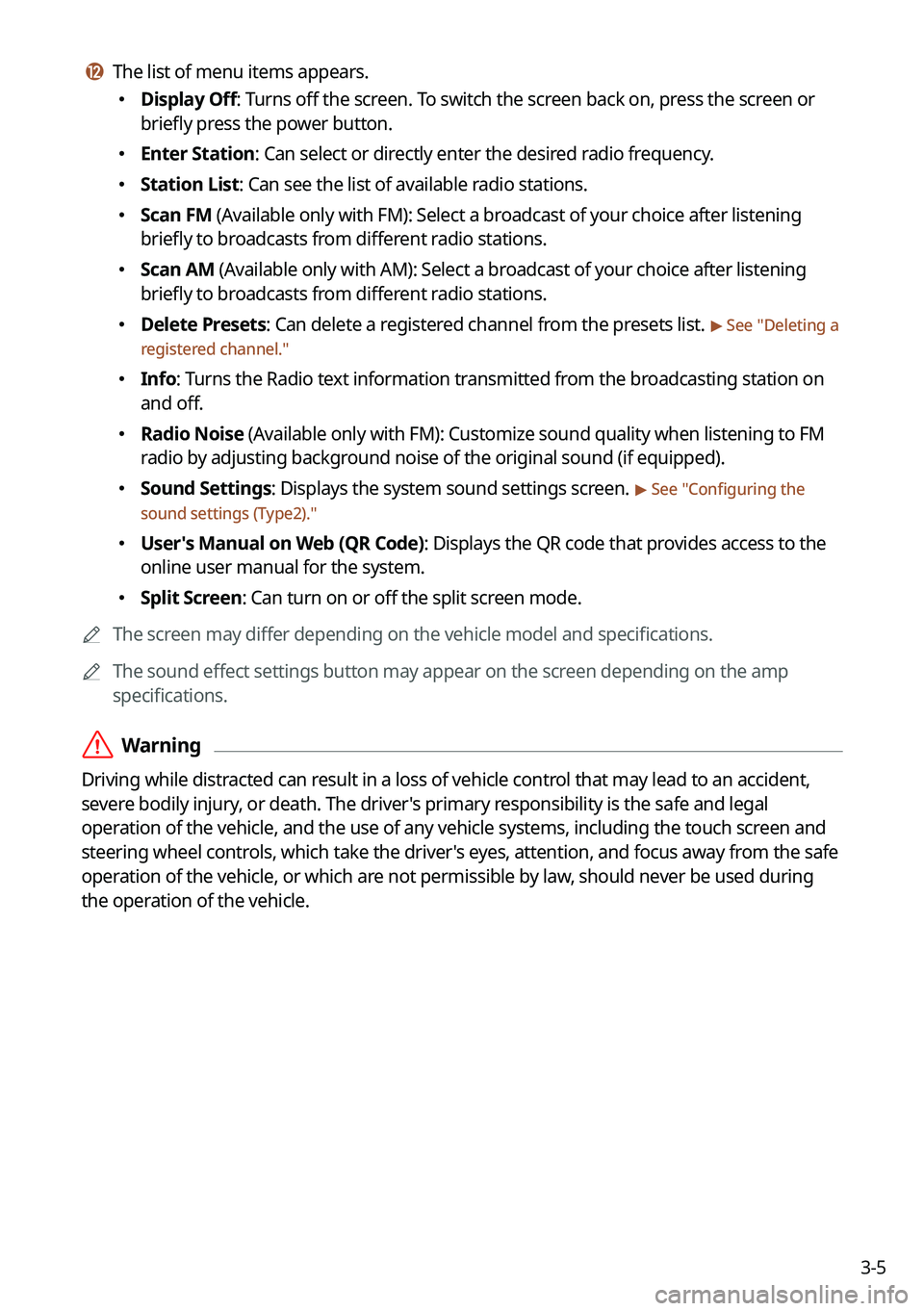
3-5
l l The list of menu items appears.
�Display Off: Turns off the screen. To switch the screen back on, press the screen or
briefly press the power button.
�Enter Station: Can select or directly enter the desired radio frequency.
�Station List: Can see the list of available radio stations.
�Scan FM (Available only with FM): Select a broadcast of your choice after listening
briefly to broadcasts from different radio stations.
�Scan AM (Available only with AM): Select a broadcast of your choice after listening
briefly to broadcasts from different radio stations.
�Delete Presets: Can delete a registered channel from the presets list. > See "
Deleting a
registered channel."
� Info: Turns the Radio text information transmitted from the broadcasting station on
and off.
�Radio Noise (Available only with FM): Customize sound quality when listening to F\
M
radio by adjusting background noise of the original sound (if equipped).
�Sound Settings: Displays the system sound settings screen. > See "
Configuring the
sound settings (Type2)."
� User's Manual on Web (QR Code): Displays the QR code that provides access to the
online user manual for the system.
�Split Screen: Can turn on or off the split screen mode.
A
The screen may differ depending on the vehicle model and specifications.
A
The sound effect settings button may appear on the screen depending on the amp
specifications.
ÝWarning
Driving while distracted can result in a loss of vehicle control that may lead to an accident,
severe bodily injury, or death. The driver's primary responsibility is the safe and legal
operation of the vehicle, and the use of any vehicle systems, including the \
touch screen and
steering wheel controls, which take the driver's eyes, attention, and focus away from the safe
operation of the vehicle, or which are not permissible by law, should never be used during
the operation of the vehicle.
Page 102 of 380
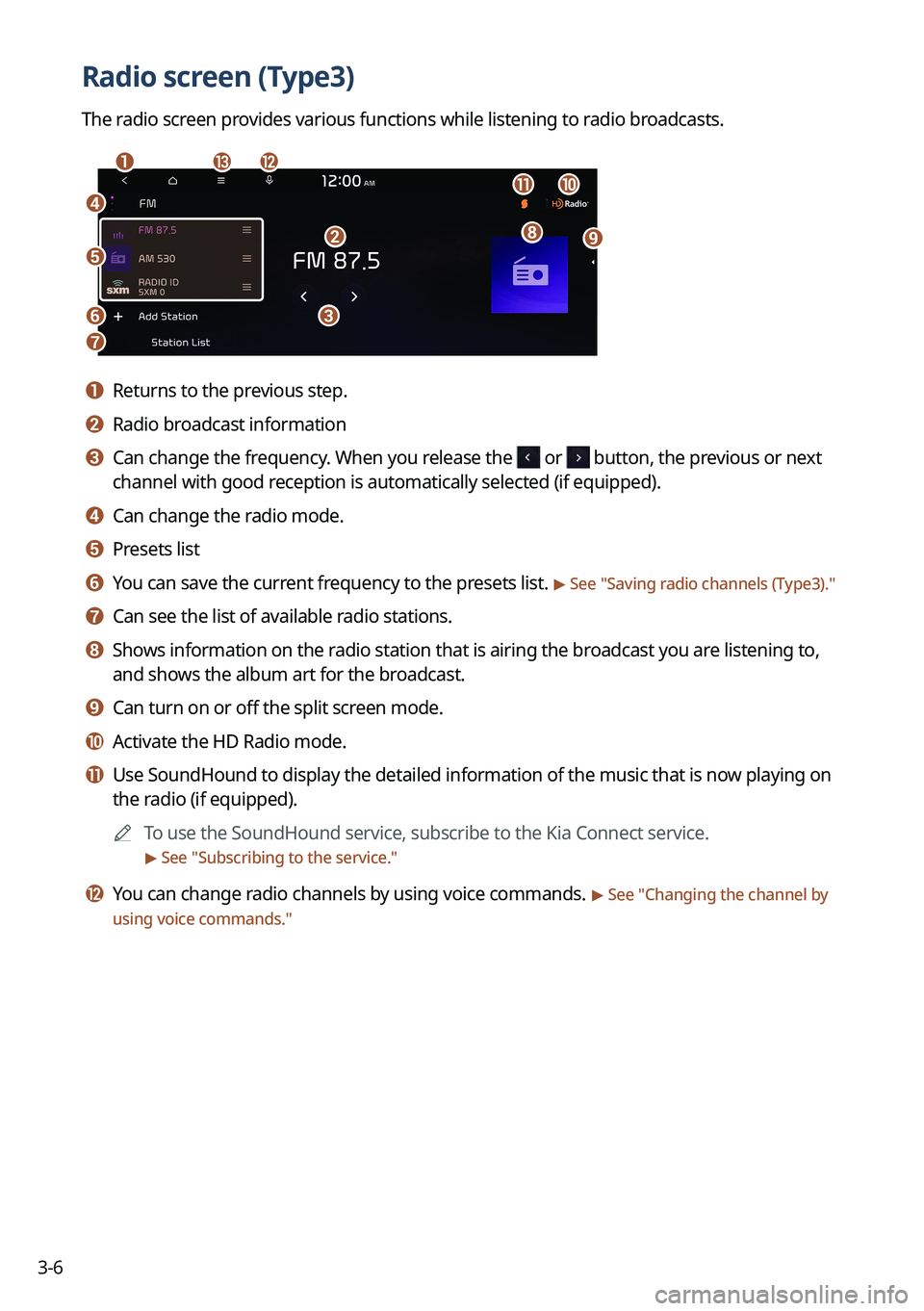
3-6
Radio screen (Type3)
The radio screen provides various functions while listening to radio broadcasts.
a
dj
ihb
c
ml
k
e
f
g
a a Returns to the previous step.
b b Radio broadcast information
c c Can change the frequency. When you release the or button, the previous or next
channel with good reception is automatically selected (if equipped).
d d Can change the radio mode.
e e Presets list
f f You can save the current frequency to the presets list. > See "Saving radio channels (Type3)."
g g Can see the list of available radio stations.
h h Shows information on the radio station that is airing the broadcast you are listening to,
and shows the album art for the broadcast.
i i Can turn on or off the split screen mode.
j j Activate the HD Radio mode.
k k Use SoundHound to display the detailed information of the music that is \
now playing on
the radio (if equipped).
A
To use the SoundHound service, subscribe to the Kia Connect service.
> See "Subscribing to the service."
l l You can change radio channels by using voice commands. > See "Changing the channel by
using voice commands."
Page 103 of 380
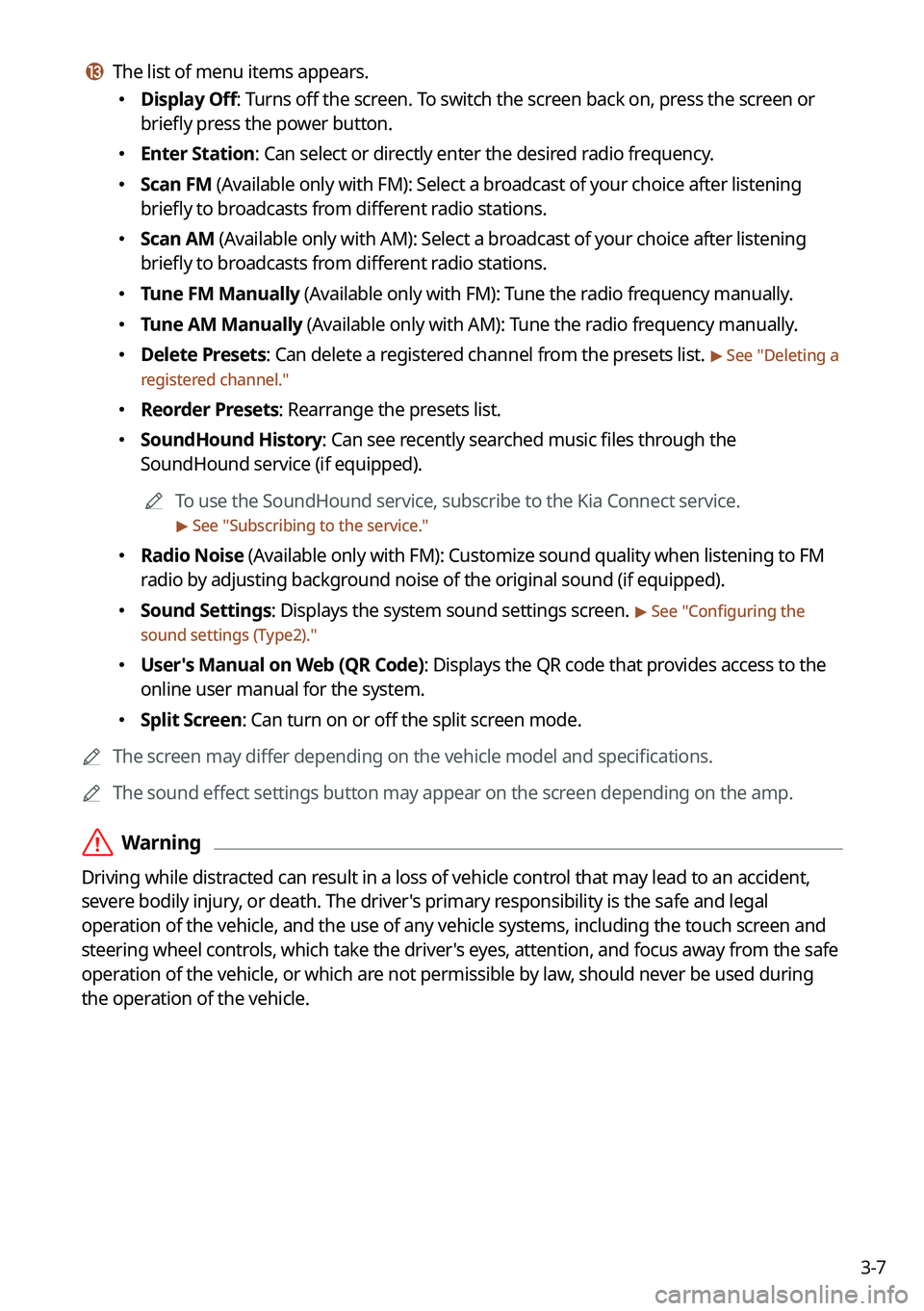
3-7
m m The list of menu items appears.
�Display Off: Turns off the screen. To switch the screen back on, press the screen or
briefly press the power button.
�Enter Station: Can select or directly enter the desired radio frequency.
�Scan FM (Available only with FM): Select a broadcast of your choice after listening
briefly to broadcasts from different radio stations.
�Scan AM (Available only with AM): Select a broadcast of your choice after listening
briefly to broadcasts from different radio stations.
�Tune FM Manually (Available only with FM): Tune the radio frequency manually.
�Tune AM Manually (Available only with AM): Tune the radio frequency manually.
�Delete Presets: Can delete a registered channel from the presets list. > See "
Deleting a
registered channel."
� Reorder Presets: Rearrange the presets list.
�SoundHound History: Can see recently searched music files through the
SoundHound service (if equipped).
A
To use the SoundHound service, subscribe to the Kia Connect service.
> See "Subscribing to the service."
� Radio Noise (Available only with FM): Customize sound quality when listening to F\
M
radio by adjusting background noise of the original sound (if equipped).
�Sound Settings: Displays the system sound settings screen. > See "
Configuring the
sound settings (Type2)."
� User's Manual on Web (QR Code): Displays the QR code that provides access to the
online user manual for the system.
�Split Screen: Can turn on or off the split screen mode.
A
The screen may differ depending on the vehicle model and specifications.
A
The sound effect settings button may appear on the screen depending on the amp.
ÝWarning
Driving while distracted can result in a loss of vehicle control that may lead to an accident,
severe bodily injury, or death. The driver's primary responsibility is the safe and legal
operation of the vehicle, and the use of any vehicle systems, including the \
touch screen and
steering wheel controls, which take the driver's eyes, attention, and focus away from the safe
operation of the vehicle, or which are not permissible by law, should never be used during
the operation of the vehicle.