Page 76 of 380
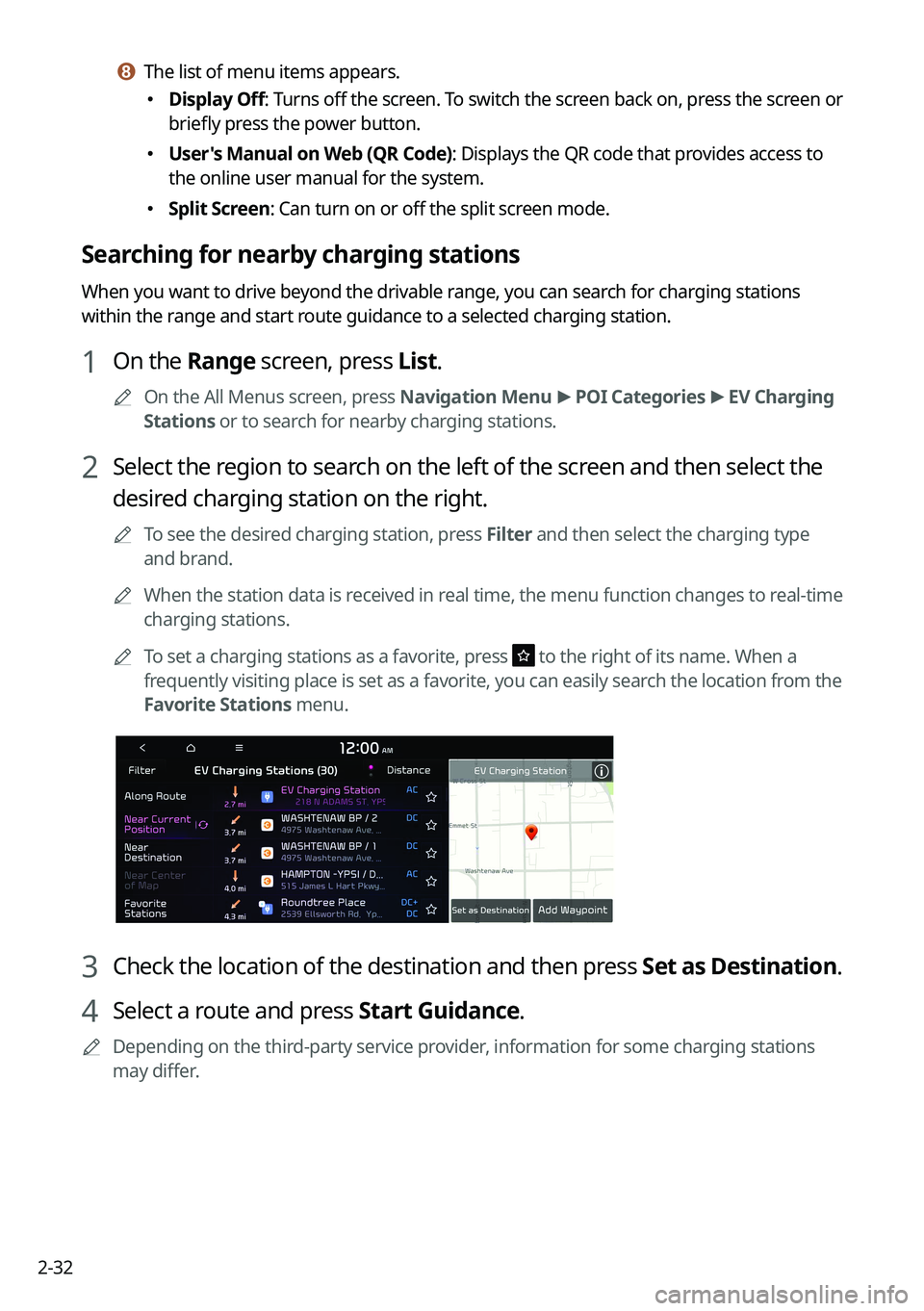
2-32
h h The list of menu items appears.
�Display Off
: Turns off the screen. To switch the screen back on, press the screen or
briefly press the power button.
� User's Manual on Web (QR Code): Displays the QR code that provides access to
the online user manual for the system.
�Split Screen: Can turn on or off the split screen mode.
Searching for nearby charging stations
When you want to drive beyond the drivable range, you can search for charging stations
within the range and start route guidance to a selected charging station.
1 On the Range screen, press List.
A
On the All Menus screen, press Navigation Menu >
POI Categories >
EV Charging
Stations or to search for nearby charging stations.
2 Select the region to search on the left of the screen and then select the
desired charging station on the right.
A
To see the desired charging station, press Filter and then select the charging type
and brand.
A
When the station data is received in real time, the menu function changes to real-time
charging stations.
A
To set a charging stations as a favorite, press
to the right of its name. When a
frequently visiting place is set as a favorite, you can easily search the location from the
Favorite Stations menu.
3 Check the location of the destination and then press Set as Destination.
4 Select a route and press Start Guidance.
A
Depending on the third-party service provider, information for some charging stations
may differ.
Page 77 of 380
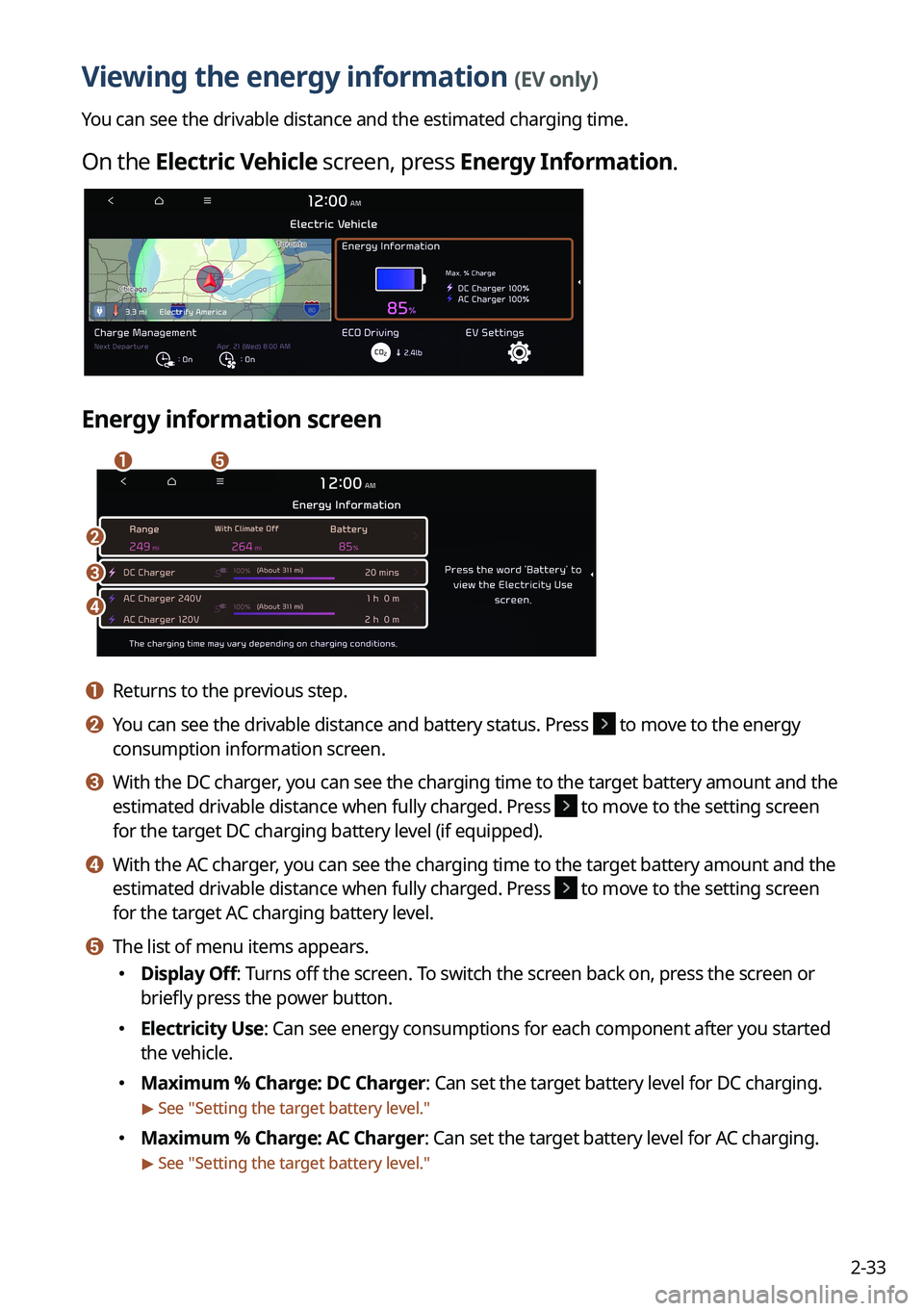
2-33
Viewing the energy information (EV only)
You can see the drivable distance and the estimated charging time.
On the Electric Vehicle screen, press Energy Information.
Energy information screen
ae
b
c
d
a a Returns to the previous step.
b b You can see the drivable distance and battery status. Press to move to the energy
consumption information screen.
c c With the DC charger, you can see the charging time to the target battery amount and the
estimated drivable distance when fully charged. Press
to move to the setting screen
for the target DC charging battery level (if equipped).
d d With the AC charger, you can see the charging time to the target battery amount and the
estimated drivable distance when fully charged. Press
to move to the setting screen
for the target AC charging battery level.
e e The list of menu items appears.
�Display Off: Turns off the screen. To switch the screen back on, press the screen or
briefly press the power button.
�Electricity Use: Can see energy consumptions for each component after you started
the vehicle.
�Maximum % Charge: DC Charger: Can set the target battery level for DC charging.
> See "
Setting the target battery level."
� Maximum % Charge: AC Charger: Can set the target battery level for AC charging.
> See "
Setting the target battery level."
Page 78 of 380
2-34
�User's Manual on Web (QR Code): Displays the QR code that provides access to the
online user manual for the system.
�Split Screen: Can turn on or off the split screen mode.
A
The drivable distance is an estimate based on the real-time fuel economy. When your
driving pattern changes, the drivable distance may differ.
A
Depending on the driving pattern, the estimated drivable distance may differ even when
the same target battery level.
Using the charging management features (EV only)
You can configure various features such as scheduling battery charge and climate controls
according to the preset departure time.
1 On the Electric Vehicle screen, press Charge Management.
2 Select and then change the settings.
A
To access the online user's manual on the Charge Management screen, press >
User's Manual on Web (QR Code) and then scan the displayed QR code.
Page 83 of 380
2-39
2 Select the desired item to see its information.
A
To access the online user's manual on the ECO Driving screen, press >
User's
Manual on Web (QR Code) and then scan the displayed QR code.
Seeing the environmental contribution information
You can check the amount of carbon dioxide reduction compared to driving with gasoline.
On the ECO Driving screen, press ECO Contrib..
Seeing the EV fuel economy history
You can view the driving dates, driving distance, and average fuel economy (EV) that
correspond to each driving record.
On the ECO Driving screen, press EV Economy History.
A
When there is the best fuel economy, appears before the record.
A
To delete a record, press >
Delete History.
Page 84 of 380
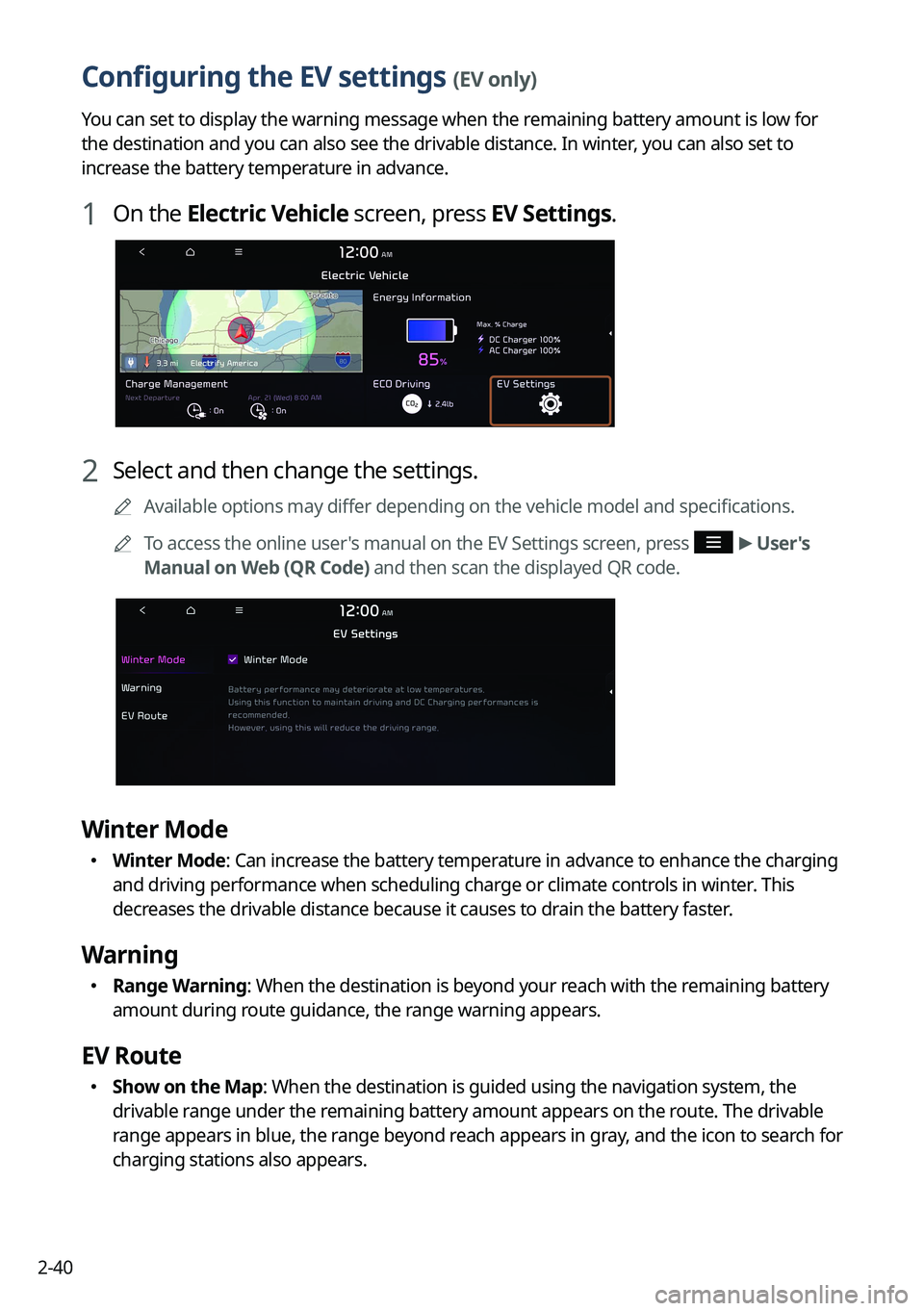
2-40
Configuring the EV settings (EV only)
You can set to display the warning message when the remaining battery amount is low for
the destination and you can also see the drivable distance. In winter, you can also set to
increase the battery temperature in advance.
1 On the Electric Vehicle screen, press EV Settings.
2 Select and then change the settings.
A
Available options may differ depending on the vehicle model and specifications.
A
To access the online user's manual on the EV Settings screen, press
>
User's
Manual on Web (QR Code) and then scan the displayed QR code.
Winter Mode
� Winter Mode: Can increase the battery temperature in advance to enhance the charging
and driving performance when scheduling charge or climate controls in winter. This
decreases the drivable distance because it causes to drain the battery faster.
Warning
�Range Warning: When the destination is beyond your reach with the remaining battery
amount during route guidance, the range warning appears.
EV Route
�Show on the Map: When the destination is guided using the navigation system, the
drivable range under the remaining battery amount appears on the route. The drivable
range appears in blue, the range beyond reach appears in gray, and the icon to search for
charging stations also appears.
Page 85 of 380
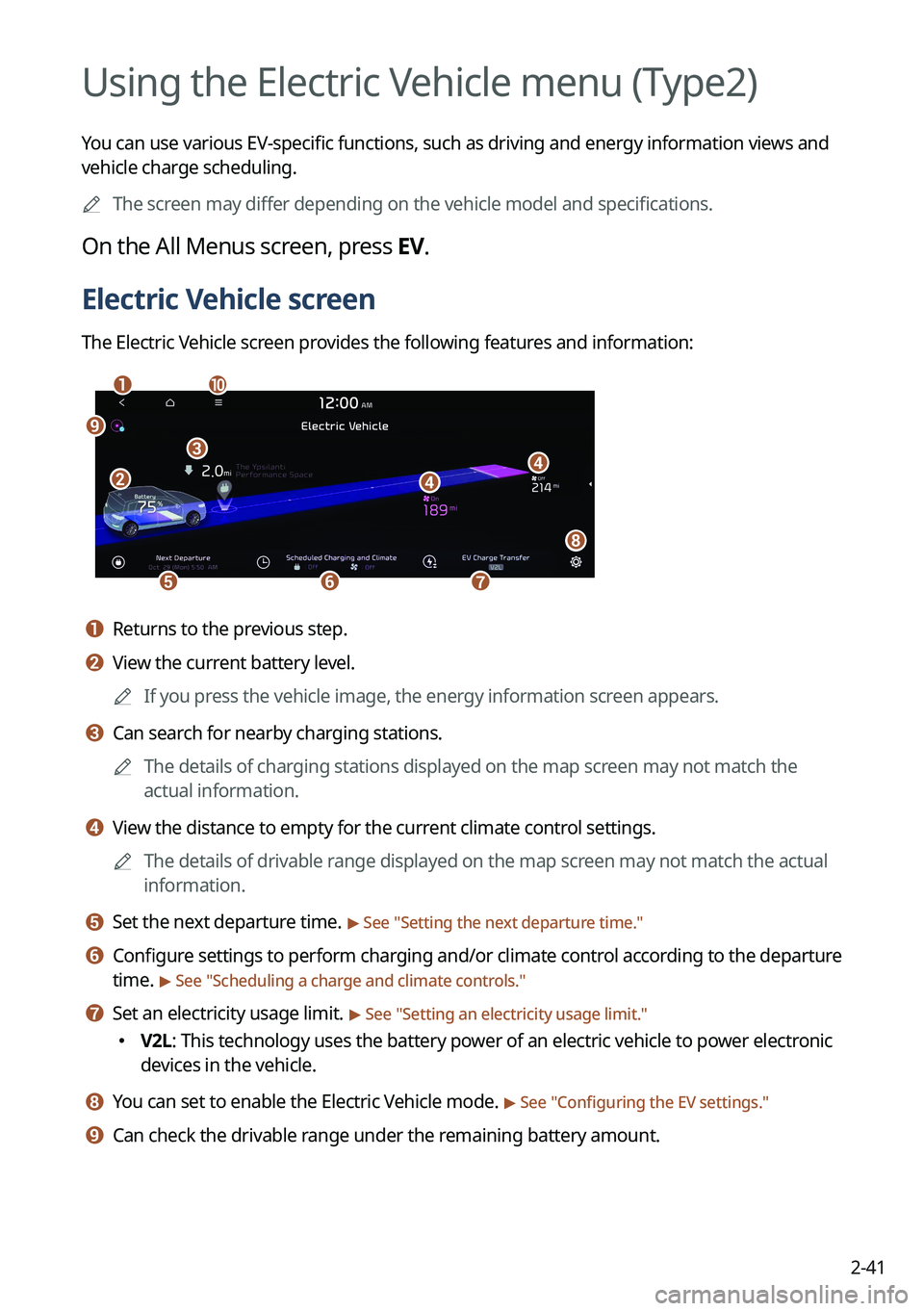
2-41
Using the Electric Vehicle menu (Type2)
You can use various EV-specific functions, such as driving and energy information views and
vehicle charge scheduling.
A
The screen may differ depending on the vehicle model and specifications.
On the All Menus screen, press EV.
Electric Vehicle screen
The Electric Vehicle screen provides the following features and information:
aj
efg
dd
h
b
c
i
a a Returns to the previous step.
b b View the current battery level.
A
If you press the vehicle image, the energy information screen appears.
c c Can search for nearby charging stations.
A
The details of charging stations displayed on the map screen may not match the
actual information.
d d View the distance to empty for the current climate control settings.
A
The details of drivable range displayed on the map screen may not match the actual
information.
e e Set the next departure time. > See "Setting the next departure time."
f f Configure settings to perform charging and/or climate control according to the departure
time.
> See "Scheduling a charge and climate controls."
g g Set an electricity usage limit. > See "Setting an electricity usage limit."
� V2L: This technology uses the battery power of an electric vehicle to power electronic
devices in the vehicle.
h h You can set to enable the Electric Vehicle mode. > See "
Configuring the EV settings."
i i Can check the drivable range under the remaining battery amount.
Page 86 of 380
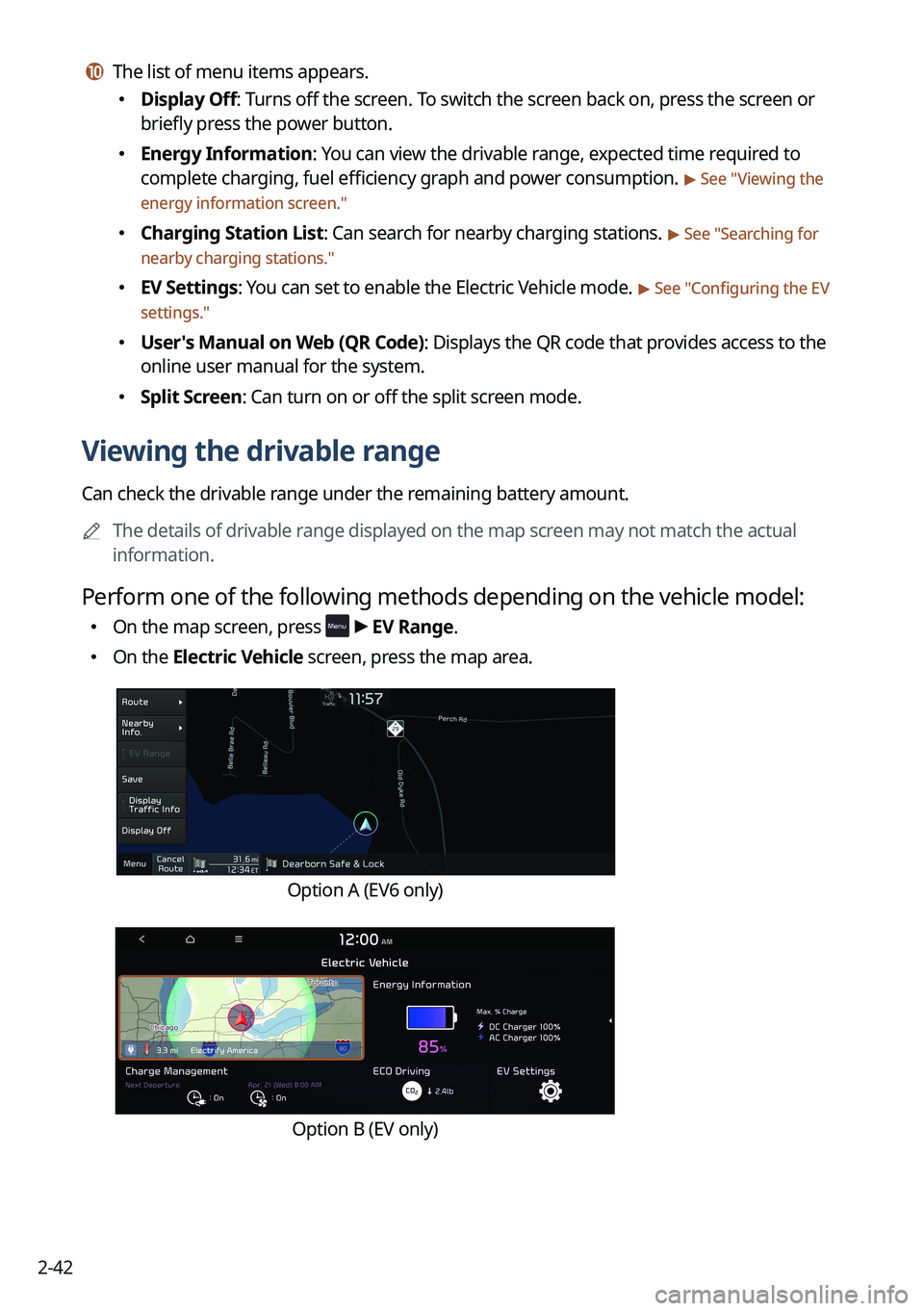
2-42
j j The list of menu items appears.
�Display Off: Turns off the screen. To switch the screen back on, press the screen or
briefly press the power button.
�Energy Information: You can view the drivable range, expected time required to
complete charging, fuel efficiency graph and power consumption.
> See "
Viewing the
energy information screen."
� Charging Station List: Can search for nearby charging stations. > See "Searching for
nearby charging stations."
� EV Settings: You can set to enable the Electric Vehicle mode. > See "Configuring the EV
settings."
� User's Manual on Web (QR Code): Displays the QR code that provides access to the
online user manual for the system.
�Split Screen: Can turn on or off the split screen mode.
Viewing the drivable range
Can check the drivable range under the remaining battery amount.
A
The details of drivable range displayed on the map screen may not match the actual
information.
Perform one of the following methods depending on the vehicle model:
�On the map screen, press >
EV Range.
� On the Electric Vehicle screen, press the map area.
Option A (EV6 only)
Option B (EV only)
Page 87 of 380
2-43
3 On the Range screen, check the drivable distance and nearby charging
stations.
The drivable range is distinguished by a blue circle. Using the icons within the drivable
range, you can check the locations and availabilities of charging stations.
e
b
f
g
h
j
Option A (EV6 only)
ba
cd
e
g
j
k
i
Option B (EV only)
a a Returns to the previous step (if equipped).
b b Displays the Home screen.
c c See the list of nearby charging stations (if equipped).
d d Set a filter to view specific types of charging stations on the map (if equipped).
e e Used to change the map display mode.
� (North Up 2D): Displays the map with the north fixed at the top.
� (Heading Up 2D): Rotates the map depending on the travel direction.
� (Heading Up 3D ): Rotates the map depending on the travel direction for 3D view (if
equipped).
f f You can adjust the volume of navigation or GPS warning sound (if equipped).
g g Zooms in the map.
h h The scale of the map automatically changes (if equipped).