Page 143 of 380
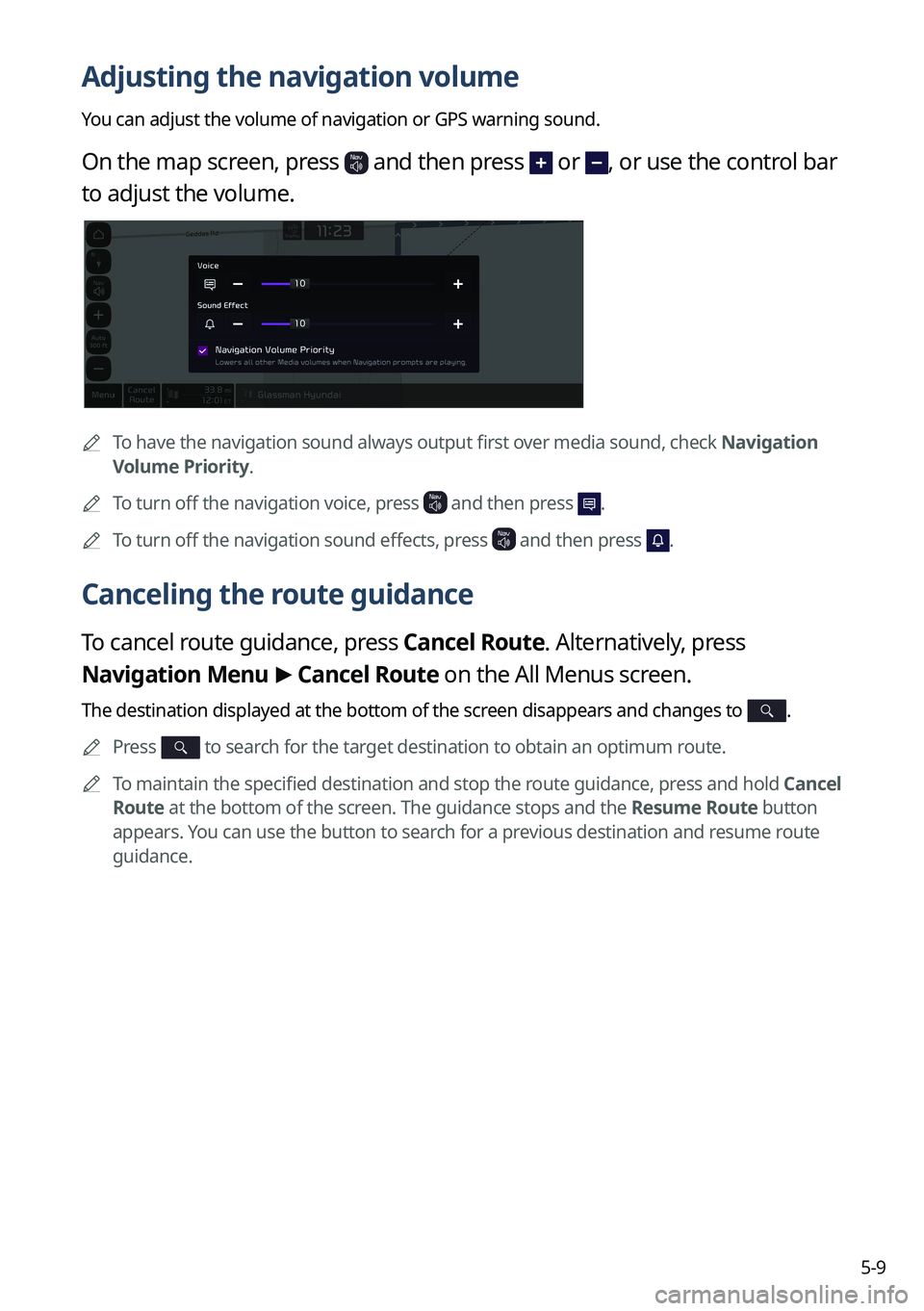
5-9
Adjusting the navigation volume
You can adjust the volume of navigation or GPS warning sound.
On the map screen, press and then press or , or use the control bar
to adjust the volume.
A
To have the navigation sound always output first over media sound, check Navigation
Volume Priority.
A
To turn off the navigation voice, press
and then press .
A
To turn off the navigation sound effects, press and then press .
Canceling the route guidance
To cancel route guidance, press Cancel Route. Alternatively, press
Navigation Menu >
Cancel Route on the All Menus screen.
The destination displayed at the bottom of the screen disappears and changes to .
A
Press to search for the target destination to obtain an optimum route.
A
To maintain the specified destination and stop the route guidance, press and hold Cancel
Route at the bottom of the screen. The guidance stops and the Resume Route button
appears. You can use the button to search for a previous destination and resume route
guidance.
Page 144 of 380
5-10
Various ways to find routes
On the Navigation menu, you can set the destination by using various searches, such as
entering the location information or selecting from recent destinations or categorized places.
Perform any of the following methods:
�On the All Menus screen, press Navigation Menu.
�On the control panel, press the [
NAV] button.
A
Available icons and their arrangement may differ depending on the vehicle model and
specifications.
Searching by keyword
Search for a location by entering various types of keywords such as place name, coordinates,
and address.
1 On the Navigation Menu screen, press Search.
AAvailable icons and their arrangement may differ depending on the vehicle model
and specifications.
Page 146 of 380
5-12
Searching for nearby points of interest(POI)
You can set a destination after searching the nearby points of interest by the category.
1 On the Navigation Menu screen, press POI Categories.
AAvailable icons and their arrangement may differ depending on the vehicle model
and specifications.
2 Select a desired point according to the instructions.
A
To access the online user's manual on the POI Categories screen, press >
User's
Manual on Web (QR Code) and then scan the displayed QR code.
A
The screen may differ depending on the vehicle model and specifications.
Page 148 of 380
5-14
5 Select a route and press Start Guidance.
A
To change the type of nearby POIs on the map, press >
Nearby Info. >
Nearby
POIs.
A
To see nearby POIs during guidance on the map, press
>
Nearby Info. >
POI
Categories.
Searching from previous destinations
You can set a destination by selecting from the recently searched ones.
1 On the Navigation Menu screen, press Previous Destinations.
The navigated destinations appear in the list.
A Available icons and their arrangement may differ depending on the vehicle model
and specifications.
Page 149 of 380
5-15
2 Select the desired destination from the list.
A
To access the online user's manual on the Previous Destinations screen, press >
User's Manual on Web (QR Code) and then scan the displayed QR code.
A
To sort the search results in a different order, press on the attribute to toggle between
options.
3 Check the location of the destination and then press Set as Destination.
4 Select a route and press Start Guidance.
Deleting a previous destination
1 On the Previous Destinations screen, press Delete.
2 Select the destination(s) to delete and press Delete.
You can delete the selected place(s) or all places.
Searching for Kia Dealerships
You can easily search for service centers or service stations.
1 On the Navigation Menu screen, press Kia Dealerships.
A
Available icons and their arrangement may differ depending on the vehicle model
and specifications.
Page 150 of 380
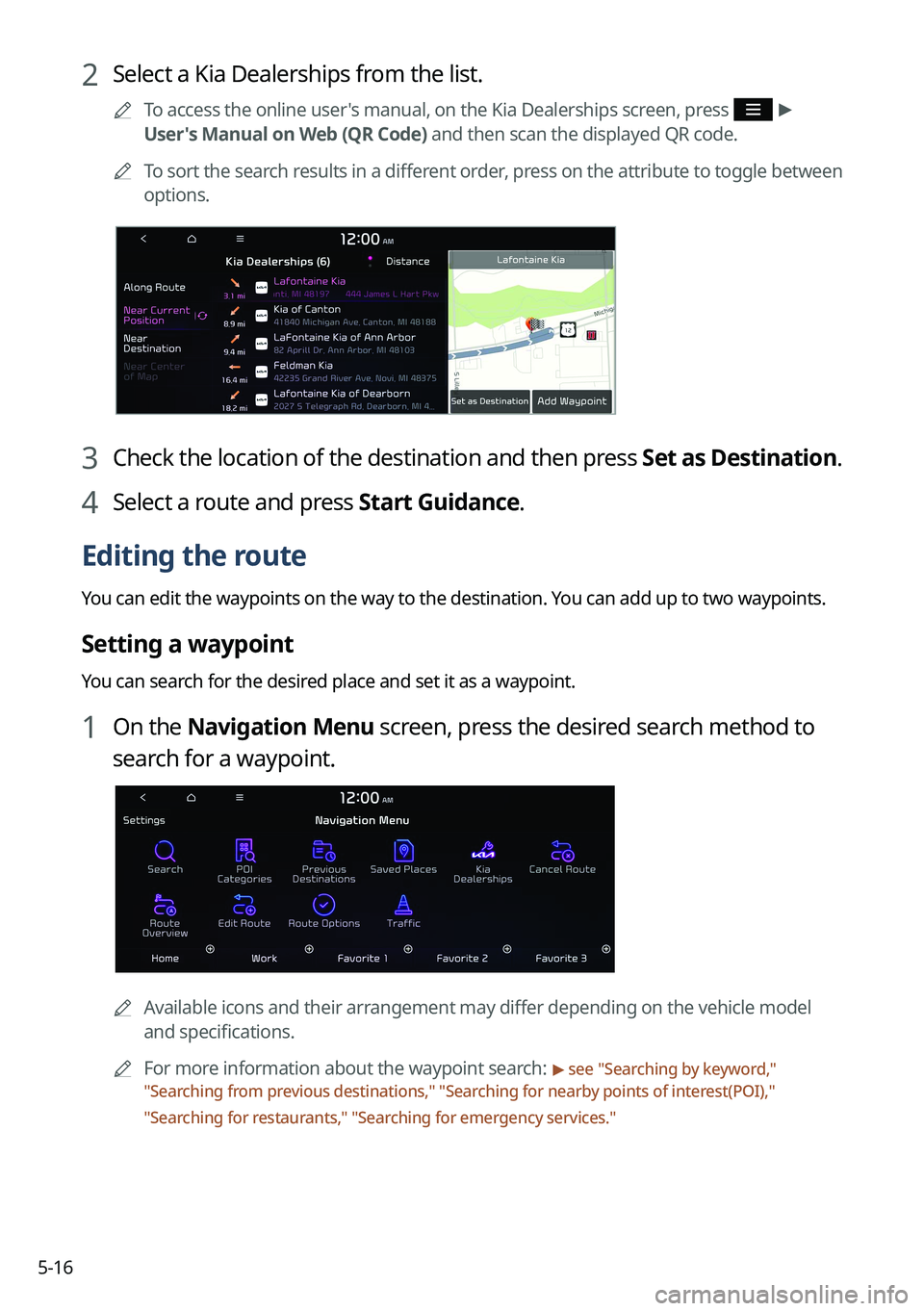
5-16
2 Select a Kia Dealerships from the list.
A
To access the online user's manual, on the Kia Dealerships screen, press >
User's Manual on Web (QR Code) and then scan the displayed QR code.
A
To sort the search results in a different order, press on the attribute to toggle between
options.
3 Check the location of the destination and then press Set as Destination.
4 Select a route and press Start Guidance.
Editing the route
You can edit the waypoints on the way to the destination. You can add up to two waypoints.
Setting a waypoint
You can search for the desired place and set it as a waypoint.
1 On the Navigation Menu screen, press the desired search method to
search for a waypoint.
A
Available icons and their arrangement may differ depending on the vehicle model
and specifications.
A
For more information about the waypoint search:
> see "Searching by keyword,"
" Searching from previous destinations," "Searching for nearby points of interest(POI),"
" Searching for restaurants," "Searching for emergency services."
Page 151 of 380
5-17
2 On the map for a search, press Add Waypoint.
The selected waypoint is added to the route.
3 After adding waypoints, press Calculate.
A
To access the online user's manual on the Edit Route screen, press >
User's
Manual on Web (QR Code) and then scan the displayed QR code.
4 Select the updated route and then press Start Guidance.
Changing the order of waypoints
You can change the order of waypoints on the route.
1 On the Navigation Menu screen, press Edit Route.
2 Select a waypoint to change the order and then press Change Order.
A
To change the order of waypoints, press Change Order, then drag it to reposition.
A
To add another waypoint on the Edit Route screen, press Add Waypoint.
A
To see waypoint on the map, press waypoint name >
Show Map.
Page 152 of 380
5-18
3 After editing the route, press Calculate.
4 Select the updated route and then press Start Guidance.
Deleting a waypoint
You can delete a waypoint from the route.
1 On the Navigation Menu screen, press Edit Route.
2 Select a waypoint to delete from the route and then press Delete.
3 To search the route again after removing the waypoint, press Calculate.
4 Select the updated route and then press Start Guidance.
Avoiding specific zones
You can resume routing after excluding the specified roads such as congested roads or roads
under construction.
1 On the Navigation Menu screen, press Route Overview.
2 Press Route Info. / Avoid.
Option A (route search screen linked to connected car system)