Page 87 of 380
2-43
3 On the Range screen, check the drivable distance and nearby charging
stations.
The drivable range is distinguished by a blue circle. Using the icons within the drivable
range, you can check the locations and availabilities of charging stations.
e
b
f
g
h
j
Option A (EV6 only)
ba
cd
e
g
j
k
i
Option B (EV only)
a a Returns to the previous step (if equipped).
b b Displays the Home screen.
c c See the list of nearby charging stations (if equipped).
d d Set a filter to view specific types of charging stations on the map (if equipped).
e e Used to change the map display mode.
� (North Up 2D): Displays the map with the north fixed at the top.
� (Heading Up 2D): Rotates the map depending on the travel direction.
� (Heading Up 3D ): Rotates the map depending on the travel direction for 3D view (if
equipped).
f f You can adjust the volume of navigation or GPS warning sound (if equipped).
g g Zooms in the map.
h h The scale of the map automatically changes (if equipped).
Page 88 of 380
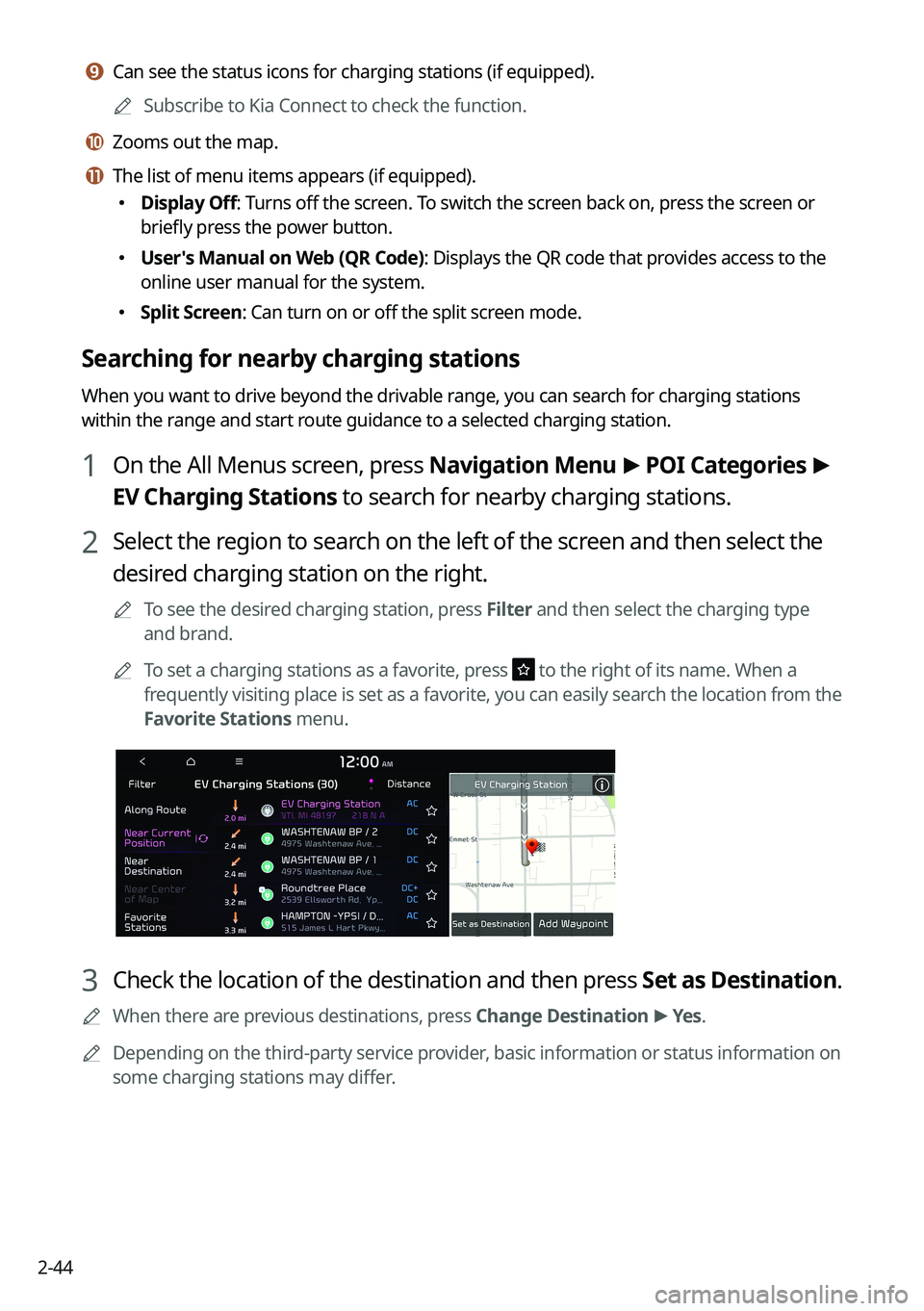
2-44
i i Can see the status icons for charging stations (if equipped).
A
Subscribe to Kia Connect to check the function.
j j Zooms out the map.
k k The list of menu items appears (if equipped).
�Display Off: Turns off the screen. To switch the screen back on, press the screen or
briefly press the power button.
�User's Manual on Web (QR Code): Displays the QR code that provides access to the
online user manual for the system.
�Split Screen: Can turn on or off the split screen mode.
Searching for nearby charging stations
When you want to drive beyond the drivable range, you can search for charging stations
within the range and start route guidance to a selected charging station.
1 On the All Menus screen, press Navigation Menu
>
POI Categories >
EV Charging Stations to search for nearby charging stations.
2 Select the region to search on the left of the screen and then select the
desired charging station on the right.
A
To see the desired charging station, press Filter and then select the charging type
and brand.
A
To set a charging stations as a favorite, press
to the right of its name. When a
frequently visiting place is set as a favorite, you can easily search the location from the
Favorite Stations menu.
3 Check the location of the destination and then press Set as Destination.
A
When there are previous destinations, press Change Destination >
Yes .
A
Depending on the third-party service provider, basic information or status information on
some charging stations may differ.
Page 135 of 380
Navigation
Navigation functions
Various ways to find routes
Using saved favorite places Viewing traffic Information Searching for gas stations
Searching for EV (Electric Vehicle) charging stations END USER LICENSE AGREEMENT
05
Page 136 of 380
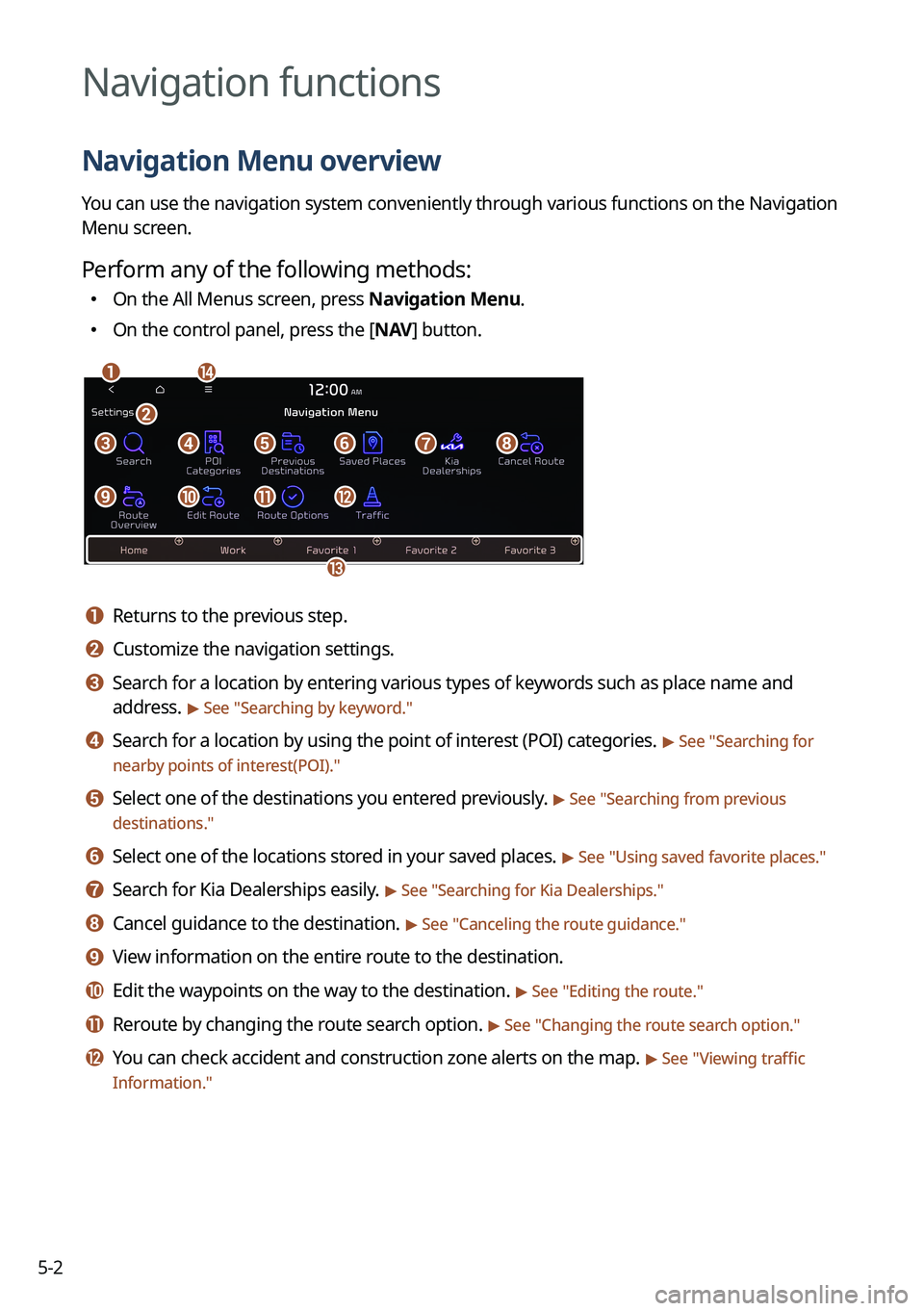
5-2
Navigation functions
Navigation Menu overview
You can use the navigation system conveniently through various functions on the Navigation
Menu screen.
Perform any of the following methods:
�On the All Menus screen, press Navigation Menu.
�On the control panel, press the [
NAV] button.
an
c
m
defgh
ijkl
b
a a Returns to the previous step.
b b Customize the navigation settings.
c c Search for a location by entering various types of keywords such as place name and
address.
> See " Searching by keyword."
d d Search for a location by using the point of interest (POI) categories. > See "Searching for
nearby points of interest(POI)."
e e Select one of the destinations you entered previously. > See " Searching from previous
destinations."
f f Select one of the locations stored in your saved places. > See " Using saved favorite places."
g g Search for Kia Dealerships easily. > See "Searching for Kia Dealerships."
h h Cancel guidance to the destination. > See "Canceling the route guidance."
i i View information on the entire route to the destination.
j j Edit the waypoints on the way to the destination. > See "Editing the route."
k k Reroute by changing the route search option. > See "Changing the route search option."
l l You can check accident and construction zone alerts on the map. > See " Viewing traffic
Information."
Page 137 of 380
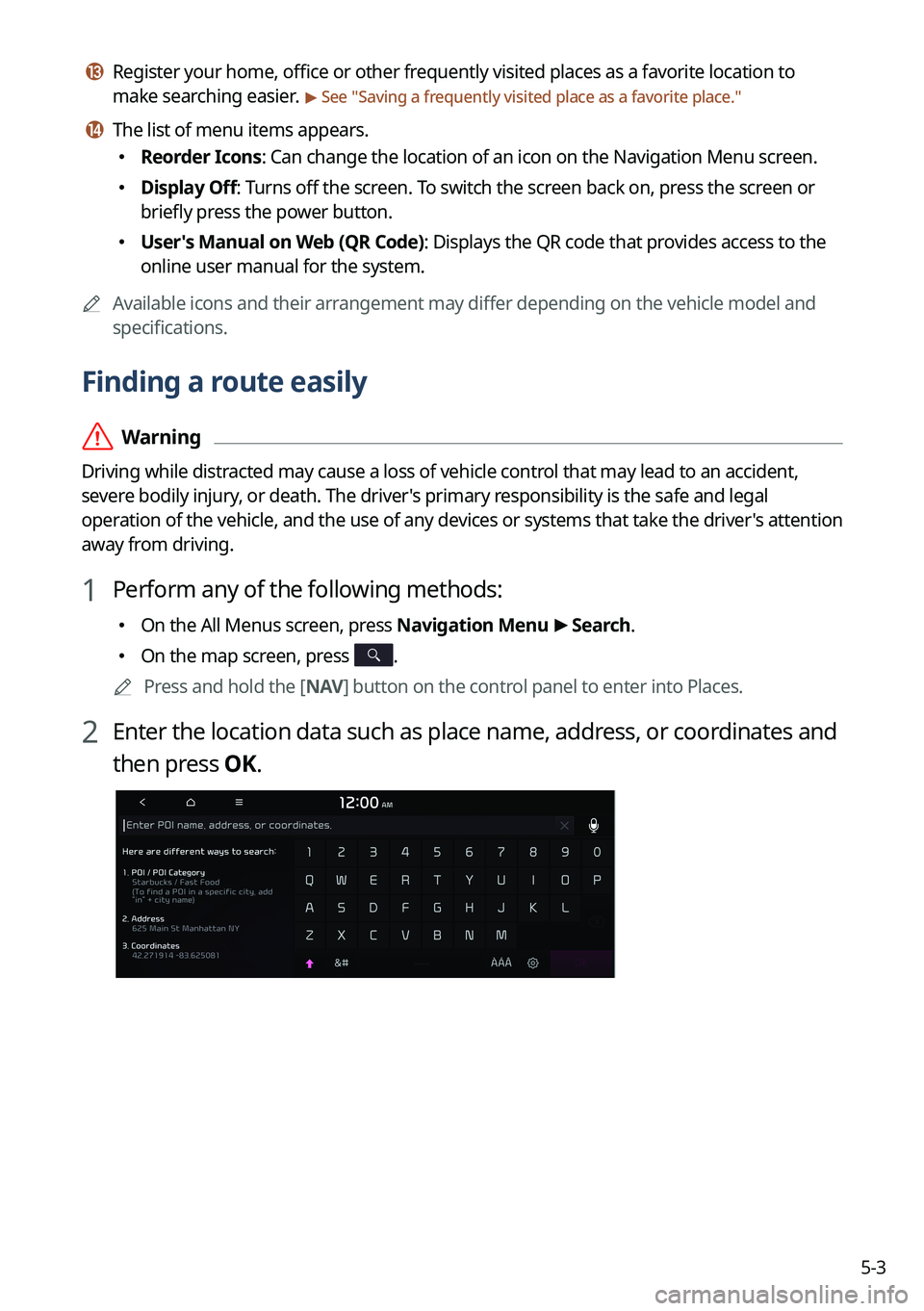
5-3
m m Register your home, office or other frequently visited places as a favorite location to
make searching easier.
> See "Saving a frequently visited place as a favorite place."
n n The list of menu items appears.
� Reorder Icons: Can change the location of an icon on the Navigation Menu screen.
�Display Off: Turns off the screen. To switch the screen back on, press the screen or
briefly press the power button.
�User's Manual on Web (QR Code): Displays the QR code that provides access to the
online user manual for the system.
A
Available icons and their arrangement may differ depending on the vehicle model and
specifications.
Finding a route easily
ÝWarning
Driving while distracted may cause a loss of vehicle control that may lead to an accident,
severe bodily injury, or death. The driver's primary responsibility is the safe and legal
operation of the vehicle, and the use of any devices or systems that take the driver's attention
away from driving.
1 Perform any of the following methods:
�On the All Menus screen, press Navigation Menu
>
Search.
� On the map screen, press .
A
Press and hold the [ NAV] button on the control panel to enter into Places.
2 Enter the location data such as place name, address, or coordinates and
then press OK.
Page 139 of 380

5-5
A
Vehicle location may not be displayed correctly if:
The vehicle is driving on a Y-shaped or winding road with narrow angles.
The vehicle is driving closely to another road.
The vehicle is driving on a road where there are many tall buildings in the vicinity.
The vehicle is driving on a new road or a road under construction.
The vehicle is transported by a ferry or heavy-duty transport vehicle.
The vehicle is driving in a rugged mountain area or on a steep curve road.
The vehicle is entering a public road after making a turn through the turntable in an
underground parking lot or multi-story parking lot.
The vehicle stops and starts repeatedly or moves slowly in front of an intersection.
The system reboots after the vehicle battery has been recharged or replaced.
The vehicle is driving on a slippery road due to heavy snow, etc.
The tires have been replaced recently or spare tires (or studless tires) are used.
Improper-sized tires are used or the pressure of each tire is different.
The replaced tire is worn out or the studless tires have been used for over two seasons.
A roof carrier is installed on the vehicle.
On a highway continued driving causes the system to perform map matching or apply
the updated GPS data.
A
Navigation service may not be provided correctly under the following conditions:
When the vehicle drives on a straight road continuously, the system may guide you to
drive straight. It is not a malfunction.
Guidance may not be followed immediately after the vehicle makes a turn at an
intersection or drives through an intersection.
The system may guide you to make a U-turn in a prohibited area.
The system may guide you to a traffic-blocked road (e.g. no-entry road or road under
construction).
The system may guide you to a road away from the destination when there is no road
to the destination or there are only narrow roads on the way.
Guidance may not be proper when the vehicle is off the route.
Guidance may not match the actual distance on an overpass or underpass due to the
difference of the start point.
When you are driving at high speeds, route recalculations may take longer.
A
Because the navigation system is used for information purposes only, Kia does not
assume responsibility of the accuracy of the information.
A
When the traffic information is not received, the status icon (
) appears at the top of the
map screen.
Page 140 of 380
5-6
Map screen
The map screen provides various functions and informations, as follows:
j
ih
k
a
b
c
d
e
f
lmn
g
Option A
o
�2�S�W�L�R�Q���%�����(�9�\
��R�Q�O�\�\f
a a Displays the Home screen.
b b Used to change the map display mode.
� (North Up 2D): Displays the map with the north fixed at the top.
� (Heading Up 2D): Rotates the map depending on the driving direction.
� (Heading Up 3D): Rotates the map depending on the driving direction for 3D view.
c c Adjust the navigation sound volume.
d d Zooms in the map.
e e Set the map scale change mode to automatic or manual.
f f Zooms out the map.
Page 141 of 380
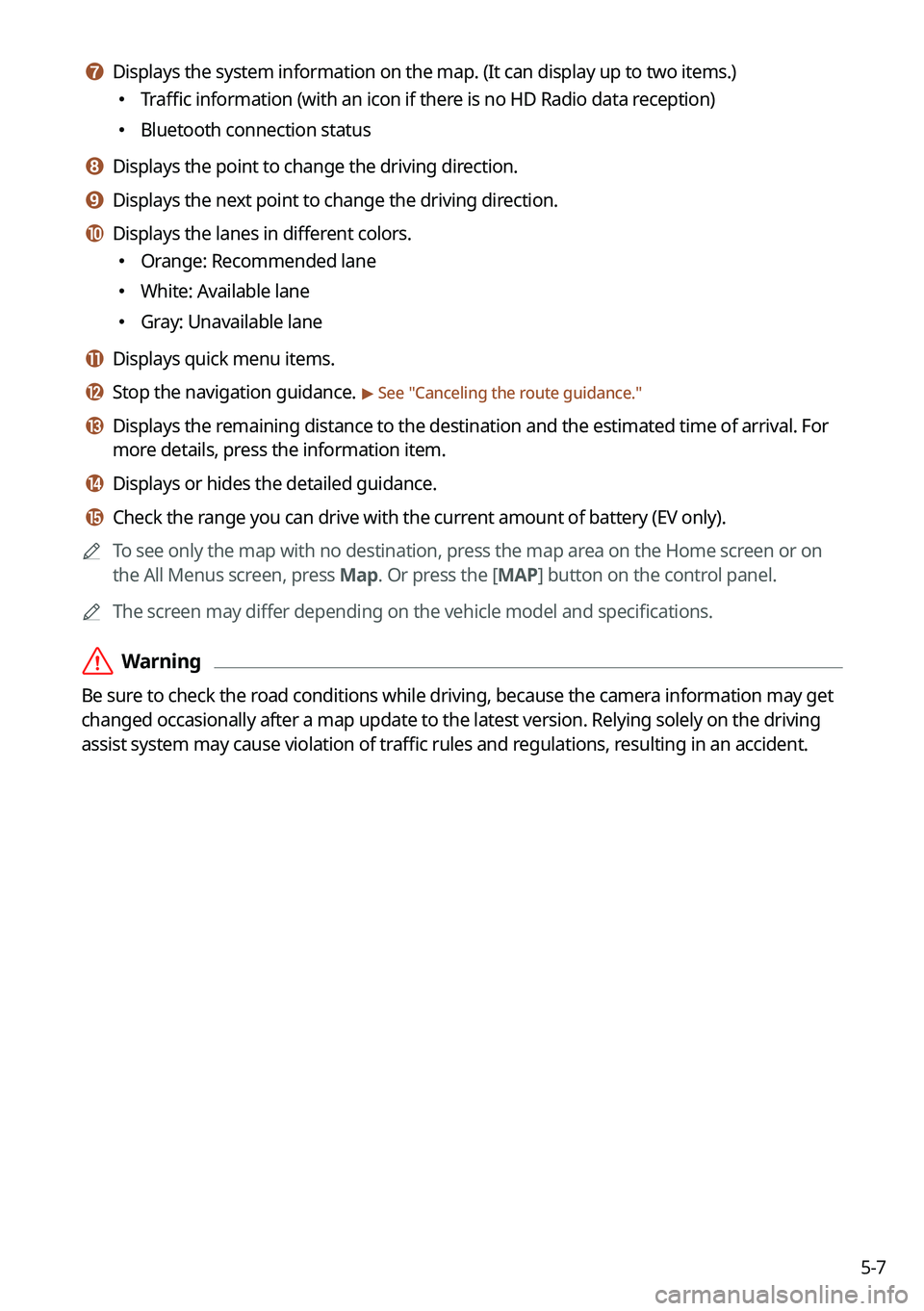
5-7
g g Displays the system information on the map. (It can display up to two items.)
�Traffic information (with an icon if there is no HD Radio data reception)
�Bluetooth connection status
h h Displays the point to change the driving direction.
i i Displays the next point to change the driving direction.
j j Displays the lanes in different colors.
�Orange: Recommended lane
�White: Available lane
�Gray: Unavailable lane
k k Displays quick menu items.
l l Stop the navigation guidance. > See "
Canceling the route guidance."
m m Displays the remaining distance to the destination and the estimated time of arrival. For
more details, press the information item.
n n Displays or hides the detailed guidance.
o o Check the range you can drive with the current amount of battery (EV only).
A
To see only the map with no destination, press the map area on the Home screen or on
the All Menus screen, press Map. Or press the [ MAP] button on the control panel.
A
The screen may differ depending on the vehicle model and specifications.
ÝWarning
Be sure to check the road conditions while driving, because the camera information may get
changed occasionally after a map update to the latest version. Relying solely on the driving
assist system may cause violation of traffic rules and regulations, resulting in an accident.